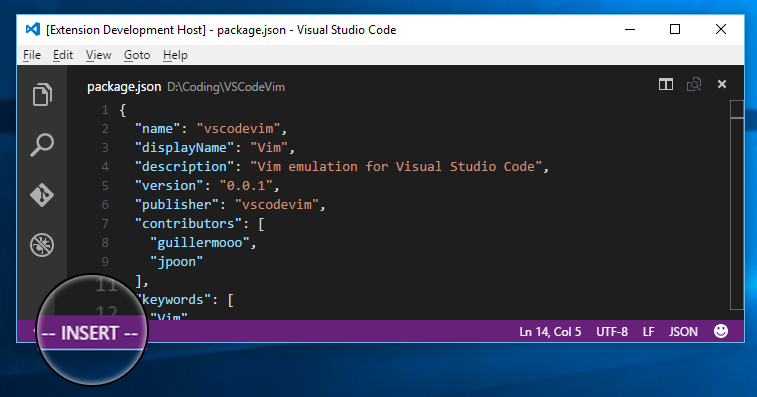Vim
VSCodeVim is a Visual Studio Code extension that provides Vim keybindings within Visual Studio Code.
Please report missing or buggy features on GitHub. We've added a lot of functionality, but everyone uses Vim in their own special way, so let us know if we're missing your favourite obscure command. 😉
We're super friendly people if you want to drop by and talk to us on Slack.
Features We Support
- All modes (including visual block mode!)
- Most typical commands, including command combinations like
c3w,daw,2dd, etc. (Check the roadmap for details.) - Command remapping (jj to esc)
- Repeating actions with
. - Incremental search with
/and?that works like Vim (doesn't just open the search box!) - Correct undo/redo state
- Marks
- Vim Options
- Multiple Cursor mode (allows multiple simultaneous cursors to receive Vim commands. It's like macros, but in real time. Allows
/search, has independent clipboards for each cursor, etc.)
Roadmap
See our Github Milestone page for an idea of what we plan to implement next.
Install
Install the extension through the VS Code Marketplace.
Configure
Due to overlap between VS Code and Vim, options are loaded slightly different from native Vim. The option loading sequence is
:set {option}on the fly- [TODO] .vimrc.
vim.{option}from user settings or workspace settings.- VSCode configuration
- VSCodeVim flavored Vim option default values
Multi-Cursor Mode
Multi-Cursor mode is currently in beta. Please report things you expected to work but didn't to our feedback thread.
Getting into multi-cursor mode
You can enter multi-cursor mode by:
- Pressing cmd-d on OSX.
- Runing "Add Cursor Above/Below" or the shortcut on any platform.
- Pressing
gc, a new shortcut we added which is equivalent to cmd-d on OSX or ctrl-d on Windows. (It adds another cursor at the next word that matches the word the cursor is currently on.)
Doing stuff
Now that you have multiple cursors, you should be able to use Vim commands as you see fit. Most of them should work. There is a list of things I know of which don't here. If you find yourself wanting one of these, please add it to our feedback thread.
Each cursor has its own clipboard.
Pressing Escape in Multi-Cursor Visual Mode will bring you to Multi-Cursor Normal mode. Pressing it again will return you to Normal mode.
Supported Options
Vim options can be added to your user or workspace settings (open the Command Pallete and search for "User Settings" or "Workspace Settings"). Changes require restarting of VSCode to take effect.
The following is a subset of the supported configurations; the full list is described in package.json:
-
insertModeKeyBindings/otherModesKeyBindings
-
Keybinding overrides to use for insert and other (non-insert) modes
-
Example: Bind
jjto<Esc>while in insert mode"vim.insertModeKeyBindings": [ { "before": ["j", "j"], "after": ["<Esc>"] } ]Similarly for
otherModesKeyBindings, bindjjto<Esc>for modes which are not insert mode"vim.otherModesKeyBindings": [ { "before": ["j", "j"], "after": ["<Esc>"] } ]
-
-
insertModeKeyBindingsNonRecursive/otherModesKeyBindingsNonRecursive
-
Non-recursive keybinding overrides to use for insert and other (non-insert) modes (similar to
:noremap) -
Example: Bind
jtogj. Notice that if you attempted this binding normally, the j in gj would be expanded into gj, on and on forever. Stop this recursive expansion using insertModeKeyBindingsNonRecursive and/or otherModesKeyBindingNonRecursive."vim.otherModesKeyBindingsNonRecursive": [ { "before": ["j"], "after": ["g", "j"] }]
-
-
useCtrlKeys
-
Enable Vim ctrl keys overriding common VS Code operations (eg. copy, paste, find, etc). Setting this option to true will enable:
ctrl+c,ctrl+[=><Esc>ctrl+f=> Page Forwardctrl+v=> Visual Block Mode- etc.
-
Type: Boolean (Default:
false) -
Example:
"vim.useCtrlKeys": true
-
-
useSystemClipboard
- Enable yanking to the system clipboard by default
- Type: Boolean (Default:
false) - Note: Linux users must have xclip installed
-
useSolidBlockCursor
- Use a non-blinking block cursor
- Type: Boolean (Default:
false)
-
ignorecase
- Ignore case in search patterns
- Type: Boolean (Default:
true)
-
smartcase
- Override the 'ignorecase' option if the search pattern contains upper case characters
- Type: Boolean (Default:
true)
-
hlsearch
- When there is a previous search pattern, highlight all its matches
- Type: Boolean (Default:
false)
-
autoindent
- Copy indent from current line when starting a new line
- Type: Boolean (Default:
true)
F.A.Q.
j, k and others don't repeat when I hold them down.
On OS X, open Terminal and run the following command:
defaults write com.microsoft.VSCode ApplePressAndHoldEnabled -bool false // For VS Code
defaults write com.microsoft.VSCodeInsiders ApplePressAndHoldEnabled -bool false // For VS Code Insider
Contributing
This project is maintained by a group of awesome contributors and contributions are extremely welcome ❤️. If you are having trouble thinking of how you can help, check out our roadmap. For a quick tutorial on how to get started, see our contributing guide.
Thanks to Kevin Coleman, who created our awesome logo!
Changelog
Please see our list of recent releases and features added.