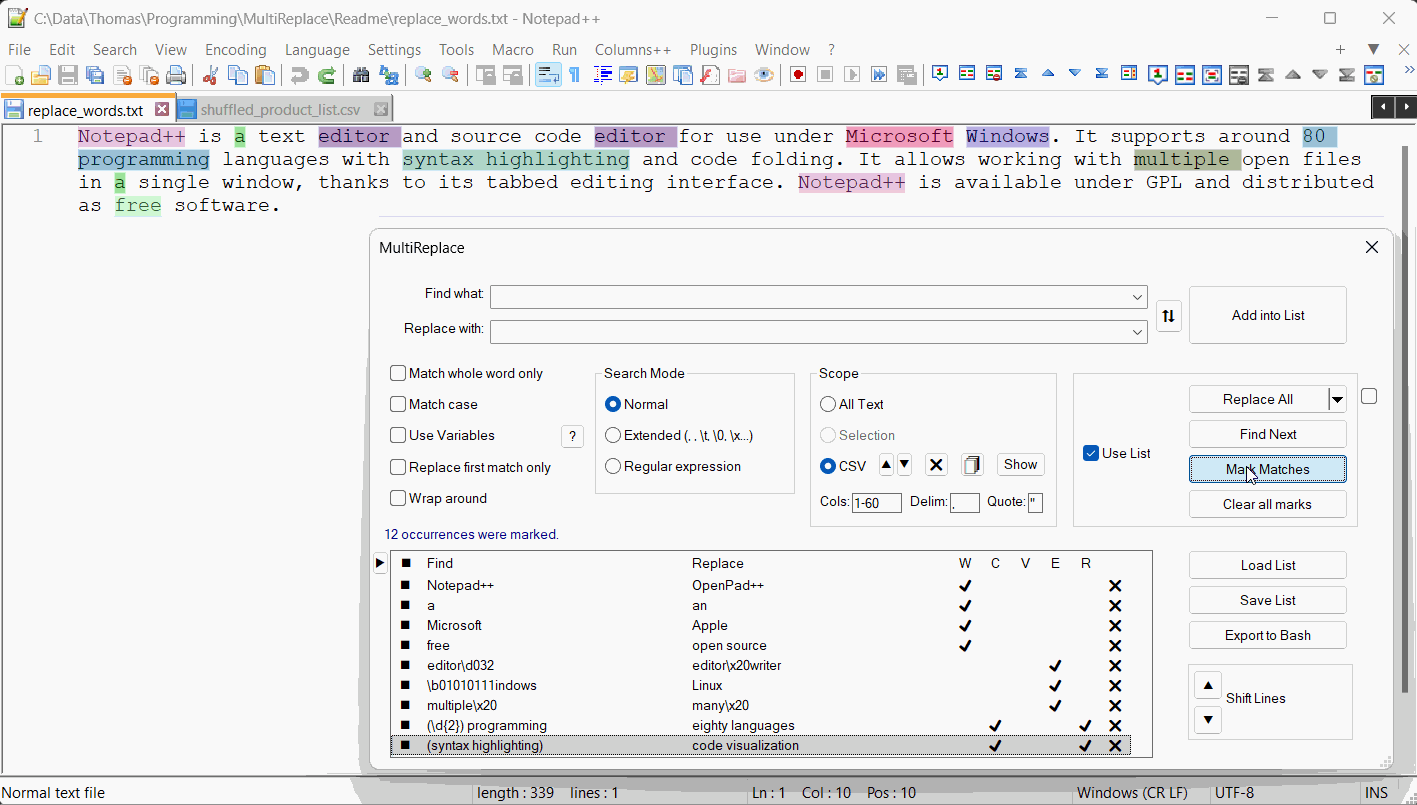MultiReplace is a Notepad++ plugin that allows users to create, store, and manage search and replace strings within a list, perfect for use across different sessions or projects. It increases efficiency by enabling multiple replacements at once, supports sorting and applying operations to specific columns in CSV files, and offers flexible options for replacing text, including conditional and mathematical operations, as well as the use of external hash tables for dynamic data lookups.
- Key Features
- Match and Replace Options
- Scope Functions
- CSV Processing Functions
- Option 'Use Variables'
- User Interaction and List Management
- Data Handling
- UI and Behavior Settings
- Multiple Replacements: Perform multiple replacements in a single operation, in one document or across all open documents
- Save and Load Lists: Store and load search/replace lists for reuse across different sessions or projects, including all relevant settings.
- Selection Support: Supports rectangular and multiple selections for targeted replacements.
- CSV Column Operations: Search, replace, sort, or highlight specific columns in CSV or other delimited files by selecting column numbers.
- Conditional Replacements: Use variables, conditions, and mathematical operations for complex replacements, fully integrated into the replacement list like regular entries.
- Highlight Matches: Mark multiple search terms in the text, each with a distinct color for easy differentiation.
- External Lookups: Replace matches with values from external hash or lookup files for externalizing large or frequently updated mapping tables.
- Bash Script Export: Export replacement operations as a bash script for use outside of Notepad++.
Match Whole Word Only: When this option is enabled, the search term is matched only if it appears as a whole word. This is particularly useful for avoiding partial matches within larger words, ensuring more precise and targeted search results.
Match Case: Selecting this option makes the search case-sensitive, meaning 'Hello' and 'hello' will be treated as distinct terms. It's useful for scenarios where the case of the letters is crucial to the search.
Use Variables: This feature allows the use of variables within the replacement string for dynamic and conditional replacements. For more detailed information, refer to the Option 'Use Variables' chapter.
Replace First Match Only: For Replace-All operations, this option replaces only the first occurrence of a match for each entry in a Search and Replace list, instead of all matches in the text. This is useful when using different replace strings with the same find pattern. The same effect can be achieved with the 'Use Variables' option using cond(CNT == 1, 'Replace String') for conditional replacements.
Wrap Around: When this option is active, the search will continue from the beginning of the document after reaching the end, ensuring that no potential matches are missed in the document.
Scope functions define the range for searching and replacing strings:
- Selection Option: Supports Rectangular and Multiselect to focus on specific areas for search or replace.
- CSV Option: Enables targeted search or replacement within specified columns of a delimited file.
Cols: Specify the columns for focused operations.Delim: Define the delimiter character.Quote: Delineate areas where characters are not recognized as delimiters.
- Sorting Lines in CSV by Columns: Ascend or descend, combining columns in any prioritized order.
- Toggle Sort: Allows users to return columns to their initial unsorted state with just an extra click on the sorting button. This feature is effective even after rows are modified, deleted, or added.
- Exclude Header Lines from Sorting: When sorting CSV files with the CSV scope selected, you can exclude a specified number of top lines (usually header rows) from sorting. Configure this behavior using the
HeaderLinesparameter in the INI file. For details, see theINI File Settings. - Deleting Multiple Columns: Remove multiple columns at once, cleaning obsolete delimiters.
- Clipboard Column Copying: Copy columns with original delimiters to clipboard.
For accurate numeric sorting in CSV files, the following settings and regex patterns can be used:
| Purpose | Find Pattern | Replace With | Regex | Use Variables |
|---|---|---|---|---|
| Align Numbers with Leading Zeros (Decimal) | \b(\d*)\.(\d{2}) |
set(string.rep("0",9-string.len(string.format("%.2f", CAP1)))..string.format("%.2f", CAP1)) |
Yes | Yes |
| Align Numbers with Leading Zeros (Non-decimal) | \b(\d+) |
set(string.rep("0",9-string.len(CAP1))..CAP1) |
Yes | Yes |
| Remove Leading Zeros (Decimal) | \b0+(\d*\.\d+) |
$1 |
Yes | No |
| Remove Leading Zeros (Non-decimal) | \b0+(\d*) |
$1 |
Yes | No |
Enable the 'Use Variables' option to enhance replacements with calculations and logic based on the matched text. This feature lets you create dynamic replacement patterns, handle conditions, and produce flexible outputs—all configured directly in the Replace field. This functionality relies on the Lua engine.
-
Enable "Use Variables"
Check the "Use Variables" option in the Replace interface. -
Use a Command
Option 1:
set(...)→ Directly replaces with a value or calculation.- Find:
(\d+) - Replace:
set(CAP1 * 2) - Result: Doubles numbers (e.g.,
50→100).
(Enable "Regular Expression" in 'Search Mode' to use(\d+)as a capture group.)
Option 2:
cond(...)→ Conditional replacement.- Find:
word - Replace:
cond(CNT==1, "FirstWord") - Result: Changes only the first occurrence of "word" to "FirstWord".
- Find:
-
Use Basic Variables:
CNT: Inserts the current match number (e.g., "1" for the first match, "2" for the second).CAP1,CAP2, etc.: Holds captured groups when Regex is enabled.Capture Groups:
With a regex in parentheses(...), matched text is stored inCAPvariables (e.g.,(\d+)inItem 123stores123inCAP1). For more details, refer to regex documentation.
See the Variables Overview for a complete list.
| Variable | Description |
|---|---|
| CNT | Count of the detected string. |
| LINE | Line number where the string is found. |
| APOS | Absolute character position in the document. |
| LPOS | Relative line position. |
| LCNT | Count of the detected string within the line. |
| COL | Column number where the string was found (CSV-Scope option selected). |
| MATCH | Contains the text of the detected string, in contrast to CAP variables which correspond to capture groups in regex patterns. |
| FNAME | Filename or window title for new, unsaved files. |
| FPATH | Full path including the filename, or empty for new, unsaved files. |
| CAP1, CAP2, ... | These variables are equivalents to regex capture groups, designed for use in the 'Use Variables' environment. They are specifically suited for calculations and conditional operations within this environment. Although their counterparts ($1, $2, ...) cannot be used here. |
Decimal Separator
When MATCH and CAP variables are used to read numerical values for further calculations, both dot (.) and comma (,) can serve as decimal separators. However, these variables do not support the use of thousands separators.
.. is employed for concatenation.
E.g., "Detected "..CNT.." times."
Directly outputs strings or numbers, replacing the matched text with a specified or calculated value.
| Find | Replace with | Regex | Description/Expected Output |
|---|---|---|---|
apple |
set("banana") |
No | Replaces every occurrence of apple with the string "banana". |
(\d+) |
set(CAP1 * 2) |
Yes | Doubles any found number; e.g., 10 becomes 20. |
found |
set("Found #"..CNT.." at position "..APOS) |
No | Shows how many times found was detected and its absolute position. |
Evaluates the condition and outputs trueVal if the condition is true, otherwise falseVal. If falseVal is omitted, the original text remains unchanged when the condition is false.
| Find | Replace with | Regex | Description/Expected Output |
|---|---|---|---|
word |
cond(CNT==1, "First 'word'", "Another 'word'") |
No | For the first occurrence of word → "First 'word'"; for subsequent matches → "Another 'word'". |
(\d+) |
cond(CAP1>100, "Large number", cond(CAP1>50, "Medium number", "Small number")) |
Yes | For a numeric match: if > 100 → "Large number", if > 50 → "Medium number", otherwise → "Small number". |
anymatch |
cond(APOS<50, "Early in document", "Later in document") |
No | If the absolute position APOS is under 50 → "Early in document", otherwise → "Later in document". |
Note: This command was previously named init(...) and has been renamed to vars(...). For compatibility, init(...) still works.
Initializes custom variables for use in various commands, extending beyond standard variables like CNT, MATCH, CAP1. These variables can carry the status of previous find-and-replace operations to subsequent ones.
Custom variables maintain their values throughout a single Replace-All or within a list of multiple Replace operations. Thus, they can transfer values from one list entry to subsequent ones. They reset at the start of each new document in 'Replace All in All Open Documents'.
| Find | Replace | Before | After | Regex | Scope CSV | Description |
|---|---|---|---|---|---|---|
(\d+) |
vars({COL2=0,COL4=0}); cond(LCNT==4, COL2+COL4);if COL==2 then COL2=CAP1 end;if COL==4 then COL4=CAP1 end; |
1,20,text,2,02,30,text,3,03,40,text,4,0 |
1,20,text,2,22.02,30,text,3,33.03,40,text,4,44.0 |
Yes | Yes | Tracks values from columns 2 and 4, sums them, and updates the result for the 4th match in the current line. |
\d{2}-[A-Z]{3} |
vars({MATCH_PREV=''}); cond(LCNT==1,'Moved', MATCH_PREV); MATCH_PREV=MATCH; |
12-POV,00-PLC65-SUB,00-PLC43-VOL,00-PLC |
Moved,12-POVMoved,65-SUBMoved,43-VOL |
Yes | No | Uses MATCH_PREV to track the first match in the line and shift it to the 2nd (LCNT) match during replacements. |
An empty Find string (*(empty)*) can be used to set variables for the entire Find and Replace list without being tied to a specific Find action. This entry does not match any text but is executed once at the beginning of the 'Replace' or 'Replace All' process when 'Use List' is enabled. It allows the Replace field to run initialization commands like vars() for the entire operation. This entry is always executed first, regardless of its position in the list.
| Find | Replace | Description/Expected Output |
|---|---|---|
| (empty) | vars({ VpersonName = FNAME:sub(1, (FNAME:find(" - ", 1, true) or 0) - 1),Vdepartment = FNAME:sub((FNAME:find(" - ", 1, true) or #FNAME + 1) + 3, (FNAME:find(".", 1, true) or 0) - 1) }) |
Extracts VpersonName and Vdepartment from the active document’s filename in the format <Name> - <Department>.xml using the vars action. Triggered only once at the start of the replace process when Find is empty. |
personname |
set(VpersonName) |
Replaces personname with the content of the variable VpersonName, previously initialized by the vars action. |
department |
set(Vdepartment) |
Replaces department with the content of the variable Vdepartment, previously initialized by the vars action. |
Loads custom variables from an external file. The file specifies variable names and their corresponding values. The loaded variables can then be used throughout the Replace process, similar to how variables defined with vars work.
The parameter filePath must specify a valid path to a file. Supported path formats include:
- Escaped Backslashes:
"C:\\path\\to\\file.vars" - Forward Slashes:
"C:/path/to/file.vars" - Long Bracket String:
[[C:\path\to\file.vars]]
Example File:
-- Local variables remain private
local PATH = [[C:\Data\Projects\Example\]]
-- Only the returned variables are accessible in Replace operations
return {
userName = "Alice",
threshold = 10,
enableFeature = true,
fullPath = PATH .. "dataFile.lkp" -- Combine a local variable with a string
}| Find | Replace | Regex | Scope CSV | Description |
|---|---|---|---|---|
| (empty) | lvars([[C:\tmp\m\Vars.vars]]) |
No | No | Loads variables such as userName = "Alice" and threshold = 10 from myVars.vars. |
Hello |
set(userName) |
No | No | Replaces Hello with the value of the variable userName, e.g., "Alice". |
(\d+) |
cond(threshold > 5, "Above", "Below") |
Yes | No | Replaces the match based on the condition evaluated using the variable threshold. |
Key Points
- Initialization: An empty Find string ((empty)) initializes variables globally at the start of the Replace or Replace All process when "Use List" is enabled. This initialization occurs only once, regardless of its position in the list.
- Conditional Loading: Variables can be loaded conditionally by placing lvars(filePath) alongside a specific Find pattern. In this case, the variables are only initialized when the pattern matches.
- Local vs. Returned Variables: Only variables explicitly included in the return table of the .vars file are available for use. Any local variables remain private to the file.
Performs an external lookup of key against an indexed data file located at hpath and returns the corresponding value. By default, if the key is not found, lkp() simply reverts to the key itself. Setting inner to true instead yields a nil result when the key is missing, allowing for conditional checks or deeper nested logic.
-
Key:
The key can be either a string or a number. Numbers are automatically converted to strings to ensure compatibility in the lookup process. -
File Path (hpath):
The hpath must point to a valid.lkpfile that returns a table of data.Supported Path Formats:
- Escaped Backslashes:
"C:\\path\\to\\file.lkp" - Forward Slashes:
"C:/path/to/file.lkp" - Long Bracket String:
[[C:\path\to\file.lkp]]
- Escaped Backslashes:
Each lkp file must be defined as a table of entries in the form { [keys], value }, where [keys] can be:
- A single key (e.g.,
"001"). - An array of keys (e.g.,
{ "001", "1", 1 }) mapping to the same value.
Example:
return {
{ {"001", "1", 1}, "One" },
{ 2, "Two" },
{ "003", "Three" }
}In this example:
'001','1', and1all correspond to"One".2corresponds to"Two".'003'directly maps to"Three".
Once lkp() loads the data file for hpath, the parsed table is cached in memory for the duration of the Replace-All operation.
false(default, can be omitted): If the key is not found,lkp()returns the search term itself (e.g.,MATCH,CAP1), instead of a mapped value.true: If the key is not found,lkp()returnsnil, allowing conditional handling.
| Find | Replace | Regex | Scope CSV | Description |
|---|---|---|---|---|
\b\w+\b |
lkp(MATCH, [[C:\tmp\hash.lkp]], true) |
Yes | No | Uses inner = true: If a match is found in the lookup file, replaces it with the mapped value. If no match is found, the original word is removed. |
(\d+) |
lkp(CAP1, "C:/path/to/myLookupFile.lkp") |
Yes | No | Uses inner = false (default): If a match is found in the lookup file, replaces it with the mapped value. If no match is found, the original text (CAP1) is returned. |
\b\w+\b |
output = lkp(MATCH, [[C:\tmp\hash.lkp]], true).result; set(output or "NoKey") |
Yes | No | Uses inner = true: If the lookup result is non-nil, replaces with the mapped value. Otherwise, replaces with "NoKey". |
\b\w+\b |
cond(COL==3, lkp(MATCH, [[C:/tmp/col3_hash.lkp]])) |
No | Yes | Looks up values in the third column (COL==3) using a separate lookup file (col3_hash.lkp). If a match is found, replaces it; otherwise, leaves it unchanged. |
Formats numbers based on precision (maxDecimals) and whether the number of decimals is fixed (fixedDecimals being true or false).
Note: The fmtN command can exclusively be used within the set and cond commands.
| Example | Result |
|---|---|
set(fmtN(5.73652, 2, true)) |
"5.74" |
set(fmtN(5.0, 2, true)) |
"5.00" |
set(fmtN(5.73652, 4, false)) |
"5.7365" |
set(fmtN(5.0, 4, false)) |
"5" |
| Type | Operators |
|---|---|
| Arithmetic | +, -, *, /, ^, % |
| Relational | ==, ~=, <, >, <=, >= |
| Logical | and, or, not |
If-then logic is integral for dynamic replacements, allowing users to set custom variables based on specific conditions. This enhances the versatility of find-and-replace operations.
Note: Do not embed cond(), set(), or vars() within if statements; if statements are exclusively for adjusting custom variables.
if condition then ... endif condition then ... else ... endif condition then ... elseif another_condition then ... endif condition then ... elseif another_condition then ... else ... end
This example shows how to use if statements with cond() to manage variables based on conditions:
vars({MVAR=""}); if CAP2~=nil then MVAR=MVAR..CAP2 end; cond(string.sub(CAP1,1,1)~="#", MVAR); if CAP2~=nil then MVAR=string.sub(CAP1,4,-1) end
The DEBUG option lets you inspect global variables during replacements. When enabled, it opens a message box displaying the current values of all global variables for each replacement hit, requiring confirmation to proceed to the next match. Initialize the DEBUG option in your replacement string to enable it.
| Find | Replace |
|---|---|
(\d+) |
vars({DEBUG=true}); set("Number: "..CAP1) |
| Find | Replace | Regex | Scope CSV | Description |
|---|---|---|---|---|
; |
cond(LCNT==5,";Column5;") |
No | No | Adds a 5th Column for each line into a ; delimited file. |
key |
set("key"..CNT) |
No | No | Enumerates key values by appending the count of detected strings. E.g., key1, key2, key3, etc. |
(\d+) |
set(CAP1.."€ The VAT is: ".. (CAP1 * 0.15).."€ Total with VAT: ".. (CAP1 + (CAP1 * 0.15)).."€") |
Yes | No | Finds a number and calculates the VAT at 15%, then displays the original amount, the VAT, and the total amount. E.g., 50 becomes 50€ The VAT is: 7.5€ Total with VAT: 57.5€. |
--- |
cond(COL==1 and LINE<3, "0-2", cond(COL==2 and LINE>2 and LINE<5, "3-4", cond(COL==3 and LINE>=5 and LINE<10, "5-9", cond(COL==4 and LINE>=10, "10+")))) |
No | Yes | Replaces --- with a specific range based on the COL and LINE values. E.g., 3-4 in column 2 of lines 3-4, and 5-9 in column 3 of lines 5-9 assuming --- is found in all lines and columns. |
(\d+)\.(\d+)\.(\d+) |
cond(CAP1 > 0 and CAP2 == 0 and CAP3 == 0, MATCH, cond(CAP2 > 0 and CAP3 == 0, " " .. MATCH, " " .. MATCH)) |
Yes | No | Alters the spacing based on the hierarchy of the version numbers, aligning lower hierarchies with spaces as needed. E.g., 1.0.0 remains 1.0.0, 1.2.0 becomes 1.2.0, indicating a second-level version change. |
(\d+) |
set(CAP1 * 2) |
Yes | No | Doubles the matched number. E.g., 100 becomes 200. |
; |
cond(LCNT == 1, string.rep(" ", 20- (LPOS))..";") |
No | No | Inserts spaces before the semicolon to align it to the 20th character position if it's the first occurrence. |
- |
cond(LINE == math.floor(10.5 + 6.25 * math.sin((2 * math.pi * LPOS) / 50)), "*", " ") |
No | No | Draws a sine wave across a canvas of '-' characters spanning at least 20 lines and 80 characters per line. |
^(.*)$ |
vars({MATCH_PREV=1}); cond(MATCH == MATCH_PREV, ''); MATCH_PREV=MATCH; |
Yes | No | Removes duplicate lines, keeping the first occurrence of each line. Matches an entire line and uses MATCH_PREV to identify and remove consecutive duplicates. |
MultiReplace uses the Lua engine, allowing for Lua math operations and string methods. Refer to Lua String Manipulation and Lua Mathematical Functions for more information.
Manage search and replace strings within the list using the context menu, which provides comprehensive functionalities accessible by right-clicking on an entry, using direct keyboard shortcuts, or mouse interactions. Here are the detailed actions available:
Right-click on any entry in the list or use the corresponding keyboard shortcuts to access these options:
| Menu Item | Shortcut | Description |
|---|---|---|
| Undo | Ctrl+Z | Reverts the last change made to the list, including sorting and moving rows. |
| Redo | Ctrl+Y | Reapplies the last action that was undone, restoring previous changes. |
| Transfer to Input Fields | Alt+Up | Transfers the selected entry to the input fields for editing. |
| Search in List | Ctrl+F | Initiates a search within the list entries. Inputs are entered in the "Find what" and "Replace with" fields. |
| Cut | Ctrl+X | Cuts the selected entry to the clipboard. |
| Copy | Ctrl+C | Copies the selected entry to the clipboard. |
| Paste | Ctrl+V | Pastes content from the clipboard into the list. |
| Edit Field | Opens the selected list entry for direct editing. | |
| Delete | Del | Removes the selected entry from the list. |
| Select All | Ctrl+A | Selects all entries in the list. |
| Enable | Alt+E | Enables the selected entries, making them active for operations. |
| Disable | Alt+D | Disables the selected entries to prevent them from being included in operations. |
Note on the 'Edit Field' option: The edit field supports multiple lines, preserving text with line breaks. This simplifies inserting and managing complex, structured 'Use Variables' statements.
Additional Interactions:
- Space Key: Toggles the activation state of selected entries, similar to using Alt+A to enable or Alt+D to disable.
- Double-Click: Double-clicking on a list entry allows direct in-place editing. This behavior can be adjusted via the
DoubleClickEditsparameter.
- Find: The text or pattern to search for.
- Replace: The text or pattern to replace with.
- Options Columns:
- W: Match whole word only.
- C: Match case.
- V: Use Variables.
- N: Normal search mode.
- E: Extended search mode.
- R: Regular expression mode.
- Additional Columns:
- Find Count: Displays the number of times each 'Find what' string is detected.
- Replace Count: Shows the number of replacements made for each 'Replace with' string.
- Comments: Add custom comments to entries for annotations or additional context.
- Delete: Contains a delete button for each entry, allowing quick removal from the list.
You can manage the visibility of the additional columns via the Header Column Menu by right-clicking on the header row.
- "Use List" checkbox toggles operation application between all list entries or the "Find what:" and "Replace with:" fields.
- Manage Entries: Manage search and replace strings in a list, and enable or disable entries for replacement, highlighting or searching within the list.
- Highlighting: Highlight multiple find words in unique colors for better visual distinction, with over 20 distinct colors available.
- Character Limit: Field limits of 4096 characters for "Find what:" and "Replace with:" fields.
- Supports import/export of search and replace strings with their options in CSV format, including selection states.
- Allows loading list files via drag and drop into the Search and Replace list.
- Adherence to RFC 4180 standards for CSV, enabling compatibility and easy interaction with other CSV handling tools.
- Enables reuse of search and replace operations across sessions and projects.
- Exports Find and Replace strings into a runnable script, aiming to encapsulate the full functionality of the plugin in the script. However, due to differences in tooling, complete compatibility cannot be guaranteed.
- Entries flagged with "Use Variables" are skipped as they are not supported in the exported script.
- This feature intentionally does not support the value
\0in the Extended Option to avoid escalating environment tooling requirements.
Lock column widths to prevent resizing during window adjustments. This is useful for key columns like Find, Replace, and Comments.
- How to Lock: Double-click the column divider in the header to toggle locking. A lock icon appears in the header for locked columns.
- Effect: Locked columns keep their width fixed, while unlocked ones adjust dynamically.
The MultiReplace plugin provides several configuration options, including transparency, scaling, and behavior settings, that can be adjusted via the INI file located at:
C:\Users\<Username>\AppData\Roaming\Notepad++\plugins\Config\MultiReplace.ini
-
HeaderLines: Specifies the number of top lines to exclude from sorting as headers.
- Default:
HeaderLines=1(first line is excluded from sorting). - Description: Set this value to exclude a specific number of lines at the top of the file from being sorted during CSV operations. Useful for preserving header rows in CSV files.
- Note: If set to
0, no lines are excluded from sorting.
- Default:
-
Transparency Settings:
ForegroundTransparency: Transparency level when in focus (0-255, default 255).BackgroundTransparency: Transparency level when not in focus (0-255, default 190).
-
ScaleFactor: Controls the scaling of the plugin window and UI elements.
- Default:
ScaleFactor=1.0(normal size). - Range: 0.5 to 2.0.
- Description: Adjust this value to resize the plugin window and UI elements. A lower value shrinks the interface, while a higher value enlarges it.
- Default:
-
DoubleClickEdits: Controls the behavior of double-clicking on list entries.
- Default:
DoubleClickEdits=1(enabled). - Description: When enabled (
1), double-clicking on a list entry allows direct in-place editing. When disabled (0), double-clicking transfers the entry to the input fields for editing.
- Default:
-
HoverText: Enables or disables the display of full text for truncated list entries when hovering over them.
- Default:
HoverText=1(enabled). - Description: When enabled (
1), hovering over a truncated entry shows its full content in a pop-up. Set to0to disable this functionality.
- Default:
-
Tooltips: Controls the display of tooltips in the UI.
- Default:
Tooltips=1(enabled). - Description: To disable tooltips, set
Tooltips=0in the INI file.
- Default:
-
AlertNotFound: Controls notifications for unsuccessful searches.
- Default:
AlertNotFound=1(enabled). - Description: To disable the bell sound for unsuccessful searches, set
AlertNotFound=0in the INI file.
- Default:
-
EditFieldSize: Configures the size adjustment of the edit field in the list during toggling.
- Default:
editFieldSize=5(normal size). - Range: 2 to 20.
- Description: Sets the factor by which the edit field in the list expands or collapses when toggling its size.
- Default:
The UI language settings for the MultiReplace plugin can be customized by adjusting the languages.ini file located in C:\Program Files\Notepad++\plugins\MultiReplace\. These adjustments will ensure that the selected language in Notepad++ is applied within the plugin.
Contributions to the languages.ini file on GitHub are welcome for future versions. Find the file here.