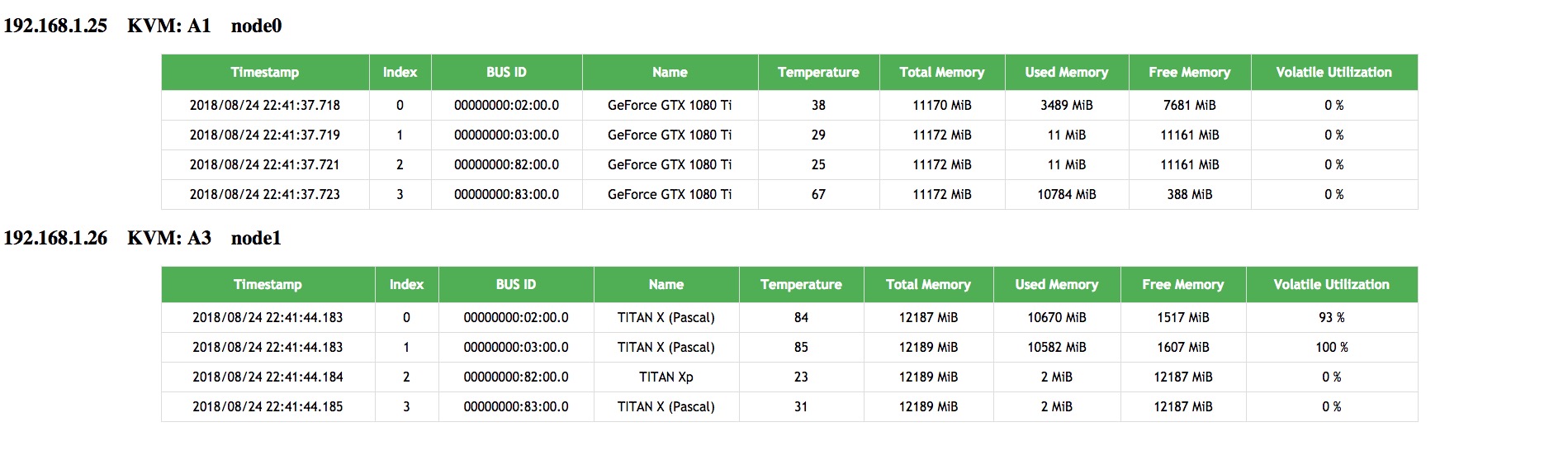NVIDIA Web Monitor
NVIDIA Web Monitor is a simple tool based on Flask for serving and monitoring nvidia-smi in the browser.
It can be used for monitoring GPUs on localhost or remote host servers at the same time. Consider your research lab has several GPU servers (independent, not a cluster) that are available to everyone in the lab. To reach a better resource utilization, you want a web page that shows all the GPU status at the same time and here is what you want.
Prerequisites
-
On the serving host (maybe localhost)
Python 3.6 with:
- Flask
- PyYAML
- Pipenv (optional)
The code was tested on Ubuntu 14.04, with Python 3.6, Flask 1.0.2 and PyYAML 3.13.
Quick install with Pipenv:
$ pip install pipenv $ pipenv install # this will create a virtual environment for this project $ pipenv shell # enter the virtual environment
-
On the remote hosts to be monitored
- OpenSSH Server (
sudo apt install openssh-server) - NVIDIA driver (to use
nvidia-smi)
- OpenSSH Server (
-
SSH passwordless
-
Create authentication SSH-Kegen keys on the serving host:
$ ssh-keygen # just press Enter for default settings Generating public/private rsa key pair. Enter file in which to save the key (/home/user/.ssh/id_rsa): Created directory '/home/user/.ssh'. Enter passphrase (empty for no passphrase): Enter same passphrase again: Your identification has been saved in /home/user/.ssh/id_rsa. Your public key has been saved in /home/user/.ssh/id_rsa.pub. The key fingerprint is: SHA256:47VkvSjlFhKRgz/6RYdXM2EULtk9TQ65PDWJjYC5Jys user@local The key's randomart image is: +---[RSA 2048]----+ | ...o...X+o| | . o+ B=Oo| | .....ooo*=| | o+ooo.+ .| | .SoXo. . | | .E X.+ . | | .+.= . | | .o | | | +----[SHA256]-----+
-
Copy the key to the remote server:
$ ssh-copy-id user@remote -p port /usr/bin/ssh-copy-id: INFO: Source of key(s) to be installed: "/home/user/.ssh/id_rsa.pub" /usr/bin/ssh-copy-id: INFO: attempting to log in with the new key(s), to filter out any that are already installed /usr/bin/ssh-copy-id: INFO: 1 key(s) remain to be installed -- if you are prompted now it is to install the new keys user@remote's password: Number of key(s) added: 1 Now try logging into the machine, with: "ssh 'user@remote' -p port" and check to make sure that only the key(s) you wanted were added.
-
Run and serve
-
Configure the querying command options and host addresses in
config.yaml -
Run the Flask application
$ FLASK_APP=main flask run * Serving Flask app "main" * Running on http://127.0.0.1:5000/ (Press CTRL+C to quit)
Now head over to http://127.0.0.1:5000/ to see something like the following:
If you have the debugger disabled or trust the users on your network, you can make the server publicly available simply by adding
--host=0.0.0.0to the command line:$ FLASK_APP=main flask run --host=0.0.0.0 * Serving Flask app "main" * Running on http://0.0.0.0:5000/ (Press CTRL+C to quit)
This tells your operating system to listen on all public IPs. To get more information, read the Flask documentation.