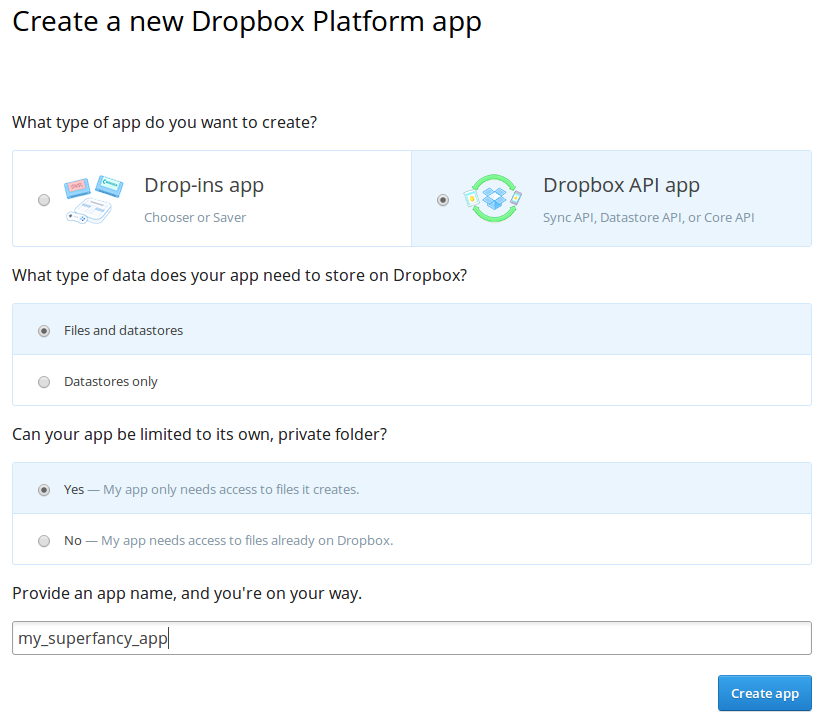dropbox_synchronization
This TYPO3 extensions synchronizes a Dropbox app folder with a TYPO3 installation.
What does it do?
The extension synchronizes files of a specific app folder. Short: the files of a single folder
What does it not do?
It does not synchronize multiple folder or folders within the app folder.
Getting started
Download and Install
Download the extension from TYPO3 Extension Repository and install it. Or install directly from within the TYPO3 extension manager. The extension key is dropbox_synchronization.
Create a Dropbox app
First, register a new app at Dropbox and note the app key and secret. It should be a Dropbox API app with Files and datastores and you probably want to limit it to its own private folder:
Authorize the App
Next, you have to authorize the newly created app to access your Dropbox files. Therefore create a new TYPO3 page and add a new root template with the following TypoScript setup content (also see file github.com/dArignac/dropbox_synchronization/blob/master/Configuration/TypoScript/api_authorization.txt):
# Workflow:
# - create a new page
# - add a new root template to the page, with the TypoScript below in the setup part
# - open the page, follow instructions (https://yourdomain.com/index.php?id=<PID>&type=123456789)
# - disable/delete the new page
page = PAGE
page {
typeNum = 123456789
config {
no_cache = 1
disableAllHeaderCode = 1
}
headerData >
123456789 = USER_INT
123456789 {
userFunc = Tx_DropboxSynchronization_UserFunction_AuthorizationCallback->respond
dropbox_api {
key = APP_KEY
secret = APP_SECRET
}
}
}
Afterwards open the page (https://yourdomain.com/index.php?id=<PID>&type=123456789) and click the Dropbox link. Dropbox asks you to authorize the app, accept it and note the authorization code. Set this code to the TypoScript setup of the newly created page and reload the page:
page {
typeNum = 123456789
...
123456789 = USER_INT
123456789 {
...
dropbox_api {
key = APP_KEY
secret = APP_SECRET
authorizationCode = AUTHORIZATION_CODE
}
}
}
Then refresh the page and copy the TypoScript setup code marked in green into your default page TypoScript setup (not the setup of the newly created page):
plugin.tx_dropboxsynchronization.settings.accessToken = ACCESS_TOKEN
What did just happen? The extension called Dropbox with the authorization code and the app credentials. Dropbox then created an access token. This token will be used to authenticate all calls of the TYPO3 extension to Dropbox.
Important: You have to be quick with settings the authorizationCode and reloading the page, the code is valid for about 5 minutes!
Now delete or disable the authorization page you just created.
Synchronizing the files
First, insert the TypoScript setup as include in your page template and/or configure your TypoScript with the values below.
plugin.tx_dropboxsynchronization {
settings {
# access token of dropbox
accessToken = ACCESS_TOKEN
# the folder to synchronize
syncFolder = fileadmin/user_upload/dropbox
# specify the master: "typo3", "dropbox" or "none"
master = none
}
}
Then add a new scheduled task in TYPO3 backend (needs system extension scheduler to be installed) with Class Dropbox Synchronization Task. ...and you're set up!
Select the master side
As seen above, you can specify a "master" that defaults to "none".
The master specifies the side, either TYPO3 or Dropbox, from which the synchronization will be handled.
If you delete a file on the master side, it will be deleted on the other side, too. If you delete a file on the non-master side, it will not be deleted on the master and thus be recreated on the next synchronization.
If you set master to "none", no files will be deleted, the synchronization will try to create all files on both sides.
feupload Integration
The extension supports the integration of the feupload extension.
Important: if using with feupload the Dropbox folder has to be inside the feupload folder (e.g. uploads/feupload/dropbox)
To activate the integration, set the following TypoScript:
plugin.tx_dropboxsynchronization {
settings {
# access token of dropbox
accessToken = ACCESS_TOKEN
# the folder to synchronize
syncFolder = fileadmin/user_upload/dropbox
# master side
master = none
feupload {
# where feupload files are stored
storagePid < plugin.tx_feupload.persistence.storagePid
# initial groups to assign to synchronized files
initialGroups = 1,2,3
# the UID of the user who shall be set as owner of the files
userId = 1
# visibility of files
# see feupload: 0 - public, -2 - logged in users, 1 - groups
visibility = 1
}
}
}
Issues and Contact
If you find bugs or have questions, please leave an issue on Github.