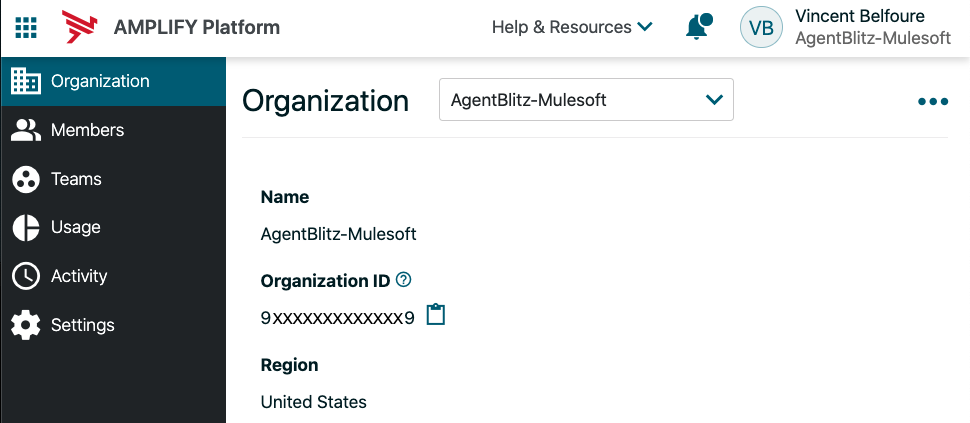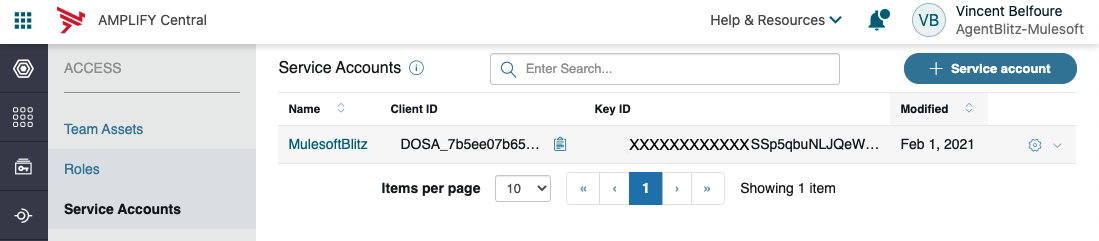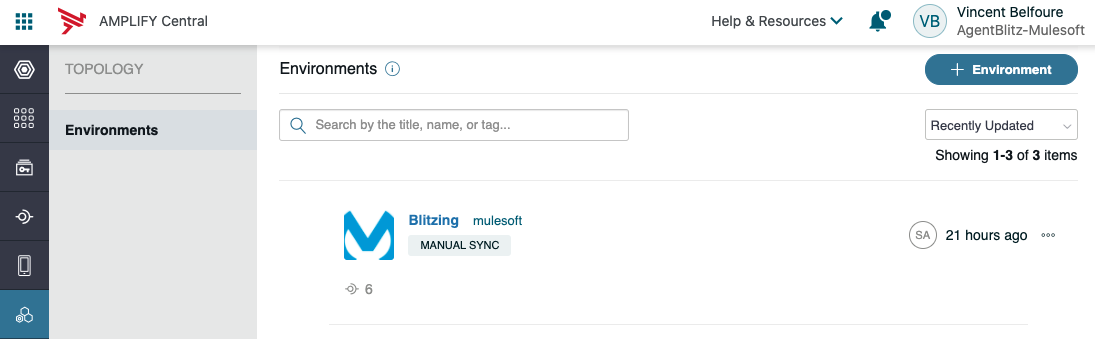This repository contains the Axway Amplify dataplane agents for the Mulesoft Anypoint platform. These agents connect your Mulesoft Anypoint dataplane to the Amplify Central management plane.
The Discovery agent is used to discover APIs in the Mulesoft API Manager and publish them to the Amplify Central.
The traceability agent retrieves traffic and usage data from the Mulesoft API Manager analytics service and publishes it to the Amplify Central.
The settup process is:
- Download and install the agents.
- Create a Service Account in Amplify Central for the agents to use.
- Create an Environment in Amplify Central for the agents to publish too.
- Configure and run the agents.
Download and unzip the latest release of the discovery agent and the traceability agent.
curl -L https://github.com/Axway/agents-mulesoft/releases/download/v1.0.0/mulesoft_discovery_agent_1.0.0_Linux_x86_64.tar.gz --output - | tar xz
curl -L https://github.com/Axway/agents-mulesoft/releases/download/v1.0.0/mulesoft_traceability_agent_1.0.0_Linux_x86_64.tar.gz --output - | tar xz
Navigate to https://platform.axway.com and authenticate or sign up for a trial account.
Click on your profile in the top-right corner of the Welcome screen and select Organization.
Note the value of the Organization ID.
Service Account are used by Amplify so that the Agents can connect securely to Amplify Central using private key credentials known only to the owner of the dataplane.
The creation of the service account requires a public/private key pair. The Axway CLI can automatically generate these and create the service account.
$ amplify central create service-account
WARNING: Creating a new DOSA account will overwrite any existing "private_key.pem" and "public_key.pem" files in this directory
? Enter a new service account name: ExampleSA
Creating a new service account.
New service account "ExampleSA" with clientId "DOSA_edf194aa2430422bace013ce46a31d4a" has been successfully created.
The private key has been placed at /home/user/example/private_key.pem
The public key has been placed at /home/user/example/public_key.pem
For more information on configuring the Axway CLI see Getting started with Amplify Central CLI.
Click the grid icon at the top-left of the UI and select Central.
Navigate to Access -> Service Accounts.
Click the +Service Account Button.
Add a name and a public key.
To generate a public key, you can install OpenSSL and run the commands:
openssl genpkey -algorithm RSA -out private_key.pem -pkeyopt rsa_keygen_bits:2048
openssl rsa -pubout -in private_key.pem -out public_key.pem
Note the Client ID value.
The environment in Amplify Central is where the agent will publish the resources it discovers from Mulesoft Anypoint API Manager.
Navigate to the Toplogy tab and click the +Environment Button
Complete the configuration form, noting the value entered in the Name field. It must be all lowercase with no spaces as it will be used as an identifier to the agent configuration later.
To configure the agents see:
Reference: SDK Documentation - Building Discovery Agent, Mulesoft API Manager API