AOK Linux for ARMv7 Chromebooks
The easy way to get Arch Linux, Xfce, Firefox, and more running on an old Chromebook
Features
- Installing Arch Linux is fully automated. It's easy for a beginner. No Linux experience is required.
- A fast, minimalist Xfce Desktop Environment, ready for running the programs you want
- Firefox is pre-loaded with UBlock, User-Agent Switcher, and Kill Sticky Headers
- Pre-configured 2D Graphics acceleration, Audio enabled, Caps Lock setup, WiFi hotspots compatible, etc.
- Mirror checking for speed and improved 24/7 reliability.
- AOK Custom Command line utilities for advanced users: dim, spoof, and tpad
Compatible Chromebook
- Samsung Chromebook (XE303C12)
Possibly Compatible Chromebooks
- HP Chromebook 11 G1
- Samsung Chromebook 2 13 (XE503C32)
- Samsung Chromebook 2 11 (XE503C12)
- Haier Chromebook 11
- Medion Akoya S2013
- True IDC Chromebook 11
- Xolo Chromebook
- CTL J2 / J4 Chromebook for Education
- eduGear Chromebook K Series
- Epik 11.6" Chromebook ELB1101
- HiSense Chromebook 11
- Mecer Chromebook
- NComputing Chromebook CX100
- Poin2 Chromebook 11
- Positivo Chromebook CH1190
- VideoNet Chromebook BL10
- ASUS Chromebit CS10
- ASUS Chromebook Flip C100P
- ASUS Chromebook C201PA
- Acer Chromebook 13 (CB5-311)
- HP Chromebook 14 x000-x999 / HP Chromebook 14 G3
Minimum Requirements
- A Compatible Chromebook
- 4 GB or larger SD Card or a compatible USB Drive
- Internet
Instructions
If Developer Mode is already enabled, skip steps 1-5.
To check if Developer Mode is enabled, you can try opening crosh and bash (see Step 5).
Step 1
Back up your files. Turn off the Chromebook.

Hold esc+refresh and press power.
Step 2
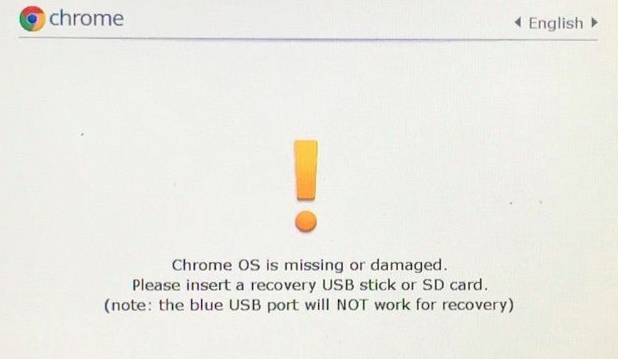
Press ctrl+d when the screen says "Chrome OS is missing or damanged."
Step 3
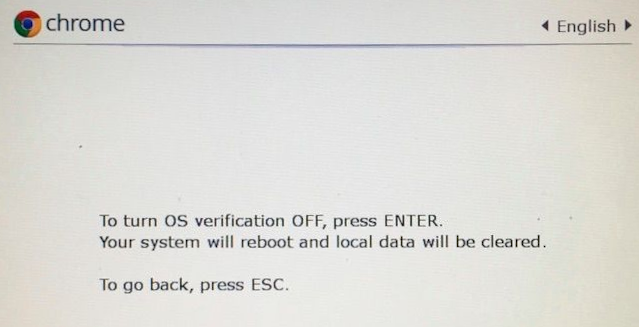
Press enter when the screen says "To turn OS verification OFF, press ENTER."
Step 4

Press ctrl+d when the screen says "OS verification is OFF".
Never press space. Doing so will disable Developer Mode.
The secret options from this screen are:
- Wait 30 seconds - the computer will beep and boot from eMMC (Internal Storage)
- Press
ctrl+d- immediately boot from eMMC (Internal Storage) - Press
ctrl+u- immediately boot from SD Card or USB Drive (External Storage)
Step 5
Chrome OS will walk you through a new installation of Chrome OS.
You will be required to create or login with a Google account.
When setting up the refreshed Chrome OS, you may see the option:
- Enable Debugging Features - This is not required, and doesn't work. Ignore it.
When Chrome OS is done installing:
- Press
ctrl+alt+tfor a crosh shell. - Type
shellfor a bash shell.
Congratulations! You are now using Developer Mode.
Step 6
Insert an SD Card or USB Drive.
Step 7
Download The AOK Script.
Step 8
At a bash shell:
- Type
sudo install -Dt /usr/local/bin ~/Downloads/aokand press enter. - Then type
aokand press enter.
Tips
- You can press
ctrl+dorctrl+uas soon as the backlight comes on. You don't have to wait for the "OS verification is OFF" screen. - For help using Arch Linux, visit https://wiki.archlinux.org/
Known Issues
Issues common to latest stable linux kernel distributions on the Samsung Chromebook
- Suspend does not work properly, don't use it. Shut down the computer when not in use.
- 3D Acceleration not yet supported (But definitely possible now due to recent (2019) updates in the Linux Kernel)
- * The Microphone does not work.
- * The Camera does not work.
- * The USB 3.0 port does not work for USB 3.0 devices, only USB 2.0 or older devices.
* For a working Microphone, Camera, USB 3.0, and the ability to fine-tune brightness, install the old Chrome OS kernel:
- Download the peach kernel:
sudo pacman -Sw linux-peach - Remove the current kernel and its dependency:
sudo pacman -R linux-armv7 linux-armv7-chromebook - Install the peach kernel:
sudo pacman -S linux-peach - Reboot
The peach kernel is old. the Xfce power management interface may not load. To control brightness use a custom command I created calleddim, like so:dimwill show you what arguments are valid.sudo dim 300for example, would set the brightness to 300 (on a scale of 0-2800, 50-2800 to be safe). Thedimcommand will also work with the new kernel, but the scale would be 0-7 (1-7 to be safe).
Changing permissions for the brightness file (like from the archlinuxarm.org wiki) helps and makes it so that xfce4-power-manager might load, and give you a nice gui interface. (note: you also have to be added to thevideogroup for this to work). and then, if it loads, can also see the battery level. There is a file in the system namedcapacitythat has battery percentage, for example:
a@ok / $ sudo find /sys -name capacity
/sys/devices/platform/soc/12ca0000.i2c/i2c-4/i2c-104/104-000b/power_supply/sbs-104-000b/capacity
a@ok / $ cat /sys/devices/platform/soc/12ca0000.i2c/i2c-4/i2c-104/104-000b/power_supply/sbs-104-000b/capacity
49
In an openbox/tint2 setup (not Xfce), tint2 has a feature that displays the battery level reliably, no matter what kernel you're using.
To get back to the latest kernel:
sudo pacman -Syu linux-armv7-chromebook- Reboot
Notes
If you need to use a public Wi-Fi Hotspot with a Landing Page during setup, then see the WiFi Hotspot Help file in "extra".
The default locale is English, US.
Power Profiles
This installer sets the power profile to conservative which is optimally efficient. It can drop to 200 MHz (maximum efficiency), or go to 1700 MHz (full speed) as needed. Other power profiles are possible, such as performance, which stays at max speed no matter what. To change the power profile, open a terminal Ctrl+Alt+t and type, for example:
sudo cpupower frequency-set performance
Setting it this way will persist across reboots. For more info, run cpupower.
The best thing about this laptop, honestly, is its battery life. Chrome OS sets the battery governor to "interactive" mode, which is not fast or efficient, while default Arch Linux sets it to "performance" by default which is fast but not efficient. So running this version of Linux can give you better performance than Chrome OS. However, to get the most out of the laptop, conservative is the way to go.
Warnings
- Do not attempt to access files on Chrome OS when running Arch Linux unless you know what you are doing. Improperly accessing files on Chrome OS from Arch Linux will cause Chrome OS to ERASE EVERYTHING on the Chrome OS system, including any personal files you may have stored there. In general, don't rely on storing important files on Chrome OS. See the next section.
- In rare cases, if the battery is discharged completely for a long period of time, the Chromebook may disable booting from the SD Card or USB, and ERASE EVERYTHING on the eMMC (Internal Memory), and start from a factory default state. This has nothing to do with using a custom OS such as this or enabling Developer Mode. It is a known issue with Chrome OS. For this reason, never store important files solely on the eMMC (Internal Memory) such as within Chrome OS. This does not affect the integrity of the SD Card or USB, or your files on the SD Card or USB.
Thanks
The upstream source for this distribution comes to you from archlinuxarm.org.
https://archlinuxarm.org/platforms/armv7/samsung/samsung-chromebook
