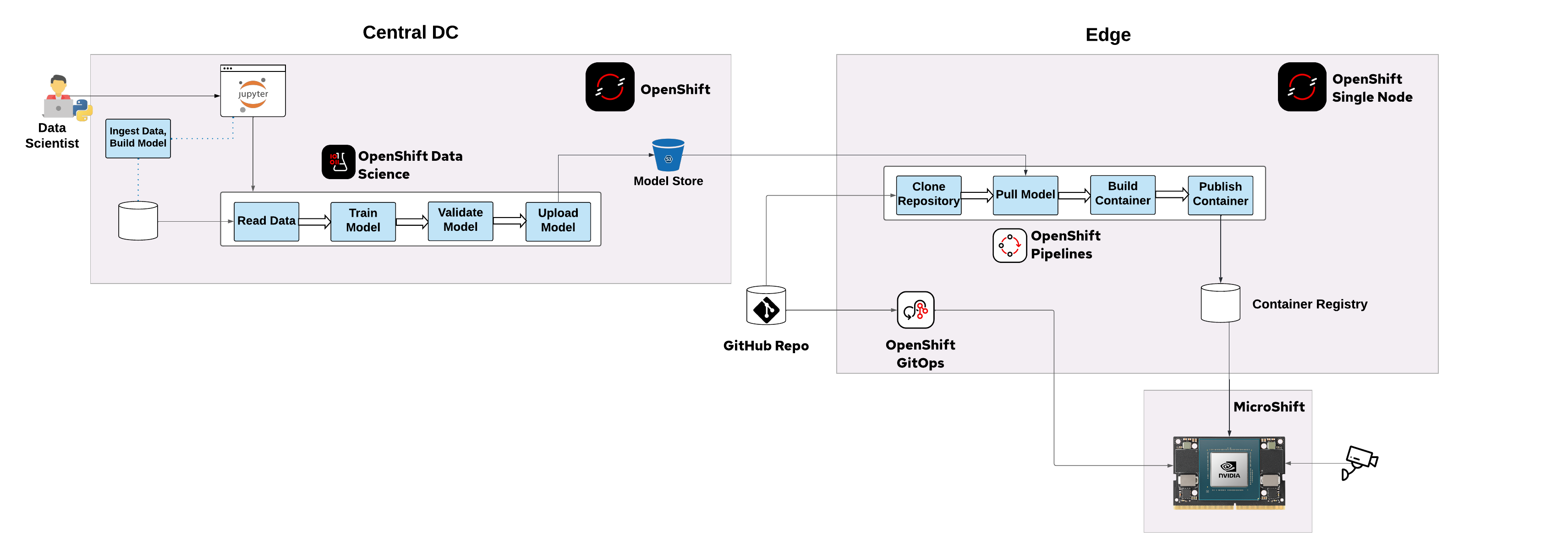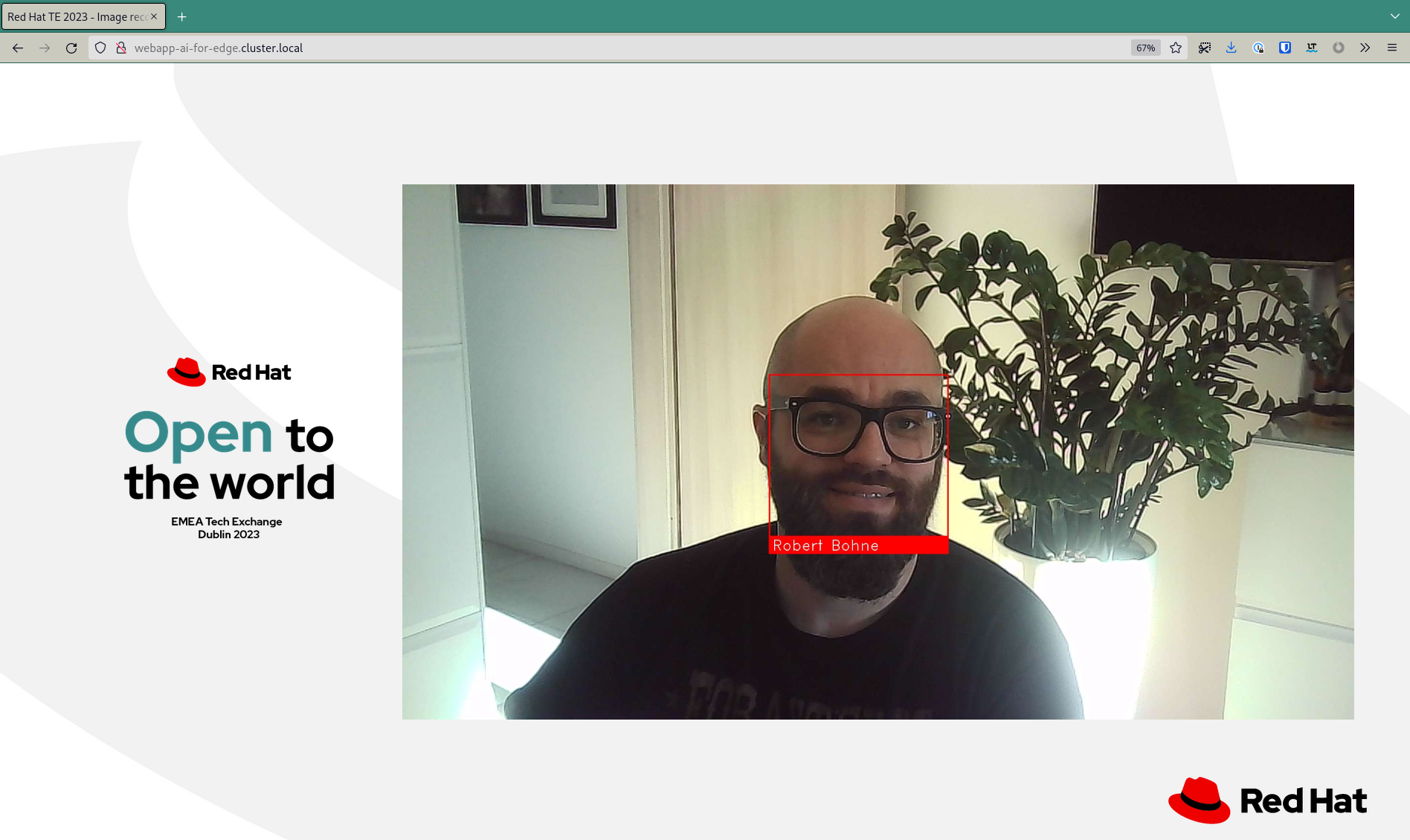This repository contains the code developed for the talk "Image recognition on the Edge with Red Hat Device Edge (MicroShift) & Nvidia" developed by Max Murakami and Robert Bohne based on the fantastic work of Miguel Angel Ajo and Ricardo Noriega
The end goal of this demo is to run a face detection and face recognition AI model in a cloud-native fashion using MicroShift in an edge computing scenario. In order to do this, we used the NVIDIA Jetson family boards (tested on Jetson Xavier NX).
This demo repository is structured into different folders/compontents:
| Compontent/Folder | Description | Required for the demo |
|---|---|---|
openshift-local/ |
All information to bootstrap the OpenShift Single Node or OpenShift Local enviroment. Basicly OpenShift GitOps and OpenShift Pipelines deployment and configuration. | Yes |
model-training-pipeline |
A Jupyter notebook containing the necessary steps for training face recognition models based on facial images. | Yes |
local-registry-deploy/ |
Registry in the edge deployed on NVidia Jetson | Yes |
webapp/ |
Flask server that receives video streams from the cameras and performs face detection and recognition. Available via https://quay.io/rbohne/ai-for-edge-microshift-demo:webapp | Yes |
webapp-deploy/ |
Deployment of webapp via GitOps model. | Yes |
container-images/cpu-only/ |
CPU only base image for Python Web application, available via https://quay.io/rbohne/ai-for-edge-microshift-demo:cpu-only | No |
container-images/l4t-cuda-dlib/ |
CUDA/GPU enabled base image for Python Web application, available via https://quay.io/rbohne/ai-for-edge-microshift-demo:l4t-cuda-dlib | No |
container-images/model-container/ |
Init container and data store for the model. Build during demo. Example here available: https://quay.io/rbohne/ai-for-edge-microshift-demo:model | No |
model-training/ |
Local model training on your laptop or jetson, just for development purpose. | No |
tinyproxy-for-jetson/ |
Proxy image to start a proxy server for the Nvidia Jetson. | No |
http://webapp-ai-for-edge.cluster.local/
=> Nothing recognitced
- In the RHODS dashboard, open the
model trainingworkbench in your Data Science Project. - Open the
face-imagesfolder. The training workflow will create an embedding for each face image with file ending.jpgwithin this folder. It will use the file name (excluding the file ending) as the name of the corresponding person. Upload new face images to this folder to train new face recognition models and thereby enable the edge application to recognize new faces. - Open the
training-workflow.ipynbnotebook within themodel-training-pipelinefolder of the cloned repository. - Open the
Object Storage BrowserJupyterLab extension in the left toolbar. Enter your S3 endpoint and credentials and log in. You should see a list of S3 buckets including themodelsbucket. Open themodelsbucket. - Run the notebook cells from top to bottom.
- After executing the
Upload model to S3cell you should see a new folder in the object storage browser. Its name indicates the timestamp (version) of the uploaded model. Within that folder, you should see the filemodel.data, which is the packaged model binary.
The ML development and training stage is concluded. In the next step we'll package the trained model into a container that can be shipped to the target edge platform.
https://console-openshift-console.apps-crc.testing/pipelines/ns/rhte-pipeline
to use the new init container image with the updated model.
Example diff:
$ git diff webapp-deploy/deployment.yaml
diff --git a/webapp-deploy/deployment.yaml b/webapp-deploy/deployment.yaml
index 10da805..1824e47 100644
--- a/webapp-deploy/deployment.yaml
+++ b/webapp-deploy/deployment.yaml
@@ -33,7 +33,7 @@ spec:
spec:
serviceAccountName: privileged
initContainers:
- - image: default-registry.cluster.local/ai-for-edge/model:2302011505
+ - image: default-registry.cluster.local/ai-for-edge/model:2302011506
imagePullPolicy: IfNotPresent
name: model
volumeMounts:
$https://openshift-gitops-server-openshift-gitops.apps-crc.testing/applications/openshift-gitops/ai-for-edge-webapp?view=tree&resource=
The demo is set up on two OpenShift instances representing the environments of an end-to-end ML workflow:
- an OpenShift cluster for training the models and building the containers (data science environment in central data center of public cloud)
- a MicroShift instance deployed on a device in an edge location, which is connected to a camera. It hosts the AI web app, which processes the incoming video stream and performs face recognition based on the encapsulated face recognition models.
We assume that you have set up an S3 storage instance or have write permissions on an existing S3 storage instance.
- Install
Red Hat OpenShift Data Scienceoperator through the Operator Hub. - Install
Red Hat OpenShift Pipelinesoperator (1.7 or 1.8) through the Operator Hub. - Deploy
manifests/face-recognition-notebook.yamlinto namespaceredhat-ods-applications. - Open RHODS dashboard (
Red Hat OpenShift Data Sciencein add-on menu in top right toolbar). - In the
Data Science Projectstab, selectCreate data science project. Enter the namedemo-projectand selectCreate. - Select
Create workbench:- Name:
model training - Notebook image:
Face recognition Elyra - Select
Create workbench
- Name:
- In your S3 storage, create a bucket with name
models. - In the RHODS dashboard, select
Add data connection:- Name:
models - AWS_ACCESS_KEY: your S3 access key
- AWS_SECRET_ACCESS_KEY: your S3 secret key
- AWS_S3_ENDPOINT: your S3 endpoint URL
- AWS_S3_BUCKET:
models - Connected workbench:
model training - Select
Add data connection
- Name:
- Check the status of your
model trainingworkbench. Once it'sRunning, selectOpen. SelectAllow selected permissions. - In the workbench open the Git client from the left toolbar. Select
Clone a Repository. Enter the URI of this repository and selectClone.
During the demo we using OpenShift Local running on the presenter laptop
Required:
- Running openshift local, follow the officia documetation
Install OpenShift GitOps & OpenShift Pipelines via:
oc apply -k openshift-local/Added cluster to argocd instance
# Login into MicroShift at Nvidia Jetson
oc login -u kubeadmin https://192.168.5.5:6443/
# Login into OpenShift GitOps at OpenShift Local instance
argocd login ...
# Add cluster to argocd instance
argocd cluster add $(oc config current-context )Example outpur of argocd cluster list:
$ argocd cluster list
SERVER NAME VERSION STATUS MESSAGE PROJECT
https://192.168.5.5:6443 jetson 1.21 Successful
https://kubernetes.default.svc in-clusterApply ArgoCD Application:
oc apply -f openshift-local/ai-for-edge-webapp.application.yamlApply push-model-to-edge-pipeline Pipeline:
# Create project/namespace
oc new-project rhte-pipeline
oc apply -f push-model-to-edge-pipeline/buildah-with-dns.task.yaml
# You may want to adjust the defaults of S3_ENDPOINT_URL, BUCKET_NAME,
# git_repository_url.. first
oc apply -f push-model-to-edge-pipeline/push-model-to-edge.pipeline.yaml
# Add S3 bucket access
export AWS_ACCESS_KEY=...
export AWS_SECRET_ACCESS_KEY=...
cat >credentials <<EOF
[default]
aws_access_key_id = ${AWS_ACCESS_KEY}
aws_secret_access_key = ${AWS_SECRET_ACCESS_KEY}
EOF
oc create secret generic aws-credentials --from-file=credentials=credentialsBuild
cd tinyproxy-for-jetson/
podman build -t proxy:latest .Run
podman run -ti --rm \
-p 192.168.5.1:8080:8080 \
--name proxy proxy:latestWe assume that you have installed the standard L4T operating system specific to your Jetson board, and it is ready to install some packages (as root).
apt install -y curl jq runc iptables conntrack nvidia-container-runtime nvidia-container-toolkit
Disable firewalld:
systemctl disable --now firewalld
Install CRI-O 1.21 as our container runtime:
curl https://raw.githubusercontent.com/cri-o/cri-o/v1.21.7/scripts/get | bash
Configure CRI-O in order to use the NVIDIA Container Runtime
rm /etc/crio/crio.conf.d/*
cat << EOF > /etc/crio/crio.conf.d/10-nvidia-runtime.conf
[crio.runtime]
default_runtime = "nvidia"
[crio.runtime.runtimes.nvidia]
runtime_path = "/usr/bin/nvidia-container-runtime"
EOF
cat << EOF > /etc/crio/crio.conf.d/01-crio-runc.conf
[crio.runtime.runtimes.runc]
runtime_path = "/usr/sbin/runc"
runtime_type = "oci"
runtime_root = "/run/runc"
EOF
rm -rf /etc/cni/net.d/10-crio-bridge.conf
Download MicroShift binary:
export ARCH=arm64
export VERSION=4.8.0-0.microshift-2022-02-02-194009
curl -LO https://github.com/redhat-et/microshift/releases/download/$VERSION/microshift-linux-${ARCH}
mv microshift-linux-${ARCH} /usr/bin/microshift; chmod 755 /usr/bin/microshift
Create the MicroShift's systemd service:
cat << EOF > /usr/lib/systemd/system/microshift.service
[Unit]
Description=MicroShift
After=crio.service
[Service]
WorkingDirectory=/usr/bin/
ExecStart=/usr/bin/microshift run
Restart=always
User=root
[Install]
WantedBy=multi-user.target
EOF
Enable and run CRI-O and MicroShift services:
systemctl enable crio --now
systemctl enable microshift.service --now
Download and install the oc client:
curl -LO https://mirror.openshift.com/pub/openshift-v4/arm64/clients/ocp/stable-4.9/openshift-client-linux.tar.gz
tar xvf openshift-client-linux.tar.gz
chmod +x oc
mv oc /usr/local/bin
Set Kubeconfig environment variable:
export KUBECONFIG=/var/lib/microshift/resources/kubeadmin/kubeconfig
If MicroShift is up and running, after a couple of minutes you should see the following pods:
root@jetson-nx:~# oc get pod -A
NAMESPACE NAME READY STATUS RESTARTS AGE
kube-system kube-flannel-ds-7rz4d 1/1 Running 0 17h
kubevirt-hostpath-provisioner kubevirt-hostpath-provisioner-9m9mc 1/1 Running 0 17h
openshift-dns dns-default-6pbkt 2/2 Running 0 17h
openshift-dns node-resolver-g4d8g 1/1 Running 0 17h
openshift-ingress router-default-85bcfdd948-tsk29 1/1 Running 0 17h
openshift-service-ca service-ca-7764c85869-dvdtm 1/1 Running 0 17h
Now, we have our cloud-native platform ready to run workloads. Think about this: we have an edge computing optimized Kubernetes distribution ready to run an AI workload, and make use of the integrated GPU from the NVIDIA Jetson board. It's awesome!
The final step is to deploy the AI Web App that will perform face detection and face recognition. This pod is basically a Flask server that will get the streams of the cameras once they are connected, and start working on a discrete number of frames.
Let's deploy the AI models on MicroShift:
oc new-project ai-for-edge
oc apply -f webapp.deploy.yaml
After few seconds:
oc get pods
NAME READY STATUS RESTARTS AGE
webapp-67dd6b46fc-bqgbs 1/1 Running 2 2m33s
Check the hostname of the route:
$ oc get routes
NAME HOST/PORT PATH SERVICES PORT TERMINATION WILDCARD
webapp webapp-ai-for-edge.cluster.local webapp 5000-tcp None
MicroShift has mDNS built-in capabilities, and this route will be automatically announced, so the cameras can register to this service, and start streaming video.
Looking at the camserver logs, we can see this registration process:
oc logs -f deployment/webapp -c webapp
[2022-12-30 12:24:32,647] INFO in faces: Load model from disk: /model/model.data
[2022-12-30 12:24:32,649] INFO in faces: Known faces loaded from disk.
* Serving Flask app 'server'
* Debug mode: off
WARNING: This is a development server. Do not use it in a production deployment. Use a production WSGI server instead.
* Running on all addresses (0.0.0.0)
* Running on http://127.0.0.1:5000
* Running on http://10.85.0.9:5000
Press CTRL+C to quit
10.85.0.1 - - [30/Dec/2022 12:24:33] "GET /favicon.ico HTTP/1.1" 404 -
Finally, open a browser with the following URL:
http://webapp-ai-for-edge.cluster.local
This web will show you the feeds of the camera and you will be able to see how faces are detected.
podman run -ti --rm \
--runtime /usr/bin/nvidia-container-runtime \
--net host \
--privileged \
-v $(pwd):/app:z \
-e VIDEO_DEVICE_ID=0 \
-e FLASK_APP=server \
-e LC_ALL=C.UTF-8 \
-e LANG=C.UTF-8 \
-e MODEL_TRAINING_YAML=/app/model-training/data/metadata.yaml \
-e MODEL_FILENAME=/app/model-training/model.data \
quay.io/rbohne/ai-for-edge-microshift-demo:webapp \
bash
# First time train the model
root@jetson:/app# cd /app/model-training/
root@jetson:/app/model-training# ./model-training.py
Train face of Robert Bohne => /app/model-training/data/rbohne.jpg
Known faces backed up to disk: /app/model-training/model.data
# Run the Server
root@jetson:/app# cd /app/webapp/
root@jetson:/app/webapp# python3 -m flask run --host 0.0.0.0
[2022-12-30 16:45:04,064] INFO in faces: Load model from disk: model.data
[2022-12-30 16:45:04,065] CRITICAL in faces: No model face found
* Serving Flask app 'server'
* Debug mode: off
WARNING: This is a development server. Do not use it in a production deployment. Use a production WSGI server instead.
* Running on all addresses (0.0.0.0)
* Running on http://127.0.0.1:5000
* Running on http://192.168.66.244:5000
Press CTRL+C to quit
- https://docs.opencv.org/4.x/d2/de6/tutorial_py_setup_in_ubuntu.html
- https://developer.ridgerun.com/wiki/index.php/How_to_Capture_Frames_from_Camera_with_OpenCV_in_Python
This demo is just a simple use case of what an edge computing scenario would look like. Running AI/ML models on top of an embedded system like the Nvidia Jetson family, and leveraging cloud-native capabilities with MicroShift.
We hope you enjoy it!