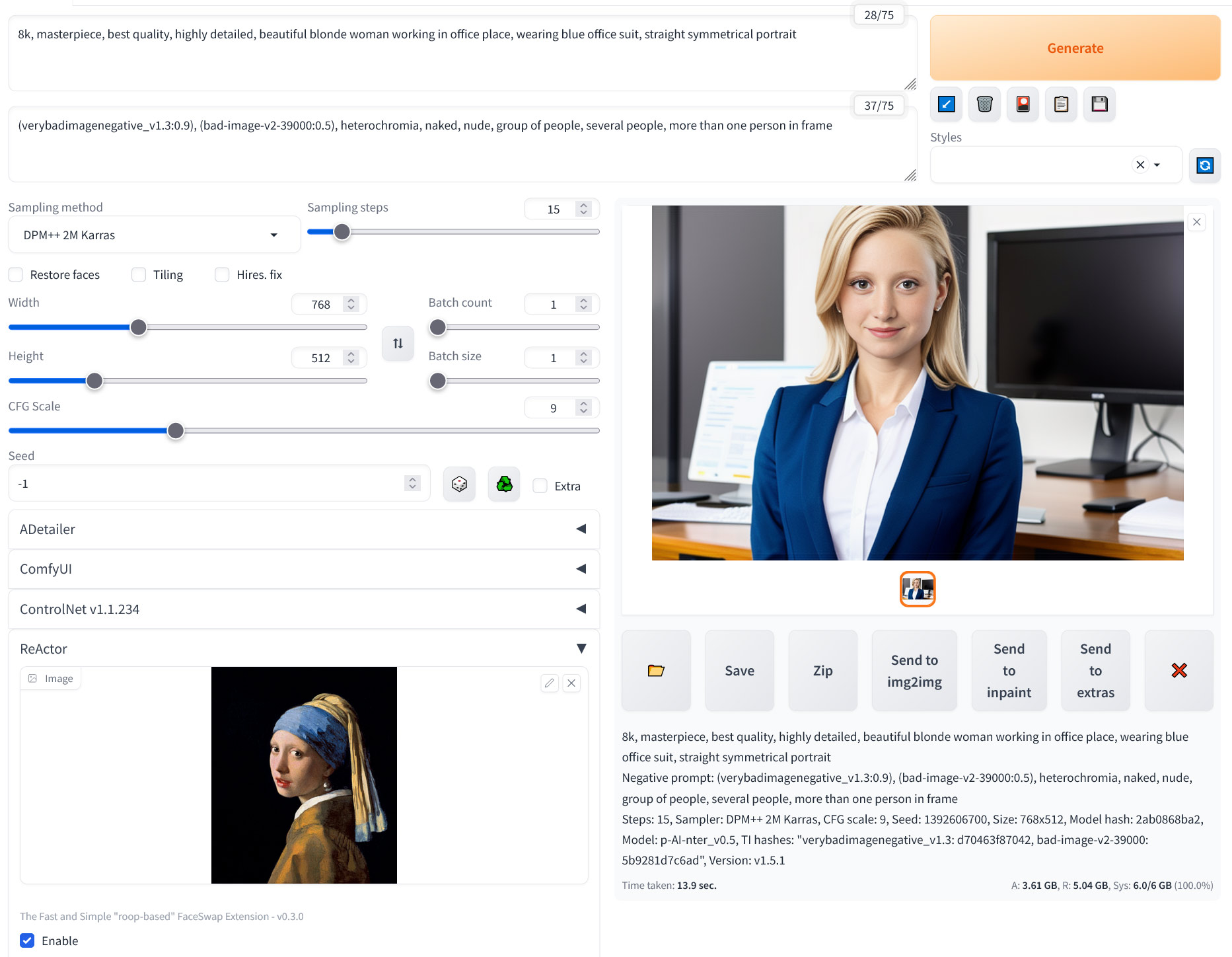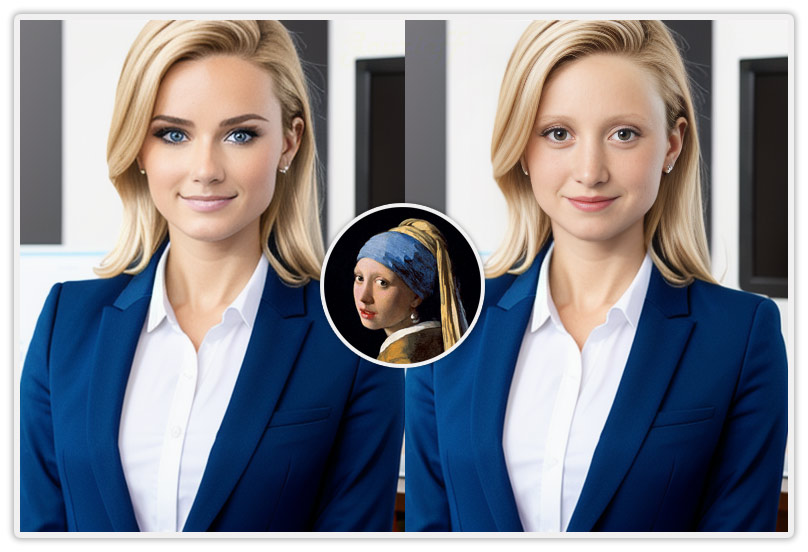The Fast and Simple "roop-based" FaceSwap Extension with a lot of improvements and without NSFW filter (uncensored, use it on your own responsibility)
Ex "Roop-GE" (GE - Gourieff Edition, aka "NSFW-Roop"), the extension was renamed with the version 0.3.0
Repository old link:https://github.com/Gourieff/sd-webui-roop-nsfw
Installation | Usage | Troubleshooting | Updating | ComfyUI | Disclaimer
This is an extension for StableDiffusion's AUTOMATIC1111 web-ui that allows face-replacement in images. It is based on Roop-GE.
Automatic1111 | Vladmandic SD.Next | Google Colab SD WebUI
If you use AUTOMATIC1111 web-ui:
- (For Windows Users):
- Install Visual Studio 2022 (Community version, for example - you need this step to build some of dependencies): https://visualstudio.microsoft.com/downloads/
- OR only VS C++ Build Tools (if you don't need the whole Visual Studio) and select "Desktop Development with C++" under "Workloads -> Desktop & Mobile": https://visualstudio.microsoft.com/visual-cpp-build-tools/
- OR if you don't want to install VS or VS C++ BT - follow this steps (sec. VIII)
- In web-ui, go to the "Extensions" tab and use this URL
https://github.com/Gourieff/sd-webui-reactorin the "Install from URL" tab and click "Install" - Please, wait for several minutes until the installation process will be finished
- Check the last message in your SD-WebUI Console:
- If you see the message "--- PLEASE, RESTART the Server! ---" - so, do it, stop the Server (CTRL+C or CMD+C) and start it again - or just go to the "Installed" tab (if you have any other Roop-based extension enabled - disable it, otherwise this extension won't work), click "Apply and restart UI"
- If you see the message "Done!", just go to the "Installed" tab (if you have any other Roop-based extension enabled - disable it, otherwise this extension won't work), click "Apply and restart UI" - or you can just simply reload the UI
- Enjoy!
- Close (stop) your SD WebUI Server if it's running
- (For Windows Users) See the 1st step for Automatic1111 (if you followed this steps (sec. VIII) instead - go to the Step 5)
- Go to (Windows)
automatic\venv\Scriptsor (MacOS/Linux)automatic/venv/bin, run Terminal or Console (cmd) for that folder and typeactivate - Run
pip install insightface==0.7.3 - Run SD.Next, go to the "Extensions" tab and use this URL
https://github.com/Gourieff/sd-webui-reactorin the "Install from URL" tab and click "Install" - Please, wait for several minutes until the installation process will be finished
- Check the last message in your SD.Next Console:
- If you see the message "--- PLEASE, RESTART the Server! ---" - so, do it, stop the Server (CTRL+C or CMD+C) and start it again - or just go to the "Installed" tab (if you have any other Roop-based extension enabled - disable it, otherwise this extension won't work), click "Restart the UI"
- Stop SD.Next, go to the
automatic\extensions\sd-webui-reactordirectory - if you see theremodels\roopfolder with the fileinswapper_128.onnx, just move the file to theautomatic\models\roopfolder - Run your SD.Next WebUI and enjoy!
If you use Cagliostro Colab UI:
- In active WebUI, go to the "Extensions" tab and use this URL
https://github.com/Gourieff/sd-webui-reactorin the "Install from URL" tab and click "Install" - Please, wait for several minutes until the installation process will be finished
- When you see the message "--- PLEASE, RESTART the Server! ---" (in your Colab Notebook Start UI section "Start Cagliostro Colab UI") - just go to the "Installed" tab and click "Apply and restart UI" (if you have any other Roop-based extension enabled - disable it before restart, otherwise this extension won't work)
- Enjoy!
Using this software you are agree with disclaimer
- Under "ReActor" drop-down menu, import an image containing a face;
- Turn on the "Enable" checkbox;
- That's it, now the generated result will have the face you selected.
You can use ReActor with Webui API:
- Check the SD Web API Wiki for how to use API;
- Call
requests.get(url=f'{address}/sdapi/v1/script-info')to find the args that ReActor needs; - Define ReActor script args and add like this
"alwayson_scripts": {"reactor":{"args":args}}in the payload; - Call the API, there's a full usage example in the example folder.
Use the "Restore Face" option. You can also try the "Upscaler" option or for more finer control, use an upscaler from the "Extras" tab.
You can also set the postproduction order (from 0.1.0 version):
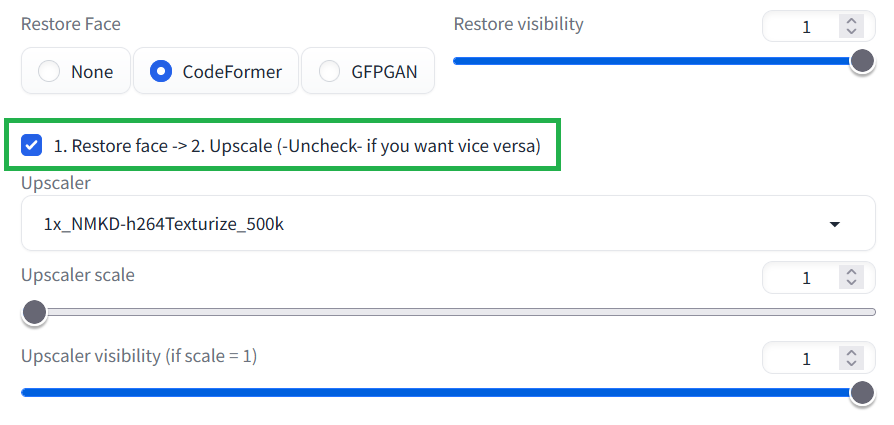
The old logic was the opposite (Upscale -> then Restore), resulting in worse face quality (and big texture differences) after upscaling.
Select the face numbers you wish to swap using the "Comma separated face number(s)" option for swap-source and result images. You can use different index order.
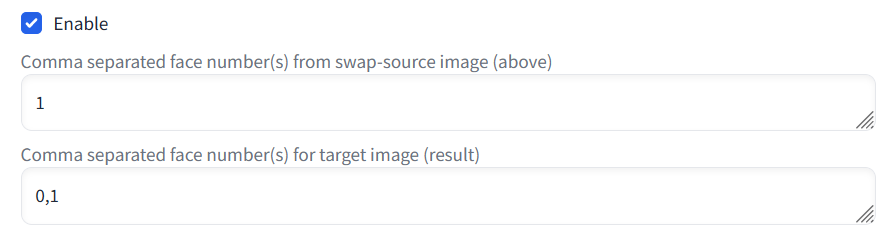
This means roop detected that your image is NSFW.
You can choose to activate the swap on the source image or on the generated image, or on both using the checkboxes. Activating on source image allows you to start from a given base and apply the diffusion process to it.
Inpainting should work but only the masked part will be swapped.
I. "You should at least have one model in models directory"
Please, check the path where "inswapper_128.onnx" model is stored. It must be inside the folder stable-diffusion-webui\models\roop. Move the model there if it's stored in a different directory.
II. Any problems with installing Insightface or other dependencies
(for Mac M1/M2 users) If you get errors when trying to install Insightface - please read Gourieff#42
(for Windows Users) If you have VS C++ Build Tools or MS VS 2022 installed but still have a problem, then try the next step:
- Close (stop) your SD WebUI Server and start it again
(for Any OS Users) If the problem still there, then do the following:
- Close (stop) your SD WebUI Server if it's running
- Go to (Windows)
venv\Lib\site-packagesfolder or (MacOS/Linux)venv/lib/python3.10/site-packages - If you see any folders with names start from
~(e.g. "~rotobuf") - delete them - Go to (Windows)
venv\Scriptsor (MacOS/Linux)venv/bin - Run Terminal or Console (cmd) for that folder and type
activate - Update your pip at first:
pip install -U pip - Then one-by-one:
pip install insightface==0.7.3pip install onnx==1.14.0pip install onnxruntime==1.15.0pip install opencv-python==4.7.0.72pip install tqdm
- Type
deactivate, you can close your Terminal or Console and start your SD WebUI, ReActor should start OK - if not, welcome to the Issues section.
III. "TypeError: UpscaleOptions.init() got an unexpected keyword argument 'do_restore_first'"
First of all - you need to disable any other Roop-based extensions:
- Go to 'Extensions -> Installed' tab and uncheck any Roop-based extensions except this one

- Click 'Apply and restart UI'
Alternative solutions:
- Gourieff#3 (comment)
- Gourieff#39 (comment) (can be actual, if you use Vladmandic SD.Next)
IV. "AttributeError: 'FaceSwapScript' object has no attribute 'enable'"
You need to disable the "SD-CN-Animation" extension (or perhaps some another that causes the conflict)
V. "INVALID_PROTOBUF : Load model from <...>\models/roop\inswapper_128.onnx failed:Protobuf parsing failed"
This error may occur if there's smth wrong with the model file inswapper_128.onnx
Try to download it manually from here
and put it to the stable-diffusion-webui\models\roop replacing existing one
VI. "ValueError: This ORT build has ['TensorrtExecutionProvider', 'CUDAExecutionProvider', 'CPUExecutionProvider'] enabled"
- Close (stop) your SD WebUI Server if it's running
- Go to the (Windows)
venv\Lib\site-packagesor (MacOS/Linux)venv/lib/python3.10/site-packagesand see if there are any folders with names start from "~" (for example "~rotobuf"), delete them - Go to the (Windows)
venv\Scriptsor (MacOS/Linux)venv/binrun Terminal or Console (cmd) there and typeactivate - Then:
python -m pip install -U pippip uninstall -y onnx onnxruntime onnxruntime-gpu onnxruntime-siliconpip install onnx==1.14.0 onnxruntime==1.15.0
If it didn't help - it seems that you have another extension reinstalling onnxruntime when SD WebUI checks requirements. Please see your extensions list. If you find there "WD14 tagger" - try to disable it and then follow the steps above once again. This extension causes reinstalling of onnxruntime to onnxruntime-gpu every time SD WebUI runs.
VII. "ImportError: cannot import name 'builder' from 'google.protobuf.internal'"
- Close (stop) your SD WebUI Server if it's running
- Go to the (Windows)
venv\Lib\site-packagesor (MacOS/Linux)venv/lib/python3.10/site-packagesand see if there are any folders with names start from "~" (for example "~rotobuf"), delete them - Go to the "google" folder (inside the "site-packages") and delete any folders there with names start from "~"
- Go to the (Windows)
venv\Scriptsor (MacOS/Linux)venv/binrun Terminal or Console (cmd) there and typeactivate - Then:
python -m pip install -U pippip uninstall protobufpip install protobuf==3.20.3
If this method doesn't help - there is some other extension that has a higher version of protobuf dependence and SD WebUI installs it on a startup requirements check
- Close (stop) your SD WebUI Server if it's running
- Download and put prebuilt Insightface package into the stable-diffusion-webui (or SD.Next) root folder (where you have "webui-user.bat" file)
- From stable-diffusion-webui (or SD.Next) root folder run CMD and
.\venv\Scripts\activate - Then update your PIP:
python -m pip install -U pip - Then install Insightface:
pip install insightface-0.7.3-cp310-cp310-win_amd64.whl - Enjoy!
IX. 07-August Update problem
If after git pull you see the message: Merge made by the 'recursive' strategy and then when you check git status you see Your branch is ahead of 'origin/main' by
Please do the next:
Inside the folder extensions\sd-webui-reactor run Terminal or Console (cmd) and then:
git reset f48bdf1 --hardgit pull
OR
Just delete the folder sd-webui-reactor inside the extensions directory and then run Terminal or Console (cmd) and type git clone https://github.com/Gourieff/sd-webui-reactor
A good and quick way to check for Extensions updates: https://github.com/Gourieff/sd-webui-extensions-updater
You can use ReActor with ComfyUI For the installation instruction follow the ReActor Node repo
This software is meant to be a productive contribution to the rapidly growing AI-generated media industry. It will help artists with tasks such as animating a custom character or using the character as a model for clothing etc.
The developers of this software are aware of its possible unethical applicaitons and are committed to take preventative measures against them. We will continue to develop this project in the positive direction while adhering to law and ethics.
Users of this software are expected to use this software responsibly while abiding the local law. If face of a real person is being used, users are suggested to get consent from the concerned person and clearly mention that it is a deepfake when posting content online. Developers and Contributors of this software are not responsible for actions of end-users.
By using this extension you are agree not to create any content that:
- violates any laws;
- causes any harm to a person or persons;
- propogates (spreads) any information (both public or personal) or images (both public or personal) which could be meant for harm;
- spreads misinformation;
- targets vulnerable groups of people.