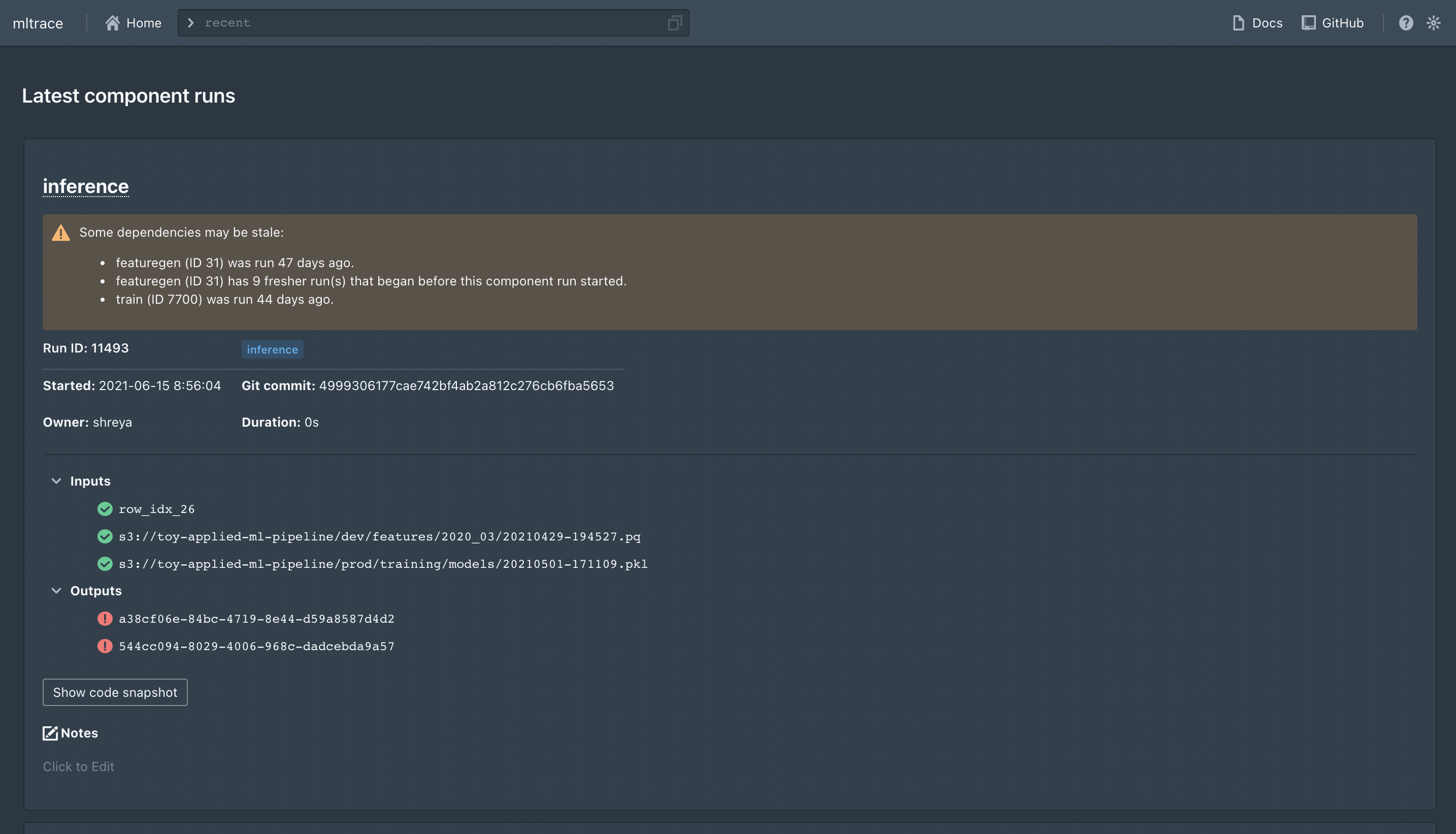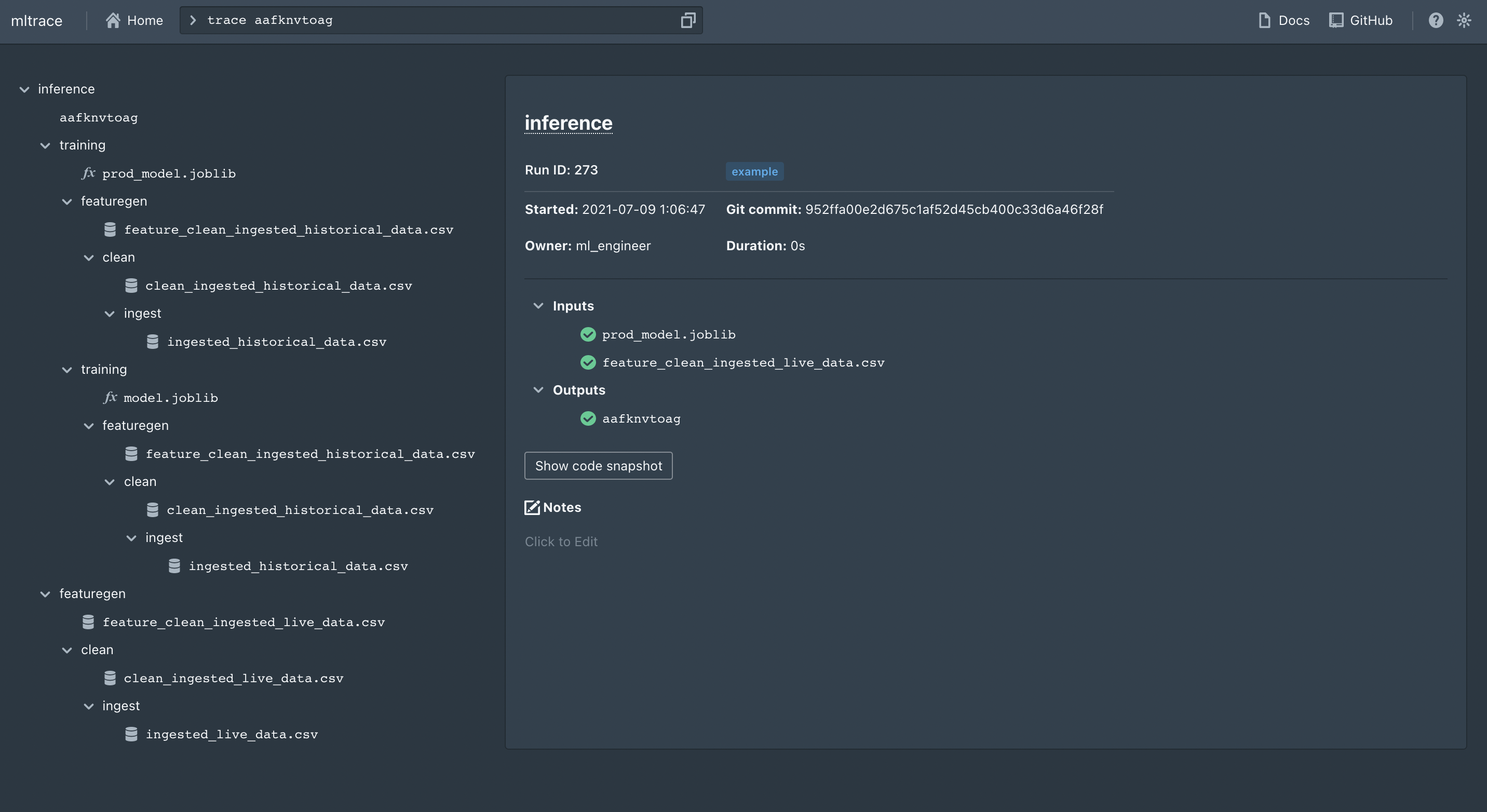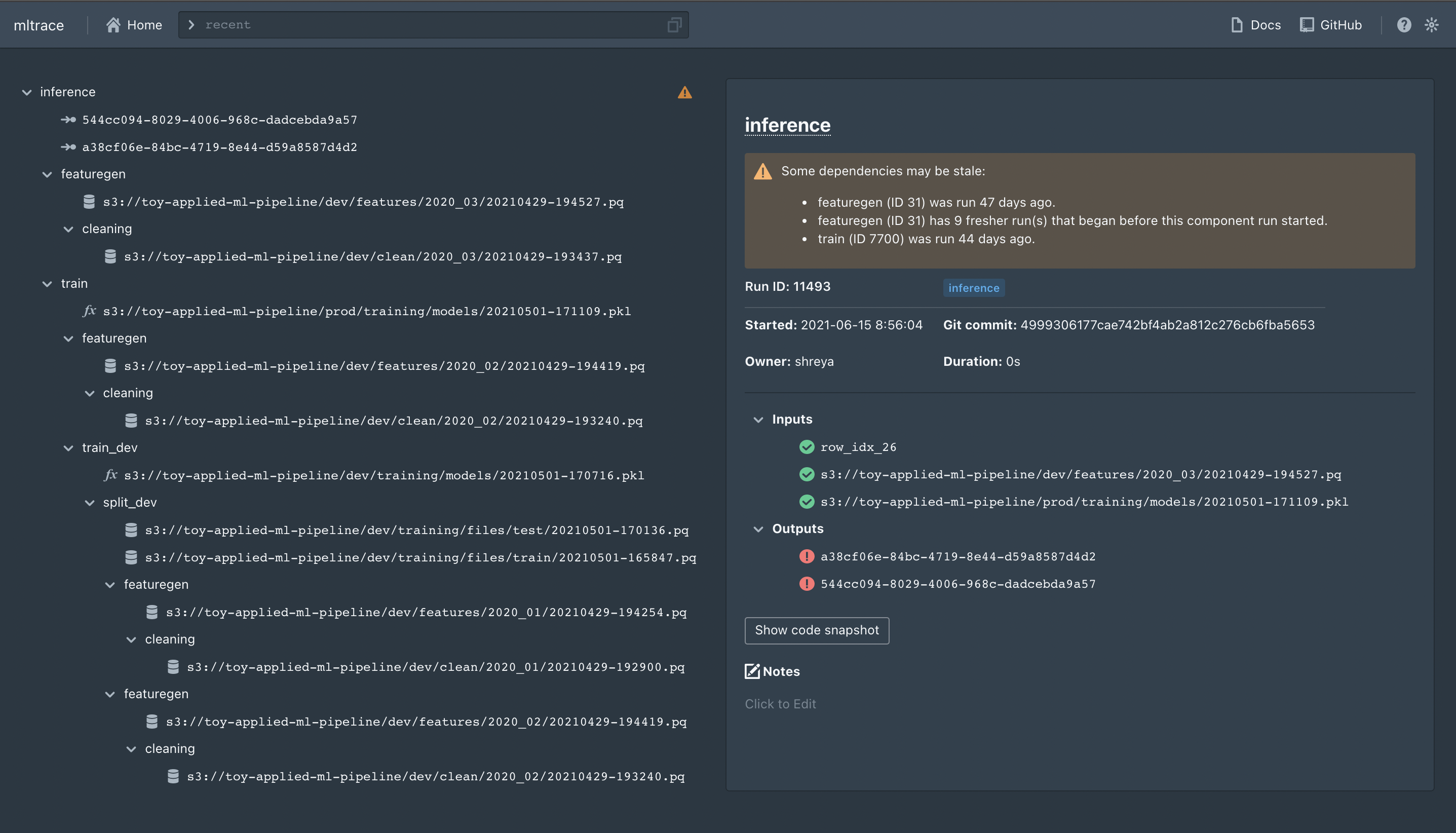mltrace is a lightweight, open-source Python tool to get "bolt-on" observability in ML pipelines. It offers the following:
- interface to define data and ML tests for components in pipelines
- coarse-grained lineage and tracing
- Python API to log versions of data and pipeline components
- database to store information about component runs
- UI and CLI to show the trace of steps in a pipeline taken to produce an output, flag outputs for review, and identify what steps of the pipeline to investigate first when debugging
mltrace is designed specifically for Agile or multidisciplinary teams collaborating on machine learning or complex data pipelines. The prototype is very lofi, but this README contains instructions on how to run the prototype on your machine if you are interested in developing. For general usage instructions, please see the official documentation. The accompanying blog post can be found here.
You should have Docker installed on your machine. To get started, you will need to do 3 things:
- Set up the database and Flask server
- Run some pipelines with logging
- Launch the UI
If you are interested in learning about specific mltrace concepts, please read this page in the official docs.
First, you will need to create DB credentials. We use Postgres. There is a .postgresenv file in the root directory, but you should set your own values for the params.
Assuming you have Docker installed, you can run the following commands from the root directory after cloning the most recent release:
docker-compose build
docker-compose up [-d]
And then to tear down the containers, you can run docker-compose down. Bring down the volumes as well, if you've made changes to DB schema using docker-compose down --volumes.
To use the logging functions in dev mode, you will need to install various dependencies:
pip install -r requirements.txt
pip install -e .
Next, you will need to set the database URI. It is recommended to use environment variables for this. To set the database address, set the DB_SERVER variable:
export DB_SERVER=<SERVER'S IP ADDRESS>
where <SERVER'S IP ADDRESS> is either the IP address of a remote machine or localhost if running locally. If, when you set up the server, you changed the URI in docker-compose.yaml, you can set the DB_URI variable (which represents the entire database URI) client-side instead of DB_SERVER.
The files in the examples folder contain sample scripts you can run. For instance, if you run examples/industry_ml.py, you might get an output like:
> python examples/industry_ml.py
Final output id: aafknvtoag
And if you trace this output in the UI (trace aafknvtoag), you will get:
You can also look at examples for ways to integrate mltrace into your ML pipelines, or check out the official documentation.
Double check the Postgres credentials in .flaskenv match the credentials set in .postgresenv.
If you ran docker-compose up from the root directory, you can just navigate to the server's IP address at port 8080 (or localhost:8080) in your browser. To launch a dev version of the UI, navigate to ./mltrace/server/ui and execute yarn install then yarn start. It should be served at localhost:3000. The UI is based on create-react-app and blueprintjs. Here's an example of what tracing an output would give:
| Command | Description |
|---|---|
recent |
Shows recent component runs, also the home page |
history COMPONENT_NAME |
Shows history of runs for the component name. Defaults to 10 runs. Can specify number of runs by appending a positive integer to the command, like history etl 15 |
inspect COMPONENT_RUN_ID |
Shows info for that component run ID |
trace OUTPUT_ID |
Shows a trace of steps for the output ID |
tag TAG_NAME |
Shows all components with the tag name |
flag OUTPUT_ID |
Flags an output ID for further review. Necessary to see any results from the review command. |
unflag OUTPUT_ID |
Unflags an output ID. Removes this output ID from any results from the review command. |
review |
Shows a list of output IDs flagged for review and the common component runs involved in producing the output IDs. The component runs are sorted from most frequently occurring to least frequently occurring. |
If you want to launch database and api containers without the UI, you will run docker-compose docker-compose-not-ui.yml up from the root directory. If running correctly, you should see nothing displayed in the server's IP address at port 8080 (or localhost:8080) but the database and API service should work unaffectedly:
- change directory to the level where docker-compose-not-ui.yml exist (root directory)
- run
docker-compose -f docker-compose-not-ui.yml buildto build the image (skip this step if image already exist) - run
docker-compose -f docker-compose-not-ui.yml upto bring up the service
The following commands are supported via CLI:
historyrecenttraceflagunflagreview
You can execute mltrace --help in your shell for usage instructions, or you can execute mltrace command --help for usage instructions for a specific command.
The following projects are in the immediate roadmap:
- API to log from any type of file, not just a Python file
- Prometheus integrations to monitor component output distributions
- Support for finer-grained lineage (at the record level)
Anyone is welcome to contribute, and your contribution is greatly appreciated! Feel free to either create issues or pull requests to address issues.
- Fork the repo
- Create your branch (
git checkout -b YOUR_GITHUB_USERNAME/somefeature) - Make changes and add files to the commit (
git add .) - Commit your changes (
git commit -m 'Add something') - Push to your branch (
git push origin YOUR_GITHUB_USERNAME/somefeature) - Make a pull request