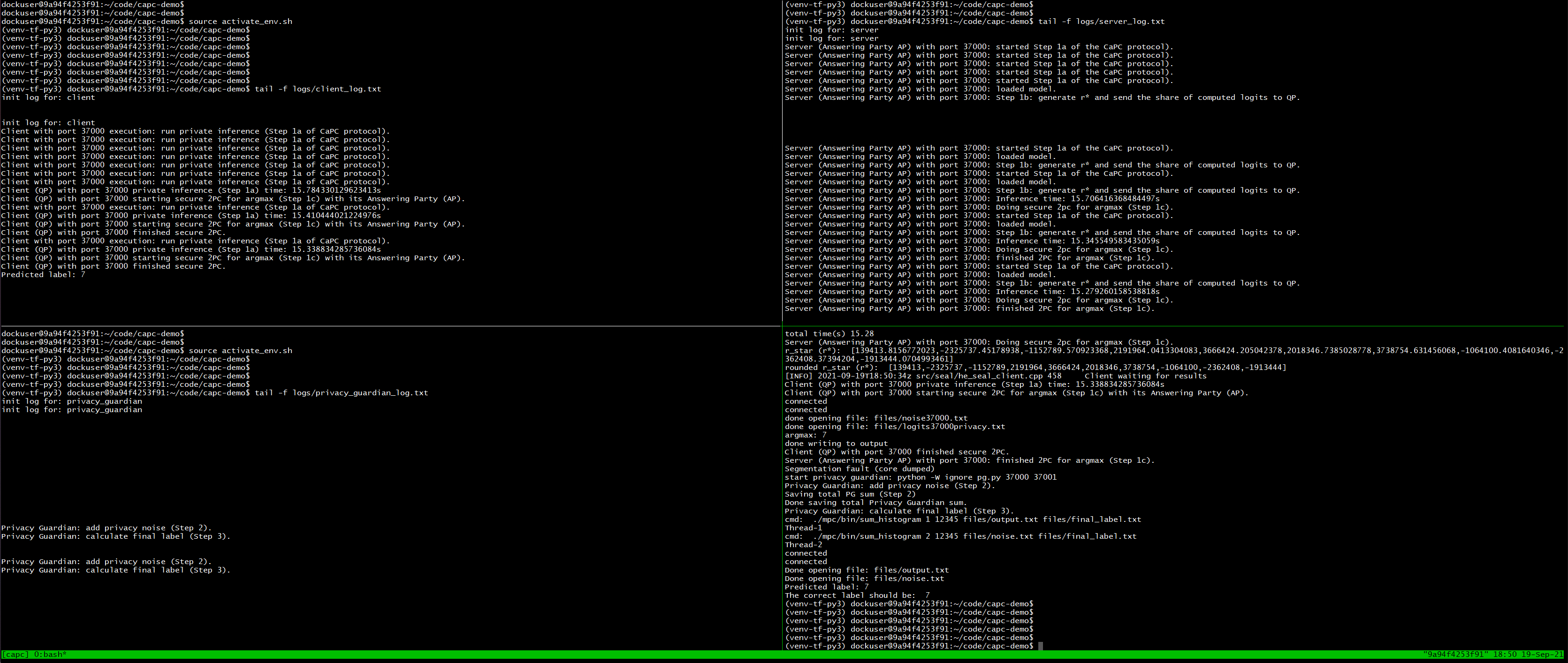Confidential and Private Collaborative Machine Learning
We develop a protocol involving a small number of parties (e.g., a few hospitals) who want to improve the utility of their respective models via collaboration, and a third party Privacy Guardian (PG). Each party first trains its own model on its local dataset. The PG generates a pair of secret and public keys for an additive homomorphic encryption scheme and sends the public key to all collaborating parties. Once a party identifies a query they would like a label for, they initiate the collaboration protocol.
Please install docker from: https://www.docker.com/
We packed the CaPC code to a single docker container. You should be able to download the container from the docker hub:
docker pull adziedzi/capc:version5
Then run the container:
docker run -it -p 8888:8888 adziedzi/capc:version5
The -p flag is to publish a container's port or a range of ports to the host (format: ip:hostPort:containerPort | ip::containerPort | hostPort:containerPort | containerPort).
You can skip directly to Method 1 (Tmux and Terminal) below to run the CaPC demo.
To run CaPC without HE-transformer (private inference), run the separate file run_protocol.pyand jupyter notebook from the container as presented in the following sections.
Crete a tmux session: tmux new -s capc-privacy
Go go: cd ~/code/capc-privacy
Set the environment: source activate_env.sh
Run the protocl: python run_protocol.py
Example of the expected output (the predicted label might be different due to randomness added for privacy):
(venv-tf-py3) (base) dockuser@nic2:~/code/capc-privacy$ python run_protocol.py
delete file: files/logits37000privacy.txt
delete file: files/output37000.txt
delete file: files/noise37000.txt
delete file: files/inference_times
delete file: files/argmax_times
delete file: files/inference_no_network_times
port: 37000
Start the servers (answering parties: APs).
Start the client (the querying party: QP).
Server (Answering Party AP) with port 37000: started Step 1a of the CaPC protocol).
correct_label: 7
Client with port 37000 execution: run private inference (Step 1a of CaPC protocol).
Client with port 37000 execution: run private inference (Step 1a of CaPC protocol).
Querying party: run inference (Step 1a)
Connecting to server...
Server (Answering Party AP) with port 37000: loaded model.
Accept a query from a client.
query shape before processing: (1, 1, 28, 28)
Answering party: run private inference (Step 1a)
Server (Answering Party AP) with port 37000: Step 1b: generate r* and send the share of computed logits to QP.
rstar: [ 2855118.62623207 4045716.16136521 -218770.92183034 571129.305587
579289.06708932 3915945.84900325 381013.50652904 -214076.69116168
-2519898.47359065 191199.71596776]
y_hat: [[-28.335892 -21.18571 -24.084558 -16.783772 -26.487919 -27.690502
-33.778145 0. -27.280285 -16.880634]]
Server (Answering Party AP) with port 37000: Inference time: 0.005423784255981445s
total time(s) 0.006
Server (Answering Party AP) with port 37000: Doing secure 2pc for argmax (Step 1c).
Client (QP) with port 37000 private inference (Step 1a) time: 3.040104389190674s
r_star (r*): [2855118.62623207,4045716.16136521,-218770.92183034215,571129.3055869956,579289.067089323,3915945.8490032507,381013.5065290425,-214076.6911616847,-2519898.47359065,191199.71596775856]
Client (QP) with port 37000 private inference (Step 1a) time: 3.040104389190674s
rounded r_star (r*): [2855118,4045716,-218770,571129,579289,3915945,381013,-214076,-2519898,191199]
Client (QP) with port 37000 starting secure 2PC for argmax (Step 1c) with its Answering Party (AP).
Client (QP) with port 37000 starting secure 2PC for argmax (Step 1c) with its Answering Party (AP).
connected
connected
done opening file: files/logits37000privacy.txt
done opening file: files/noise37000.txt
argmax: 7
done writing to output
Client (QP) with port 37000 finished secure 2PC.
Client (QP) with port 37000 finished secure 2PC.
Server (Answering Party AP) with port 37000: finished 2PC for argmax (Step 1c).
step 1a runtime: 3.1125810146331787s
start privacy guardian: python -W ignore pg.py --start_port 37000 --end_port 37001 --log_timing_file logs/log-timing-2021-11-05-10-06-11-961774.log --dp_noise_scale 0.1
Privacy Guardian: add privacy noise (Step 2).
Saving total PG sum (Step 2)
Done saving total Privacy Guardian sum (DP noise scale: 0.1).
Privacy Guardian: calculate final label (Step 3).
cmd: ./mpc/bin/sum_histogram 1 12345 files/output.txt files/final_label.txt
Thread-1
cmd: ./mpc/bin/sum_histogram 2 12345 files/noise.txt files/final_label.txt
Thread-2
connected
connected
Done opening file: files/noise.txt
Done opening file: files/output.txt
Predicted label: 7
If your HE-transformer works go to: ~/code/capc-demo, otherwise navigate to: ~/code/capc-privacy and run:
source activate_env.sh
You should see the command propmt starting from: (venv-tf-py3) dockuser@ ....
Check if the python environment venv-tf-py3 was registered for jupyter kernels:
pip install ipykernel
python -m ipykernel install --name=venv-tf-py3 --user
Run jupyter notebook:
jupyter notebook --ip 0.0.0.0 --no-browser --allow-root
In the obtained link, replace 0.0.0.0 with localhost. Copy the link to your local browser (outside of the container).
Change the kernel in jupyter notebook in the top menu: Kernel -> Change kernel -> venv-tf-py3.
The code is based on the he-transformer library.
Install he_transformer from here: https://github.com/IntelAI/he-transformer. We use the ubuntu 18.04 version.
We packed the he-transformer to a single docker container. You should be able to download he-transformer from docker hub with version3:
docker pull adziedzi/he-transformer:version3
Then run the container:
docker run -it adziedzi/he-transformer:version3
Go to the container. Run:
source ~./profile
Next, we check if he-transformer was installed correctly.
Run tmux:
tmux new -s he-transformer
Create two panes Ctrl+b and Shift+" and then execute a simple example from he-transformer library.
For a simple demonstration of a server-client approach, run the server in the first pane:
python $HE_TRANSFORMER/examples/ax.py \
--backend=HE_SEAL \
--enable_client=yes \
--port 35000
and client in the other pane:
python $HE_TRANSFORMER/examples/pyclient.py --port 35000
If the above works, then clone our repository from: https://github.com/cleverhans-lab/capc-demo and follow these instructions below.
~/code$ git clone https://github.com/cleverhans-lab/capc-demo.git
Install the crypto packages.
wget https://raw.githubusercontent.com/emp-toolkit/emp-readme/master/scripts/install.py
python install.py -install -tool -ot -sh2pc
Then, make the cpp code:
cd mpc
cmake .
make
Make sure libtmux is installed.
Train a cryptonets-relu.pb model and store it in ~/models/cryptonets-relu.pb.
To run the protocol, follow method 1 (recommended), method 2 or method 3 as described below.
One way to use the terminal is to use PyCharm and opening a SSH terminal there.
To do so, first create a configuration for a remote interpreter based on your
machine IP address and account. Then go to Tools>Start SSH Session to select the
host. The remote terminal will then automatically open.
To run the pipeline, run tmux new -s capc to open a new tmux session. Create 4
panes by first doing Ctrl+b followed by " to create two horizontally split panes and then Ctrl+b
followed by % to create the second and third panes, then do Ctrl+b and up-arrow,
followed by Ctrl+b and % to create panes 0 and 3. The orientation of the panes will now be:
---0---|---1---
---2---|---3---
You can see the pane numbers by doing Ctrl+b and pressing q.
To switch between panes, use Ctrl+b and then the relevant arrow key corresponding to the direction of the pane to switch to. For example to switch from pane 1 to pane 2, use Ctrl+b followed by the right arrow key. To scroll up through the output of a pane, use Ctrl+b followed by the left square bracket. To type in the terminal again, press 'q'.
To activate the python environment and the HE transformer library, in each of the panes, go to the directory where the experiment files are
located: cd ~/code/capc-demo and run source activate_env.sh.
This does:
cd ~/code/he-transformer
export HE_TRANSFORMER=$(pwd)
source ${HE_TRANSFORMER}/build/external/venv-tf-py3/bin/activate
Special case if you are on our nic2 machine:
cd /home/dockuser/code/he-transformer
export HE_TRANSFORMER=$(pwd)
source ${HE_TRANSFORMER}/build/external/venv-tf-py3/bin/activate
Do Ctrl+b q to show number of panes. In pane 2, run python init_log_files.py to initialize the log files.
Go to pane 0 and let it show logs from client.py, run tail -f logs/client_log.txt
while pane 1 shows logs from the server.py, run in pane 1: tail -f logs/server_log.txt.
Pane 2 shows logs from the whole execution in run_protocol.py and
the Privacy Guardian shows logs in pane 3, run in pane 3: tail -f logs/privacy_guardian_log.txt.
Finally, go to pane 2, replace X in the code below with the number of answering parties. Not including n_parties will
lead to 1 party by default and run the main script:
python init_log_files.py
python run_protocol.py --n_parties X
Server and client complete Step 1 of the protocol including secure 2 party communication.
By default, the query will be the first item from the mnist test set. To change this,
add the parameter --start_batch Y when running the experiment where Y is the index of
the test set to use.
After Step 1, we run pg.py which consists of steps 2 and 3 of the protocol. Here the PG (Privacy Guardian) sums the s vectors (shares) and adds the Gaussian noise for DP (Step 2). Next, PG and the querying party run Yao's garbled circuit to obtain the final label (Step 3) which will also be outputted in Pane 1.
Use a remote terminal to connect to the lab machine. Go tocd ~/code/capc-demo
and activate the environment and HE-transformer library by running source activate_env.sh. Next run
python run_protocol.py --n_parties X
Replace X with the number of answering parties. Not including n_parties will lead to 1 party by
default. By default, the query used will be the first item from the mnist test set. To change this, add
the parameter --start_batch Y when running the script where Y is the index of the test set to use.
The program will automatically run the files server.py and client.py to complete step 1 of the CaPC protocol. After this it calls the privacy guardian
through the file pg.py to complete steps 2 and 3 of the protocol.
Using SSH, log in to the lab machine and go to the directory ~/code/demo/capc. Run the activate script to activate the Python environment and the HE transformer library. Then start a jupyter notebook session with the command
On nic2: (venv-tf-py3) dockuser@nic2:~/code/demo/capc$ jupyter notebook
--no-browser --port=8080
Now create two ssh tunnels with the following commands to access the jupyter notebook from your local pc.
a) ssh -f -N -L 127.0.0.1:3320:10.6.10.132:22 username@q.vectorinstitute.ai;
b) ssh -f -N -L 8080:localhost:8080 dockuser@127.0.0.1 -p 3320
Use localhost:8080 to open the Jupyter server on your local browser. Enter the
token provided when the notebook session was initially set up.
To run the experiment, open the notebook run_experiment.ipynb and start by setting the number of parties at the start of the notebook and the index of the mnist test set to use as the query item.
Run the cells to start the protocol. After the initial imports and setup required,
one cell will run step 1 by calling server.py and client.py and the next will then run steps 2 and 3
by calling pg.py. The final predicted label as well as the actual label will be outputted by the last cell
of the notebook.
The output files produced by the program will be saved in the folder "files" and the logs will be saved in the folder "logs" with the appropriate timestamp.
Note that sometimes, the predicted label can be different than expected one. It can be due to the added noise for privacy or a misclassification of an example.