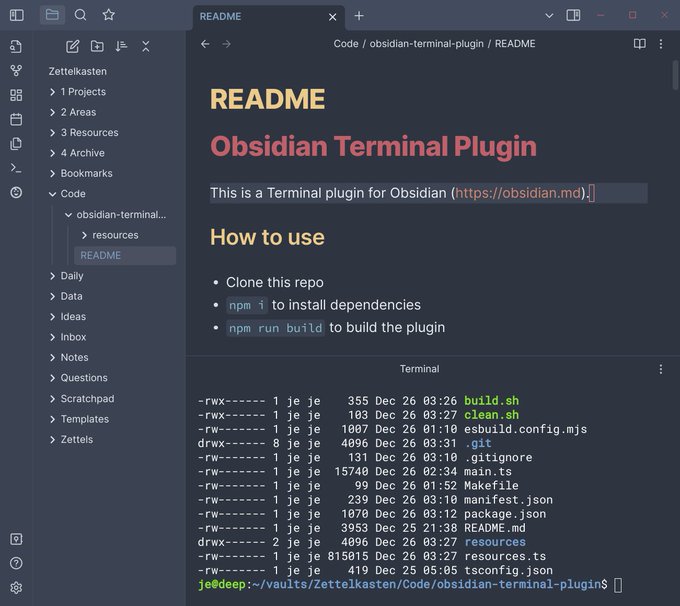This is a Terminal plugin for Obsidian (https://obsidian.md).
- Clone this repo
npm ito install dependenciesnpm run buildto build the plugin
Copy main.js, manifest.json and the resources directory to:
PATH/TO/VAULT/.obsidian/plugins/obsidian-terminal-plugin
The PTY helper (resources/pty-helper.py) requires Python 3 to be installed.
It has only been tested under Linux so far, but should work on macOS as well.
It would be possible to adapt the Terminal plugin to work under Windows as
well, but as it is not something that I have use for myself I probably won't
spend time on that. Pull requests are welcome!
Note that the reason that I don't use the node-pty module is that because it is using a non-context aware native (compiled) Node module, which is not allowed to be loaded within recent Electron versions.
The PTY helper uses file descriptor 3 to communicate terminal size changes.
Two commands are added, one to open a terminal, and one to open the active file in a terminal based editor. The default is set to /usr/bin/nvim, since Neovim is obviously the best option. ;) To use a different editor, just change it in the plugin settings within Obsidian.
My personal bindings are CTRL-E to open the file in Neovim and ALT-Enter to spawn a shell, which works very well for my purposes.
Both of these bindings are bound to other actions in the default Obsidian settings though (ALT-Enter is bound to follow link under cursor and CTRL-E is bound to toggle edit/preview mode), so I am leaving it up to the user to set suitable keyboard bindings (or just stick to invoking the actions with the command palette using CTRL-P instead)
Note that when a Terminal or terminal based Editor view is focused, all keypresses will be handled by the terminal. To shift focus back to Obsidian in order to use Obsidian shortcuts you can either obviously just click somewhere else, but also for convenience the tab group above the terminal/editor will be focused with ALT-Esc.
In the plugin settings, you can configure the following:
- Path to your editor
- Name of Terminal font
- Hide the tab group header
- Hide the status bar
I've included the Roboto Mono Nerd Font, that is already patched with support for a large number of glyphs/icons. If you want to use another font that is already loaded within Obsidian, just change the setting to the name of the font, and if you want to use a font that is not included, add it to the resources directory and edit the TerminalPlugin.onload() function to load it in the same way that Roboto Mono is loaded right now.
A potential improvement would be to enumerate the files in the resources directory and automatically load any .ttf font. Note that I want to avoid using filesystem operations though, since that assumes the vault is using the FileSystemAdapter, which is not the case on mobile platforms.
The plugin is desktop-only at the moment, since it relies on the PTY helper script, but in the future it would be possible to add support for connecting to a remote terminal over a websocket instead for instance.
Right now I've made the choice to simply always open the terminal/editor in a split below the currently active one, and by default I'm hiding the tab group header since I personally think it's just extra clutter in the cases when I'm opening up a terminal and/or a terminal-based editor for the current file.
I am open for the fact that other people might have different preferences, so if someone wants to work on making this more flexible, feel free to do it and send a pull request.
Also I added an option to hide the global status bar. This is also more of a personal preference, so I have set it to false by default, but I think it might appeal to other people that prefer a clutter free environment in general. Just toggle it in the plugin settings if you like to use this feature.