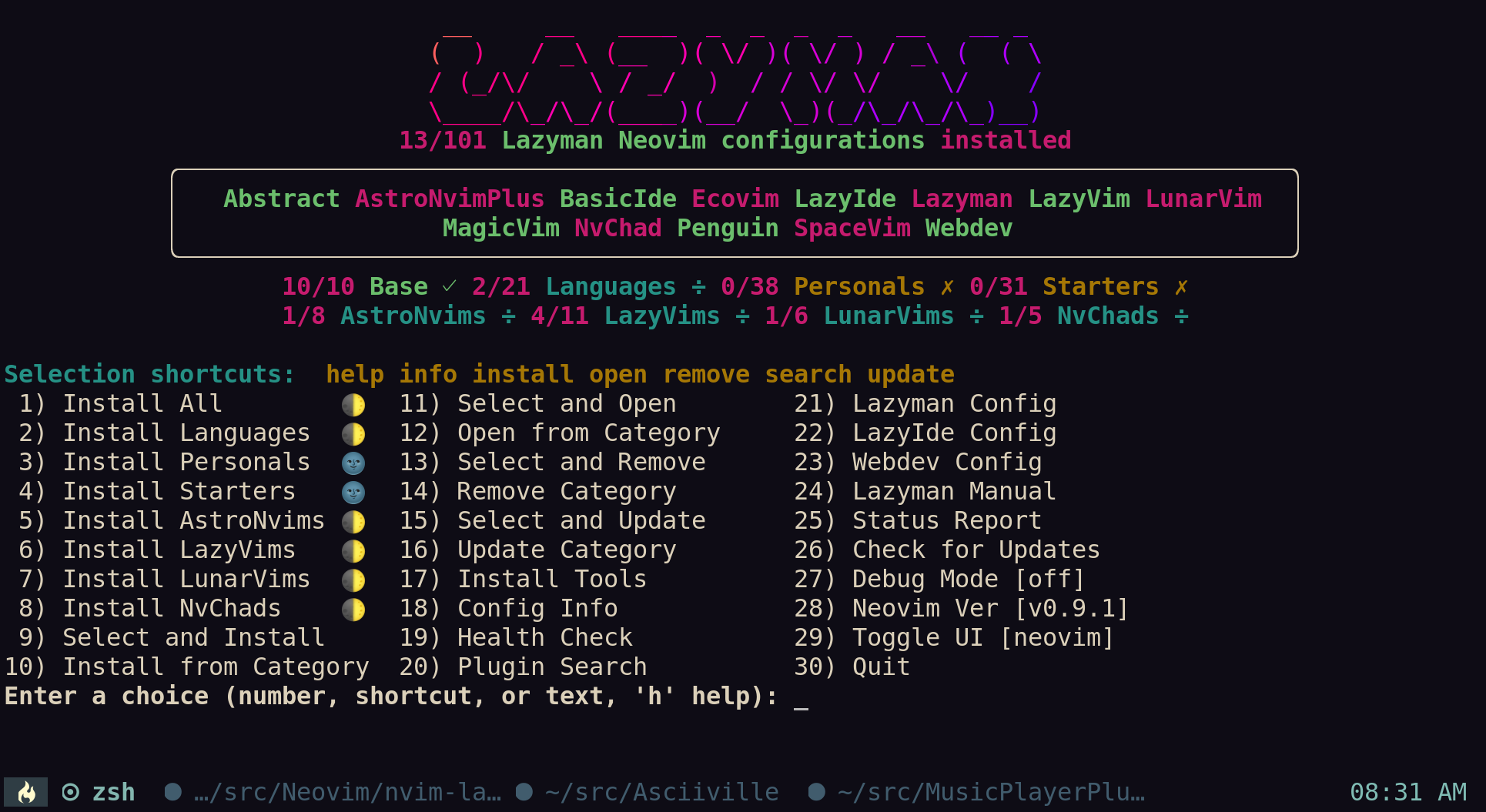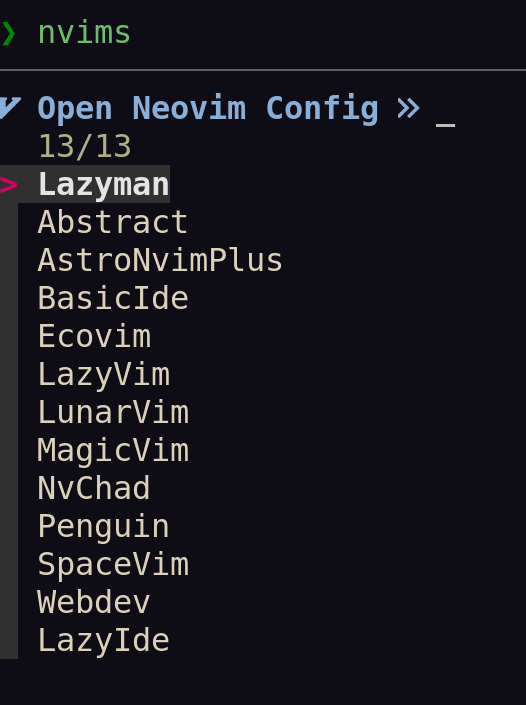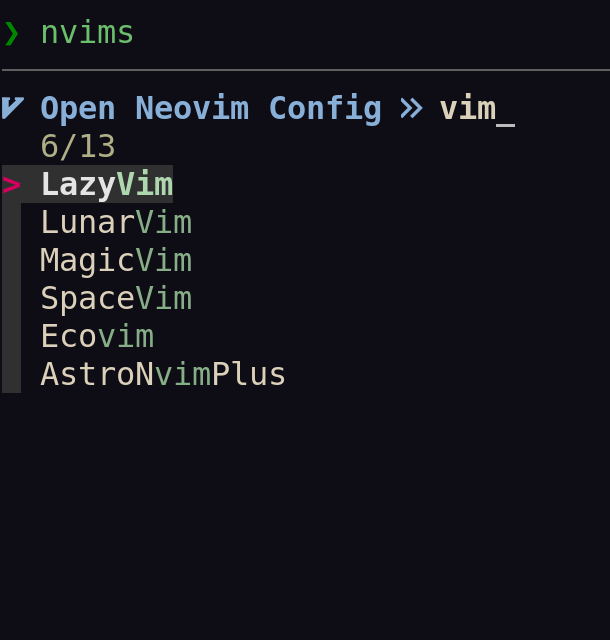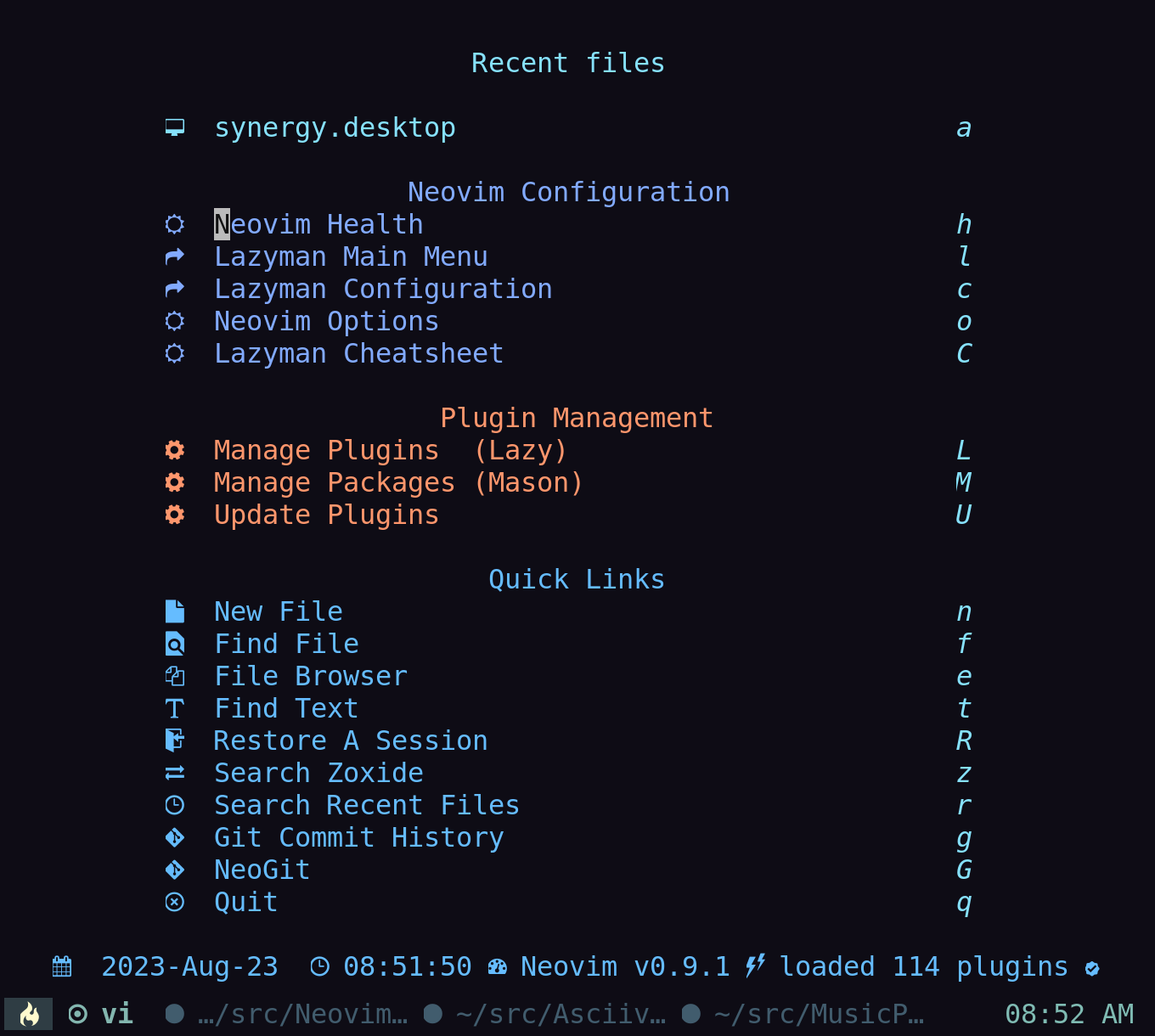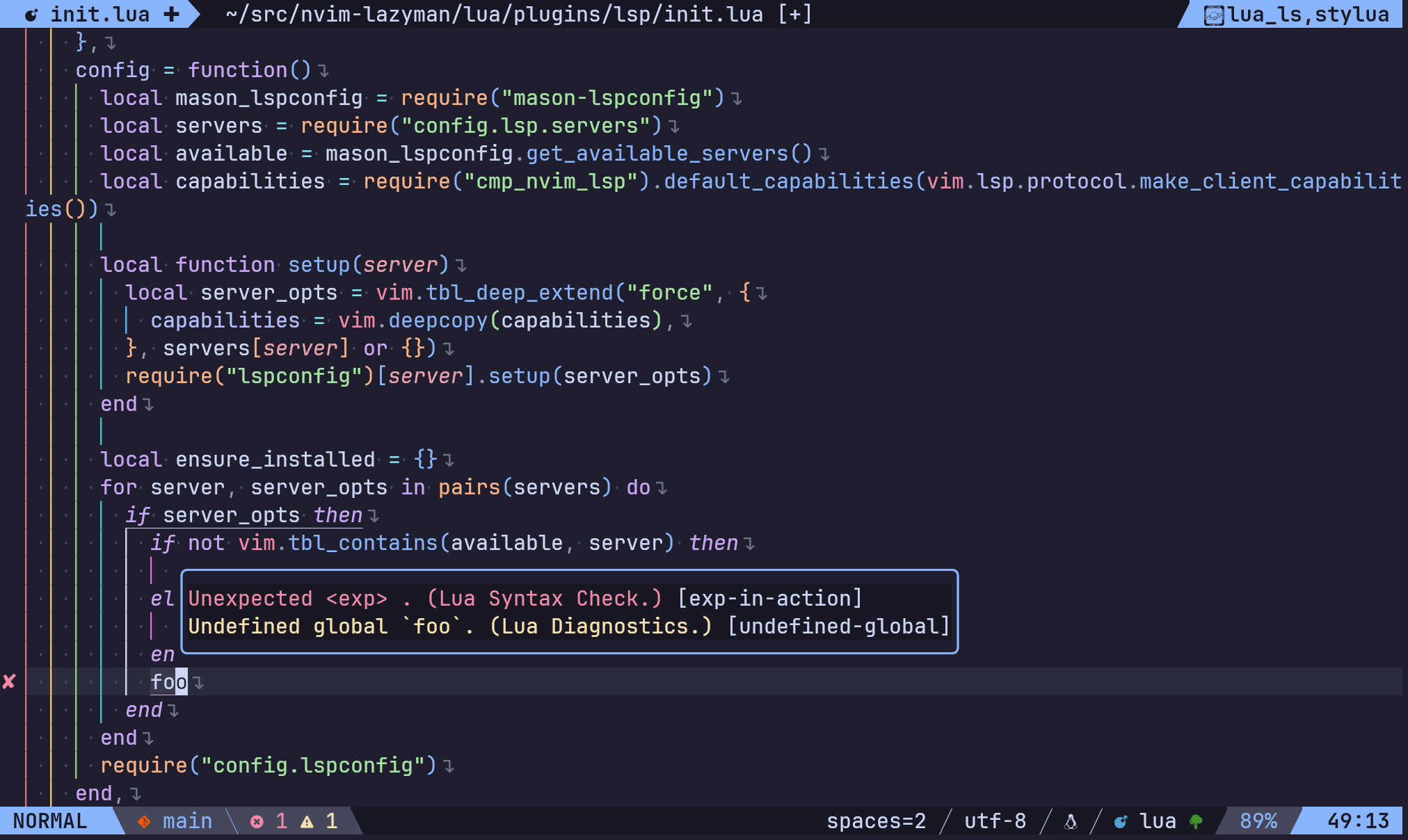# Install lazyman with the following two commands:
git clone https://github.com/doctorfree/nvim-lazyman $HOME/.config/nvim-Lazyman
$HOME/.config/nvim-Lazyman/lazyman.shLazyman is one of the Neoman managed projects:
| Neoman | Managed | Projects |
|---|---|---|
| Asciiville | Lazyman | MirrorCommand |
| MusicPlayerPlus | Neoman | RoonCommandLine |
The Lazyman Neovim configuration management menu:
The nvims Neovim configuration fuzzy selector:
The Lazyman project can be used to install, initialize, and manage multiple Neovim configurations. Over 100 popular Neovim configurations are supported.
See what's new
Follow the Installation instructions to bootstrap Lazyman.
Once Lazyman is installed, execute the lazyman command to manage
Neovim configurations. The lazyman command is located in ~/.local/bin/lazyman.
The two primary features of the Lazyman project are the lazyman command
and the nvims shell function. The lazyman command provides a menu
interface and command line options to install, initialize, and manage
multiple Neovim configurations. The nvims shell function dynamically
generates a fuzzy searchable menu of Neovim configurations from which
to select. The selected configurations can be opened in Neovim, removed,
or a configuration information document can be viewed.
More info on the nvims and neovides shell functions can be found below
in the nvims fuzzy selector section, in the
nvims man page with man nvims, with the command nvims -U, or in Neovim
using the nvim-Lazyman configuration with :h Nvims.
The lazyman command separates Neovim configurations into 5 categories:
Base, Language, Personal, Starter, and Custom. The Base category
consists of well tested Neovim configurations and distributions, all of which
provide significant value. The Language category includes Neovim configurations
tailored for a specific programming or document format language. The Personal
category includes personal Neovim configurations that provide significant value
or demonstrate some cool features. Configurations in the Personal category are
not necessarily intended for public use, these repositories are maintained for
the personal use of the authors but are included here for their value.
The Starter category includes Neovim configurations tailored to serve as
a starting point for developing your own Neovim configuration. These include
the popular Neovim Kickstart configuration, a Modern Neovim config, the
PDE personal development environment config, and the Neovim configurations
provided by the nvim-starter project.
The Custom category includes any additional Neovim configurations installed
and initialized with lazyman by the end-user using the -C url and
-N nvimdir options.
In addition, Lazyman installs and initializes the Lazyman Neovim configuration, a richly configured Neovim environment using Lua, Lazy, and Mason to support highlighting, completion, diagnostics, and more for many programming languages.
The installation and initialization of Neovim configurations are placed in
separate directories and managed using the NVIM_APPNAME environment variable.
The lazyman command is installed as ~/.local/bin/lazyman and can be used
to install, initialize, remove, and manage multiple Neovim configurations.
- Requirements
- Installation
- Supported configurations
- Features
- Usage
- Motivation
- Notes
- Removal
- Known limitations
- Troubleshooting
- Appendix
The lazyman Neovim configuration manager requires Neovim 0.9. The lazyman
installation and initialization process checks for Neovim 0.9 and, if not
found, installs it and required dependencies and tools.
Lazyman requires Linux or macOS, git, and the Bash shell version 4 or later.
- Neovim 0.9 (automatically installed if not found)
- Unix/Linux/macOS
- Bash version 4 or later
- Git
Even the latest versions of macOS ship with Bash 3.2 which dates from 2007. Update your system to use a modern Bash with Homebrew:
brew install bashAfter installing Bash with Homebrew, make sure it is found first in your PATH.
For example, export PATH="/usr/local/bin:${PATH}" or export PATH="/opt/homebrew/bin:${PATH}".
The Lazyman installation process consists of two steps.
Step 1, clone the Lazyman repository:
git clone https://github.com/doctorfree/nvim-lazyman $HOME/.config/nvim-LazymanStep 2, initialize the Lazyman Neovim configuration:
$HOME/.config/nvim-Lazyman/lazyman.shThese 2 steps perform the following:
- Download the Lazyman Neovim configuration
- Initialize the Lazyman Neovim configuration which:
- Installs language servers and tools for coding diagnostics
- Installs the latest version of Neovim if not already installed
- Installs and initializes configured Neovim plugins
After the download and initialization are complete, execute the lazyman
command found in ~/.local/bin/lazyman.
By default, Lazyman uses the native package manager to install Neovim dependencies and tools. Supported native package managers include:
aptorapt-geton Debian based platforms (e.g. Ubuntu)dnforyumon RPM based platforms (Fedora, CentOS, Red Hat)pacmanon Arch Linux and Arch-Like platformsapkon Alpine Linuxxbps-installon Void Linuxzypperon SUSE Linux
Alternately, command line options exist to direct lazyman to install Neovim,
dependencies and tools using Homebrew or to skip the Neovim
installation altogether. If no supported native package manager is found then
Homebrew is used. Homebrew is always used on macOS.
To install Neovim, dependencies, and tools using Homebrew rather than the
native package manger, invoke lazyman with the -h option when initializing:
git clone https://github.com/doctorfree/nvim-lazyman $HOME/.config/nvim-Lazyman
$HOME/.config/nvim-Lazyman/lazyman.sh -hTo compile and install the nightly build of Neovim, use the -H option:
git clone https://github.com/doctorfree/nvim-lazyman $HOME/.config/nvim-Lazyman
$HOME/.config/nvim-Lazyman/lazyman.sh -HThe installation of Neovim 0.9, language servers, and tools ensures a proper
runtime environment. To avoid the installation of Homebrew, Neovim, language
servers, and tools altogether, execute lazyman -Z:
git clone https://github.com/doctorfree/nvim-lazyman $HOME/.config/nvim-Lazyman
$HOME/.config/nvim-Lazyman/lazyman.sh -ZNote that circumventing the Neovim installation means that Neovim 0.9 must be installed in some other manner. Also, language servers and tools required by some Neovim configurations may not be present. However, some may prefer to handle the installation of Neovim 0.9, language servers, and tools on their own.
If, after initializing Lazyman with lazyman -Z, you wish to let Lazyman
install Neovim 0.9, language servers and tools, then issue the command
lazyman -I or choose the Install Tools lazyman menu option.
The lazyman -I command can also be used to install additional tools, often
resolving some :checkhealth warnings.
See the Appendix section below to examine the lazyman command and associated Neovim install script.
To bootstrap the Lazyman Neovim configuration manager, the lazyman.sh script
must be downloaded and executed. The download can be performed with git,
curl, wget, or a copy/paste.
The recommended bootstrap procedure is with git:
Clone the repository with git and execute lazyman.sh:
git clone https://github.com/doctorfree/nvim-lazyman $HOME/.config/nvim-Lazyman
$HOME/.config/nvim-Lazyman/lazyman.shAlternatively, download the lazyman.sh script and execute it.
For example, with curl:
curl -fsS https://raw.githubusercontent.com/doctorfree/nvim-lazyman/main/lazyman.sh > /tmp/lazyman.sh
chmod 755 /tmp/lazyman.sh
/tmp/lazyman.sh
rm -f /tmp/lazyman.shOnce the lazyman.sh script has been downloaded and executed, subsequent
Lazyman operations can be performed with the lazyman command found in
~/.local/bin/lazyman. The manual page can be viewed with man lazyman.
Neovim 0.9 and later users can use the NVIM_APPNAME environment variable
to control where Neovim looks for its configuration.
If you do not wish to use the automated installation and initialization
provided by the lazyman.sh script, manual installation and initialization
can be performed. See the Lazyman Wiki article on
Manual Installation
to manually install rather than use the automated installation feature of
the lazyman command.
View details of each supported configuration at the Lazyman website.
Over 100 popular Neovim configurations are supported in the following configuration categories: https://lazyman.dev/info/Abstract.html
| Base | Configs | |||
|---|---|---|---|---|
| Abstract | AstroNvimPlus | Basic IDE | Ecovim | LazyVim |
| LunarVim | MagicVim | NvChad | penguinVim | SpaceVim |
| Language | Configs | |||||
|---|---|---|---|---|---|---|
| AlanVim | Allaman | CatNvim | Cpp | Go | Go2one | Insis |
| Knvim | LaTeX | LazyIde | LunarIde | LvimIde | Magidc | Nv |
| NV-IDE | Orange | Python | Rust | SaleVim | Shuvro | Webdev |
| Starter | Configs | |||||
|---|---|---|---|---|---|---|
| AstroNvimStart | Barebones | Basic | CodeArt | CosmicNvim | Ember | Fennel |
| HardHacker | JustinOhMy | Kickstart | Kabin | Lamia | Micah | Modern |
| Normal | nvim2k | NvPak | PDE | Rohit | Scratch | SingleFile |
| VonHeikemen | Starter | Configs | ||
|---|---|---|---|---|
| BasicLsp | BasicMason | Extralight | LspCmp | Minimal |
| Modular | Opinionated | StartBase | StartLsp | StartMason |
The Lazyman "Base" Neovim configurations are well tested, full featured Neovim
configurations that provide an excellent base starting point for exploring
the features of lazyman and the wealth of Neovim configuration possibilities.
All "Base" Neovim configurations can be installed and initialized with lazyman -B.
View descriptions of the Lazyman "Base" Neovim configurations
In addition to the base Neovim configurations listed above, lazyman can
install and initialize several "Language" Neovim configurations. These can
be used as programming or document format specific Neovim configurations.
The Language category configurations either employ a specific language
or target specific language(s).
[Note:] The Language category does not include all supported Lazyman Neovim
configurations with programming language support. In fact, most Neovim
configurations support several programming languages. The Language category
simply serves as a convenience to get started exploring language support.
All of the "Language" configurations can be installed and initialized with
the command lazyman -L all. Individual "Language" configurations can be
installed with the -L lang option.
View descriptions of the Lazyman "Language" Neovim configurations
In addition to the base and language Neovim configurations listed above,
lazyman can install and initialize several "Personal" Neovim configurations.
These are used as personal Neovim configurations, so there are no guarantees
made about stability or compatibility. Each supported personal configuration
uses some interesting approach and provides significant value making them worthy
of study, exploration, and possible use in tailoring your own configuration.
All of the 'Personal' configurations can be installed and initialized with
the command lazyman -W. Individual 'Personal' configurations can be
installed with the -w conf option.
View descriptions of the Lazyman "Personal" Neovim configurations
The "Starter" Neovim configurations include Basic, Kickstart, NvPak,
Modern, PDE, and those provided by VonHeikemen,
the author of LSP Zero.
All of the "Starter" configurations can be installed and initialized with
the command lazyman -X. Individual "Starter" configurations can be
installed with the -x conf option.
View descriptions of the Lazyman "Starter" Neovim configurations
Lazyman includes support for Custom Neovim configurations. To install and initialize
a Neovim configuration not supported out-of-the-box by Lazyman, use the -C url and
-N nvimdir options to lazyman.
View details and examples of installing and initializing Lazyman "Custom" Neovim configurations.
View the features of the lazyman command.
See the Usage section for details on lazyman command usage.
View the features of the Lazyman Neovim configuration.
- Telescope.nvim for all your search needs
- Project management with Project.nvim
- File tree navigation/manipulation via neo-tree
- Better Tmux navigation with your home row via Navigator.nvim
- Convenient jumping through windows with nvim-window-picker
- Auto completion powered by nvim-cmp
- Built-in LSP configured via nvim-lspconfig, mason, and mason-lspconfig
- Debugging for Go and Python via nvim-dap and friends
- Treesitter and Tresitter-textobjects for your syntax needs
- Auto formatting via null-ls.nvim
- Excellent Go support via LSP and go.nvim including sensible keybindings
- Always know where you are in your code via nvim-navic
- Git integration via Neogit and gitsigns
- Outlining symbols with symbols-outline.nvim
- Snippets provided by Luasnip and friendly snippets with autocompletion
- Auto-install and setup of dozens of language servers including:
ansiblels,astro,awk_ls,bashls,clangd,ccls,cmake,cssmodules_ls,denols,dockerls,eslint,gopls,graphql,html,jdtls,jsonls,julials,lua_ls,ltex,marksman,pylsp,pyright,rust_analyzer,sqlls,svelte,tailwindcss,taplo,texlab,tflint,tsserver,vimls,yamlls
Recent releases of lazyman include several new features, fixes, and improvements:
- Information documents for each supported Neovim configuration which include:
- Installation command, install location, brief description
- Links to relevant websites including the Github repo, website, YouTube, etc
- List of plugins included in each configuration
- Table of keymaps defined in each configuration
- New configuration categories:
LazyVim,AstroNvim,NvChad,LunarVim- Easily install all supported configurations using one of these frameworks
- Easy menu navigation and command line usage with keywords
lazymancommand line now supportsopen,install,infoargumentslazyman opento fuzzy select a config to openlazyman installto fuzzy select a config to installlazyman infoto fuzzy select a config to display info
- Menu interface also supports keywords to fuzzy select a config for an action
- Additional keywords supported:
health,init,remove,search,status
- Auto-install of Bob Neovim version manager (optional)
- Multiple namespace support in
nvim-LazymandefaultlazymanNeovim configuration- Select which namespace to use in
lua/configuration.luaor via the menu interface - Both namespaces can be configured vi the Lazyman configuration menus (
lazyman -F)
- Select which namespace to use in
LazyIdeandWebdevconfigurations now configurable via a menu interface- Fuzzy select a configuration for a health check
- Improved get_conf.lua can return option or variable value
- Search for plugins and get a list of supported configurations using that plugin
The lazyman.sh script is located in ~/.config/nvim-Lazyman.
It installs itself as $HOME/.local/bin/lazyman. If $HOME/.local/bin is
in your execution PATH then lazyman can be executed from the command
line as simply lazyman. The manual page can be viewed with man lazyman.
Within Neovim the Lazyman help doc can be viewed with :h Lazyman.
The lazyman command can be used to install and initialize multiple Neovim
configurations. For example, to install and initialize the LazyVim starter
configuration execute the command lazyman -l. To install and initialize
all supported Lazyman Neovim configurations execute lazyman -A -y, to install
just the "Base" Neovim configurations run lazyman -B -y, the "Personal"
configs with lazyman -W -y, and the "Starter" configs with lazyman -X -y.
All of these actions and more are available in the Lazyman Menu displayed
when executing the lazyman command with no arguments.
After installing and initializing Neovim configurations with lazyman,
easily explore various configurations with the lazyman -E <config> …
command. See the
Using lazyman to explore configurations
section below for details.
To remove a Lazyman Neovim configuration execute lazyman -r -N <nvimdir>.
To remove the configuration and all its backups, lazyman -R -N <nvimdir>.
To remove all installed Lazyman Neovim configurations and their backups
without being prompted to proceed, execute lazyman -A -R -y.
Click here to view the
Lazyman usage message
Usage: lazyman [-A] [-a] [-B] [-b branch] [-c] [-d] [-E config] [-e]
[-f path] [-F menu] [-g] [-i group] [-j] [-k] [-l] [-m] [-M] [-s]
[-S] [-v] [-n] [-o] [-O name] [-p] [-P] [-q] [-Q] [-h] [-H] [-I] [-J]
[-L lang] [-rR] [-C url] [-D subdir] [-N nvimdir] [-G] [-tT] [-U]
[-V url] [-w conf] [-W] [-x conf] [-X] [-y] [-Y] [-z] [-Z] [-K conf] [-u]
[health] [info] [init] [install [bob]] [open] [remove] [search] [status] [usage]
Where:
-A indicates install all supported Neovim configurations
-a indicates install and initialize AstroNvimPlus Neovim configuration
-B indicates install and initialize all 'Base' Neovim configurations
-b 'branch' specifies an nvim-Lazyman git branch to checkout
-c indicates install and initialize NvChad Neovim configuration
-d indicates debug mode
-D 'subdir' specifies the subdirectory of the repository to retrieve
-e indicates install and initialize Ecovim Neovim configuration
-E 'config' execute 'nvim' with 'config' Neovim configuration
'config' can be one of:
'lazyman', 'astronvim', 'kickstart', 'magicvim',
'ecovim', 'nvchad', 'lazyvim', 'lunarvim', 'spacevim'
or any Neovim configuration directory in '~/.config'
(e.g. 'lazyman -E lazyvim foo.lua')
-f 'path' fix treesitter 'help' parser in config file 'path'
-F 'menu' indicates present the specified Lazyman menu
'menu' can be one of:
'main', 'conf', 'lsp', 'format', 'plugin', 'lazyide', 'webdev'
-G indicates no plugin manager, initialize with :TSUpdate
-g indicates install and initialize Abstract Neovim configuration
-j indicates install and initialize BasicIde Neovim configuration
-k indicates install and initialize Kickstart Neovim configuration
-l indicates install and initialize LazyVim Neovim configuration
-m indicates install and initialize MagicVim Neovim configuration
-M indicates install and initialize Mini Neovim configuration
-o indicates install and initialize penguinVim Neovim configuration
-O 'name' indicates set Lazyman configuration to namespace 'name'
'name' can be one of: free onno toggle
-s indicates install and initialize SpaceVim Neovim configuration
-v indicates install and initialize LunarVim Neovim configuration
-S indicates show Neovim configuration fuzzy selector menu
-n indicates dry run, don't actually do anything, just printf's
-p indicates use vim-plug rather than Lazy to initialize
-P indicates use Packer rather than Lazy to initialize
-q indicates quiet install
-Q indicates exit after performing specified action(s)
-h indicates use Homebrew to install rather than native pkg mgr
(Pacman is always used on Arch Linux, Homebrew on macOS)
-H indicates compile and install the nightly Neovim build
-i 'group' specifies a group to install/remove/update
'group' can be one of:
astronvim kickstart lazyvim lunarvim nvchad packer plug
-I indicates install all language servers and tools for coding diagnostics
-J indicates install indicated repo as an AstroNvim custom configuration
-L 'lang' indicates install the 'lang' Language configuration
'lang' can be one of:
All AlanVim Allaman CatNvim Cpp Go Go2one Insis Knvim LaTeX LazyIde LunarIde LvimIde Magidc Nv NV-IDE Orange Python Rust SaleVim Shuvro Webdev
-r indicates remove the previously installed configuration
-R indicates remove previously installed configuration and backups
-C 'url' specifies a URL to a Neovim configuration git repository
-N 'nvimdir' specifies the folder name to use for the config given by -C
-t indicates list all installed Lazyman Neovim configurations
-T indicates list all uninstalled Lazyman Neovim configurations
-U indicates update an existing configuration
-V 'url' specifies an NvChad user configuration git repository
-w 'conf' indicates install and initialize Personal 'conf' config
'conf' can be one of:
All Adib Artur Beethoven Brain Charles Craftzdog Daniel Dillon Elianiva Elijah Enrique Kristijan Heiker J4de Josean JustinLvim JustinNvim Kodo Lukas LvimAdib Maddison Metis Mini ONNO OnMyWay Optixal Orhun Primeagen Rafi Roiz Simple Slydragonn Spider Traap Wuelner xero Xiao
-W indicates install and initialize all 'Personal' Neovim configurations
-x 'conf' indicates install and initialize nvim-starter 'conf' config
'conf' can be one of:
All 2k AstroNvimStart Basic CodeArt Cosmic Ember Fennel HardHacker JustinOhMy Kabin Kickstart Lamia Micah Normal NvPak Modern pde Rohit Scratch SingleFile BasicLsp BasicMason Extralight LspCmp Minimal StartBase Opinion StartLsp StartMason Modular
-X indicates install and initialize all 'Starter' configs
-y indicates do not prompt, answer 'yes' to any prompt
-Y indicates use the following arguments as 'name'/'value' to set Lazyman config
For example: lazyman -Y theme kanagawa
If the 'name' argument is 'get' then the current value is returned
-z indicates do not run nvim after initialization
-Z indicates do not install Homebrew, Neovim, or any other tools
-K 'conf' indicates install 'conf' in development unsupported config
-u displays this usage message and exits
'health' generate and display a health check for a configuration
'info' open an information page for a configuration in the default browser
'init' initialize specified Neovim configuration and exit
'install' fuzzy search and select configuration to install
'install bob' install the Bob Neovim version manager
'open' fuzzy search and select configuration to open
'remove' fuzzy search and select configuration to remove
'search' fuzzy search and select configurations for a plugin
'status' displays a brief status report and exits
'usage' displays this usage message and exits
Commands act on NVIM_APPNAME, override with '-N nvimdir' or '-A'
Without arguments lazyman installs and initializes nvim-Lazyman
or, if initialized, an interactive menu system is displayed.
Lazyman currently supports the following Neovim plugin managers:
The SpaceVim bundled plugin manager, dein, is supported only for the SpaceVim install and initialization but Neovim configurations preconfigured to use the dein plugin manager may install and initialize successfully.
Neovim configurations using other plugin managers will likely fail to cleanly
install and initialize using lazyman. Support for additional plugin managers
is not currently planned but if you have a need for this feature open an issue.
To install and initialize a Neovim configuration that uses the Packer plugin
manager invoke lazyman with the -P flag. See the Packer section below.
To install and initialize a Neovim configuration that uses the Plug plugin
manager invoke lazyman with the -p flag. See the Plug section below.
To update a previously installed Lazyman Neovim configuration execute
lazyman -U -N <nvimdir> to update the Neovim configuration in
~/.config/<nvimdir>, lazyman -U -A to update all configurations,
or lazyman -U to update the nvim-Lazyman configuration. Updates
retrieve any newly modified files from the respective Github repository
while preserving local modifications. Note, if a file has been modified
both locally and in the repository then it will not be updated and retain
only local modifications.
The lazyman bootstrap process installs a lazyman manual page in
~/.local/share/man/man1/lazyman.1. This man page includes a synopsis
of the lazyman command line options, a brief description of its use,
a description of each command line option, and several example invocations.
The lazyman manual page can be viewed with man lazyman.
Lazyman Neovim help can be viewed inside Neovim with :h Lazyman.
The nvim-Lazyman Neovim configuration includes a top-level configuration file,
~/.config/nvim-Lazyman/lua/configuration.lua. This file can be use to enable,
disable, and configure nvim-Lazyman components. For example, here is where you
would configure whether neo-tree or nvim-tree is enabled as a file explorer.
Or, disable the tabline, disable the statusline, set the colorscheme, theme, and
theme style. The configuration.lua file is intended to serve as a quick and
easy way to re-configure the nvim-Lazyman Neovim configuration but you can still
dig down into the options.lua, keymaps.lua, autocmds.lua and more.
The lua/configuration.lua configuration file contains the following sections
with settings briefly described here:
The Lazyman Neovim configuration contains two separate and distinct
configurations. The setting conf.namespace in lua/configuration.lua
controls which configuration is active. The supported values for
conf.namespace are free and onno. The free namespace is the same
configuration used in previous releases of Lazyman. The onno namespace
is based on the ONNO configuration with modifications and
enhancements to integrate this config with lazyman.
To use the free namespace, set:
conf.namespace = "free"
To use the onno namespace, set:
conf.namespace = "onno"
This setting is configurable via the lazyman menu system, as are most
of the Lazyman configuration settings.
The nvim-Lazyman Neovim configuration includes pre-configured support for several
themes including support for statusline and tabline theme coordination. The active
theme and colorscheme is selected in configuration.lua by setting conf.theme.
For themes that support different styles, the theme style is selected by setting
conf.theme_style. Theme transparency can be enabled with conf.enable_transparent.
For example, to use the kanagawa theme with dragon style and transparency
disabled, set:
conf.theme = "kanagawa"
conf.theme_style = "dragon"
conf.enable_transparent = false
A configuration file for each theme is in lua/themes/ and lualine theme
configuration for each theme and its styles in lua/themes/lualine.
Use <F8> to step through themes.
Available styles are:
- kanagawa
- wave
- dragon
- lotus
- tokyonight
- night
- storm
- day
- moon
- onedarkpro
- onedark
- onelight
- onedark_vivid
- onedark_dark
- catppuccin
- latte
- frappe
- macchiato
- mocha
- custom
- dracula
- blood
- magic
- soft
- default
- nightfox
- carbonfox
- dawnfox
- dayfox
- duskfox
- nightfox
- nordfox
- terafox
- monokai-pro
- classic
- octagon
- pro
- machine
- ristretto
- spectrum
Several Neovim plugins in the nvim-Lazyman configuration can be optionally
installed or replaced by another plugin with similar functionality. The plugins
that are configurable in this way in configuration.lua are briefly described
below along with their default settings:
- Neovim session manager to use, either persistence or possession
conf.session_manager = "possession"
- Enable display of ascii art
conf.enable_asciiart = false
- Delete buffers and close files without closing your windows
conf.enable_bbye = true
- Enable display of custom cheatsheets
conf.enable_cheatsheet = true
- Enable coding plugins for diagnostics, debugging, and language sservers
conf.enable_coding = true
- Enable compile plugin to compile and run current file
conf.enable_compile = false
- If coding is enabled, enable Github Copilot
conf.enable_copilot = false
- If coding is enabled, enable Neoai, https://github.com/Bryley/neoai.nvim
conf.enable_neoai = false
- Enable dressing plugin for improved default vim.ui interfaces
conf.enable_dressing = true
- Enable easy motions, can be one of "hop", "leap", or "none"
conf.enable_motion = "leap"
- Enable note making using Markdown preview and Obsidian plugins
conf.enable_notes = true
- Enable renamer plugin for VS Code-like renaming UI
conf.enable_renamer = true
- Enable ranger in a floating window
conf.enable_ranger_float = true
- Enable multiple cursors
conf.enable_multi_cursor = true
- Neo-tree or nvim-tree, false will enable nvim-tree
conf.enable_neotree = true
- Replace the UI for messages, cmdline and the popup menu
conf.enable_noice = true
- Enable ChatGPT (set
OPENAI_API_KEYenvironment variable)conf.enable_chatgpt = false
- Enable the wilder plugin
conf.enable_wilder = false
- The statusline (lualine) can be enabled or disabled
conf.enable_statusline = true
- The winbar with navic location can be one of barbecue, standard, or none
conf.enable_winbar = "standard"
- Enable LSP progress in winbar
conf.enable_lualine_lsp_progress = true
- Enable the rebelot/terminal.nvim terminal plugin
conf.enable_terminal = true
- Enable playing games inside Neovim!
conf.enable_games = true
- Enable the Alpha dashboard
conf.dashboard = "alpha"
- Enable the Neovim bookmarks plugin (https://github.com/ldelossa/nvim-ide)
conf.enable_bookmarks = false
- Enable the Neovim IDE plugin (https://github.com/ldelossa/nvim-ide)
conf.enable_ide = false
- Enable Navigator
conf.enable_navigator = true
- Enable Project manager
conf.enable_project = true
- Enable smooth scrolling with the
neoscrollpluginconf.enable_smooth_scrolling = true
- Enable window picker
conf.enable_picker = true
- Show diagnostics, can be one of "none", "icons", "popup". Default is "popup"
conf.show_diagnostics = "icons"
- Enable semantic highlighting
conf.enable_semantic_highlighting = true
- Convert semantic highlights to treesitter highlights
conf.convert_semantic_highlighting = true
Additional plugin configuration and options are available in configuration.lua.
Click here to view the
Lazyman default configuration.lua
configuration.lualocal conf = {}
-- Namespace to use, currently available namespaces are "free" and "onno"
-- Switching namespace changes to a completely different configuration
-- This is an example of how to incorporate multiple Neovim configurations
-- into a single configuration.
conf.namespace = "free"
--
-- THEME CONFIGURATION
-- Available themes:
-- nightfox, tokyonight, dracula, kanagawa, catppuccin,
-- tundra, onedarkpro, everforest, monokai-pro
-- A configuration file for each theme is in lua/themes/
-- Use <F8> to step through themes
conf.theme = "tokyonight"
-- Available styles are:
-- kanagawa: wave, dragon, lotus
-- tokyonight: night, storm, day, moon
-- onedarkpro: onedark, onelight, onedark_vivid, onedark_dark
-- catppuccin: latte, frappe, macchiato, mocha, custom
-- dracula: blood, magic, soft, default
-- nightfox: carbonfox, dawnfox, dayfox, duskfox, nightfox, nordfox, terafox
-- monokai-pro: classic, octagon, pro, machine, ristretto, spectrum
conf.theme_style = "moon"
-- enable transparency if the theme supports it
conf.enable_transparent = true
-- GLOBAL OPTIONS CONFIGURATION
-- Some prefer space as the map leader, but why
conf.mapleader = ","
conf.maplocalleader = ","
-- Toggle global status line
conf.global_statusline = true
-- set numbered lines
conf.number = true
-- enable mouse see :h mouse
conf.mouse = "nv"
-- set relative numbered lines
conf.relative_number = true
-- always show tabs; 0 never, 1 only if at least two tab pages, 2 always
conf.showtabline = 2
-- enable or disable listchars
conf.list = true
-- which list chars to show
conf.listchars = {
eol = "⤶",
tab = ">.",
trail = "~",
extends = "◀",
precedes = "▶",
}
-- use rg instead of grep
conf.grepprg = "rg --hidden --vimgrep --smart-case --"
-- ENABLE/DISABLE/SELECT PLUGINS
--
-- AI coding assistants - ChatGPT, Code Explain, Codeium, Copilot, NeoAI
-- Enable Github Copilot if you have an account, it is superior
--
-- Enable ChatGPT (set OPENAI_API_KEY environment variable)
conf.enable_chatgpt = false
-- Enable Code Explain (requires 3.5GB model, uses GPT4ALL)
conf.enable_codeexplain = false
-- Enable Codeium
conf.enable_codeium = false
-- Enable Github Copilot
conf.enable_copilot = false
-- Enable Neoai, https://github.com/Bryley/neoai.nvim
conf.enable_neoai = false
--
-- Enable display of ascii art
conf.enable_asciiart = false
-- Delete buffers and close files without closing your windows
conf.enable_bbye = true
-- Enable display of custom cheatsheets
conf.enable_cheatsheet = true
-- Enable coding plugins for diagnostics, debugging, and language servers
conf.enable_coding = true
-- Enable compile plugin to compile and run current file
conf.enable_compile = false
-- Enable dressing plugin for improved default vim.ui interfaces
conf.enable_dressing = true
-- Enable easy motions, can be one of "hop", "leap", or "none"
conf.enable_motion = "leap"
-- Enable note making using Markdown preview and Obsidian plugins
conf.enable_notes = false
-- If notes enabled, markdown preview to use (preview, peek, none)
conf.markdown_preview = "peek"
-- If notes enabled, Neorg notes folders, multiple folders supported
conf.neorg_notes = {
"~/Documents/Notes/Neorg", -- NEORG_NOTES
-- "XXXXX", -- NEORG_NOTES
-- "YYYYY", -- NEORG_NOTES
-- "ZZZZZ", -- NEORG_NOTES
}
-- Enable note making using Obsidian
conf.enable_obsidian = false
-- If Obsidian enabled, Obsidian vault folder (relative to HOME)
conf.obsidian_vault = "Documents/Notes/Obsidian"
-- Enable renamer plugin for VS Code-like renaming UI
conf.enable_renamer = true
-- Enable ranger in a floating window
conf.enable_ranger_float = true
-- Enable multiple cursors
conf.enable_multi_cursor = false
-- Highlight sections of code which might have security or quality issues
conf.enable_securitree = false
-- neovim session manager to use: persistence, possession, or none
conf.session_manager = "persistence"
-- File explorer tree plugin: neo-tree, nvim-tree, or none
conf.file_tree = "neo-tree"
-- Replace the UI for messages, cmdline and the popupmenu
conf.enable_noice = true
-- Enable smart column display
conf.enable_smartcolumn = true
-- Enable 'StartupTime' command
conf.enable_startuptime = true
-- Add/change/delete surrounding delimiter pairs with ease
conf.enable_surround = true
-- Enable the wilder plugin
conf.enable_wilder = false
--
-- Lualine, Tabline, and Winbar configuration
--
-- The Lualine style can be "free" or "onno"
conf.lualine_style = "free"
-- Separator for 'onno' style lualine components, can be "bubble" or "arrow"
conf.lualine_separator = "bubble"
-- Enable fancy lualine components
conf.enable_fancy = false
-- The statusline (lualine), tabline, and winbar can each be enabled or disabled
-- Enable statusline (lualine)
conf.enable_statusline = true
-- Enable status in tabline
conf.enable_status_in_tab = false
-- Enable winbar with navic location
-- Can be one of "barbecue", "standard", or "none"
-- Barbecue provides a clickable navic location, standard has more info
conf.enable_winbar = "standard"
-- Enable LSP progress in winbar
conf.enable_lualine_lsp_progress = true
-- Enable rebelot/terminal.nvim
--
conf.enable_terminal = true
-- Enable toggleterm plugin
conf.enable_toggleterm = true
-- Enable playing games inside Neovim!
conf.enable_games = true
-- Enable the WakaTime metrics dashboard (requires API key)
conf.enable_wakatime = false
-- Enable zen mode distraction-free coding
conf.enable_zenmode = true
-- if zenmode enabled then enable terminal support as well
conf.enable_kitty = false
conf.enable_alacritty = false
conf.enable_wezterm = false
-- Enable a dashboard, can be one of "alpha", "dash", "mini", or "none"
conf.dashboard = "alpha"
-- Number of recent files, dashboard header and quick links settings
-- only apply to the Alpha dashboard
-- Number of recent files shown in dashboard
-- 0 disables showing recent files
conf.dashboard_recent_files = 3
-- Enable the header of the dashboard
conf.enable_dashboard_header = false
-- Enable quick links of the dashboard
conf.enable_dashboard_quick_links = true
-- Enable either the Drop screensaver or the Zone screensaver
-- Drop can be one of xmas, stars, leaves, snow, spring, summer, or drop
-- Zone can be one of treadmill, matrix, epilepsy, vanish, or zone
-- 'drop' indicates a random drop, 'zone' a random zone
-- 'random' to randomly select between the two, 'none' to disable
conf.enable_screensaver = "none"
-- Screensaver timeout in minutes
conf.screensaver_timeout = 15
-- Enable the Neovim bookmarks plugin (https://github.com/ldelossa/nvim-ide)
conf.enable_bookmarks = false
-- Enable the Neovim IDE plugin (https://github.com/ldelossa/nvim-ide)
conf.enable_ide = false
-- Enable Navigator
conf.enable_navigator = true
-- Enable Project manager
conf.enable_project = true
-- Enable window picker
conf.enable_picker = true
-- Enable smooth scrolling with neoscroll plugin
conf.enable_smooth_scrolling = true
-- Enable the Neotest plugin
conf.enable_neotest = false
-- PLUGINS CONFIGURATION
-- media backend, one of "ueberzug"|"viu"|"chafa"|"jp2a"|"catimg"|"none"
conf.media_backend = "jp2a"
-- Style of indentation, can be one of:
-- 'background' colored' 'context' 'listchars' 'mini' 'simple' 'none'
conf.indentline_style = "mini"
-- treesitter parsers to be installed
conf.treesitter_ensure_installed = {
"bash",
"cpp",
"go",
"graphql",
"html",
"java",
"javascript",
"json",
"lua",
"markdown",
"markdown_inline",
"query",
"php",
"python",
"regex",
"rust",
"scss",
"toml",
"tsx",
"typescript",
"vim",
"vimdoc",
"yaml",
}
-- Enable clangd or ccls for C/C++ diagnostics
-- Note: if enabled then the tool must be installed and in the execution path
conf.enable_ccls = true
conf.enable_clangd = false
-- LSPs that should be installed by Mason-lspconfig
-- Leave the 'LSP_SERVERS' trailing comment, it is used by lazyman
conf.lsp_servers = {
"bashls", -- LSP_SERVERS
"cssmodules_ls", -- LSP_SERVERS
"denols", -- LSP_SERVERS
"dockerls", -- LSP_SERVERS
-- "eslint", -- LSP_SERVERS
"gopls", -- LSP_SERVERS
"graphql", -- LSP_SERVERS
"html", -- LSP_SERVERS
"jdtls", -- LSP_SERVERS
"jsonls", -- LSP_SERVERS
"julials", -- LSP_SERVERS
"ltex", -- LSP_SERVERS
"lua_ls", -- LSP_SERVERS
"marksman", -- LSP_SERVERS
"pylsp", -- LSP_SERVERS
"pyright", -- LSP_SERVERS
"sqlls", -- LSP_SERVERS
"tailwindcss", -- LSP_SERVERS
"texlab", -- LSP_SERVERS
"tsserver", -- LSP_SERVERS
"vimls", -- LSP_SERVERS
"yamlls", -- LSP_SERVERS
}
-- Formatters and linters installed by Mason
conf.formatters_linters = {
"actionlint", -- FORMATTERS_LINTERS
"gofumpt", -- FORMATTERS_LINTERS
"goimports", -- FORMATTERS_LINTERS
"golines", -- FORMATTERS_LINTERS
"golangci-lint", -- FORMATTERS_LINTERS
"google-java-format", -- FORMATTERS_LINTERS
"latexindent", -- FORMATTERS_LINTERS
"markdownlint", -- FORMATTERS_LINTERS
"prettier", -- FORMATTERS_LINTERS
"sql-formatter", -- FORMATTERS_LINTERS
"shellcheck", -- FORMATTERS_LINTERS
-- "shfmt", -- FORMATTERS_LINTERS
"stylua", -- FORMATTERS_LINTERS
"tflint", -- FORMATTERS_LINTERS
"yamllint", -- FORMATTERS_LINTERS
}
-- Formatters and linters installed externally
conf.external_formatters = {
-- "beautysh", -- FORMATTERS_LINTERS
"black", -- FORMATTERS_LINTERS
"ruff", -- FORMATTERS_LINTERS
}
-- enable greping in hidden files
conf.telescope_grep_hidden = true
-- Show diagnostics, can be one of "none", "icons", "popup". Default is "popup"
-- "none": diagnostics are disabled but still underlined
-- "icons": only an icon will show, use ',de' to see the diagnostic
-- "popup": an icon will show and a popup with the diagnostic will appear
conf.show_diagnostics = "icons"
-- Enable semantic highlighting
conf.enable_semantic_highlighting = true
-- Convert semantic highlights to treesitter highlights
conf.convert_semantic_highlighting = true
return confThe Lazyman Neovim configuration includes Neovim Terminal management via
terminal.nvim. This Neovim terminal
is preconfigured for execution of the lazyman command. Shortcut key
bindings to execute lazyman in a Neovim terminal have been provided:
<leader>lm to bring up the main Lazyman menu, and <leader>lc to bring up
the Lazyman configuration menu. While in Neovim with the default
nvim-Lazyman configuration, pressing ,lm will execute the lazyman
command in a Neovim floating terminal window and pressing ,lc will
execute lazyman -F in a terminal window. Alternately, executing the
Neovim command :Lazyman will also bring up the lazyman command
in a Neovim terminal.
The Lazyman Neovim configuration includes an autocmd to automatically
enter insert mode when opening the Neovim Terminal. This allows
immediate input to the lazyman prompt. While in the Neovim Terminal
the normal Neovim mode, motion, and command key bindings are in effect.
For example, to leave insert mode press <ESC>, to re-enter insert
mode press i or a.
If Asciiville is installed,
pressing ,A or executing the :Asciiville Neovim command will execute
the asciiville command in a Neovim floating terminal window.
If the htop command is available, :Htop will execute the htop system
monitor in a floating Neovim terminal window.
This preconfigured Neovim terminal capability is only available in the
Lazyman Neovim configuration and not in the other configs.
I'm a lazy man. I wanted to try out a bunch of nifty looking Neovim
configurations but I didn't want to spend a lot of time setting each
of them up and managing them. Instead, I spent a lot of time writing
an install/initialize/manage tool I could use: lazyman.
Although the primary motivation for creating this project was to provide
an easy way to try out various Neovim configurations, lazyman can be used
to setup and manage Neovim configurations tailored for specific purposes.
A Neovim configuration for work, one for school, one for Python development,
another for git repository maintenance and markdown editing, one with language
servers and debugging tools, one for your mom.
It's also pretty interesting and educational to see how some of these Neovim Wizards setup their configurations.
Lazyman was inspired by several other Neovim distributions and configurations including:
Some of these distributions, like the work of Michael Peter, are released under an MIT license and I was able to copy directly configuration or initialization code. Others, like the work of Marc Jakobi, are released under a more restrictive license and I was only able to use these as reference but still a valuable aid. I copied my own previous work liberally.
Thanks everybody!
The nvim-Lazyman Neovim configuration uses the
Lazy plugin manager.
The Lazyman Wiki includes
a list of the
Lazy loaded plugins
in the nvim-Lazyman Neovim configuration sorted by
load order
and
load time.
The nvim-Lazyman Neovim configuration uses the
Mason portable package manager
to easily install and manage LSP servers, DAP servers, linters, and formatters.
The first time nvim is executed Mason will install several packages required
by the new Neovim configuration. Please be patient. If you exit Neovim prior
to completion of the Mason installs, it will resume the next session.
The Lazyman Wiki includes
a list of the
Mason installed packages
in the nvim-Lazyman Neovim configuration.
The lazyman command can be used to install and initialize Neovim configurations
using the Packer plugin manager. To install and initialize a Packer managed
Neovim configuration, specify the -P flag on the lazyman command line.
For example, to install and initialize the Abstract Neovim configuration
at https://github.com/Abstract-IDE/Abstract invoke lazyman as follows:
lazyman -C https://github.com/Abstract-IDE/Abstract -N nvim-Abstract -PThis will clone the indicated repository into $HOME/.config/nvim-Abstract
and initialize it using Packer with:
nvim --headless -c 'autocmd User PackerComplete quitall' -c 'PackerSync'After export NVIM_APPNAME="nvim-Abstract", invoking nvim will bring up
the Abstract Neovim configuration. Note, Abstract is now a supported
Lazyman Neovim configuration and can be installed with lazyman -g.
Another Packer based Neovim configuration, this one using Fennel, is included as a Lazyman supported "Personal" config:
lazyman -w FennelTo begin exploring this Neovim configuration:
NVIM_APPNAME="nvim-Fennel" nvim ~/.config/nvim-Fennel/fnl/conf/init.fnlAnother example of a Packer based Neovim configuration is the excellent
MagicVim config, a fully supported Lazyman Neovim config. To install and
initialize MagicVim:
lazyman -mTo begin exploring the MagicVim configuration:
NVIM_APPNAME="nvim-MagicVim" nvimThe lazyman command can be used to install and initialize Neovim configurations
using the Plug plugin manager. To install and initialize a Plug managed
Neovim configuration, specify the -p flag on the lazyman command line.
For example, to install and initialize the Optixal Neovim configuration
at https://github.com/Optixal/neovim-init.vim invoke lazyman as follows:
lazyman -C https://github.com/Optixal/neovim-init.vim -N nvim-Optixal -pAfter export NVIM_APPNAME="nvim-Optixal", invoking nvim will bring up
the Optixal Neovim configuration. Note, the Optixal configuration is one
of the supported Lazyman configs and can be installed with lazyman -w Optixal.
Another Plug based Neovim configuration serves as a second example:
lazyman -C https://github.com/offa/nvim-config -N nvim-Offa -pTo begin exploring this Neovim configuration:
NVIM_APPNAME="nvim-Offa" nvim ~/.config/nvim-Offa/init.luaAlso included as a supported Lazyman config is the previous Neovim
configuration of the author which uses vim-plug and a vimscript
initialization file. Install the Lazyman Plug config with the command
lazyman -w Plug and start exploring with:
NVIM_APPNAME="nvim-Plug" nvim ~/.config/nvim-Plug/init.vimFinally, consider this Neovim configuration written in vimscript, stored
in a subdirectory of a non-default git branch, using the vim-plug plugin
manager, and relying on pathogen.vim to manage the runtimepath. Installing
this Neovim configuration with lazyman requires several command line options:
lazyman -b vps -C https://github.com/xero/dotfiles \
-D vim/.config/nvim -N nvim-Xero -pThis installs and initializes the configuration in ~/.config/nvim-Xero/ but
fails to install pathogen. The pathogen.vim runtimepath manager can be
installed with:
cfgdir="${HOME}/.config/nvim-Xero"
mkdir -p ${cfgdir}/autoload ${cfgdir}/bundle
curl -LSso ${cfgdir}/autoload/pathogen.vim https://tpo.pe/pathogen.vimOpen the configuration with NVIM_APPNAME="nvim-Xero" nvim and issue the
command :PlugInstall. Now the configuration is properly initialized.
After installing and initializing the Neovim configuration, perform a health
check while in Neovim with :checkhealth. Examine any warnings or errors and
perform any necessary remedial actions such as installing missing packages
or resolving keymap conflicts.
A Makefile for profiling and benchmarking Neovim configurations is included
in the Lazyman Neovim configuration at ~/.config/nvim-Lazyman/Makefile.
To create startup and loading profiles for a Neovim configuration:
cd ~/.config/nvim-<Name> # e.g. 'cd ~/.config/nvim-AstroNvim'
export NVIM_APPNAME="nvim-<Name>" # e.g. 'export NVIM_APPNAME="nvim-AstroNvim"
make -f ~/.config/nvim-Lazyman/Makefile profileThe files profile-startup.log and profile-viml.log will be generated.
Benchmarking a Neovim configuration startup requires hyperfine. If not present,
install hyperfine with cargo:
cargo install --locked hyperfineTo benchmark a Neovim configuration:
cd ~/.config/nvim-<Name> # e.g. 'cd ~/.config/nvim-LazyVim'
export NVIM_APPNAME="nvim-<Name>" # e.g. 'export NVIM_APPNAME="nvim-LazyVim"
make -f ~/.config/nvim-Lazyman/Makefile benchmarkThe files profile-bench-baseline.md, profile-bench-startup.md,
profile-bench-baseline.log and profile-bench-startup.log will be generated.
The NVIM_APPNAME procedure described above allows you to keep any existing
~/.config/nvim and install multiple Neovim configurations, each in its own
separate ~/.config/$NVIM_APPNAME folder. Note, however, that if you create
a symbolic link from ~/.config/$NVIM_APPNAME to ~/.config/nvim with the
intention of using the nvim-Lazyman configuration without need of NVIM_APPNAME
then you will also need to symlink ~/.local/share/$NVIM_APPNAME and
~/.local/state/$NVIM_APPNAME.
If nvim-Lazyman is installed and initialized using the NVIM_APPNAME
environment variable as described above then NVIM_APPNAME needs to be
set when a lazyman initialized configuration is used. This can be done by
setting and exporting this variable in your shell's initialization file
(e.g. .bashrc for Bash users, .zshrc for Zsh users). Add the line
export NVIM_APPNAME="nvim-Lazyman" to your shell initialization and re-login
or source the initialization file to use the nvim-Lazyman configuration.
However, setting NVIM_APPNAME in the shell initialization file fixes that
environment variable to a single Neovim configuration and must be reset
to use another configuration. A more flexible approach is to use shell
aliases as described in the next section. Both approaches can be used,
an export in the shell initialization file for the most frequently used
Neovim configuration and aliases to override that for other configurations.
The lazyman installation and configuration automatically configures
convenience aliases and shell functions for Lazyman installed Neovim
configurations. One of these is the nvims shell function which dynamically
creates a fuzzy searchable menu of installed Neovim configurations and launches
Neovim with the selected Lazyman Neovim configuration.
See ~/.config/nvim-Lazyman/.lazymanrc.
Similarly, a neovides shell function can be used to select a Neovim
configuration for use with the Neovim GUI neovide.
Both the nvims shell function and neovides shell function accept a
-R flag which indicates removal of the selected Neovim configuration.
Also supported is the -C filter option to nvims and neovides which
specifies a filter string to match when generating the list of Neovim
configurations to search and select.
The fuzzy searchable/selectable menu of Neovim configurations can also
be shown with the command lazyman -S. Note also that both the nvims
shell function and the lazyman -S command can accept additional filename
arguments which are then passed to Neovim. For example, to edit
/tmp/foo.lua with a Neovim configuration selected from the nvims menu:
nvims /tmp/foo.luaExecute nvims directly at the shell prompt or by using the convenience
key binding ctrl-n.
Similarly, if neovide is found in the execution PATH then a fuzzy
selectable menu is provided with the neovides shell function and
convenience key binding of ctrl-N to bring up that menu.
The following command line options are available with nvims and neovides:
-c command : specifies an Ex command to be executed after the first file has been read
-C filter : specifies a filter to use when generating the list of configurations to select from
-I : indicates display of the selected Neovim configuration information document
-R : indicates removal of the selected Neovim configurations
-S file : Executes Vimscript or Lua in file after the first file has been read. If no -S argument is provided then ~/.config/nvim-Lazyman/overrides.lua is used if not empty.
-U : displays a usage message and exits
Without arguments nvims and neovides generate a fuzzy search and selectable
menu of all Lazyman installed Neovim configurations. Neovim or neovide will be
opened using the selected configuration.
nvims : presents a fuzzy searchable and selectable menu of Neovim configurations and opens Neovim using the selected configuration
neovides : presents a fuzzy searchable and selectable menu of Neovim configurations and opens Neovide using the selected configuration
nvims -R : presents a fuzzy searchable and selectable menu of Neovim configurations and removes the selected Neovim configuration
nvims -C astro foo.lua : presents a fuzzy searchable and selectable menu of Neovim configurations with names containing the case insensitive string 'astro' and opens the file foo.lua with Neovim using the selected configuration
Click here to view the
Lazyman .lazymanrc shell aliases and functions
.lazymanrc shell aliases and functions# $HOME/.config/nvim-Lazyman/.lazymanrc
# This file should be sourced from the shell initialization file
# e.g. $HOME/.bashrc or $HOME/.zshrc
#
# Command to open a URL
# Set this to override the defaults:
# On macOS the default is the 'open' command
# Linux default is 'python3 -m webbrowser' then 'xdg-open' then 'gio open'
# export URL_OPEN_COMMAND="your custom command"
# For example, to use 'gio' rather than Python's webbrowser module on Linux:
# export URL_OPEN_COMMAND="gio open"
#
# To specify the browser, set the BROWSER environment variable. For example:
# export BROWSER="w3m"
#
# Bob neovim version manager path
[ -d ${HOME}/.local/share/bob/nvim-bin ] && {
export PATH="${HOME}/.local/share/bob/nvim-bin${PATH:+:${PATH}}"
}
# Aliases for lsd, tldr, and bat if they exist
command -v lsd > /dev/null && alias ls='lsd --group-dirs first' && \
alias tree='lsd --tree' && alias lss='lsd --group-dirs first'
command -v tldr > /dev/null && {
command -v fzf > /dev/null && {
alias tldrf='tldr --list | fzf --preview "tldr {1} --color=always" --preview-window=right:70% | xargs tldr --color=always'
}
}
command -v bat > /dev/null && alias less='bat'
command -v batcat > /dev/null && \
alias bat='batcat' && \
alias less='batcat'
# To use Vim
command -v vim > /dev/null && alias vi='vim'
# To use Neovim
command -v nvim > /dev/null && {
# For compatibility with earlier versions of .lazymanrc
if alias nvim >/dev/null 2>&1; then
unalias nvim
fi
if alias nvims >/dev/null 2>&1; then
unalias nvims
fi
if alias neovides >/dev/null 2>&1; then
unalias neovides
fi
alias vi='nvim'
# Uncomment this line to use Neovim even when you type vim
# Leave commented to use vim as a backup editor if nvim not found
# alias vim='nvim'
function set_items() {
while IFS= read -r ndir
do
[ -d ${HOME}/.config/${ndir} ] && {
alias ${ndir}="NVIM_APPNAME=${ndir} nvim"
entry=$(echo ${ndir} | sed -e "s/nvim-//")
items+=("${entry}")
ndirs+=("${ndir}")
}
done < "${HOME}/.config/nvim-Lazyman/.nvimdirs"
}
items=()
ndirs=()
[ -d ${HOME}/.config/nvim ] && {
alias nvim-default="NVIM_APPNAME=nvim nvim"
}
# Add all previously installed Neovim configurations
[ -f ${HOME}/.config/nvim-Lazyman/.nvimdirs ] && set_items
function runconfig() {
cfg="$1"
shift
comm="nvim"
dash=
[ "${USE_NEOVIDE}" ] && {
comm="neovide"
dash='--'
}
[ -d "${HOME}/.config/${cfg}" ] || {
[ -d "${HOME}/.config/nvim-${cfg}" ] && cfg="nvim-${cfg}"
}
# Use a file tree explorer for configurations without a dashboard
case ${cfg} in
nvim-BasicLsp|nvim-BasicMason|nvim-Enrique|nvim-Extralight|nvim-LspCmp|nvim-Minimal|nvim-Simple)
explore="Lexplore"
;;
nvim-Kabin|nvim-Lamia|nvim-Kickstart|nvim-Maddison|nvim-Rafi|nvim-SingleFile|nvim-Slydragonn)
explore="Neotree"
;;
nvim-Cosmic|nvim-Fennel|nvim-Opinion|nvim-Optixal|nvim-Xiao)
explore="NvimTreeOpen"
;;
nvim-Basic|nvim-Cpp|nvim-Go|nvim-Metis|nvim-Modular|nvim-Python|nvim-Rust|nvim-Scratch|nvim-StartLsp|nvim-StartMason)
explore="NvimTreeToggle"
;;
nvim-3rd)
explore='lua local api = require("nvim-tree.api") local tree = require("nvim-tree") api.tree.toggle(true)'
;;
*)
explore=
;;
esac
if (( ${#@} )); then
NVIM_APPNAME="${cfg}" ${comm} ${dash} ${srcopt} ${nvimsrc} ${cmdopt} ${nvimcmd} $@
else
if [[ "${explore}" ]]; then
NVIM_APPNAME="${cfg}" ${comm} ${dash} -c "${explore}"
else
NVIM_APPNAME="${cfg}" ${comm}
fi
fi
}
function nvims_usage() {
printf "\n\nUsage: $1 [-c command] [-C filter] [-I] [-R] [-S file] [-U] [file1 [file2] ...]"
printf "\nWhere:"
printf "\n\t'-c command' : specifies an 'Ex' command to be executed after the first file has been read"
printf "\n\t'-C filter' : specifies a filter to use when generating the list to select from"
printf "\n\t'-I' : indicates display of the selected Neovim configuration information document"
printf "\n\t'-R' : indicates removal of the selected Neovim configurations"
printf "\n\t'-S file' : Executes 'Vimscript' or 'Lua' in 'file' after the first file has been read. If no '-S' argument is provided then '~/.config/nvim-Lazyman/overrides.lua' is used if not empty"
printf "\n\t'-U' : displays a usage message and exits"
printf "\n\nWithout arguments 'nvims' and 'neovides' generate a fuzzy search and selectable"
printf "\nmenu of all Lazyman installed Neovim configurations. Neovim or neovide will be"
printf "\nopened using the selected configuration.\n\n"
return
}
function nvims() {
action="Open"
info=
filter=
remove=
cmdopt=
nvimcmd=
srcopt=
nvimsrc=
overfile="${HOME}/.config/nvim-Lazyman/overrides.lua"
oversize=$(grep -v '^--' "${overfile}")
[[ -z "${oversize}" ]] || {
srcopt="-S"
nvimsrc="${overfile}"
}
local OPTIND o a
while getopts ":c:C:IRS:U" o; do
case "${o}" in
c)
cmdopt="-c"
nvimcmd="${OPTARG}"
;;
C)
filter="${OPTARG}"
;;
I)
info=1
action="View Info for"
;;
R)
remove=1
action="Remove"
;;
S)
[ -s "${OPTARG}" ] && {
srcopt="-S"
nvimsrc="${OPTARG}"
}
;;
U)
nvims_usage nvims
return
;;
\?)
printf "\nInvalid nvims option"
nvims_usage nvims
return
;;
esac
done
shift $((OPTIND-1))
if [ -f ${HOME}/.config/nvim-Lazyman/.nvimdirs ]; then
items=()
ndirs=()
set_items
fi
numitems=${#items[@]}
if [ ${numitems} -eq 1 ]; then
config="${items[@]:0:1}"
else
height=$((numitems * 6))
[ ${height} -gt 100 ] && height=100
[ ${height} -lt 20 ] && height=20
if [ "${filter}" ]; then
config=$(printf "%s\n" "${items[@]}" | grep -i ${filter} | fzf --prompt=" ${action} Neovim Config " --height=${height}% --layout=reverse --border --exit-0)
else
config=$(printf "%s\n" "${items[@]}" | fzf --prompt=" ${action} Neovim Config " --height=${height}% --layout=reverse --border --exit-0)
fi
fi
if [[ -z ${config} ]]; then
echo "Nothing selected"
return 0
else
if [ -d ${HOME}/.config/nvim-${config} ]; then
config="nvim-${config}"
[[ -z ${remove} ]] && [[ -z ${info} ]] && {
alias vi="NVIM_APPNAME=${NVIM_APPNAME:-${config}} nvim"
}
else
[ -d ${HOME}/.config/${config} ] || {
echo "Cannot locate ${config} Neovim configuration directory"
return 0
}
fi
fi
if [[ -z ${remove} ]]; then
if [[ -z ${info} ]]; then
export USE_NEOVIDE=
runconfig "${config}" $@
else
lazyman -N "${config}" info
fi
else
[[ "${config}" == "nvim-Lazyman" ]] || lazyman -R -N ${config}
fi
}
function neovides() {
action="Open"
info=
filter=
remove=
cmdopt=
nvimcmd=
srcopt=
nvimsrc=
overfile="${HOME}/.config/nvim-Lazyman/overrides.lua"
oversize=$(grep -v '^--' "${overfile}")
[[ -z "${oversize}" ]] || {
srcopt="-S"
nvimsrc="${overfile}"
}
local OPTIND o a
while getopts ":c:C:IRS:U" o; do
case "${o}" in
c)
cmdopt="-c"
nvimcmd="${OPTARG}"
;;
C)
filter="${OPTARG}"
;;
I)
info=1
action="View Info for"
;;
R)
remove=1
action="Remove"
;;
S)
[ -s "${OPTARG}" ] && {
srcopt="-S"
nvimsrc="${OPTARG}"
}
;;
U)
nvims_usage neovides
return
;;
\?)
printf "\nInvalid neovides option"
nvims_usage neovides
return
;;
esac
done
shift $((OPTIND-1))
if [ -f ${HOME}/.config/nvim-Lazyman/.nvimdirs ]; then
items=()
ndirs=()
set_items
fi
numitems=${#items[@]}
if [ ${numitems} -eq 1 ]; then
config="${items[@]:0:1}"
else
height=$((numitems * 6))
[ ${height} -gt 100 ] && height=100
[ ${height} -lt 20 ] && height=20
if [ "${filter}" ]; then
config=$(printf "%s\n" "${items[@]}" | grep -i ${filter} | fzf --prompt=" ${action} Neovim Config " --height=${height}% --layout=reverse --border --exit-0)
else
config=$(printf "%s\n" "${items[@]}" | fzf --prompt=" ${action} Neovim Config " --height=${height}% --layout=reverse --border --exit-0)
fi
fi
if [[ -z ${config} ]]; then
echo "Nothing selected"
return 0
else
if [ -d ${HOME}/.config/nvim-${config} ]; then
config="nvim-${config}"
[[ -z ${remove} ]] && [[ -z ${info} ]] && {
alias neovide="NVIM_APPNAME=${NVIM_APPNAME:-${config}} neovide"
}
else
[ -d ${HOME}/.config/${config} ] || {
echo "Cannot locate ${config} Neovim configuration directory"
return 0
}
fi
fi
if [[ -z ${remove} ]]; then
if [[ -z ${info} ]]; then
export USE_NEOVIDE=1
runconfig "${config}" $@
else
lazyman -N "${config}" info
fi
else
[[ "${config}" == "nvim-Lazyman" ]] || lazyman -R -N ${config}
fi
}
}
# Add ~/.local/bin to PATH if it exists
[ -d $HOME/.local/bin ] && {
[[ ":$PATH:" == *":$HOME/.local/bin:"* ]] || {
export PATH="$PATH:$HOME/.local/bin"
}
}
# Add ~/.cargo/bin to PATH if it exists
[ -d $HOME/.cargo/bin ] && {
[[ ":$PATH:" == *":$HOME/.cargo/bin:"* ]] || {
export PATH="$PATH:$HOME/.cargo/bin"
}
}
# Add ~/.luarocks/bin to PATH if it exists
[ -d $HOME/.luarocks/bin ] && {
[[ ":$PATH:" == *":$HOME/.luarocks/bin:"* ]] || {
export PATH="$PATH:$HOME/.luarocks/bin"
}
}The nvims shell function, when executed, presents a fuzzy searchable menu
of the lazyman installed Neovim configurations. The lazyman installed
Neovim configurations are maintained in the file
~/.config/nvim-Lazyman/.nvimdirs. Entries in this file are what nvims
uses for its fuzzy selection menu. When Neovim configurations are installed
or removed with lazyman this file is updated accordingly.
Note also that a convenience key binding has been created to launch
nvims with ctrl-n.
Similarly, if neovide is found in the execution PATH then a fuzzy
selectable menu is provided with the neovides shell function and
convenience key binding of ctrl-N to bring up that menu.
Click here to view the
Lazyman .nvimsbind shell key binding file
.nvimsbind shell key binding file# $HOME/.config/nvim-Lazyman/.nvimsbind
# This file should be sourced from the shell initialization file
# after first sourcing ~/.config/nvim-Lazyman/.lazymanrc
command -v nvims > /dev/null && {
if [ -n "$($SHELL -c 'echo $ZSH_VERSION')" ]; then
bindkey -s ^n "nvims\n"
elif [ -n "$($SHELL -c 'echo $BASH_VERSION')" ]; then
bind -x '"\C-n": nvims'
else
bindkey -s ^n "nvims\n"
fi
}
command -v neovide > /dev/null && {
if [ -n "$($SHELL -c 'echo $ZSH_VERSION')" ]; then
bindkey -s ^N "neovides\n"
elif [ -n "$($SHELL -c 'echo $BASH_VERSION')" ]; then
bind -x '"\C-N": neovides'
else
bindkey -s ^N "neovides\n"
fi
}The nvims Neovim configuration switching shell function was created by
Elijah Manor. He created an excellent
Neovim Config Switcher video in which
he provides details on use and customization of the nvims shell function.
Lazyman has incorporated and adapted the nvims shell function for use
with the Lazyman installed Neovim configurations. The nvims shell
function is automatically configured during lazyman installation.
The .lazymanrc file also creates aliases for ls, less, and others
including a tldrf alias that allows fuzzy searching and selecting from
the list of cheatsheets supported by tldr. Try out the tldrf command
to quickly and easily display documentation for thousands of commands.
The idea for the tldrf alias came from another
video by Elijah Manor.
In addition to exporting NVIM_APPNAME in your shell initialization file, you
may wish to create aliases to execute with the various Neovim configurations
you have installed. For example, aliases could be created to use Neovim
configurations installed in ~/.config/nvim-LazyVim and ~/.config/nvim-LunarVim
as follows:
alias nvim-lazy="NVIM_APPNAME=nvim-LazyVim nvim"
alias nvim-lunar="NVIM_APPNAME=nvim-LunarVim nvim"After sourcing these aliases in your shell, to invoke Neovim with the LazyVim
configuration run nvim-lazy filename.py and to invoke Neovim with the LunarVim
config run nvim-lunar proposal.md.
The lazyman command includes support for opening Neovim configuration info
documents in a browser. The command used to open a file URL varies from system
to system and can be problematic. On macOS the open command is used and
works fairly flawlessly. However, on Linux there are a variety of ways, none
of which work well on all platforms. The lazyman command does its best to
figure out what command to use to open a file URL but this may not always
result in success. If opening a configuration information document fails,
the open URL command can be overriden in ~/.config/nvim-Lazyman/.lazymanrc.
To override the open URL command and/or set the BROWSER environment variable,
uncomment and edit the following section of code there:
# Command to open a URL
# Set this to override the defaults:
# On macOS the default is the 'open' command
# Linux default is 'python3 -m webbrowser' then 'xdg-open' then 'gio open'
# export URL_OPEN_COMMAND="your custom command"
# For example, to use 'gio' rather than Python's webbrowser module on Linux:
# export URL_OPEN_COMMAND="gio open"
#
# To specify the browser, set the BROWSER environment variable. For example:
# export BROWSER="w3m"Another alternative to setting NVIM_APPNAME in the environment or with an
alias is to use the lazyman command to specify which Neovim configuration
to use with this invocation. This is done using the -E config option to
lazyman. When invoking lazyman with the -E config argument, the Neovim
configuration can be specified by setting config to one of astronvim,
ecovim, kickstart, lazyman, lazyvim, lunarvim, nvchad, or any
Neovim configuration directory in ~/.config. For example, to edit the file
foo.lua using the LazyVim Neovim configuration:
lazyman -E lazyvim foo.luaNow you're using the LazyVim Neovim configuration to edit foo.lua, all of the
LazyVim key bindings, plugins, options, and configuration will be used.
To instead use the LunarVim Neovim configuration to edit foo.lua:
lazyman -E lunarvim foo.luaBefore using lazyman -E <config> … to explore a Neovim configuration,
first install and initialize the <config> configuration with lazyman.
When invoked with the -E config option, lazyman sets the NVIM_APPNAME
environment variable to the specified config and executes nvim with
all following arguments. This is a pretty easy way to explore all the
lazyman installed and initialized Neovim configurations.
The lazyman.sh script can be used to remove previously installed
Neovim configurations with the -r command line option. For example, to remove
a previously installed LazyVim configuration, its initialized plugins, state,
and cache, execute the following command:
$HOME/.config/nvim-Lazyman/lazyman.sh -l -rTo remove the nvim-Lazyman configuration and associated plugins, state, and cache:
$HOME/.config/nvim-Lazyman/lazyman.sh -rAll lazyman.sh operations can be performed as a dry run with -n. For
example, to see which LazyVim folders would be removed without removing any:
$HOME/.config/nvim-Lazyman/lazyman.sh -n -l -rLazyman does not support automatic initialization of interactive configurations. If the initialization process is interactive, the auto initialization will hang. Some effort is made to detect an interactive initialization and avoid a hung process. For example, if the configuration includes the WakaTime metrics plugin and no WakaTime configuration is detected then the user is prompted before continuing. Other configurations that prompt for an example config are handled by Lazyman but some custom configurations not yet supported by Lazyman may hang during initialization if they prompt for input.
If the initialization process takes more than a few minutes it can be terminated
with Ctrl-c. After termination the configuration can be manually initialized:
NVIM_APPNAME="<nvim dir>" nvimNeovim configurations often rely on external commands, utilities, language
servers, formatters, linters, and tools. The Lazyman initialization process
installs much of what might be required but not all. Some configurations
may initialize cleanly but subsequent use might provoke an error when an
external dependency is not available. For example, the nvim-Shuvro Neovim
configuration relies upon an externally installed luacheck facility. If this
is not available then nvim-Shuvro will emit an error message when opening
lua files. Most commonly used external dependencies are installed by
lazyman but missing dependencies sometimes occur.
The installation of some programming languages is left to the system
administrator. In particular, lazyman does not install Go, Java, the
Java Development Kit (JDK), Composer, PHP, or Julia. These may show
up as warnings when performing a :checkhealth and can be installed
manually if needed. Some additional tools can be installed with lazyman -I.
SSH users may need to install lemonade to support the clipboard over SSH.
If go is not installed or incorrectly configured then the Mason installs
of goimports, gopls, and gofumpt will fail.
The dashboard-nvim dashboard may display the tabline after performing some
dashboard actions.
Changing the configured dashboard from within Neovim via the Terminal display
of the lazyman menu system will not take effect until a restart of Neovim.
An update of the Lazyman configuration and lazyman command can be performed
with the command lazyman -U. However, early releases of Lazyman always
preserve any existing ~/.config/nvim-Lazyman/lua/configuration.lua. Later
releases of Lazyman include a different format for this file. When updating
from an older Lazyman release it may be necessary to run the update twice.
Homebrew can be used to install Neovim dependencies and tools by using the
-h switch to lazyman or by selecting Homebrew when prompted. Using
Homebrew on some Linux systems has the advantage of providing more recent
versions of some packages. However, the Homebrew python package will be
installed as a dependency and will appear first in your PATH. This results
in a system which no longer recognizes previously installed python modules
in the system python. This issue has been reported to the Homebrew team
but is unlikely to be addressed.
If you wish to use Homebrew and want to retain your existing python modules then the following manual process may suffice:
- Locate the module paths the Homebrew python is using. For example:
/home/linuxbrew/.linuxbrew/bin/python3 -c 'import site; print(site.getsitepackages())' | tr -d '[],'
- Locate the module paths the system python is using. For example:
/usr/bin/python3 -c 'import site; print(site.getsitepackages())' | tr -d '[],'
- Append the system python module paths to
PYTHONPATHwith Homebrew's first - Export the constructed
PYTHONPATHenvironment variable in your shell init, e.g.export PYTHONPATH="<colon separated list of paths>"
This Homebrew python module path issue is not a problem when using the native package manager to install dependencies and tools. This is the default.
The version of luarocks in the Ubuntu 20.04 default repositories is
no longer supported. If luarocks is required then it can be installed
manually by following the instructions in the
Luarocks documentation. This is not
an issue when using Homebrew to install dependencies.
The binary distribution of the tree-sitter-cli npm package depends on GLIBC
2.32 but this is unavailable in this release of Ubuntu Linux. The tree-sitter
command is not functional, disabling the :TSInstallFromGrammar command.
Due to limited resources, very little testing has been performed on Alpine Linux, SUSE Linux, or Void Linux. Support for these platforms was recently introduced and issues are expected. If you encounter a problem on these platforms please open an issue.
Neovim 0.9 introduced semantic token highlighting but placed some restrictions on the format of semantic tokens. For example, if a filetype contains a hyphen then language servers may return semantic tokens that contain a hyphen and this will generate an error. This issue may cause some configurations to hang or display errors.
The nvim-LaTeX configuration is hanging on my Mac. It appears to work fine
on Linux platforms. This is currently under investigation.
The most frequent type of issue encountered using lazyman to install and
initialize Neovim configurations is incompatibility between the existing
configuration and Neovim supported configuration parameters. Lazyman
uses Neovim 0.9 which includes revised support for several Neovim features.
Many existing Neovim configurations rely on features or configuration
parameters no longer supported in Neovim 0.9.
For example, one of the most frequent issues initializing a Neovim configuration is the initialization error:
Parser not available for language "help"
The Treesitter help parser was renamed to vimdoc and help is no longer
supported as a Treesitter parser. These types of changes are called
"breaking changes" and will occur more frequently when using a recent
Neovim build. To correct a Parser not available for language "help"
initialization error, locate where in the configuration the Treesitter
help parser is set (usually in the ensure_installed section of the
Treesitter plugin configuration) and change help to vimdoc.
See the Neovim 0.9 release notes
for an overview of changes. In particular, many of these types of issues
are detailed in the news.txt for Neovim 0.9 (:help news within nvim).
This is life on the bleeding edge. However, all of the supported Lazyman
Neovim configurations and most of the Personal Neovim configurations supported
by lazyman do not have Neovim version incompatibilities.
The installation process requires Neovim 0.9 or later. If not present the install script will attempt to compile current Neovim from source. This step can fail for a variety of reasons. Most typically, the Neovim build failure is due to missing libraries, header files, or development environment components. To debug a failed Lazyman installation, first run the install script in debug mode to try and determine the cause of the failure:
brew update
lazyman -dThe lazyman -d command should run the install_neovim script in debug mode
and any errors will be displayed. Alternatively, execute the Neovim install
command directly with brew install --HEAD neovim and view the output for
errors.
Neovim 0.9 introduced a new feature which allows execution of Lua scripts
in Neovim from the shell command line. The lazyman configuration menu
interface uses this new feature to get the current Lazyman Neovim
configuration with shell commands like:
GET_CONF="${HOME}/.config/nvim-Lazyman/scripts/get_conf.lua"
confval=$(NVIM_APPNAME="nvim-Lazyman" nvim -l ${GET_CONF} ${confname} 2>&1)The get_conf.lua script can also be used to retrieve option or variable
settings in any Neovim configuration. For example, to retrieve the value of
the 'mouse' option in the nvim-Webdev Neovim configuration:
GET_CONF="${HOME}/.config/nvim-Lazyman/scripts/get_conf.lua"
NVIM_APPNAME="nvim-Webdev" nvim -l ${GET_CONF} mouseClick here to view the
Lazyman get_conf.lua script
get_conf.lua script-- Invoke with 'nvim -l get_conf.lua conf_name'
-- Where 'conf_name' is:
-- - one of the entries in lua/configuration.lua
-- - the keyword 'config_home' to get configuration location info
-- - an option/variable name to retrieve its value
--
-- For example, to retrieve the Lazyman configuration 'namespace' setting:
--
-- #!/bin/bash
-- NVIM_APPNAME="nvim-Lazyman" \
-- nvim -l ~/.config/nvim-Lazyman/scripts/get_conf.lua namespace
--
-- or, to retrieve the value of the 'mouse' option in the Webdev config:
--
-- #!/bin/bash
-- NVIM_APPNAME="nvim-Webdev" \
-- nvim -l ~/.config/nvim-Lazyman/scripts/get_conf.lua mouse
local config = vim.inspect(_G.arg[1])
local arg = string.gsub(config, '"', "")
local app_name = os.getenv("NVIM_APPNAME") or ""
local function get_var(var_name, default_value)
local s, v = pcall(function()
return vim.api.nvim_get_option(var_name)
end)
if s then
return v
else
s, v = pcall(function()
return vim.api.nvim_get_var(var_name)
end)
if s then
return v
else
return default_value
end
end
end
local function print_var(entry)
if type(entry) == "string" then
io.write(entry .. "\n")
elseif type(entry) == "table" then
table.sort(entry)
for _, val in ipairs(entry) do
io.write(val .. "\n")
end
else
io.write(tostring(entry) .. "\n")
end
end
if arg == "config_home" then
local config_home = vim.fn.stdpath("config")
io.write("Neovim configuration location = " .. vim.fn.expand(config_home) .. "\n")
io.write("NVIM_APPNAME = " .. app_name .. "\n")
else
local var_val = ""
if app_name == "nvim-Lazyman" then
local settings = require("configuration")
local entry = settings[arg]
if entry ~= nil then
print_var(entry)
else
var_val = get_var(arg, "")
print_var(var_val)
end
else
var_val = get_var(arg, "")
print_var(var_val)
end
endPretty simple, huh? Thanks Neovim!
The convenience script to install and initialize nvim-Lazyman is provided at
lazyman.sh. The automated install and initialization is performed
by lazyman and install_neovim.sh.
View the lazyman.sh script in the Lazyman Wiki
The lazyman command checks for a current version of Neovim and, if not found
or if the existing version is less than 0.9, invokes the install_neovim.sh
script to install Neovim, dependencies, language servers, and tools.
Not all language servers and tools are installed. If additional language
support is desired, it can usually be provided by Mason or Homebrew.
For example, to provide support for Composer run brew install composer.
The automated Neovim installation is performed by
install_neovim.sh. View the install_neovim.sh
script in the
Lazyman Wiki.