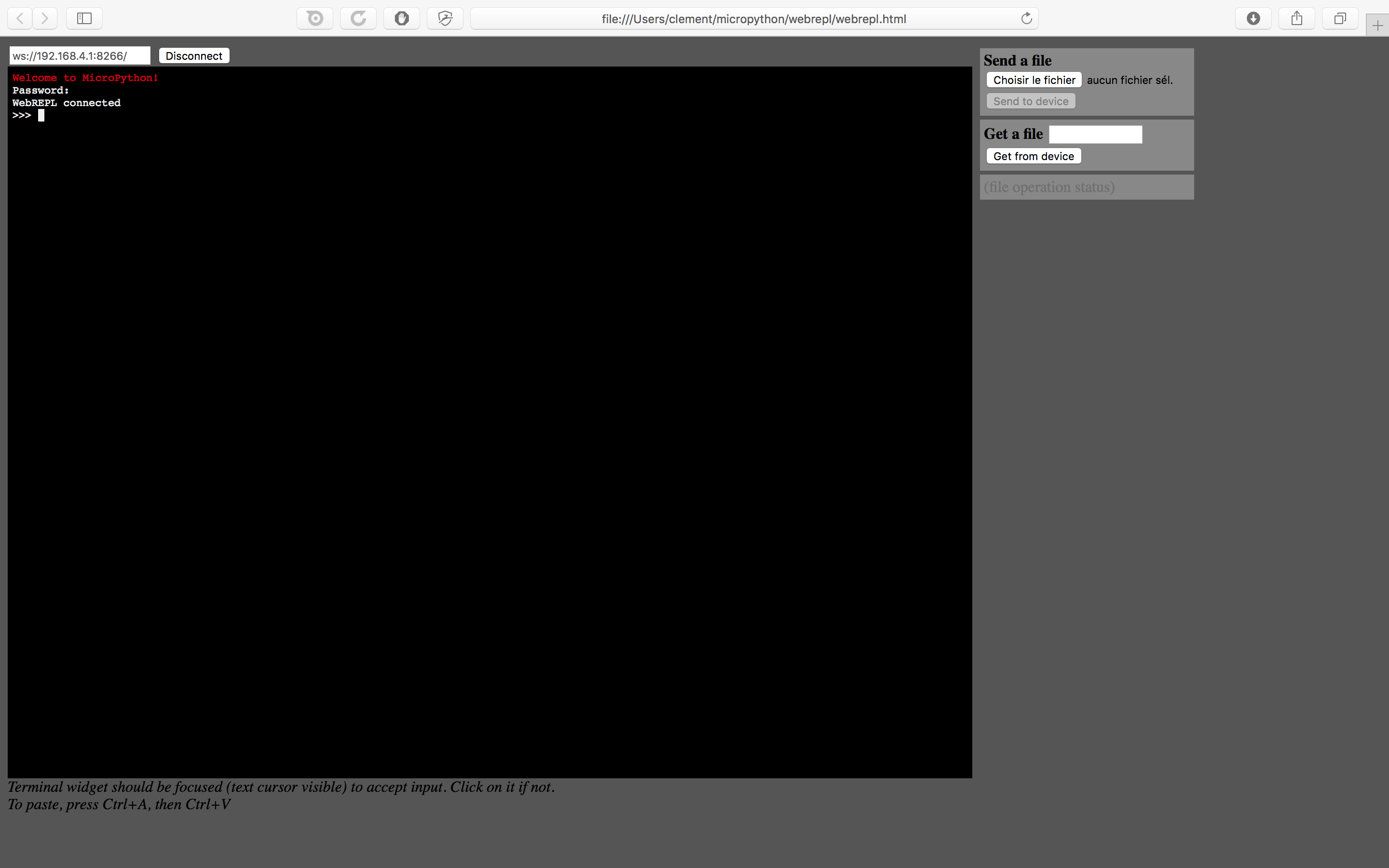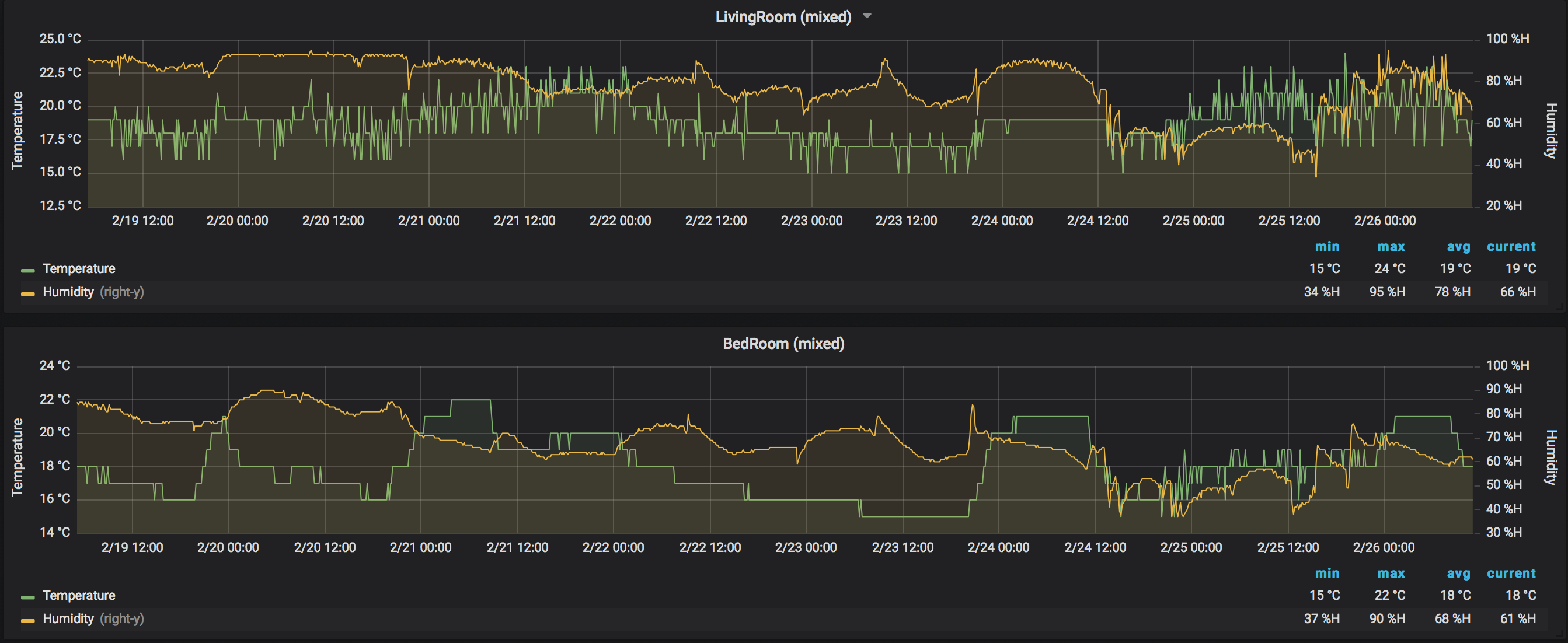ESP8266-temperatureSensor
Tested On macOS High Sierra
Init your ESP8266
- Requirement
- Download micropython esp8266-20171101-v1.9.3.bin
- Download SLAB_USBtoUART driver USB to UART Bridge Virtual COM Port (VCP)
- Clone github repo themadinventor/sptool
- Clone github repo micropython/webrepl
- brew install picocom
- pip install esptool
Plug USB to ESP8266
$ python3 esptool.py --port /dev/cu.SLAB_USBtoUART erase_flash
esptool.py v2.2
Connecting........_
Detecting chip type... ESP8266
Chip is ESP8266EX
Uploading stub...
Running stub...
Stub running...
Erasing flash (this may take a while)...
Chip erase completed successfully in 7.9s
Hard resetting...
$ python3 esptool.py --port /dev/cu.SLAB_USBtoUART write_flash --flash_size=detect 0 esp8266-20171101-v1.9.3.bin
esptool.py v2.2
Connecting........_
Detecting chip type... ESP8266
Chip is ESP8266EX
Uploading stub...
Running stub...
Stub running...
Configuring flash size...
Auto-detected Flash size: 4MB
Flash params set to 0x0040
Compressed 600888 bytes to 392073...
Wrote 600888 bytes (392073 compressed) at 0x00000000 in 34.6 seconds (effective 138.7 kbit/s)...
Hash of data verified.
Leaving...
Hard resetting...
ESP8266 restarts automatically after flash
You must see your device appear in your wifi ! (default password is micropythoN)
Try to connect
Setup your ESP8266
For the first configuration, it is necessary to connect via USB
$ picocom /dev/cu.SLAB_USBtoUART -b115200
picocom v3.1
port is : /dev/cu.SLAB_USBtoUART
flowcontrol : none
baudrate is : 115200
parity is : none
databits are : 8
stopbits are : 1
escape is : C-a
local echo is : no
noinit is : no
noreset is : no
hangup is : no
nolock is : no
send_cmd is : sz -vv
receive_cmd is : rz -vv -E
imap is :
omap is :
emap is : crcrlf,delbs,
logfile is : none
initstring : none
exit_after is : not set
exit is : no
Type [C-a] [C-h] to see available commands
Terminal ready
>>> import webrepl_setup
WebREPL daemon auto-start status: disabled
Would you like to (E)nable or (D)isable it running on boot?
(Empty line to quit)
> E
To enable WebREPL, you must set password for it
New password (4-9 chars): Ohx1ThaoJ
Confirm password: Ohx1ThaoJ
Changes will be activated after reboot
Would you like to reboot now? (y/n) y
ESP8266 restarts automatically after setup
Now you can access the device via web socket (WebREPL daemon started on ws://192.168.4.1:8266)
Assembly
DS18B20 DATA : PIN 4
DS18B20 GND (-) : GND
DS18B20 3.3v (+) : 3.3v
RESET : RST TO PIN 16
Upload code
You must be connect to micropython wifi
Ui method
Use webrepl.html file in micropython/webrepl repo
Command line method
Use webrepl_cli.py file in micropython/webrepl repo
$ ./webrepl_cli.py -p Ohx1ThaoJ ~/mygit/ESP8266-temperatureSensor/DS18B20/main.py 192.168.4.1:/
op:put, host:192.168.4.1, port:8266, passwd:Ohx1ThaoJ.
/Users/clement/mygit/ESP8266-temperatureSensor/DS18B20/main.py -> /main.py
Remote WebREPL version: (1, 9, 3)
Sent 2836 of 2836 bytes
Be careful the code here contains a sleep, n this case the wifi sometimes in standby. It will have to be taken into account during the test.
Tips: Log in via picocom (USB) and interrupt the program via ctrl+C.
Grafana
You can add a grafana dashboard to view the data
Helping
Control commands:
CTRL-A -- on a blank line, enter raw REPL mode
CTRL-B -- on a blank line, enter normal REPL mode
CTRL-C -- interrupt a running program
CTRL-D -- on a blank line, do a soft reset of the board
CTRL-E -- on a blank line, enter paste mode
For further help on a specific object, type help(obj)
Manage files
>>> import os
>>> os.remove('main.1.py')
>>> os.listdir()
['boot.py', 'webrepl_cfg.py', 'main.py']
>>>