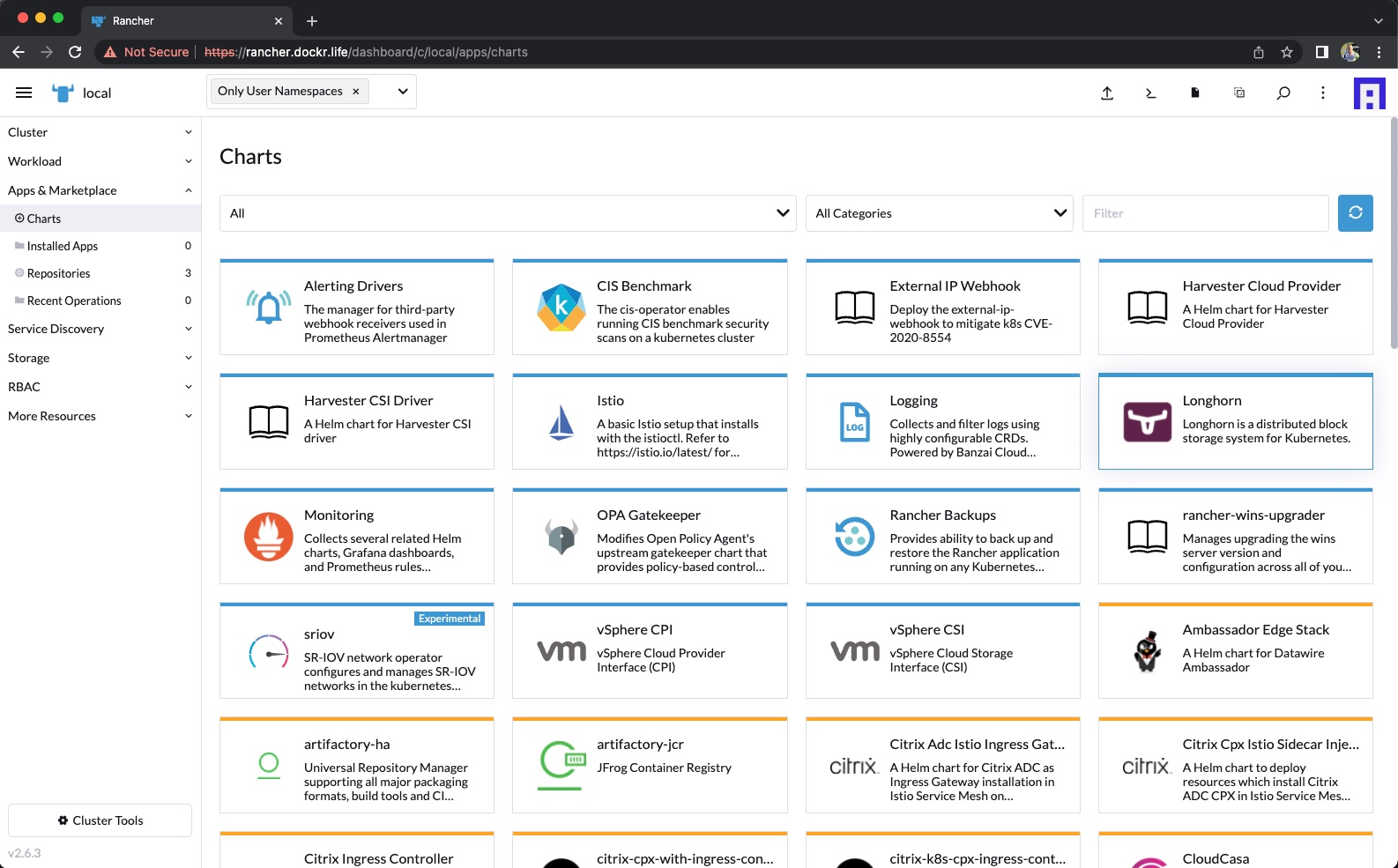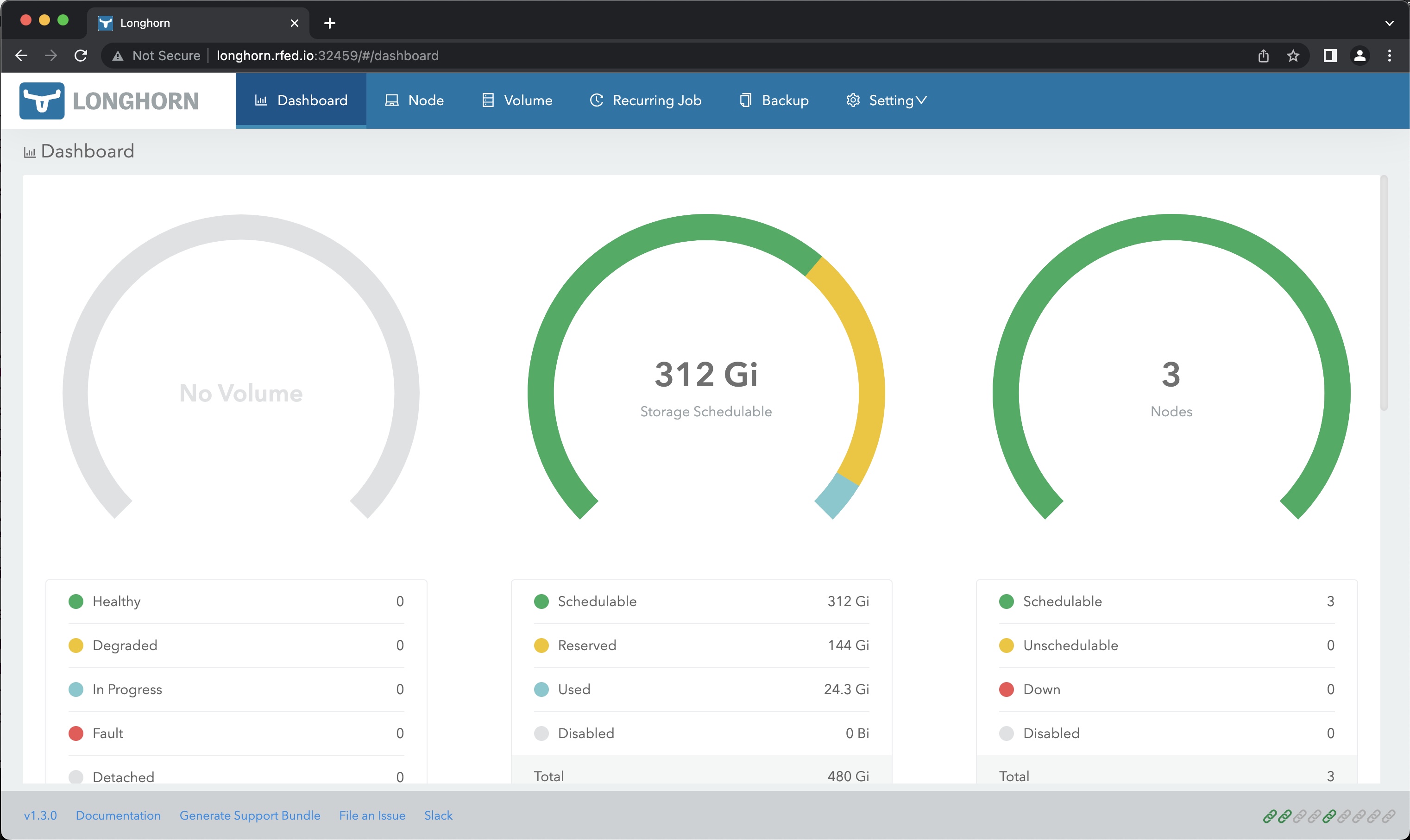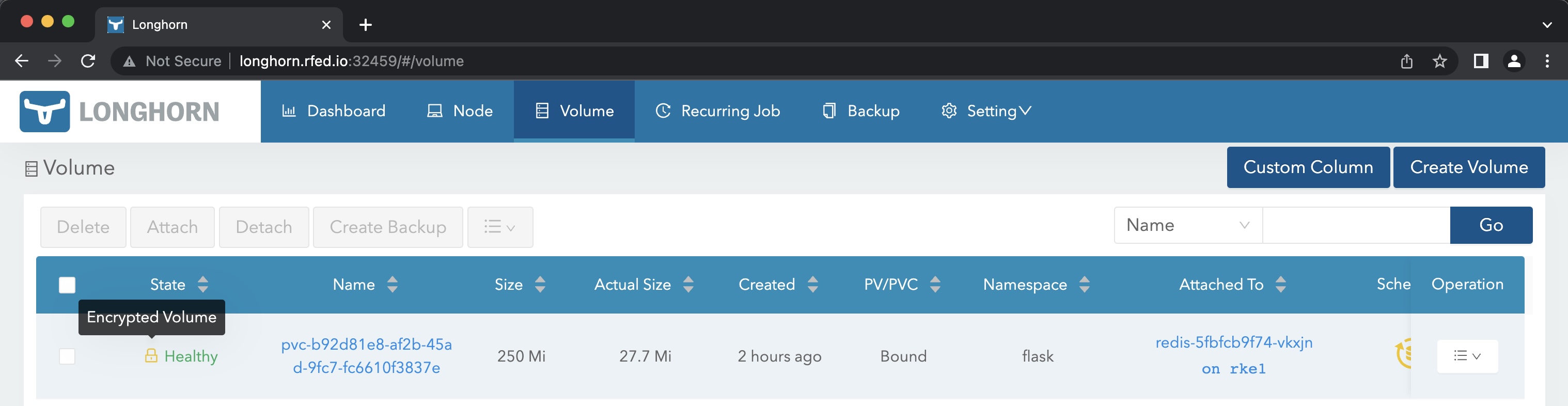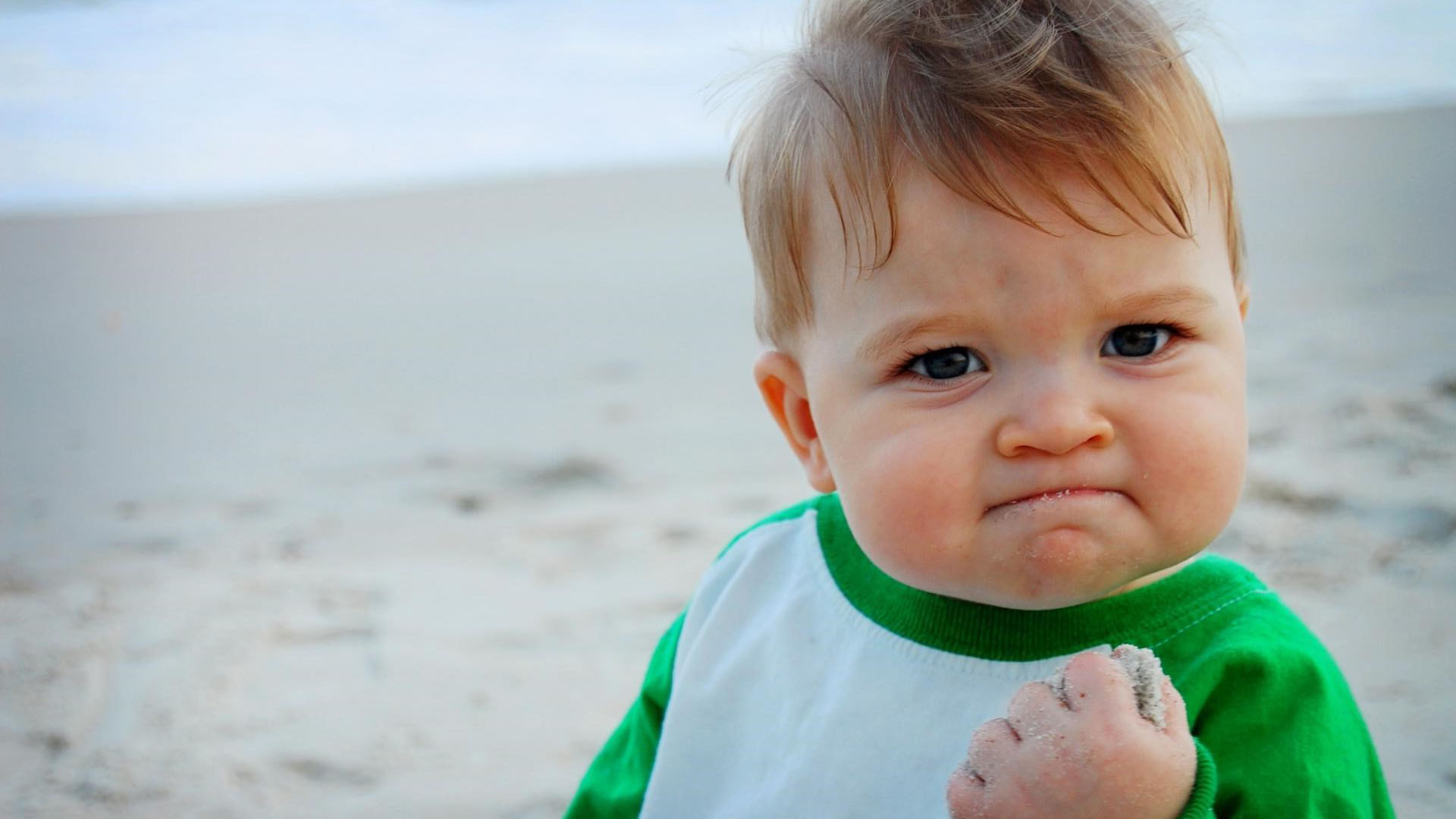| title | author |
|---|---|
Taking Advantage of Encryption at Rest with Longhorn |
Andy Clemenko, @clemenko, andy.clemenko@rancherfederal.com |
Data security is becoming an increasingly important to our customers. One of the great features of Longhorn is the ability to encrypt the volumes at rest. This blog is all about how to do that. Encrypting data volumes at rest means the data on the nodes is encrypted. For added security we will want at least three nodes for high availability.
From the docs : An encrypted volume results in your data being encrypted while in transit as well as at rest, this also means that any backups taken from that volume are also encrypted.
We will need a few tools for this guide. We will walk through how to install helm and kubectl.
Before getting started we should probably take a look at a post for setting up RKE2, Rancher, and Longhorn.
Table of Contents:
Just a geek - Andy Clemenko - @clemenko - andy.clemenko@rancherfederal.com
The prerequisites are fairly simple. We need a Kubernetes cluster with access to the internet. They can be bare metal, or in the cloud provider of your choice. I prefer Digital Ocean. We need an ssh client to connect to the servers. And finally, a DNS server to make things simple. Ideally we need a URL for the Rancher interface. For the purpose of the this guide let's use longhorn.rfed.io. We will need to point that name to the first server of the cluster. While we are at it, a wildcard DNS for your domain will help as well.
Cheat code for installing RKE2, Rancher, and Longhorn.
For the sake of this guide we are going to use Rocky Linux. But honestly, any OS will work. Our goal is a simple deployment. The recommended size of each node is four cores and 8GB of memory with at least 60GB of storage. One of the nice things about Longhorn is that we do not need to attach additional storage. Here is an example list of servers. Please keep in mind that your server names can be anything.
| name | ip | memory | core | disk | os |
|---|---|---|---|---|---|
| rke1 | 142.93.189.52 | 8192 | 4 | 160 | Rocky Linux RockyLinux 8.5 x64 |
| rke2 | 68.183.150.214 | 8192 | 4 | 160 | Rocky Linux RockyLinux 8.5 x64 |
| rke3 | 167.71.188.101 | 8192 | 4 | 160 | Rocky Linux RockyLinux 8.5 x64 |
We will need to make sure we have the iscsi packages installed. It is needed for Longhorn to expose RWX volumes. SSH into the nodes and install iscsi.
yum install -y nfs-utils cryptsetup iscsi-initiator-utils; systemctl start iscsid.service; systemctl enable iscsid.serviceAs for Kubernetes, you can install any that you want. It is highly recommended to have an ingress controller as well. This will help with regard to getting to Longhorn's dashboard. We can use NodePort if needed.
There are several methods for installing. Rancher has Chart built in.
Now for the good news, Longhorn docs show two easy install methods. Helm and kubectl. Let's stick with kubectl for this guide.
# from https://longhorn.io/docs/1.3.0/deploy/install/install-with-kubectl/
kubectl apply -f https://raw.githubusercontent.com/longhorn/longhorn/v1.3.0/deploy/longhorn.yamlHere is what to expect.
$ kubectl apply -f https://raw.githubusercontent.com/longhorn/longhorn/v1.3.0/deploy/longhorn.yaml
namespace/longhorn-system created
Warning: policy/v1beta1 PodSecurityPolicy is deprecated in v1.21+, unavailable in v1.25+
podsecuritypolicy.policy/longhorn-psp created
serviceaccount/longhorn-service-account created
configmap/longhorn-default-setting created
configmap/longhorn-storageclass created
customresourcedefinition.apiextensions.k8s.io/backingimagedatasources.longhorn.io created
customresourcedefinition.apiextensions.k8s.io/backingimagemanagers.longhorn.io created
customresourcedefinition.apiextensions.k8s.io/backingimages.longhorn.io created
customresourcedefinition.apiextensions.k8s.io/backups.longhorn.io created
customresourcedefinition.apiextensions.k8s.io/backuptargets.longhorn.io created
customresourcedefinition.apiextensions.k8s.io/backupvolumes.longhorn.io created
customresourcedefinition.apiextensions.k8s.io/engineimages.longhorn.io created
customresourcedefinition.apiextensions.k8s.io/engines.longhorn.io created
customresourcedefinition.apiextensions.k8s.io/instancemanagers.longhorn.io created
customresourcedefinition.apiextensions.k8s.io/nodes.longhorn.io created
customresourcedefinition.apiextensions.k8s.io/orphans.longhorn.io created
customresourcedefinition.apiextensions.k8s.io/recurringjobs.longhorn.io created
customresourcedefinition.apiextensions.k8s.io/replicas.longhorn.io created
customresourcedefinition.apiextensions.k8s.io/settings.longhorn.io created
customresourcedefinition.apiextensions.k8s.io/sharemanagers.longhorn.io created
customresourcedefinition.apiextensions.k8s.io/snapshots.longhorn.io created
customresourcedefinition.apiextensions.k8s.io/volumes.longhorn.io created
clusterrole.rbac.authorization.k8s.io/longhorn-role created
clusterrolebinding.rbac.authorization.k8s.io/longhorn-bind created
role.rbac.authorization.k8s.io/longhorn-psp-role created
rolebinding.rbac.authorization.k8s.io/longhorn-psp-binding created
service/longhorn-backend created
service/longhorn-frontend created
service/longhorn-conversion-webhook created
service/longhorn-admission-webhook created
service/longhorn-engine-manager created
service/longhorn-replica-manager created
daemonset.apps/longhorn-manager created
deployment.apps/longhorn-driver-deployer created
deployment.apps/longhorn-ui created
deployment.apps/longhorn-conversion-webhook created
deployment.apps/longhorn-admission-webhook createdFairly easy right?
Make sure everything is up with kubectl get pod -n longhorn-system.
$ kubectl get pod -n longhorn-system | grep -v Running
NAME READY STATUS RESTARTS AGEThis is going to be dependent upon your ingress controller. Personally I prefer Traefik. For the sake of simplicity we can use a NodePort service. We will need to create a new service for this.
cat <<EOF | kubectl apply -f - > /dev/null 2>&1
apiVersion: v1
kind: Service
metadata:
name: longhorn-np
namespace: longhorn-system
spec:
ports:
- name: http
port: 80
protocol: TCP
targetPort: http
selector:
app: longhorn-ui
type: NodePort
EOFNow we can get the port number. Notice the number at the end that is over 32000. That is the port we need to connect with.
$ kubectl get svc -n longhorn-system | grep longhorn-np
longhorn-np NodePort 10.43.45.192 <none> 80:32459/TCP 35sIn my case I will navigate to http://longhorn.rfed.io:32459.
Since the dashboard is up we can run kubectl get sc to show the storage classes.
$ kubectl get sc
NAME PROVISIONER RECLAIMPOLICY VOLUMEBINDINGMODE ALLOWVOLUMEEXPANSION AGE
longhorn (default) driver.longhorn.io Delete Immediate true 27m
Now we have a default storage class for the cluster. This allows for the automatic creation of Physical Volumes (PVs) based on a Physical Volume Claim (PVC).
Based on docs we can choose to enable the encryption per volume or globally. I prefer per volume. This will work nicely for any environment, including multi-tenant ones. We can set up a StorageClass to handle this. Notice the StorageClass is going to match the PVC and the Secret names.
cat <<EOF | kubectl apply -f - > /dev/null 2>&1
kind: StorageClass
apiVersion: storage.k8s.io/v1
metadata:
name: longhorn-crypto-per-volume
provisioner: driver.longhorn.io
allowVolumeExpansion: true
parameters:
numberOfReplicas: "3"
staleReplicaTimeout: "60"
fromBackup: ""
encrypted: "true"
csi.storage.k8s.io/provisioner-secret-name: \${pvc.name}
csi.storage.k8s.io/provisioner-secret-namespace: \${pvc.namespace}
csi.storage.k8s.io/node-publish-secret-name: \${pvc.name}
csi.storage.k8s.io/node-publish-secret-namespace: \${pvc.namespace}
csi.storage.k8s.io/node-stage-secret-name: \${pvc.name}
csi.storage.k8s.io/node-stage-secret-namespace: \${pvc.namespace}
EOFWe can now validate everything worked as expected with kubectl get sc
$ kubectl get sc
NAME PROVISIONER RECLAIMPOLICY VOLUMEBINDINGMODE ALLOWVOLUMEEXPANSION AGE
longhorn (default) driver.longhorn.io Delete Immediate true 45m
longhorn-crypto-per-volume driver.longhorn.io Delete Immediate true 51sIn order to take advantage of the encrypted volumes we will need to set up a secret to store the encryption key. We will need to change the passphrase to something unique. We will also want to scope it to the applications namespace. Here is an example from a Flask application we will deploy in a later section. From the docs: Example secret your encryption keys are specified as part of the CRYPTO_KEY_VALUE parameter. We use stringData as type here so we don’t have to base64 encoded before submitting the secret via kubectl create. Basically we can use a simple string for the CRYPTO_KEY_VALUE.
PLEASE note that the name of the Secret has to name of the PVC!
apiVersion: v1
kind: Secret
metadata:
name: redis
namespace: flask
stringData:
CRYPTO_KEY_VALUE: "flaskisthebestdemoapplication"
CRYPTO_KEY_PROVIDER: "secret"We can now create a PVC using the storage class.
cat <<EOF | kubectl apply -f - > /dev/null 2>&1
kind: PersistentVolumeClaim
apiVersion: v1
metadata:
name: redis
namespace: flask
labels:
app: redis
spec:
storageClassName: "longhorn-crypto-per-volume"
accessModes:
- ReadWriteMany
resources:
requests:
storage: 250Mi
EOFFor testing purposes we can use a demo yaml.
Basically kubectl apply -f https://raw.githubusercontent.com/clemenko/k8s_yaml/master/flask_simple.yml.
$ kubectl apply -f https://raw.githubusercontent.com/clemenko/k8s_yaml/master/flask_simple.yml
namespace/flask created
deployment.apps/flask created
deployment.apps/redis created
secret/redis created
persistentvolumeclaim/redis created
service/flask created
service/redis created
ingress.networking.k8s.io/flask created
ingressroute.traefik.containo.us/flask-ingressroute createdOnce deployed we can validate the volume is encrypted in the gui by going to the Volumes tab and looking at the icon.
Huzzah!
Why of course we can automate this. Here is a function for doing such a thing : https://github.com/clemenko/rke2/blob/main/functions.sh#L211
Hopefully this blog has demonstrated for you just how easy it is to enable encrypted volumes in Longhorn.
Feel free to reach out to me via email with any question andy.clemenko@rancherfederal.com