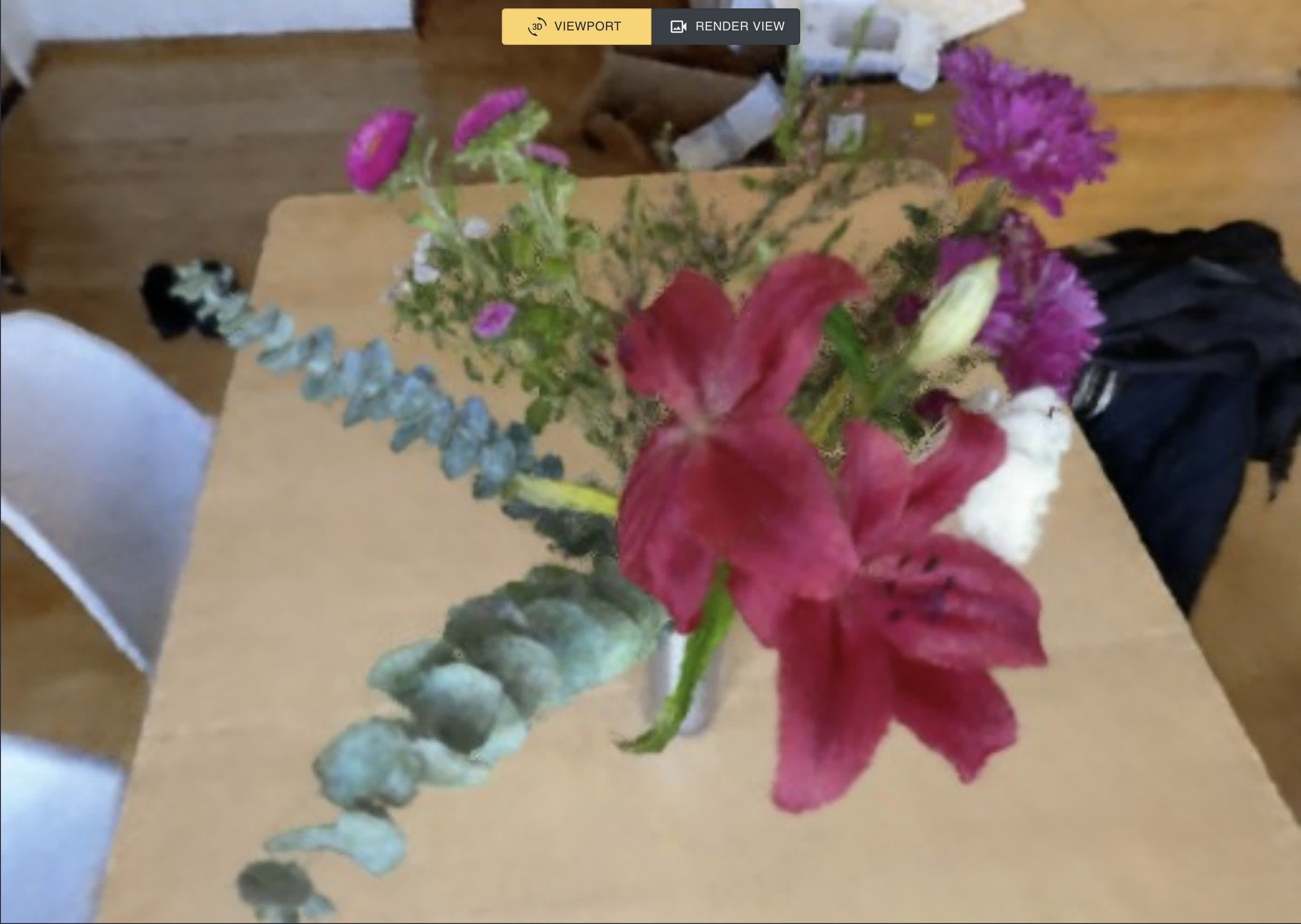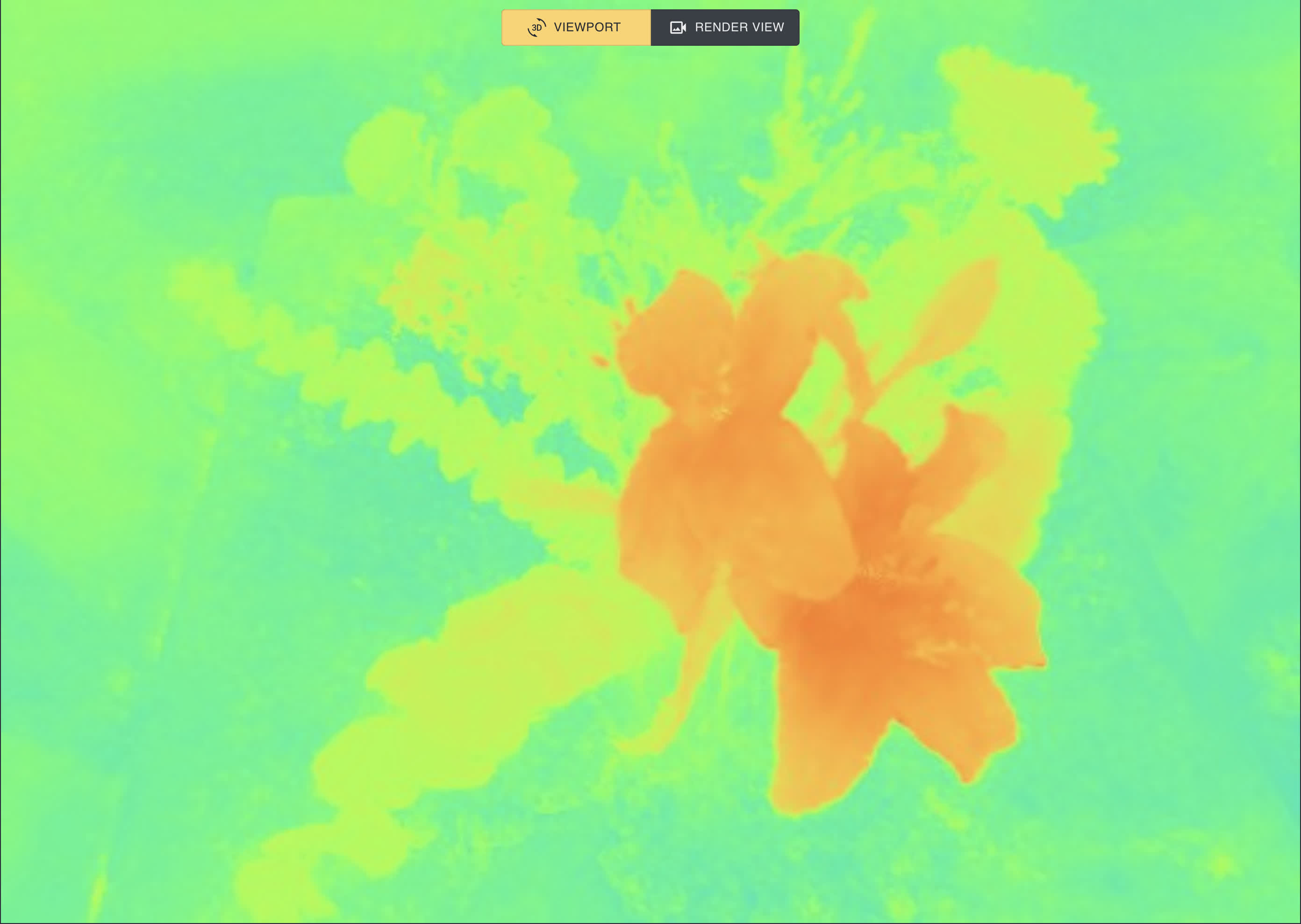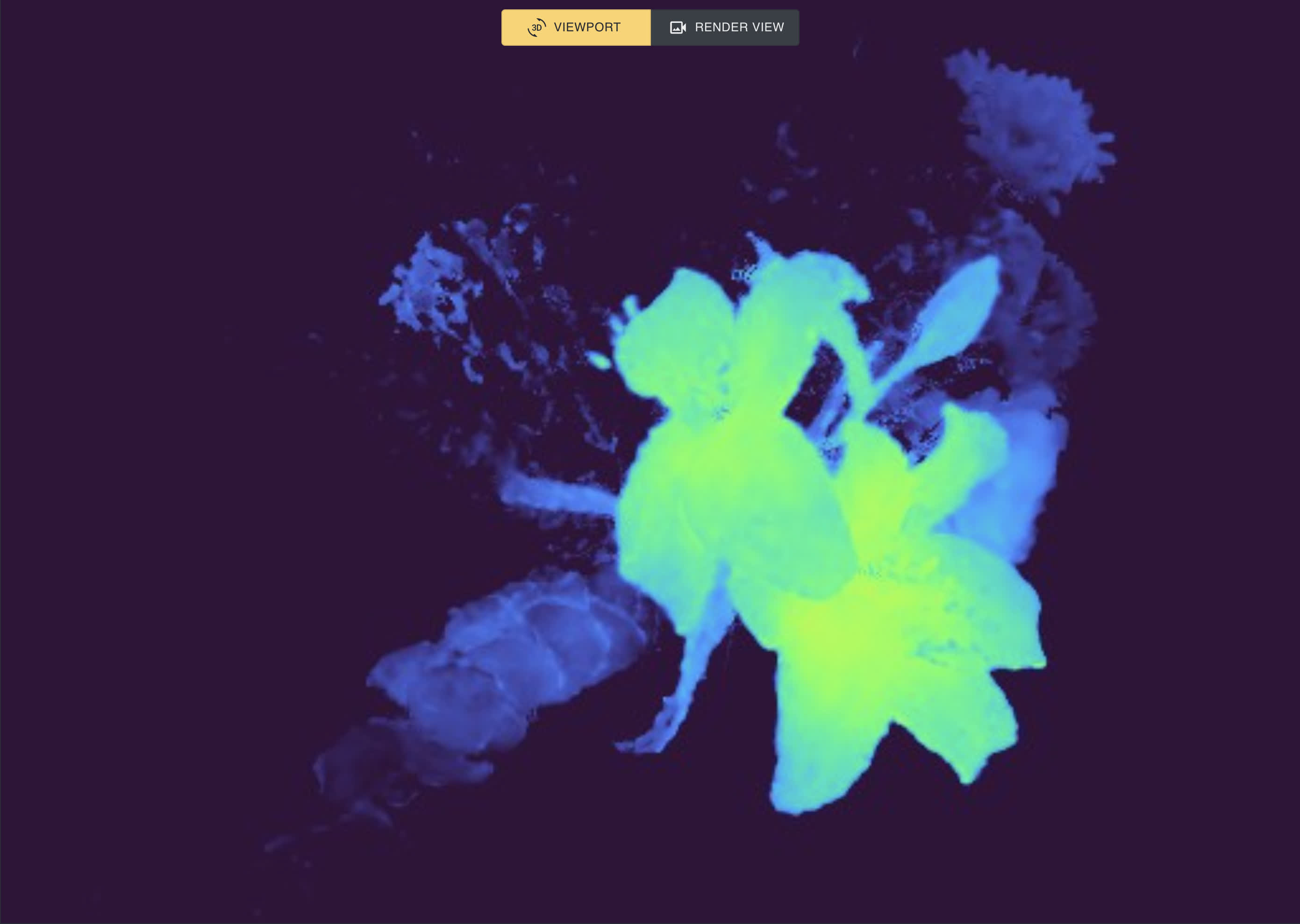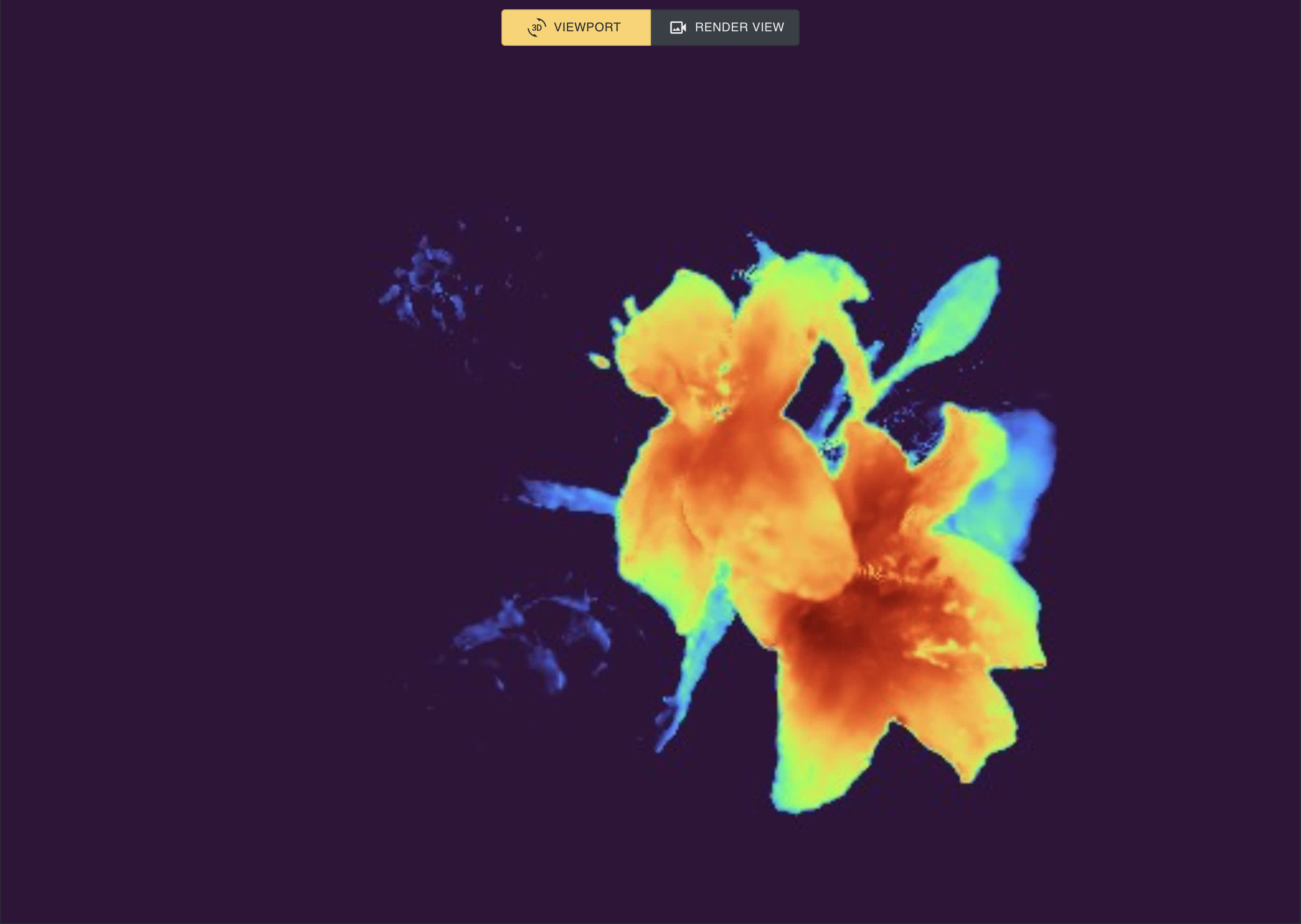This is the official implementation for LERF.
NOTE: LERF is fully usable, however complete integration with Nerfstudio is not fully complete. Remaining TODOs:
- Refactor Nerfstudio viewer to allow adding javascript components from within model files (this will remove the need for hard-coding a textbox into the viewer)
- Integrate into
ns-rendercommands to render videos from the command line with custom prompts
LERF follows the integration guidelines described here for custom methods within Nerfstudio.
Follow instructions at this link to install Nerfstudio from source. Checkout the Nerfstudio branch lerf-merge.
NOTE: When full integration is complete, this will be unnecessary, however in the meantime we need to build the viewer ourselves to enable text prompts.
Follow the instructions at this link to build the viewer locally. Make sure you are on the branch lerf-merge, since this has extra code for a textbox in the viewer.
Navigate to this folder and run python -m pip install -e. This installs entrypoints for Nerfstudio to use
This will update the Nerfstudio ns-train command to register the LERF method.
Run ns-train -h: you should see a list of "subcommands" with lerf, lerf-big, and lerf-lite included among them.
Now that LERF is installed you can play with it!
- Launch training with
ns-train lerf --data <data_folder> --viewer.websocket-port <viewer_port>. This specifies a data folder to use, as well as a port to connect to the viewer. For more details, see Nerfstudio documentation - Launch the viewer by navigating to
nerfstudio/nerfstudio/viewer/appand executingyarn start. This will provide a port number <server_port> (typically 4000). - Connect to the viewer by forwarding the viewer port (we use VSCode to do this), and connect to
http://localhost:<server_port>/?websocket_url=ws://localhost:<viewer_port>in your browser. - Within the viewer, you can type text into the textbox, then select the
relevancy_0output type to visualize relevancy maps.
By default, the viewer shows raw relevancy scaled with the turbo colormap. As values lower than 0.5 correspond to irrelevant regions, we recommend setting the range parameter to (-1.0, 1.0). To match the visualization from the paper, check the Normalize tick-box, which stretches the values to use the full colormap.
The images below show the rgb, raw, centered, and normalized output views for the query "Lily".
The Nerfstudio viewer dynamically changes resolution to achieve a desired training throughput.
To increase resolution, pause training. Rendering at high resolution (512 or above) can take a second or two, so we recommend rendering at 256px
If your GPU is struggling on memory, we provide a lerf-lite implementation that reduces the LERF network capacity and number of samples along rays. If you find you still need to reduce memory footprint, the most impactful parameters for memory are num_lerf_samples and
lerf-big provides a larger model that uses ViT-L/14 instead of ViT-B/16 for those with large memory GPUs.
TODO