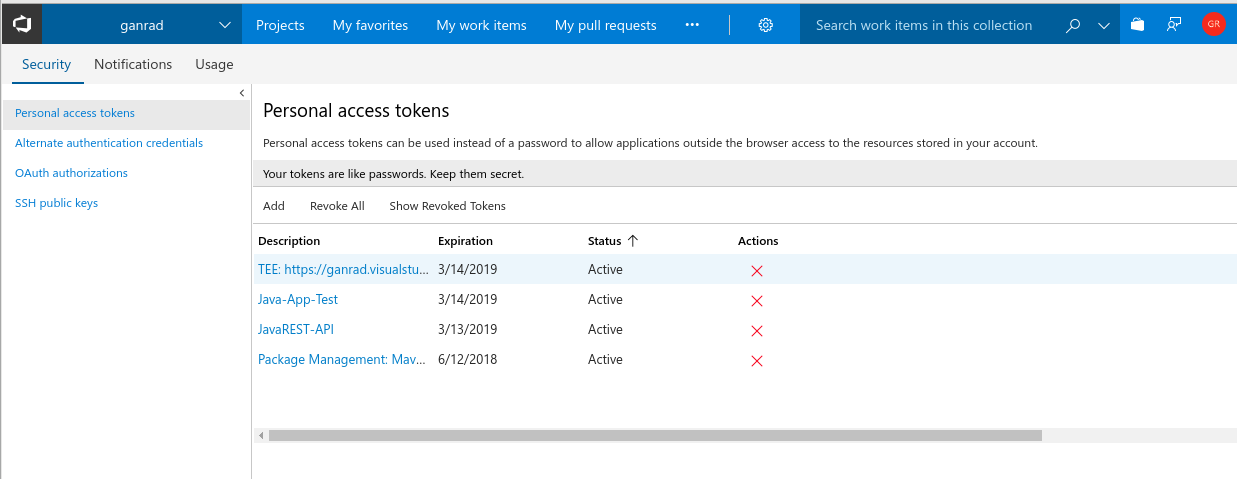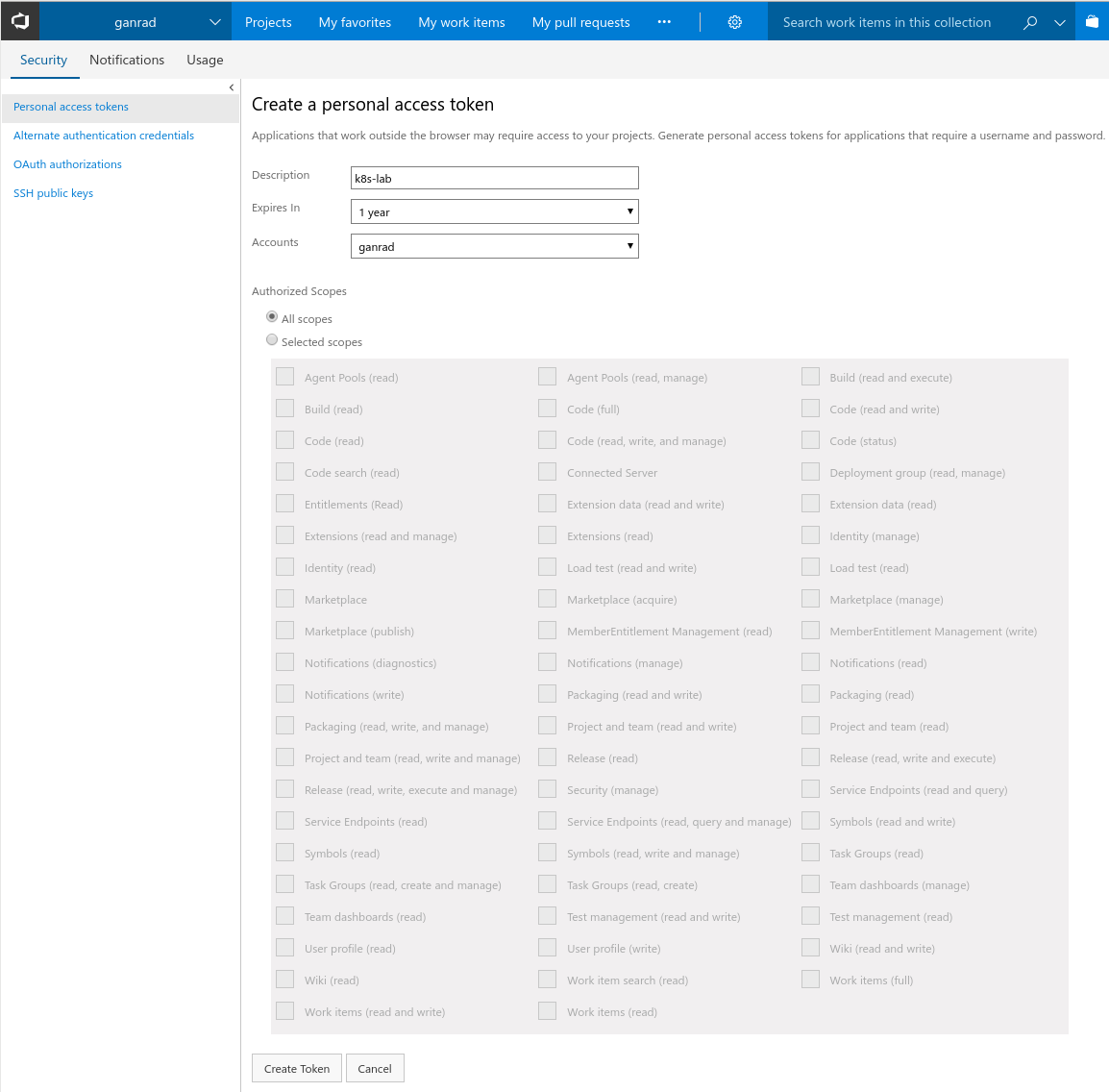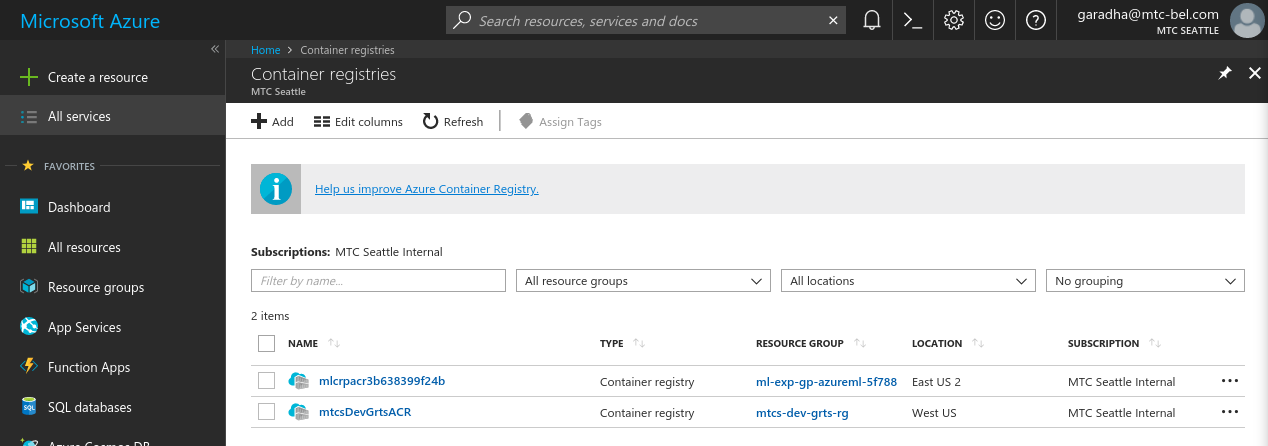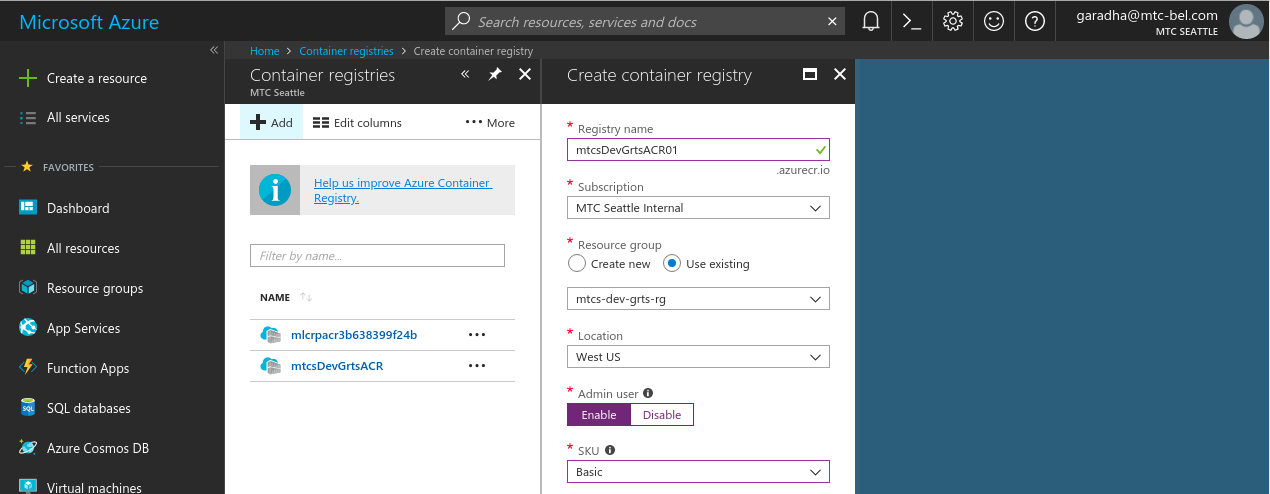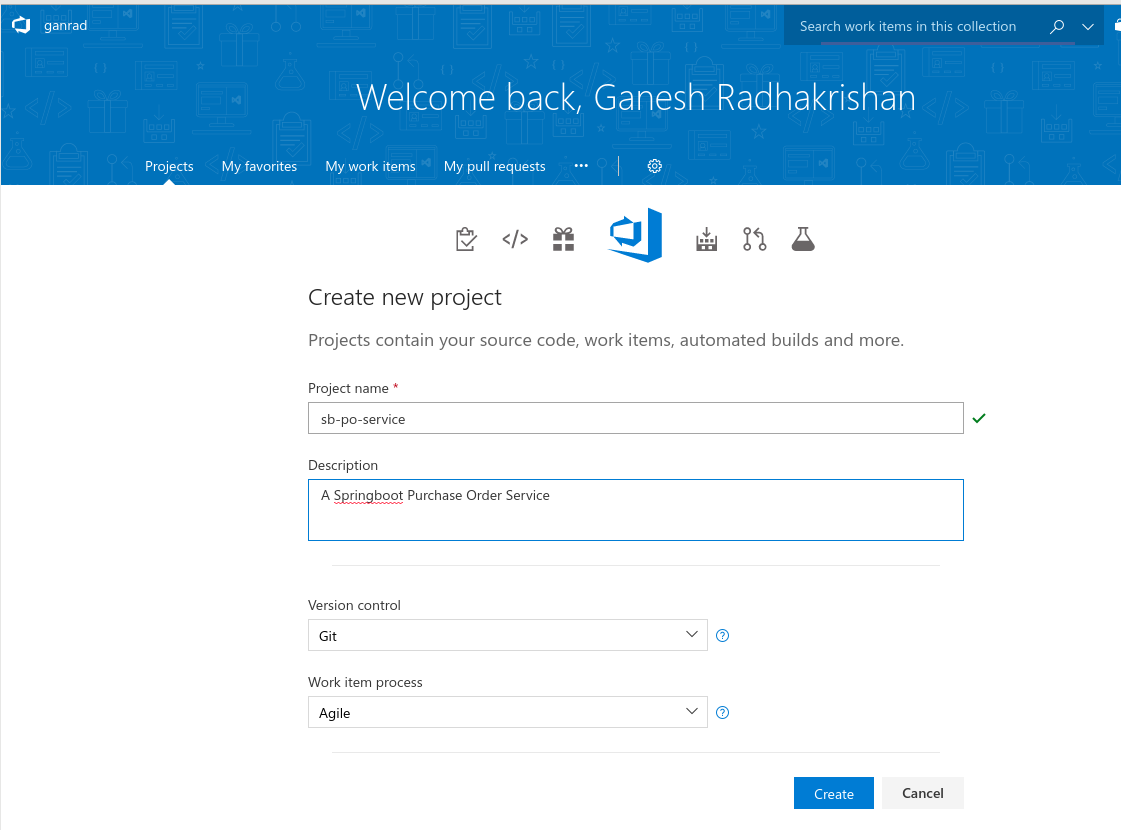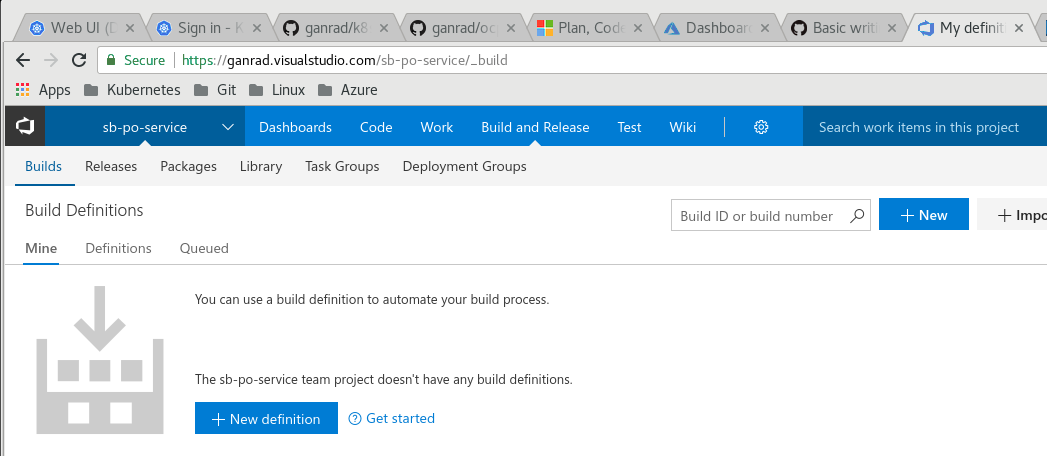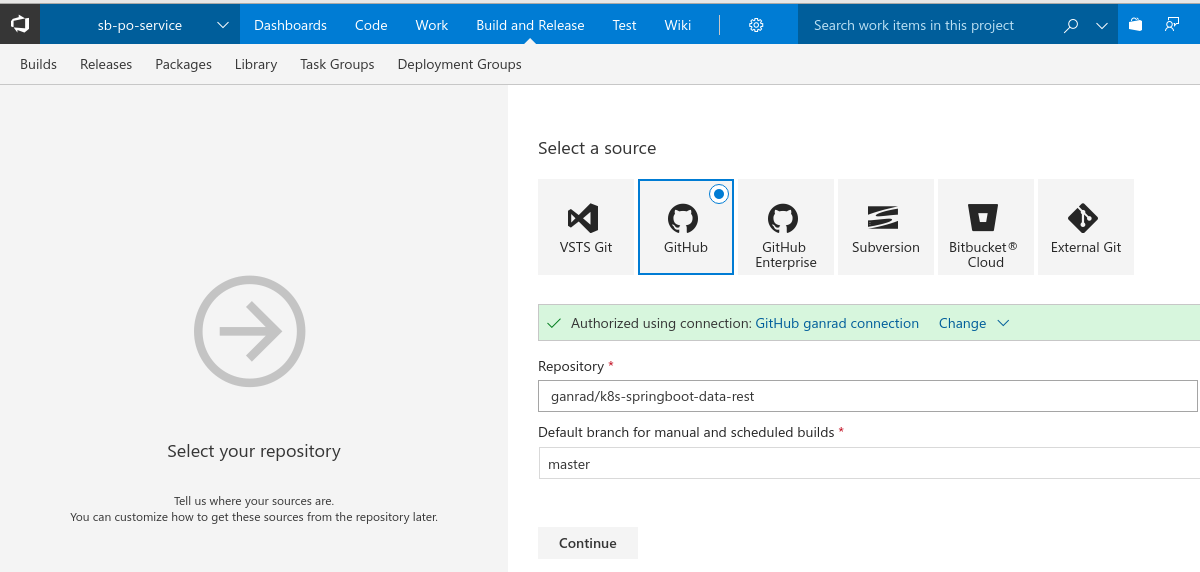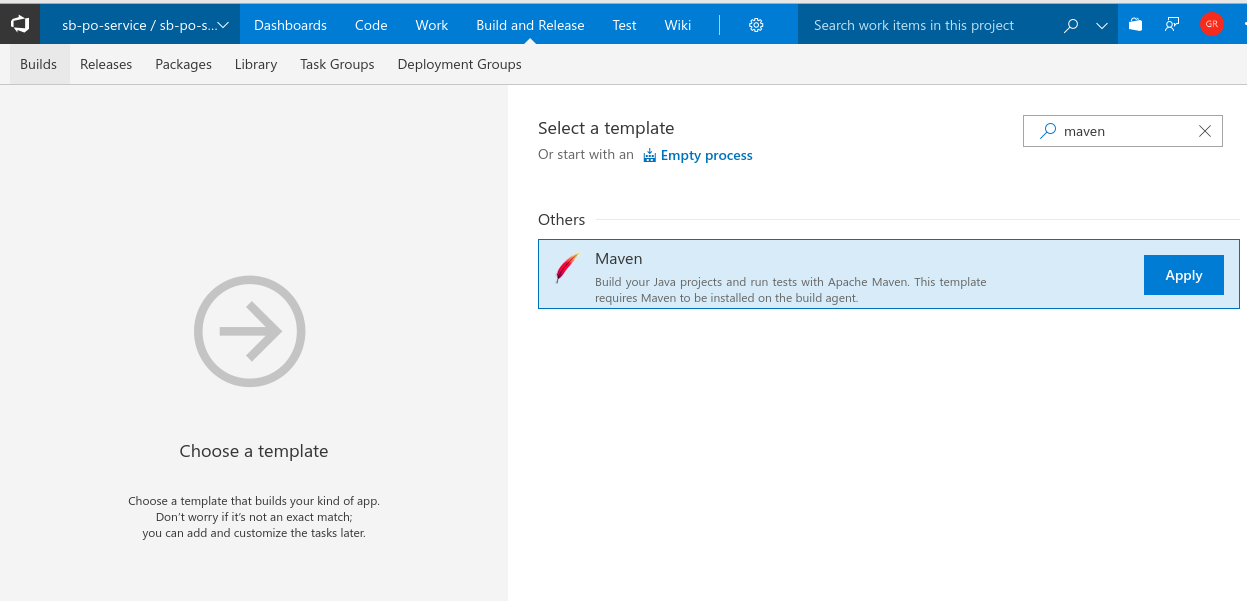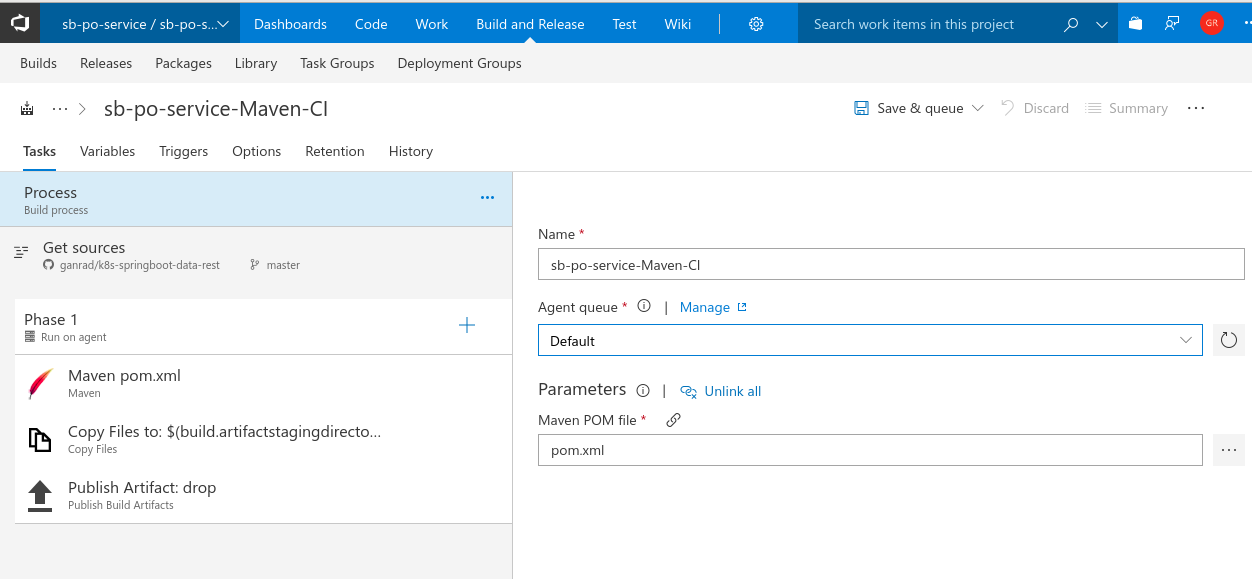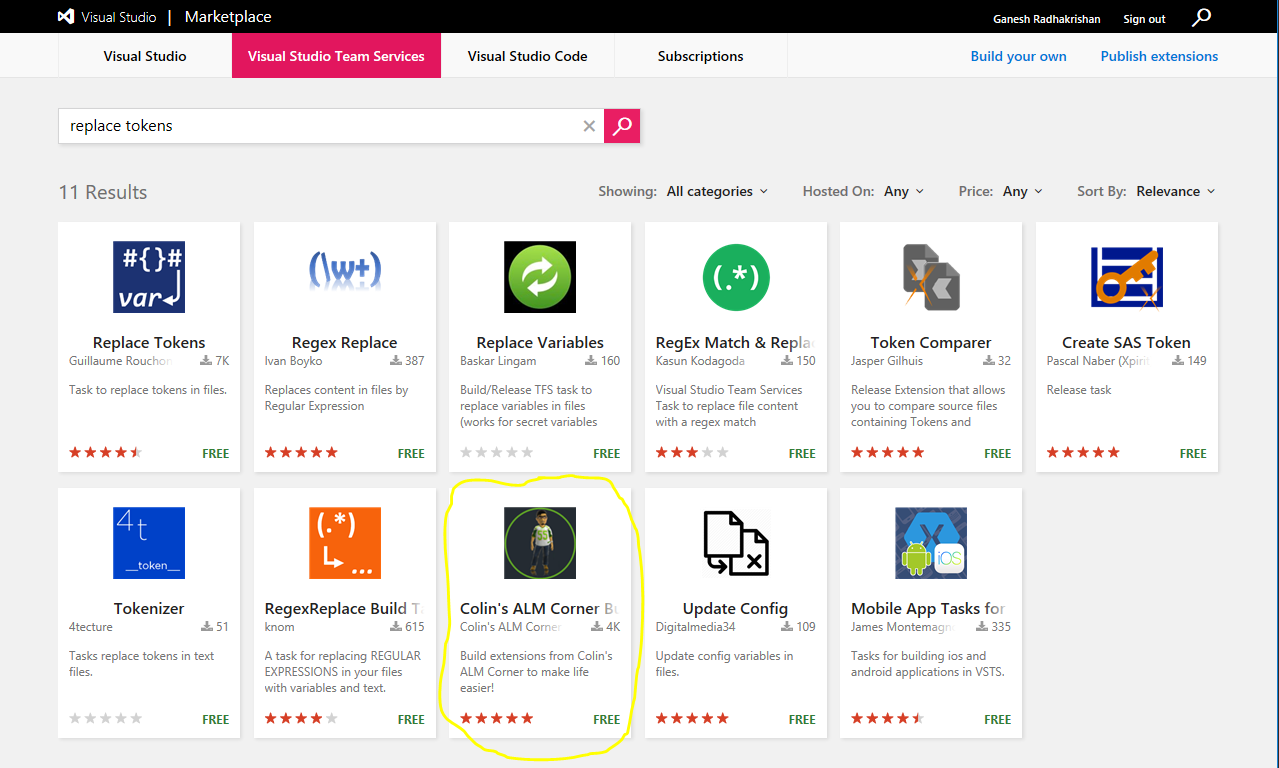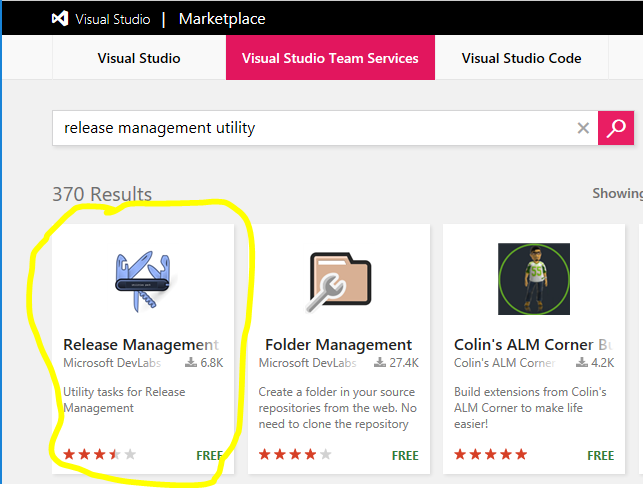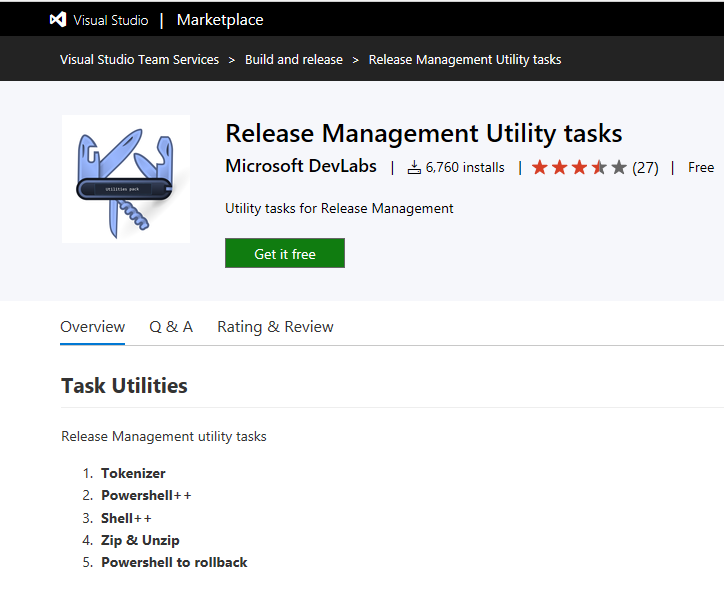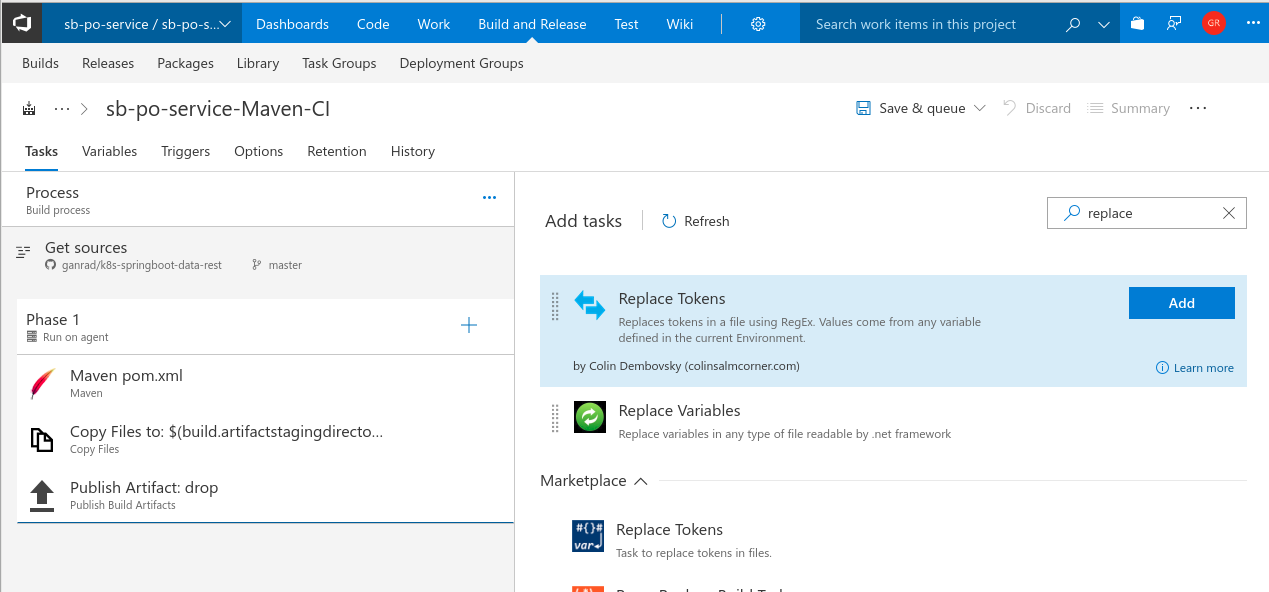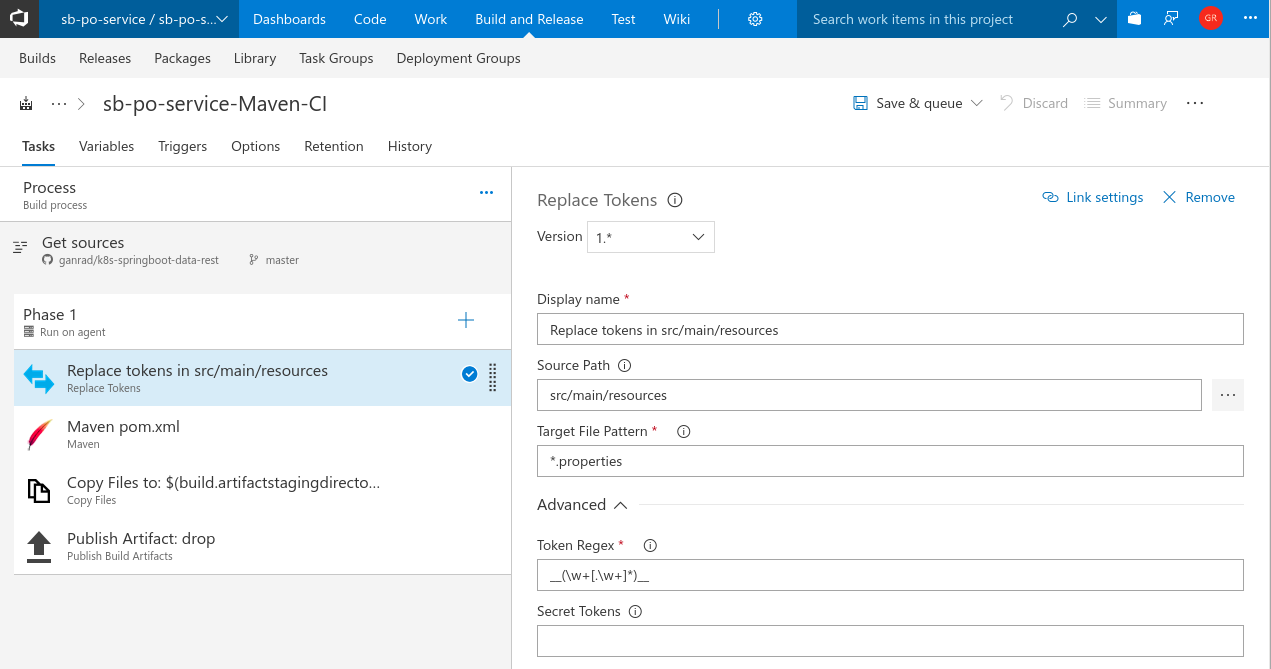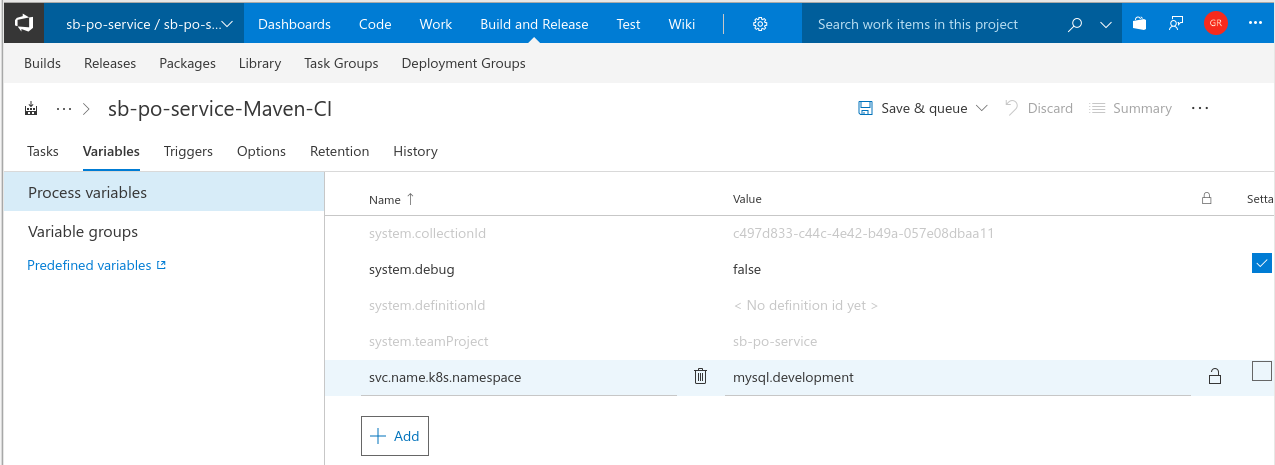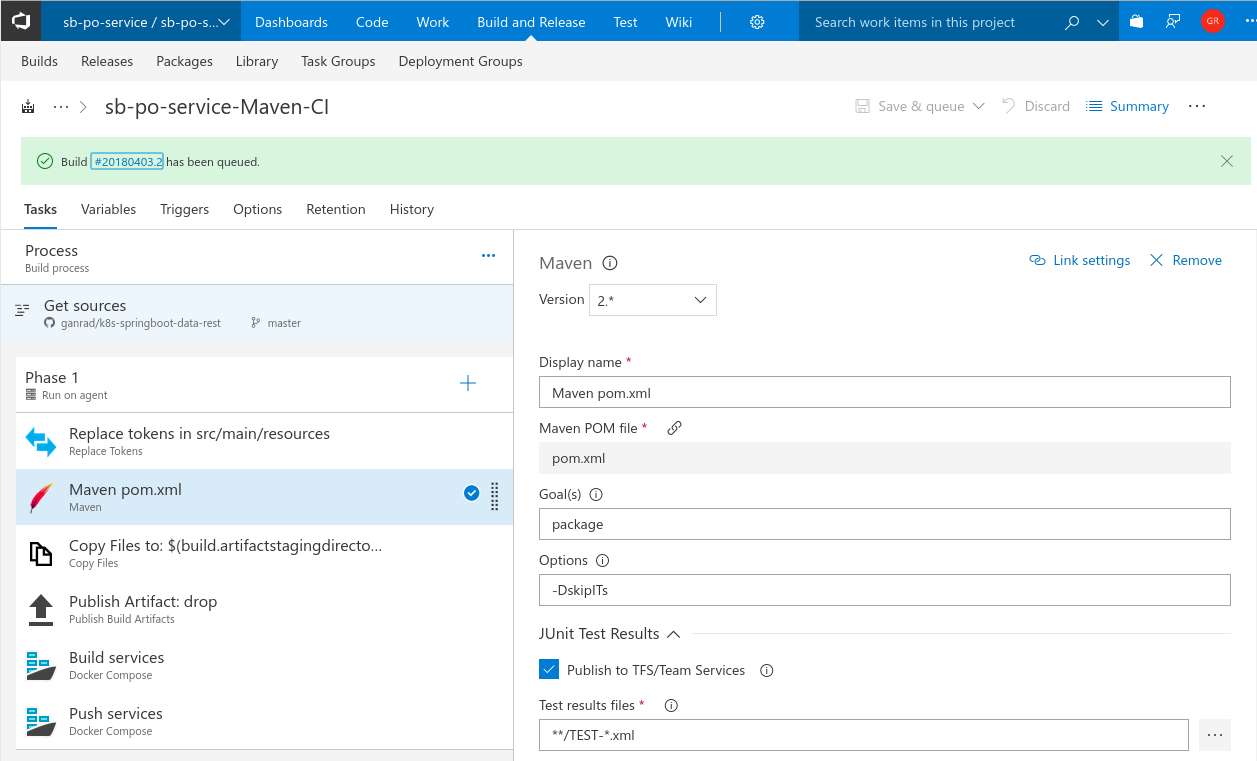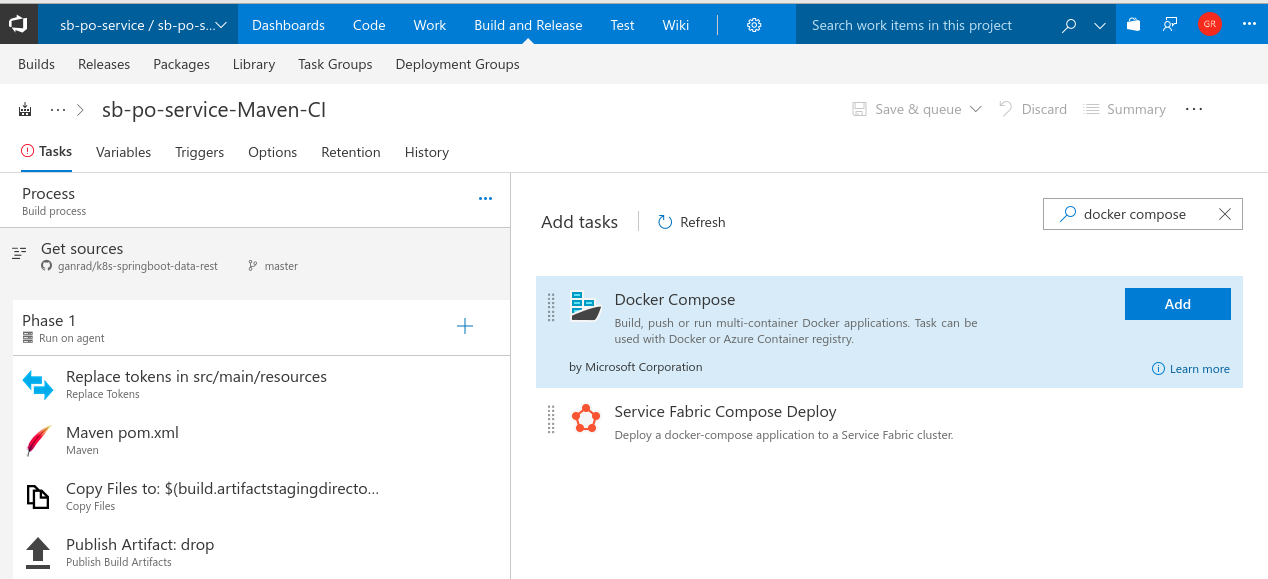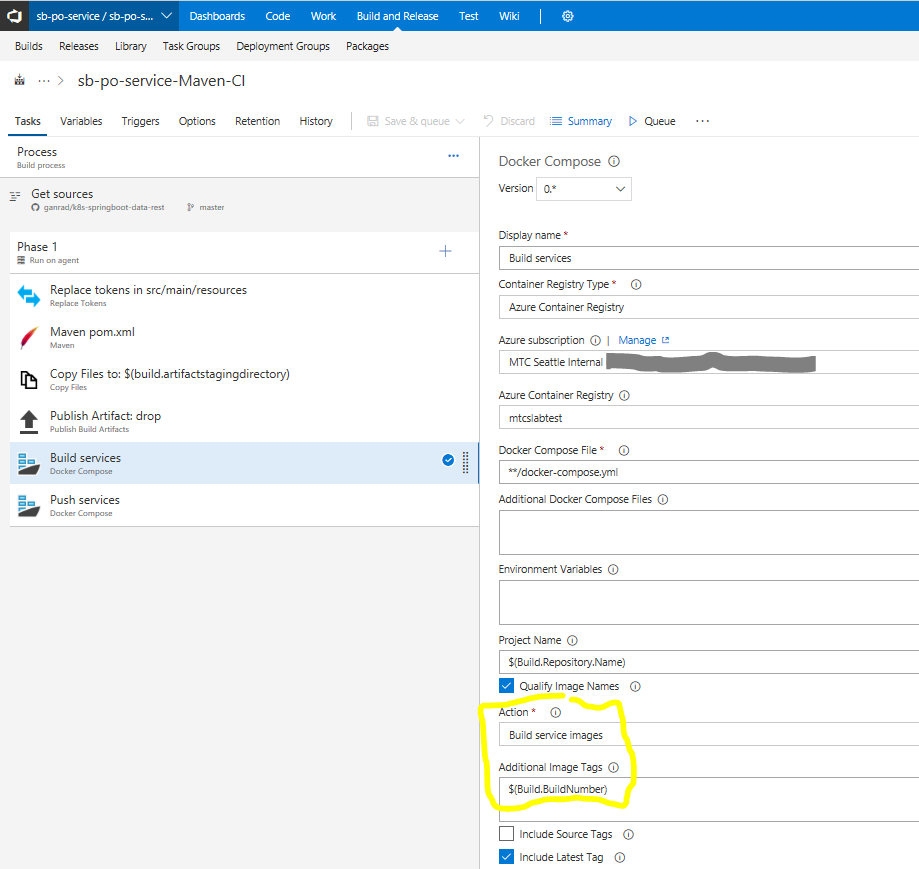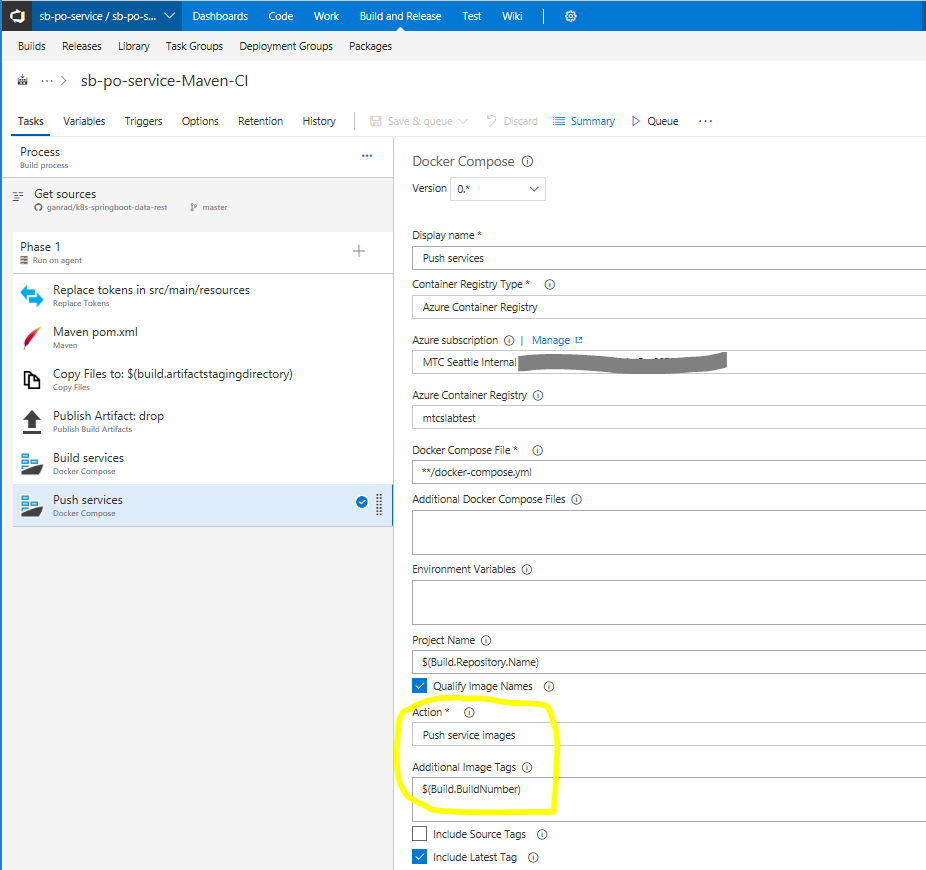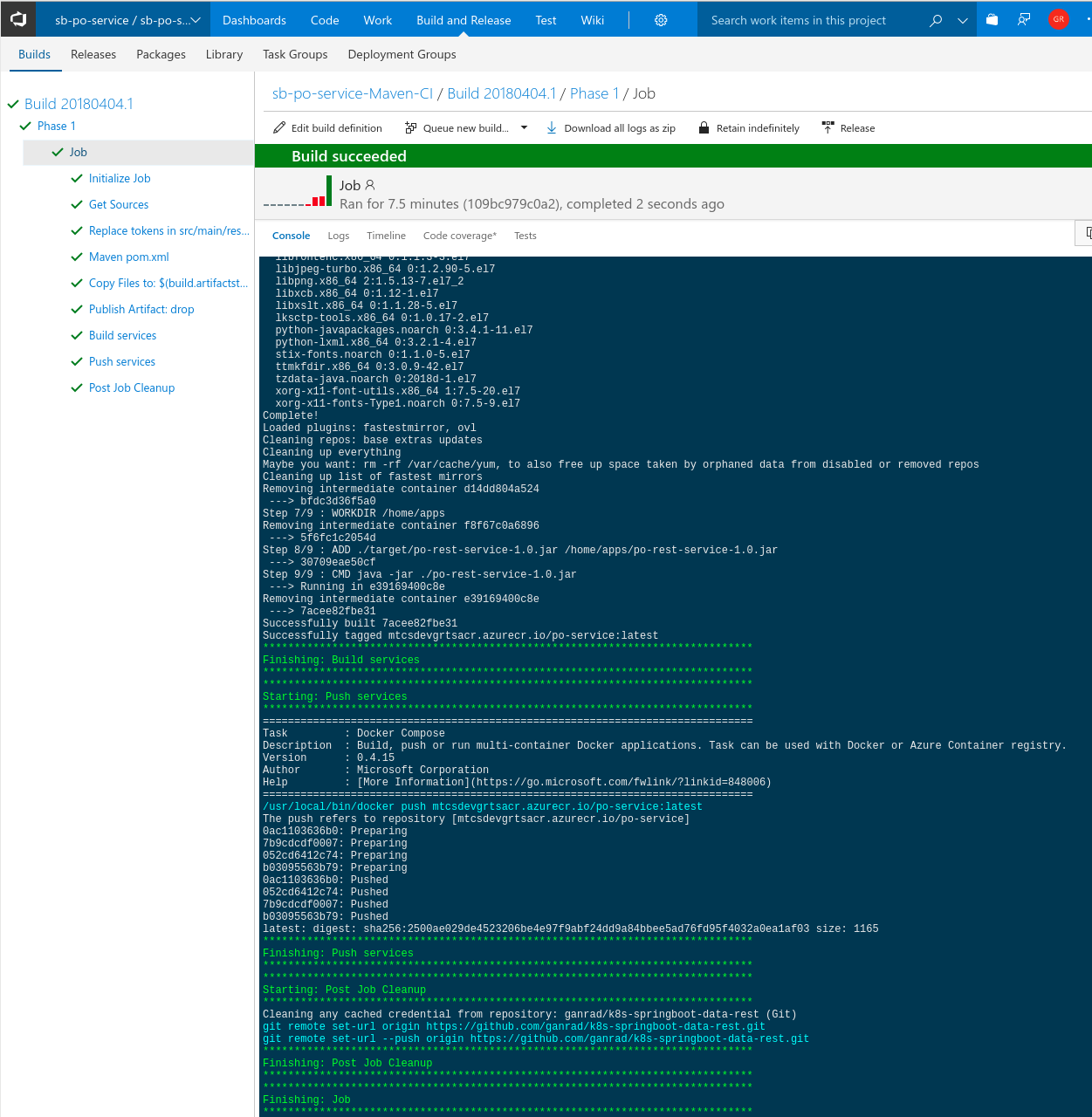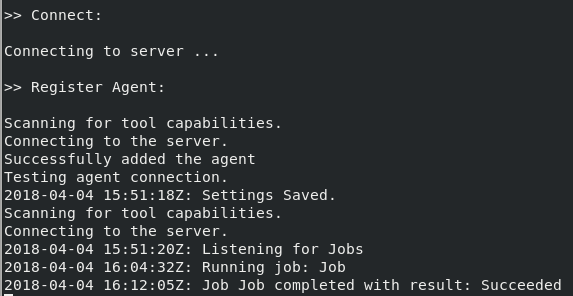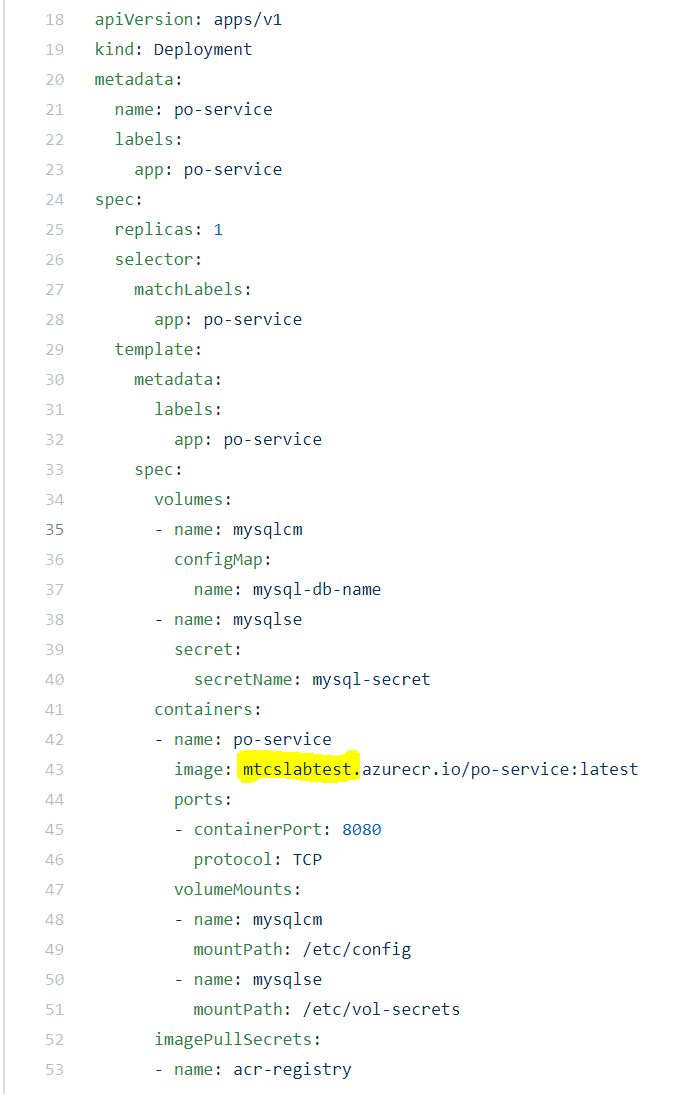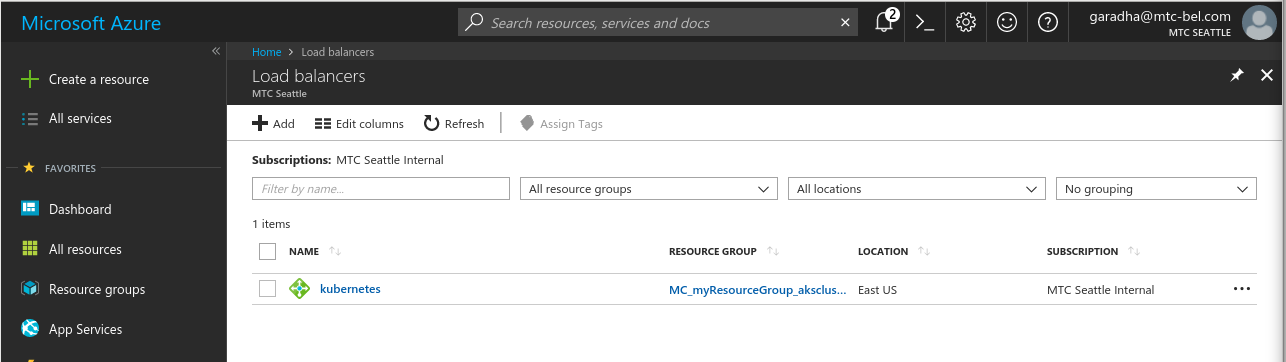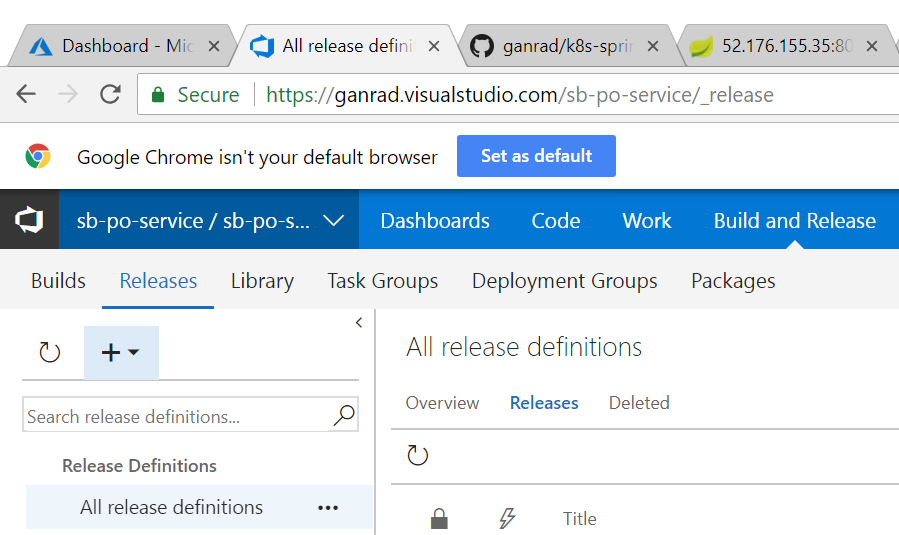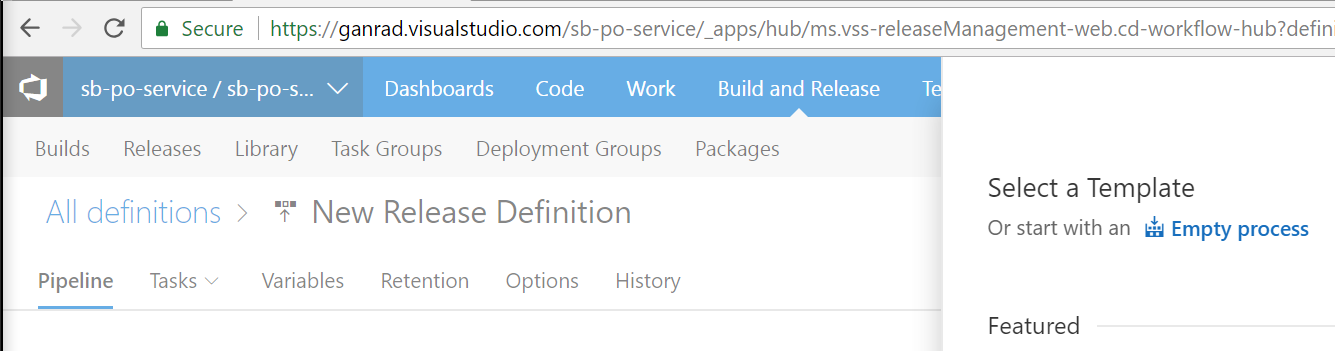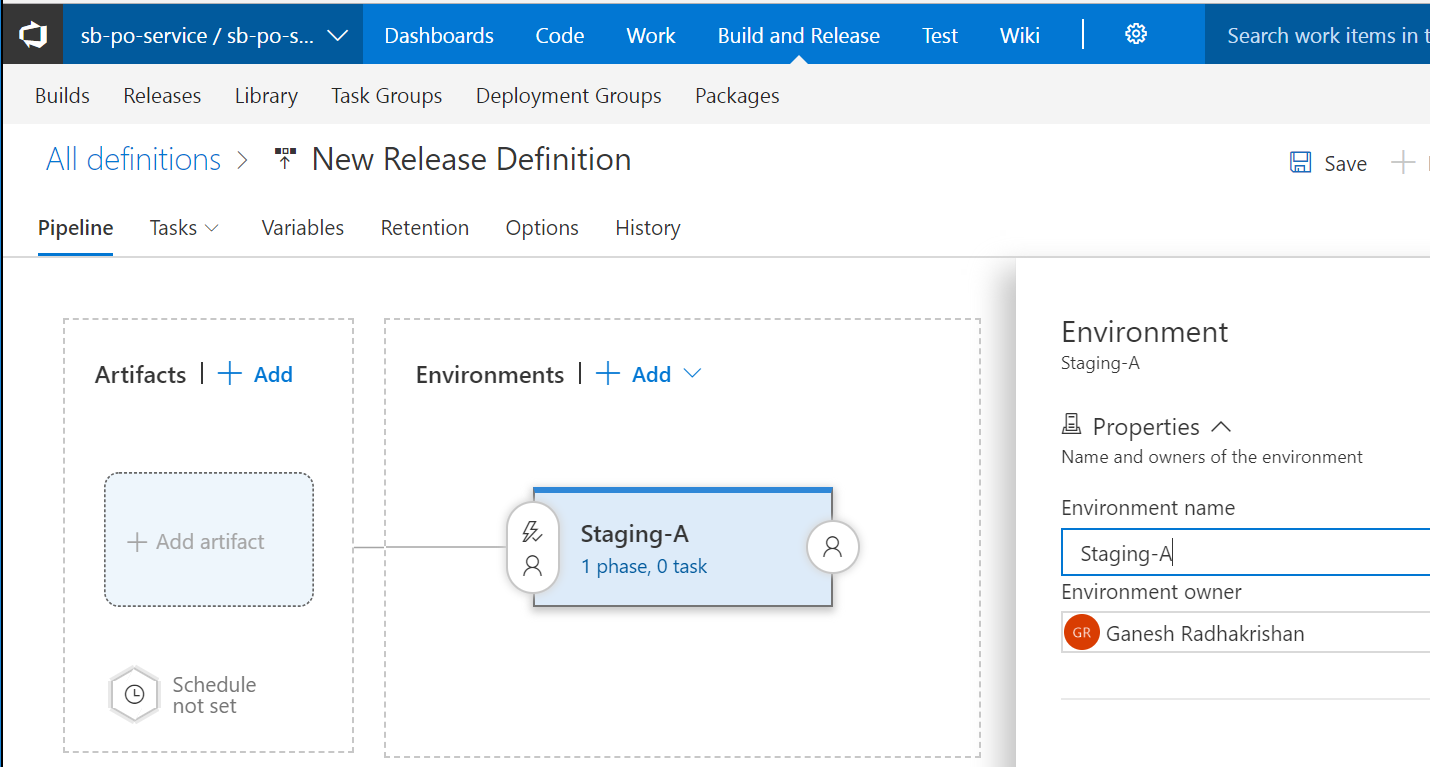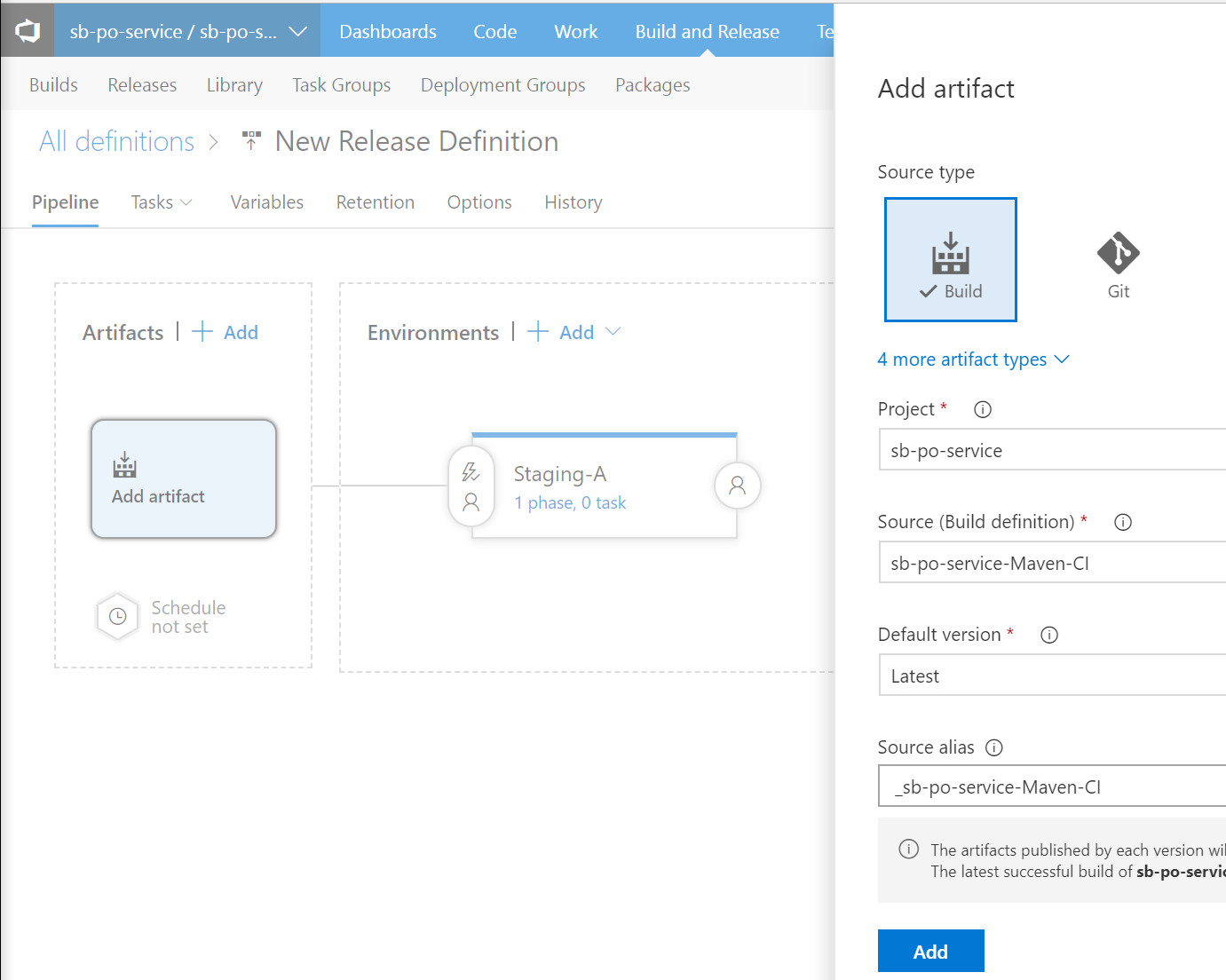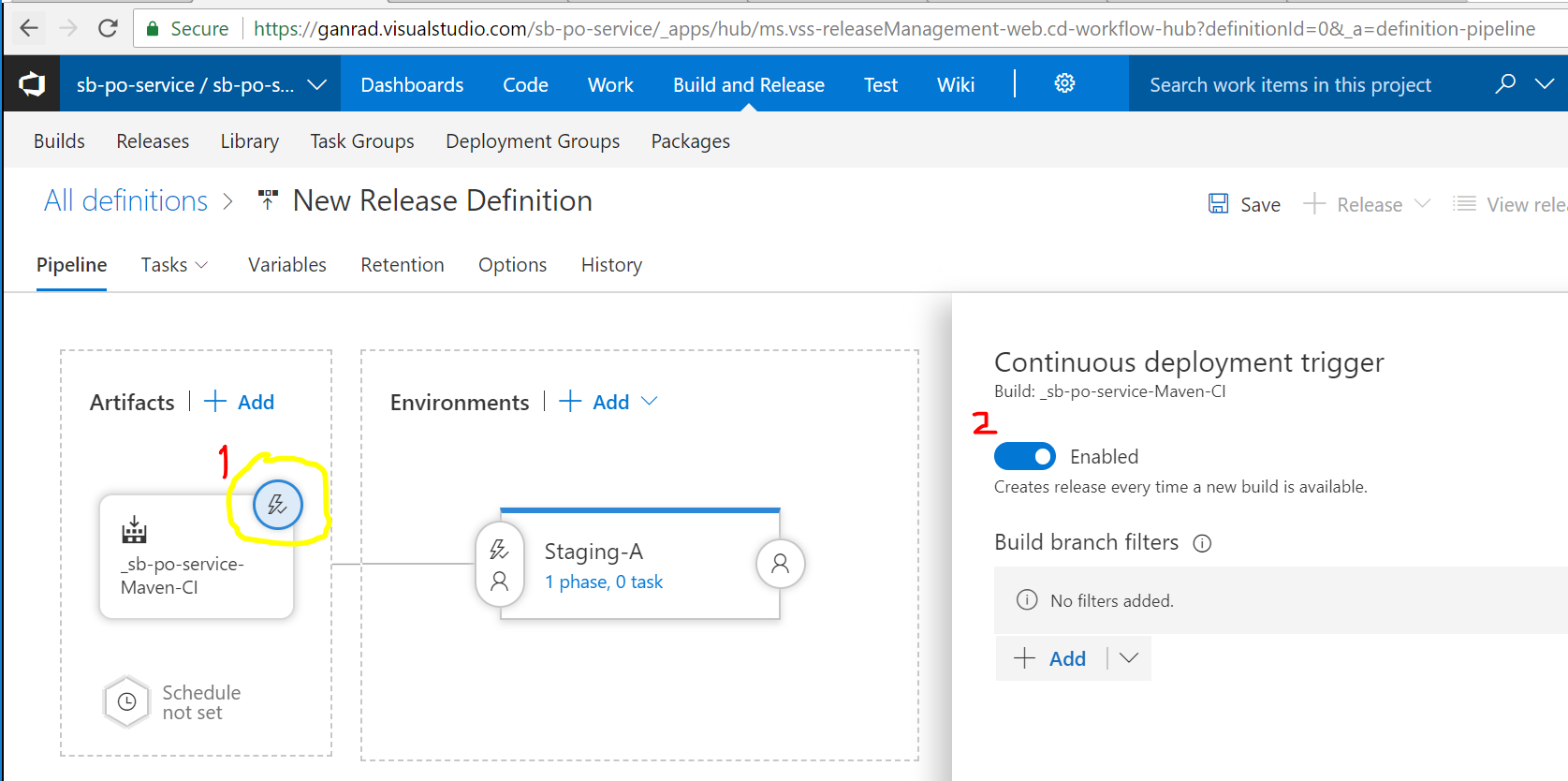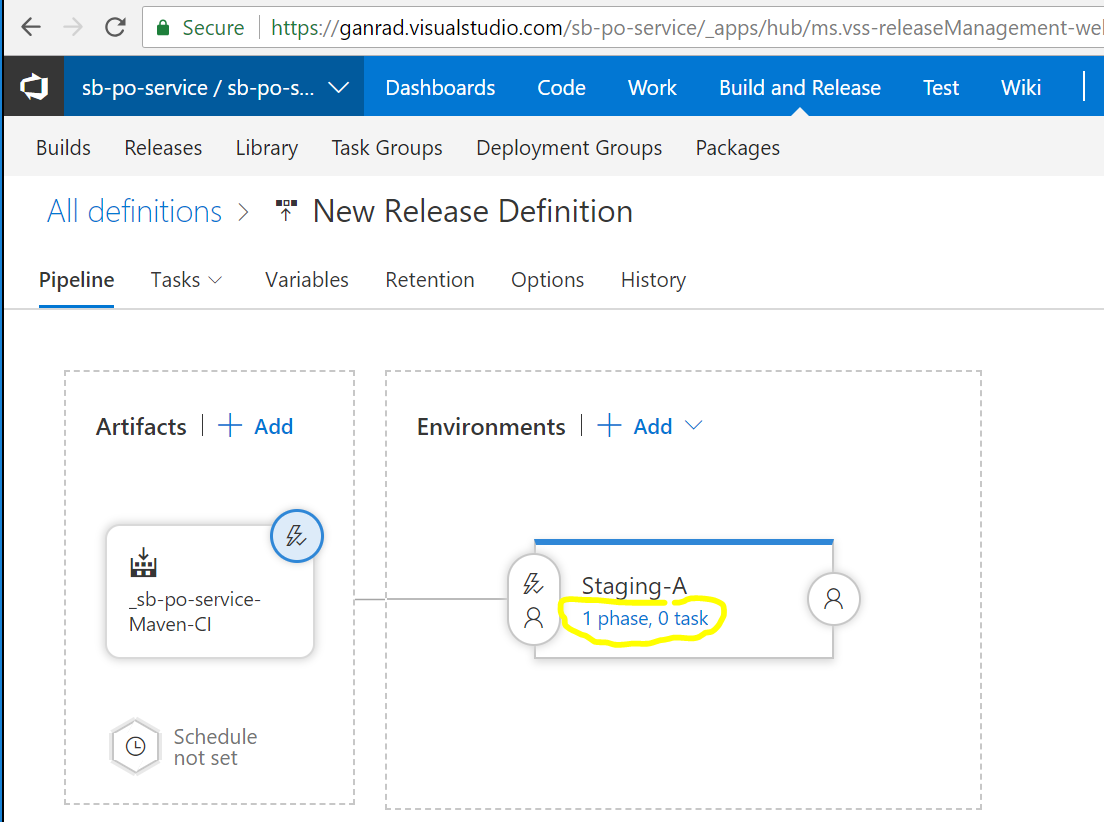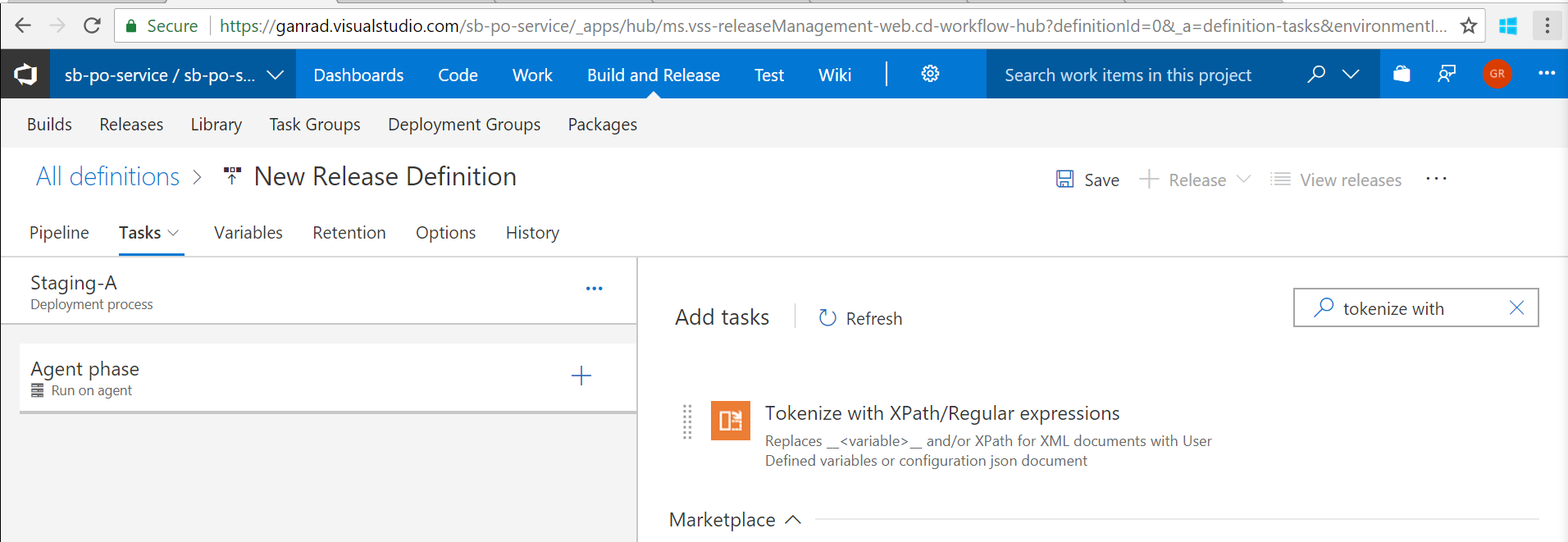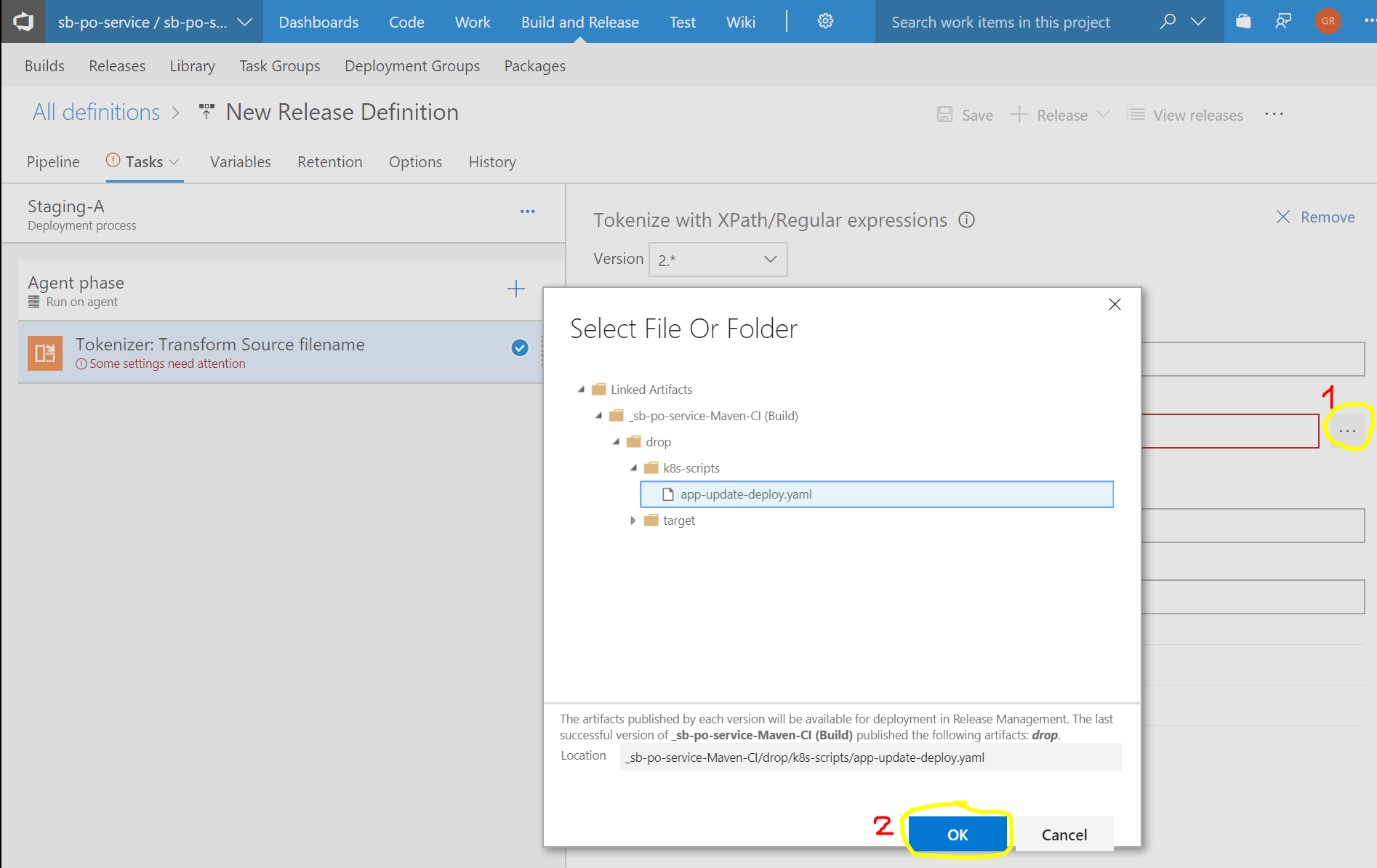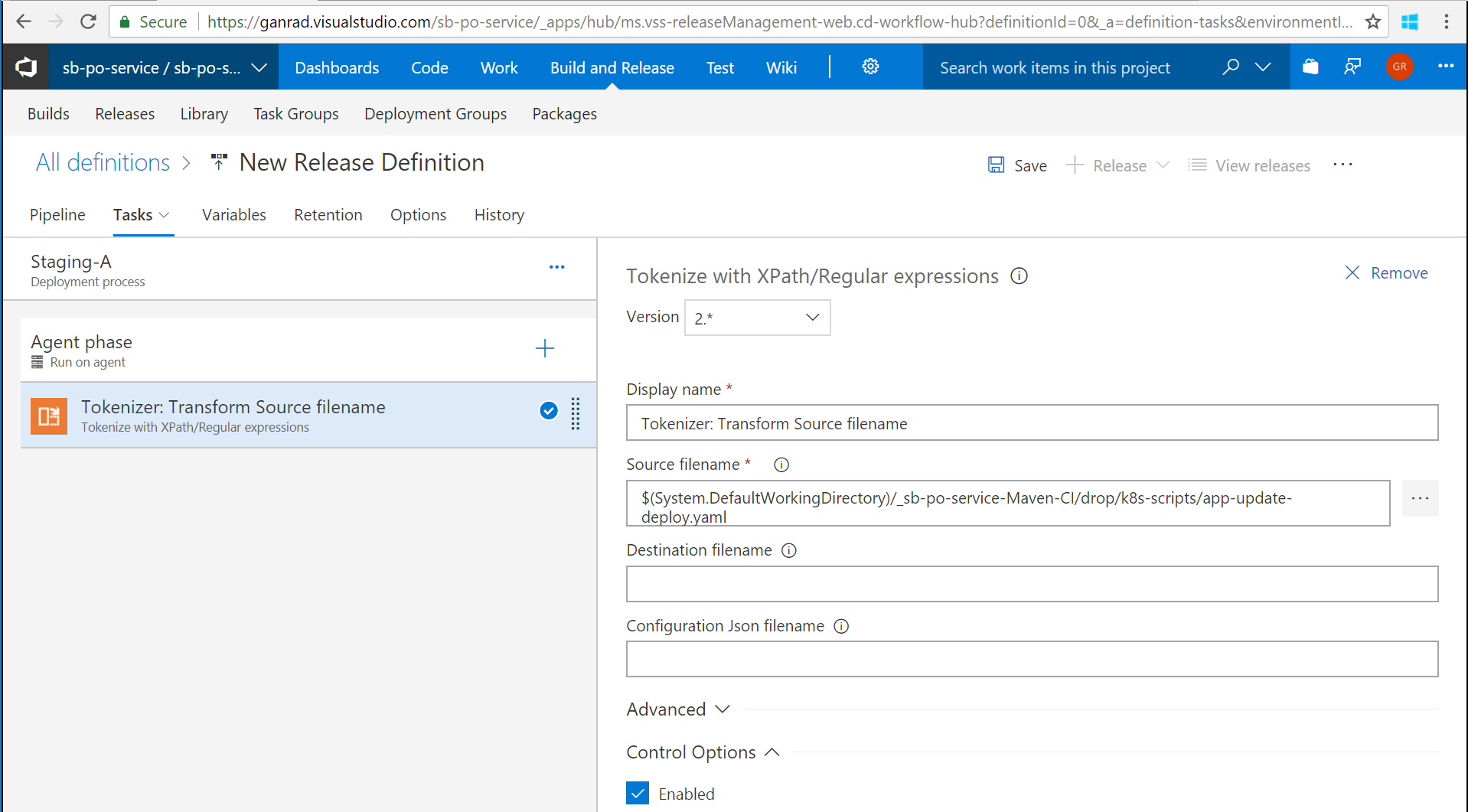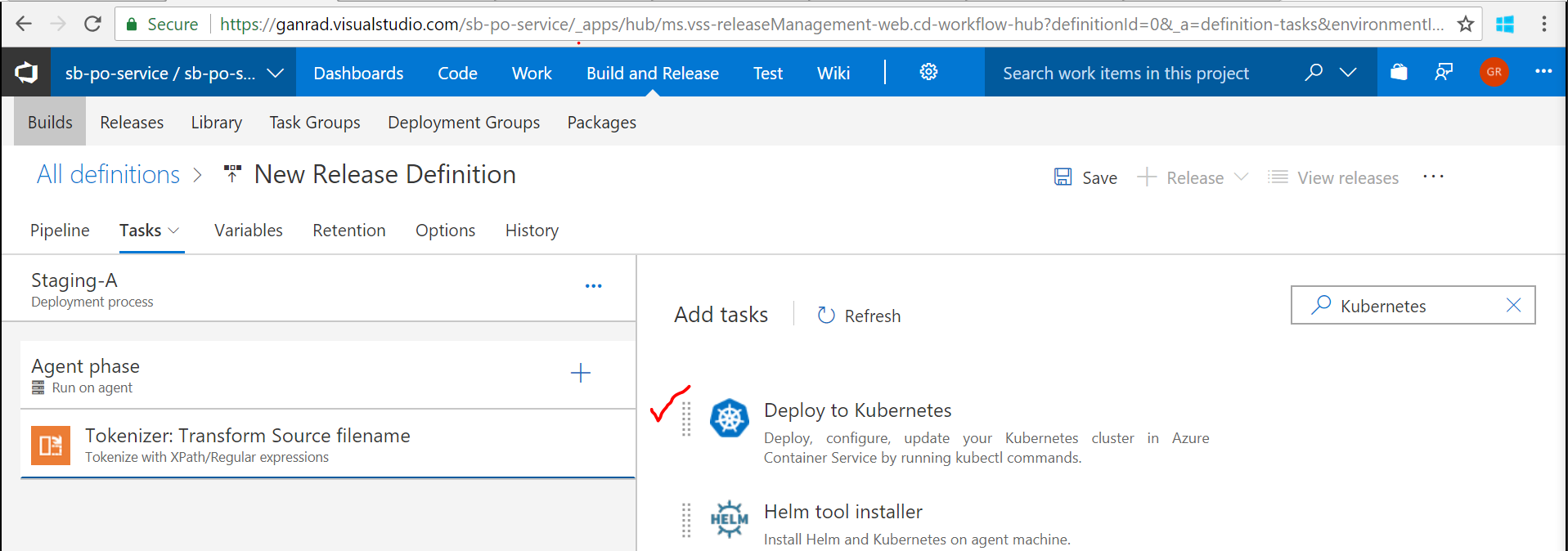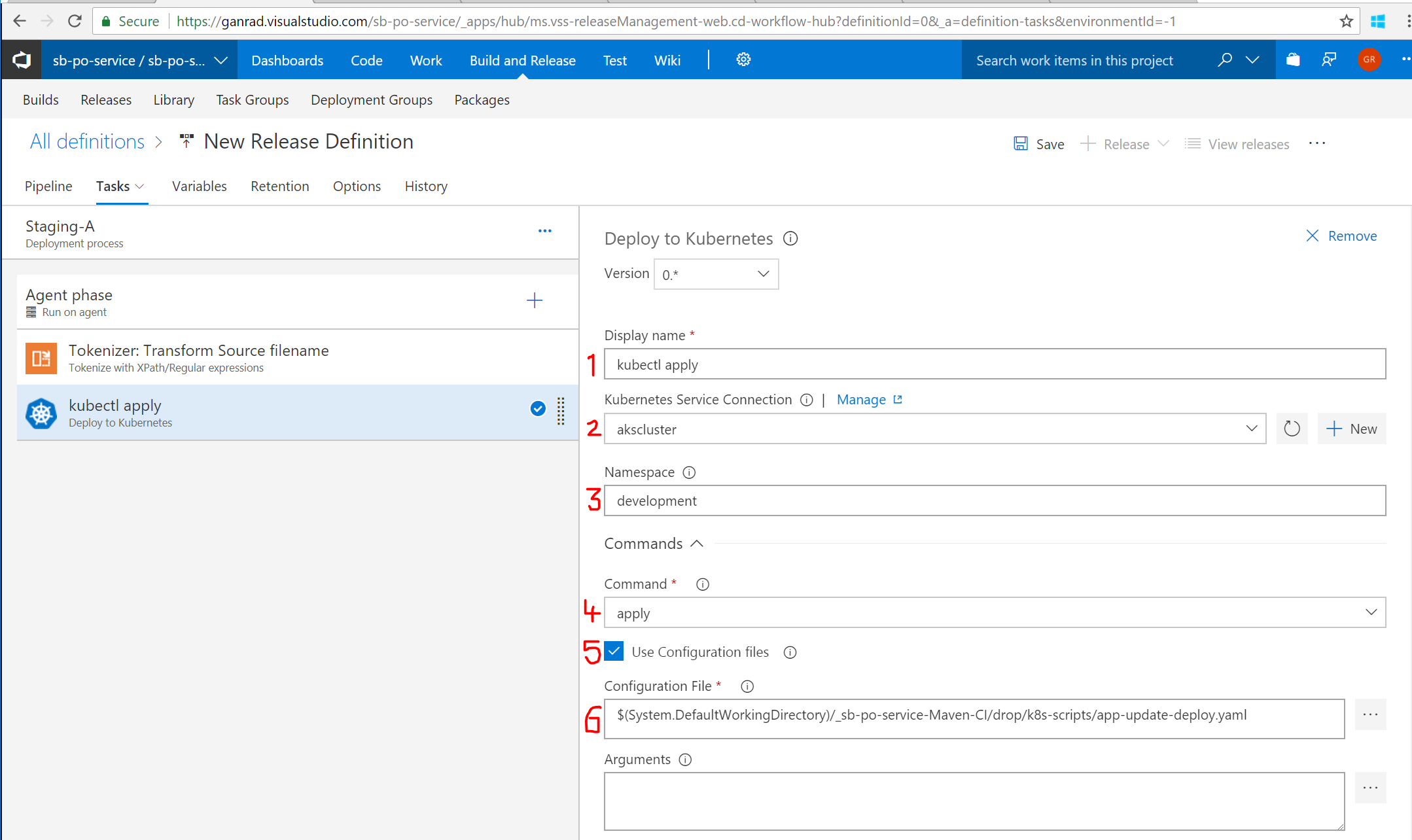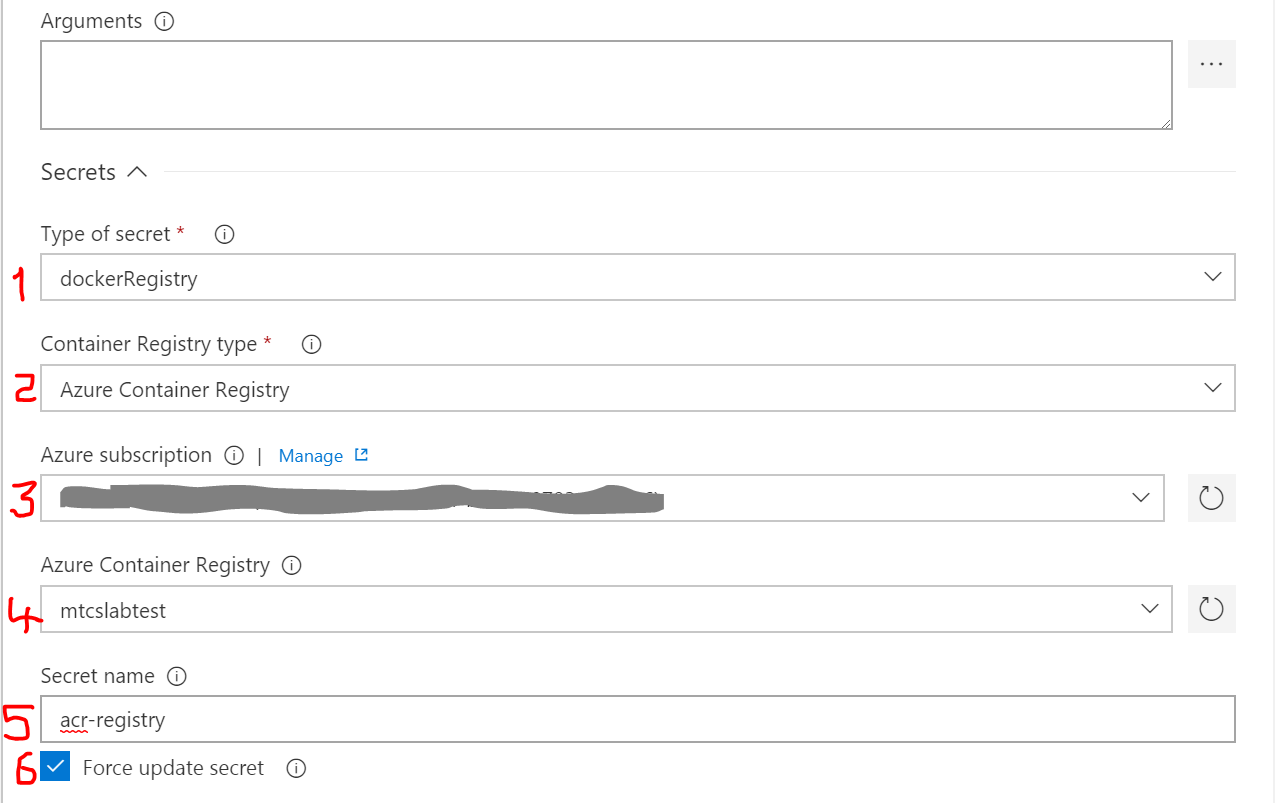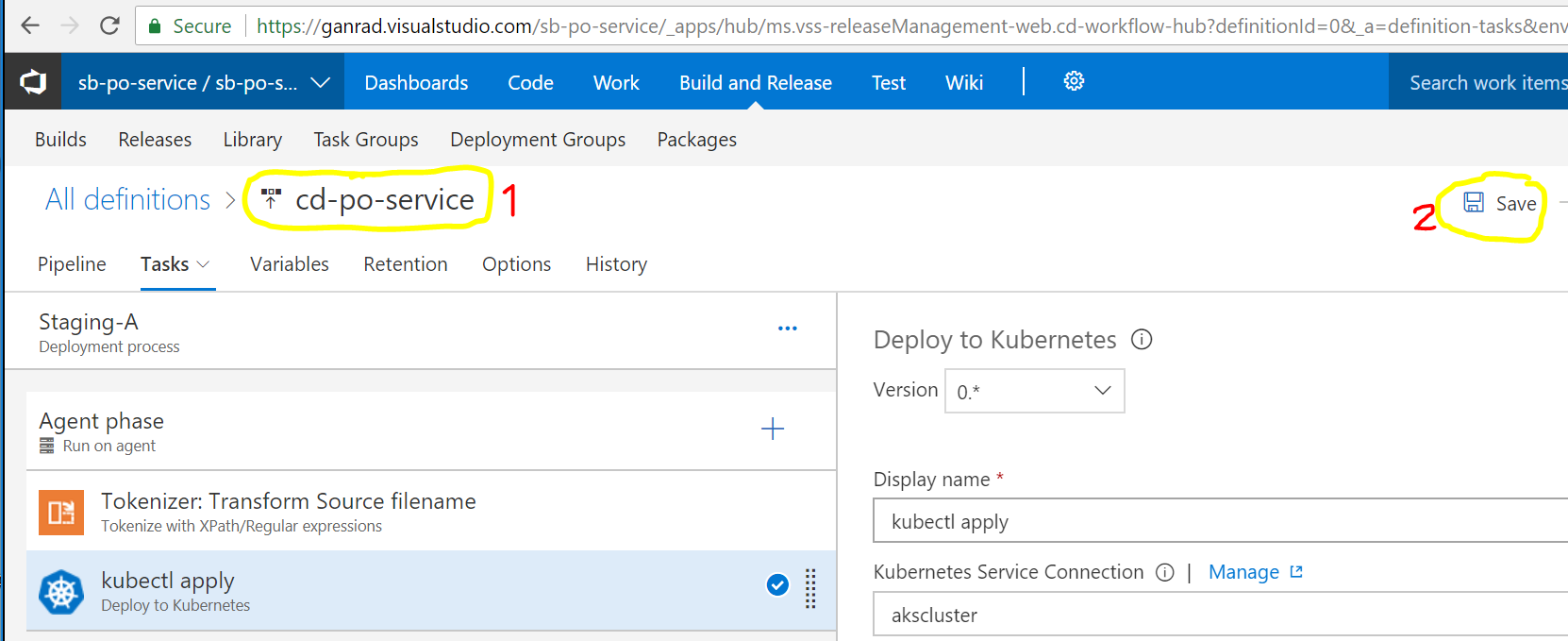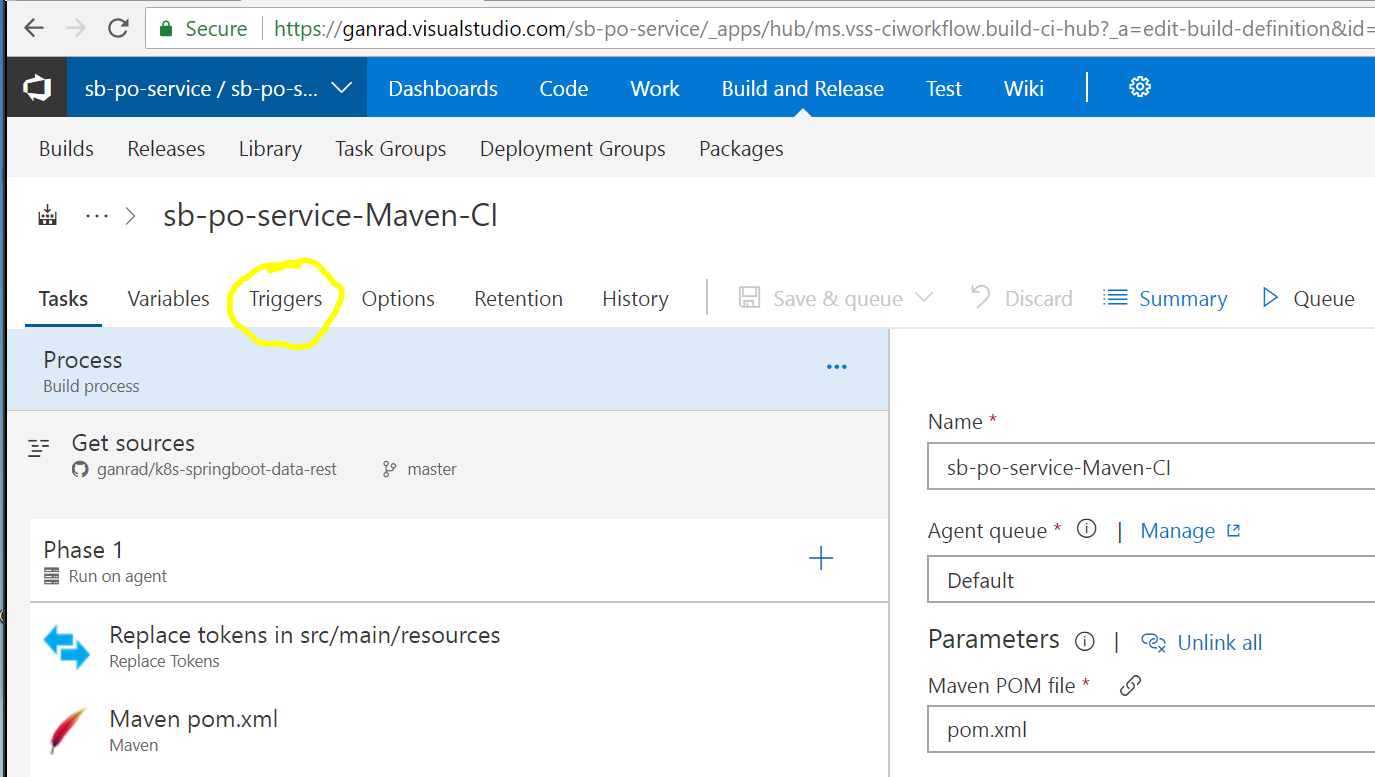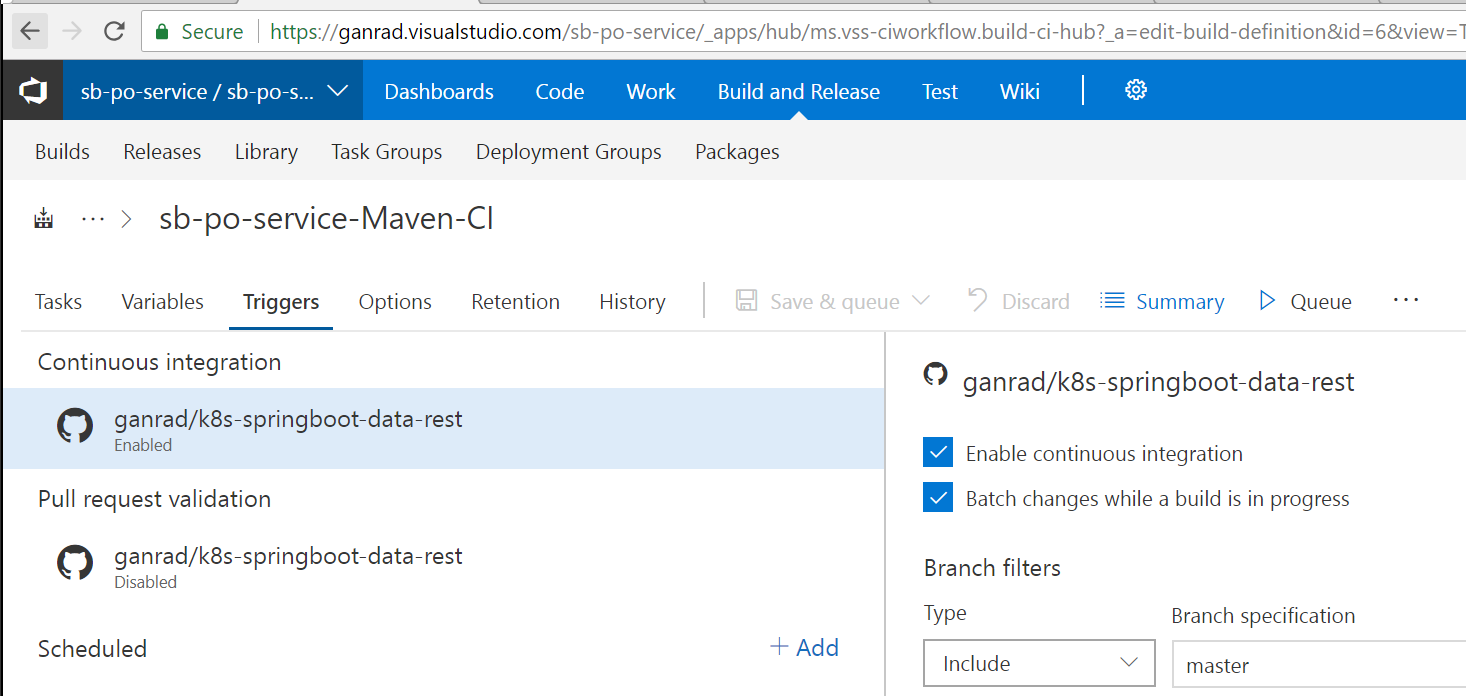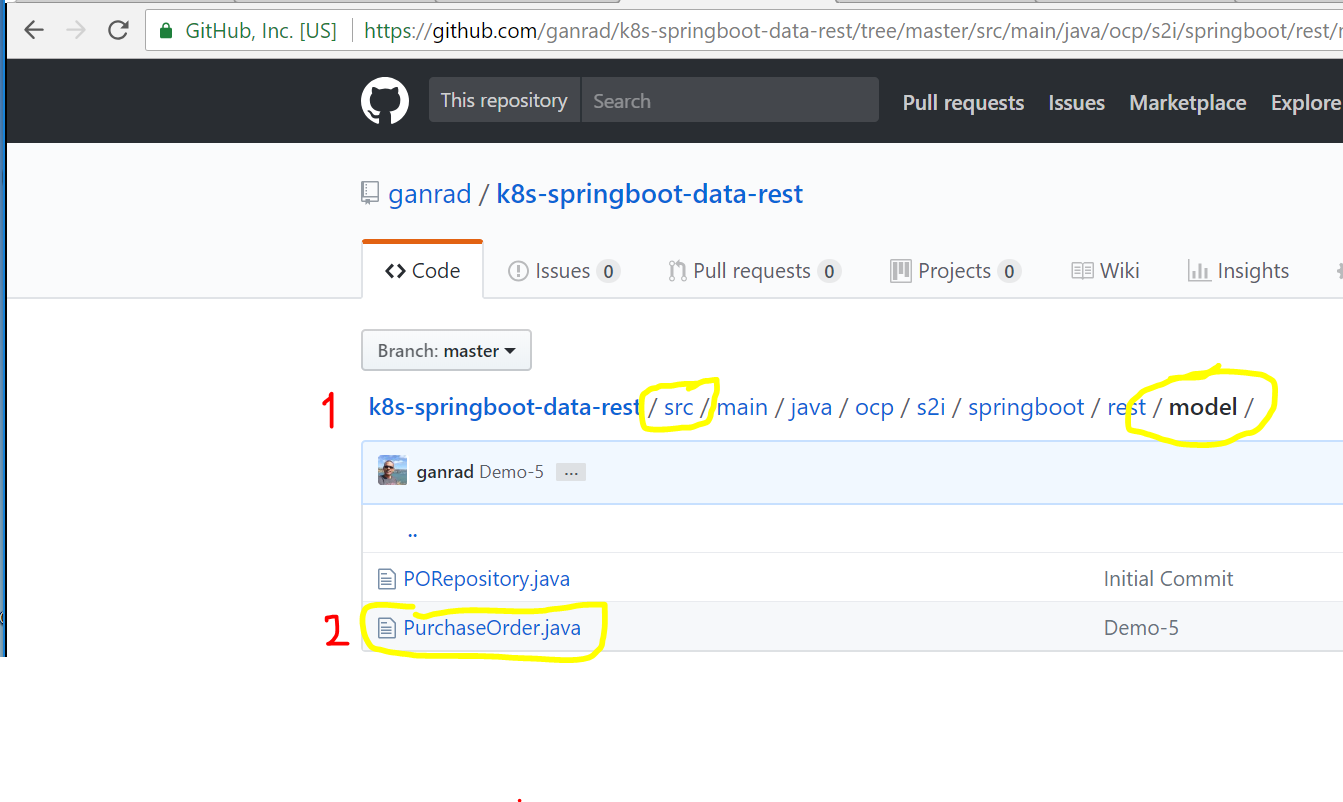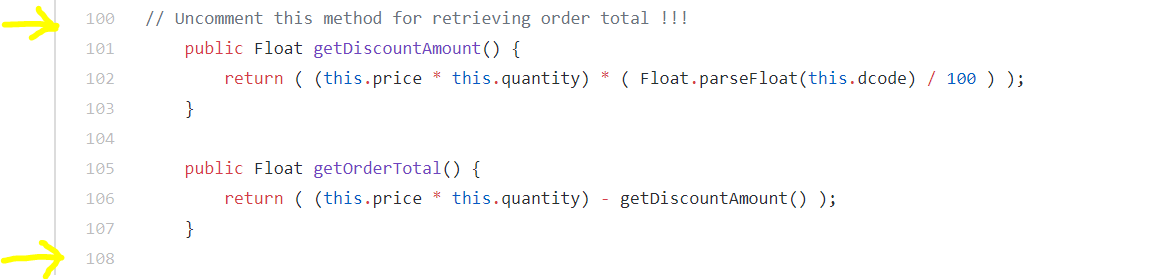In a nutshell, you will work on the following tasks.
- Define a Build Pipeline in VSTS (Visual Studio Team Services). Execute the build pipeline to package a containerized Springboot Java Microservice Application (po-service 1.0) and push it to ACR (Azure Container Registry). This task focuses on the Continuous Integration aspect of the DevOps process. Complete Steps [A] thru [C].
- Deploy an AKS (Azure Container Service) Kubernetes cluster and manually deploy the containerized microservice application on AKS. Complete Step [D].
- Define a Release Pipeline in VSTS. Execute both build and release pipelines in VSTS in order to update and re-deploy the SpringBoot microservice (po-service 2.0) application on AKS. This task focuses on the Continuous Deployment aspect of the DevOps process. Complete Step [E].
This Springboot application demonstrates how to build and deploy a Purchase Order microservice (po-service) as a containerized application on Azure Container Service (AKS) on Microsoft Azure. The deployed microservice supports all CRUD operations on purchase orders.
For easy and quick reference, readers can refer to the following on-line resources as needed.
- Spring Getting Started Guides
- Docker Documentation
- Kubernetes Documentation
- Creating an Azure VM
- Azure Container Service (AKS) Documentation
- Azure Container Registry Documentation
- Visual Studio Team Services Documentation
- Install Azure CLI 2.0
PREREQUISITES:
- An active Microsoft Azure Subscription. You can obtain a free Azure subscription by accessing the Microsoft Azure website. In order to execute all the labs in this project, either your Azure subscription or the Resource Group must have Owner Role assigned to it.
- A GitHub Account to fork and clone this GitHub repository.
- A Visual Studio Team Services Account. You can get a free VSTS account by accessing the Visual Studio Team Services website.
- Connect your VSTS account to your Azure account (AD Tenant). Refer to the tutorial Connect VSTS account to Azure Active Directory (Azure AD) to set up your respective accounts.
- Review Overview of Azure Cloud Shell. Azure Cloud Shell is an interactive, browser accessible shell for managing Azure resources. You will be using the Cloud Shell to create the Bastion Host (Linux VM) and logging into the VM via SSH.
Important Notes:
- This project assumes readers are familiar with Linux containers (
eg., docker, containerd), Container Platforms (eg., Kubernetes), DevOps (Continuous Integration/Continuous Deployment) concepts and developing/deploying Microservices. As such, this project is primarily targeted at technical/solution architects who have a good understanding of some or all of these solutions/technologies. If you are new to Linux Containers/Kubernetes and/or would like to get familiar with container solutions available on Microsoft Azure, please go thru the hands-on labs that are part of the MTC Container Bootcamp first. - AKS is a managed Kubernetes service on Azure. Please refer to the AKS product web page for more details.
- This project has been tested on both an unmanaged (Standalone) Kubernetes cluster v1.9.x and on AKS v1.9.1+. Kubernetes artifacts such as manifest files for application Deployments may not work as-is on AKS v1.8.x. Some of these objects are
Betalevel objects in Kubernetes v1.8.x and therefore version info. for the corresponding API objects will have to be changed in the manifest files prior to deployment to AKS. - Commands which are required to be issued on a Linux terminal window are prefixed with a
$sign. Lines that are prefixed with the#symbol are to be treated as comments. - This project requires all resources to be deployed to the same Azure Resource Group.
- Make sure to specify either eastus or centralus as the location for the Azure Resource Group and the AKS cluster. At the time of this writing, AKS is available in Public Preview in East US (eastus), Central US (centralus), Canada (canadaeast, canadacentral) and West Europe (westeurope) regions only.
This Linux VM will be used for the following purposes
- Running a VSTS build agent (docker container) which will be used for running application and container builds.
- Installing Azure CLI 2.0 client. This will allow us to administer and manage all Azure resources including the AKS cluster resources.
- Installing Git client. We will be cloning this repository to make changes to the Kubernetes resources before deploying them to the AKS cluster.
- (TBD) Installing Jenkins. If you would like to learn how to build and deploy this SpringBoot microservice to AKS using Jenkins CI/CD, then you will also need to install Java run-time and Jenkins.
Follow the steps below to create the Bastion host (Linux VM), install Azure CLI, login to your Azure account using the CLI and install Git client.
-
Login to the Azure Portal using your credentials and use a Azure Cloud Shell session to perform the next steps. Azure Cloud Shell is an interactive, browser-accessible shell for managing Azure resources. The first time you access the Cloud Shell, you will be prompted to create a resource group, storage account and file share. You can use the defaults or click on Advanced Settings to customize the defaults. Accessing the Cloud Shell is described in Overview of Azure Cloud Shell.
-
An Azure resource group is a logical container into which Azure resources are deployed and managed. From the Cloud Shell, use Azure CLI to create a Resource Group. Azure CLI is already pre-installed and configured to use your Azure account (subscription) in the Cloud Shell. Alternatively, you can also use Azure Portal to create this resource group.
az group create --name myResourceGroup --location eastus
NOTE: Keep in mind, if you specify a different name for the resource group (other than myResourceGroup), you will need to substitute the same value in multiple CLI commands in the remainder of this project! If you are new to AKS, it's best to use the suggested name.
- Use the command below to create a CentOS 7.4 VM on Azure. Make sure you specify the correct resource group name and provide a value for the password. Once the command completes, it will print the VM connection info. in the JSON message (response). Note down the public IP address, login name and password info. so that we can connect to this VM using SSH (secure shell).
Alternatively, if you prefer you can use SSH based authentication to connect to the Linux VM. The steps for creating and using an SSH key pair for Linux VMs in Azure is documented here. You can then specify the location of the public key with the
--ssh-key-pathoption to theaz vm create ...command.
az vm create --resource-group myResourceGroup --name k8s-lab --image OpenLogic:CentOS:7.4:7.4.20180118 --size Standard_B2s --generate-ssh-keys --admin-username labuser --admin-password <password> --authentication-type password
- Login into the Linux VM via SSH.
# In the Cloud Shell, SSH into the VM. Substitute the public IP address for the Linux VM in the command below.
$ ssh labuser@x.x.x.x
#
- Install Azure CLI, Git client and Open JDK on this VM.
# Install Azure CLI on this VM so that we can to deploy this application to the AKS cluster later in step [D].
#
# Import the Microsoft repository key.
$ sudo rpm --import https://packages.microsoft.com/keys/microsoft.asc
#
# Create the local azure-cli repository information.
$ sudo sh -c 'echo -e "[azure-cli]\nname=Azure CLI\nbaseurl=https://packages.microsoft.com/yumrepos/azure-cli\nenabled=1\ngpgcheck=1\ngpgkey=https://packages.microsoft.com/keys/microsoft.asc" > /etc/yum.repos.d/azure-cli.repo'
#
# Install with the yum install command.
$ sudo yum install azure-cli
#
# Test the install
$ az -v
#
# Login to your Azure account
$ az login -u <user name> -p <password>
#
# View help on az commands, sub-commands
$ az --help
#
# Install Git client
$ sudo yum install git
#
# Check Git version number
$ git --version
#
# Install OpenJDK 8 on the VM.
$ sudo yum install -y java-1.8.0-openjdk-devel
#
# Check JDK version
$ java --version
- Next, install docker-ce container runtime. Refer to the commands below. You can also refer to the Docker CE install docs for CentOS.
$ sudo yum update
$ sudo yum install -y yum-utils device-mapper-persistent-data lvm2
$ sudo yum-config-manager --add-repo https://download.docker.com/linux/centos/docker-ce.repo
$ sudo yum install docker-ce-18.03.0.ce
$ sudo systemctl enable docker
$ sudo groupadd docker
$ sudo usermod -aG docker labuser
LOGOUT AND RESTART YOUR VM BEFORE PROCEEDING. You can restart the VM via Azure Portal. Once the VM is back up, you can either use the Cloud Shell or a terminal window in your workstation to Login to the Linux VM via SSH.
$ sudo docker info
- Pull the Microsoft VSTS agent container from docker hub. It will take a few minutes to download the image.
$ docker pull microsoft/vsts-agent
$ docker images
- Next, we will generate a VSTS personal access token (PAT) to connect our VSTS build agent to your VSTS account. Login to VSTS using your account ID. In the upper right, click on your profile image and click security.
Click on Add to create a new PAT. In the next page, provide a short description for this token, select a expiry period and click Create Token. See screenshot below.
In the next page, make sure to copy and store the PAT (token) into a file. Keep in mind, you will not be able to retrieve this token again. Incase you happen to lose or misplace the token, you will need to generate a new PAT and use it to reconfigure the VSTS build agent. So save this PAT (token) to a file.
- Use the command below to start the VSTS build container. Substitute the correct value for VSTS_TOKEN parameter, the value which you copied and saved in a file in the previous step. The VSTS build agent will initialize and you should see a message indicating "Listening for Jobs".
docker run -e VSTS_ACCOUNT=ganrad -e VSTS_TOKEN=<xyz> -v /var/run/docker.sock:/var/run/docker.sock --name vstsagent -it microsoft/vsts-agent
In this step, we will deploy an instance of Azure Container Registry to store container images which we will build in later steps. A container registry such as ACR allows us to store multiple versions of application container images in one centralized repository and consume them from multiple nodes (VMs/Servers) where our applications are deployed.
- Login to your Azure portal account. Then click on Container registries in the navigational panel on the left. If you don't see this option in the nav. panel then click on All services, scroll down to the COMPUTE section and click on the star beside Container registries. This will add the Container registries option to the service list in the navigational panel. Now click on the Container registries option. You will see a page as displayed below.
- Click on Add to create a new ACR instance. Give a meaningful name to your registry, select an Azure subscription, select the Resource group which you created in step [A] and leave the location as-is. The location should default to the location assigned to the resource group. Select the Basic pricing tier. Click Create when you are done.
- From the Linux terminal window connected to the Bastion host, create a Service Principal and grant relevant permissions (role) to this principal. This is required to allow our AKS cluster to pull container images from this ACR registry.
# List your Azure subscriptions. Note down the subscription ID. We will need it in the next step.
$ az account list
#
# (Optional) Select and use the appropriate subscription ID (value of 'id' from previous step)
$ az account set --subscription <SUBSCRIPTION_ID>
#
# Create the Azure service principal. Substitute values for SUBSCRIPTION_ID, RG_GROUP, REGISTRY_NAME & SERVICE_PRINCIPAL_NAME. Specify a meaningful name for the service principal.
$ az ad sp create-for-rbac --scopes /subscriptions/<SUBSCRIPTION_ID>/resourcegroups/<RG_NAME>/providers/Microsoft.ContainerRegistry/registries/<REGISTRY_NAME> --role Contributor --name <SERVICE_PRINCIPAL_NAME>
NOTE: From the JSON output of the previous command, copy and save the values for appId and password. We will need these values in step [D] when we deploy this application to AKS.
In this step, we will define the tasks for building the microservice (binary artifacts) application and packaging (layering) it within a docker container. The build tasks use Maven to build the Springboot microservice & docker-compose to build the application container. During the application container build process, the application binary is layered on top of a base docker image (CentOS 7). Finally, the built application container is pushed into ACR which we deployed in step [B] above.
Before proceeding with the next steps, feel free to inspect the dockerfile and source files in the GitHub repository (under src/...). This will give you a better understanding of how continuous integration (CI) can be easily implemented using VSTS.
- Fork this GitHub repository to your GitHub account. In the browser window, click on Fork in the upper right hand corner to get a separate copy of this project added to your GitHub account. You must be signed in to your GitHub account in order to fork this repository.
From the terminal window connected to the Bastion host, clone this repository. Ensure that you are using the URL of your fork when cloning this repository.
# Switch to home directory
$ cd
# Clone your GitHub repository. This will allow you to make changes to the application artifacts without affecting resources in the forked (original) GitHub project.
$ git clone https://github.com/<YOUR-GITHUB-ACCOUNT>/k8s-springboot-data-rest.git
#
# Switch to the 'k8s-springboot-data-rest' directory
$ cd k8s-springboot-data-rest
- If you haven't already done so, login to VSTS using your account ID and create a new VSTS project. Give a name to your VSTS project.
- We will now create a Build definition and define tasks which will execute as part of the application build process. Click on Build and Release in the top menu and then click on Builds. Click on New definition
-
In the Select a source page, select GitHub as the source repository. Give your connection a name and then select Authorize using OAuth link. Optionally, you can use a GitHub personal access token instead of OAuth. When prompted, sign in to your GitHub account. Then select Authorize to grant access to your VSTS account.
-
Once authorized, select the GitHub Repo which you forked in step [1] above. Make sure you replace the account name in the GitHub URL with your account name. Then hit continue.
- Search for text Maven in the Select a template field and then select Maven build. Then click apply.
- Select Default in the Agent Queue field. The VSTS build agent which you deployed in step [A] connects to this queue and listens for build requests.
- On the top extensions menu in VSTS, click on Browse Markplace and then search for text replace tokens. In the results list below, click on Colin's ALM Corner Build and Release Tools (circled in yellow in the screenshot). Then click on Get it free to install this extension in your VSTS account.
Next, search for text Release Management Utility Tasks extension provided by Microsoft DevLabs. This extension includes the Tokenizer utility which we will be using in a continuous deployment (CD) step later on in this project. Click on Get it free to install this extension in your VSTS account. See screenshot below.
- Go back to your build definition and click on the plus symbol beside Phase 1. Search by text replace tokens and then select the extension Replace Tokens which you just installed in the previous step. Click Add.
- Click on the Replace Tokens task and drag it to the top of the task list. In the Source Path field, select src/main/resources and specify
*.propertiesin the Target File Pattern field. In the Token Regex field, specify__(\w+[.\w+]*)__as shown in the screenshot below. In the next step, we will use this task to specify the target kubernetes service name and namespace name.
- Click on the Variables tab and add a new variable to specify the Kubernetes service name and namespace name as shown in the screenshot below.
| Variable Name | Value |
|---|---|
| svc.name.k8s.namespace | mysql.development |
- Switch back to the Tasks tab and click on the Maven task. Specify values for fields Goal(s), Options as shown in the screen shot below. Ensure Publish to TFS/Team Services checkbox is enabled.
-
Go thru the Copy Files... and Publish Artifact:... tasks. These tasks copy the application binary artifacts (*.jar) to the drop location on the VSTS server.
-
Next, we will package our application binary within a container. Review the docker-compose.yml and Dockerfile files in the source repository to understand how the application container image is built. Click on the plus symbol to add a new task. Search for task Docker Compose and click Add.
- Click on the Docker Compose ... task on the left panel. Specify Azure Container Registry for Container Registry Type. In the Azure Subscription field, select your Azure subscription. Click on Authorize. In the Azure Container Registry field, select the ACR which you created in step [B] above. Check to make sure the Docker Compose File field is set to
**/docker-compose.yml. Enable Qualify Image Names checkbox. In the Action field, select Build service images and specify $(Build.BuildNumber) for field Additional Image Tags. Also enable Include Latest Tag checkbox. See screenshot below.
-
Once our application container image has been built, we will push it into the ACR. Let's add another task to publish the container image built in the previous step to ACR. Similar to step [15], search for task Docker Compose and click Add.
-
Click on the Docker Compose ... task on the left. Specify Azure Container Registry for Container Registry Type. In the Azure Subscription field, select your Azure subscription. In the Azure Container Registry field, select the ACR which you created in step [B] above. Check to make sure the Docker Compose File field is set to
**/docker-compose.yml. Enable Qualify Image Names checkbox. In the Action field, select Push service images and specify $(Build.BuildNumber) for field Additional Image Tags. Also enable Include Latest Tag checkbox. See screenshot below.
- Click Save and Queue to save the build definition and queue it for execution. Wait for the build process to finish. When all build tasks complete OK and the build process finishes, you will see the screen below.
In the VSTS build agent terminal window, you will notice that a build request was received from VSTS and processed successfully. See below.
In this step, we will first deploy an AKS cluster on Azure. The Springboot Purchase Order microservice application reads/writes purchase order data from/to a relational (MySQL) database. So we will deploy a MySQL database container (ephemeral) first and then deploy our Springboot Java application. Kubernetes resources (object definitions) are usually specified in manifest files (yaml/json) and then submitted to the API Server. The API server is responsible for instantiating corresponding objects and bringing the state of the system to the desired state.
Kubernetes manifest files for deploying the MySQL and po-service (Springboot application) containers are provided in the k8s-scripts/ folder in the GitHub repository. There are two manifest files in this folder mysql-deploy.yaml and app-deploy.yaml. As the names suggest, the mysql-deploy manifest file is used to deploy the MySQL database container and the other file is used to deploy the Springboot microservice respectively.
Before proceeding with the next steps, feel free to inspect the Kubernetes manifest files to get a better understanding of the following. These are all out-of-box capabilities provided by Kubernetes.
- How confidential data such as database user names & passwords are injected (at runtime) into the application container using Secrets
- How application configuration information such as database connection URL and the database name parameters are injected (at runtime) into the application container using ConfigMaps
- How environment variables such as the MySQL listening port is injected (at runtime) into the application container.
- How services in Kubernetes can auto discover themselves using the built-in Kube-DNS proxy.
In case you want to modify the default values used for MySQL database name and/or database connection properties (user name, password ...), refer to Appendix A for details. You will need to update the Kubernetes manifest files.
Follow the steps below to provision the AKS cluster and deploy the po-service microservice.
- Ensure the Resource provider for AKS service is enabled (registered) for your subscription. A quick and easy way to verify this is, use the Azure portal and go to ->Azure Portal->Subscriptions->Your Subscription->Resource providers->Microsoft.ContainerService->(Ensure registered). Alternatively, you can use Azure CLI to register all required service providers. See below.
az provider register -n Microsoft.Network
az provider register -n Microsoft.Storage
az provider register -n Microsoft.Compute
az provider register -n Microsoft.ContainerService
- Switch back to the Bastion host (Linux VM) terminal window where you have Azure CLI installed and make sure you are logged into to your Azure account. We will install kubectl which is a command line tool for administering and managing a Kubernetes cluster. Refer to the commands below in order to install kubectl.
# Switch to your home directory
$ cd
#
# Create a new directory 'aztools' under home directory to store the kubectl binary
$ mkdir aztools
#
# Install kubectl binary in the new directory
$ az aks install-cli --install-location=./aztools/kubectl
#
# Add the location of 'kubectl' binary to your search path and export it.
# Alternatively, add the export command below to your '.bashrc' file in your home directory. Then logout of your VM (Bastion Host) from the terminal window and log back in for changes to take effect. By including this command in your '.bashrc' file, you don't have to set the location of the 'kubectl' binary in the PATH environment variable and export it every time you logout and log in to this VM.
$ export PATH=$PATH:/home/labuser/aztools
#
# Check if kubectl is installed OK
$ kubectl version -o yaml
NOTE: At this point, you can use a) The Azure Portal Web UI to create an AKS cluster and b) The Kubernetes Dashboard UI to deploy the Springboot Microservice application artifacts. To use a browser (Web UI) for deploying the cluster and application artifacts, refer to the steps in extensions/k8s-dash-deploy. Alternatively, if you prefer Azure CLI for deploying and managing resources on Azure, proceed with the next steps.
- Refer to the commands below to create an AKS cluster. If you haven't already created a resource group, you will need to create one first. If needed, go back to step [A] and review the steps for the same. Cluster creation will take a few minutes to complete.
# Create a 1 Node AKS cluster
$ az aks create --resource-group myResourceGroup --name akscluster --node-count 1 --dns-name-prefix akslab --generate-ssh-keys
#
# Verify state of AKS cluster
$ az aks show -g myResourceGroup -n akscluster --output table
- Connect to the AKS cluster.
# Configure kubectl to connect to the AKS cluster
$ az aks get-credentials --resource-group myResourceGroup --name akscluster
#
# Check cluster nodes
$ kubectl get nodes -o wide
#
# Check default namespaces in the cluster
$ kubectl get namespaces
- Next, create a new Kubernetes namespace resource. This namespace will be called development.
# Make sure you are in the *k8s-springboot-data-rest* directory.
$ kubectl create -f k8s-scripts/dev-namespace.json
#
# List the namespaces
$ kubectl get namespaces
- Create a new Kubernetes context and associate it with the development namespace. We will be deploying all our application artifacts into this namespace in subsequent steps.
# Create the 'dev' context
$ kubectl config set-context dev --cluster=akscluster --user=clusterUser_myResourceGroup_akscluster --namespace=development
#
# Switch the current context to 'dev'
$ kubectl config use-context dev
#
# Check your current context (should list 'dev' in the output)
$ kubectl config current-context
- Configure Kubernetes to use the ACR (configured in step [B]) to pull our application container images and deploy containers. When creating deployments, replica sets or pods, AKS (Kubernetes) will try to use docker images already stored locally (on nodes) or pull them from the public docker hub. To change this, we need to specify the ACR as part of Kubernetes object configuration (yaml or json). Instead of specifying this directly in the configuration, we will use Kubernetes Secrets. By using secrets, we tell the Kubernetes runtime to use the info. contained in the secret to authenticate against ACR and push/pull images. In the Kubernetes object (pod definition), we reference the secret by it's name only.
| kubectl parameter | Value to substitute |
|---|---|
| SERVICE_PRINCIPAL_ID | 'appId' value from step [B] |
| YOUR_PASSWORD | 'password' value from step [B] |
# Create a secret containing credentials to authenticate against ACR. Substitute values for REGISTRY_NAME, YOUR_MAIL, SERVICE_PRINCIPAL ID and YOUR_PASSWORD.
$ kubectl create secret docker-registry acr-registry --docker-server <REGISTRY_NAME>.azurecr.io --docker-email <YOUR_MAIL> --docker-username=<SERVICE_PRINCIPAL_ID> --docker-password <YOUR_PASSWORD>
#
# List the secrets
$ kubectl get secrets
- Update the k8s-scripts/app-deploy.yaml file. The image attribute should point to your ACR. This will ensure AKS pulls the application container image from the correct registry. Substitute the correct value for the ACR registry name in the image attribute (highlighted in yellow) in the pod spec as shown in the screenshot below.
- Deploy the MySQL database container.
# Make sure you are in the *k8s-springboot-data-rest* directory.
$ kubectl create -f k8s-scripts/mysql-deploy.yaml
#
# List pods. You can specify the '-w' switch to watch the status of pod change.
$ kubectl get pods
The status of the mysql pod should change to Running. See screenshot below.
(Optional) You can login to the mysql container using the command below. Specify the correct value for the pod ID (Value under 'Name' column listed in the previous command output). The password for the 'mysql' user is 'password'.
$ kubectl exec <pod ID> -i -t -- mysql -u mysql -p sampledb
- Deploy the po-service microservice container.
# Make sure you are in the *k8s-springboot-data-rest* directory.
$ kubectl create -f k8s-scripts/app-deploy.yaml
#
# List pods. You can specify the '-w' switch to watch the status of pod change.
$ kubectl get pods
The status of the mysql pod should change to Running. See screenshot below.
- (Optional) As part of deploying the po-service Kubernetes service object, an Azure cloud load balancer gets auto-provisioned and configured. The load balancer accepts HTTP requests for our microservice and re-directes all calls to the service endpoint (port 8080). Take a look at the Azure load balancer.
As soon as the po-service application is deployed in AKS, 2 purchase orders will be inserted into the backend (MySQL) database. The inserted purchase orders have ID's 1 and 2. The application's REST API supports all CRUD operations (list, search, create, update and delete) on purchase orders.
In a Kubernetes cluster, applications deployed within pods communicate with each other via services. A service is responsible for forwarding all incoming requests to the backend application pods. A service can also expose an External IP Address so that applications thatare external to the AKS cluster can access services deployed within the cluster.
Use the command below to determine the External (public) IP address (Azure load balancer IP) assigned to the service end-point.
# List the kubernetes service objects
$ kubectl get svc
The above command will list the IP Address (both internal and external) for all services deployed within the development namespace as shown below. Note how the mysql service doesn't have an External IP assisgned to it. Reason for that is, we don't want the MySQL service to be accessible from outside the AKS cluster.
The REST API exposed by this microservice can be accessed by using the context-path (or Base Path) orders/. The REST API endpoint's exposed are as follows.
| URI Template | HTTP VERB | DESCRIPTION |
|---|---|---|
| orders/ | GET | To list all available purchase orders in the backend database. |
| orders/{id} | GET | To get order details by order id. |
| orders/search/getByItem?{item=value} | GET | To search for a specific order by item name |
| orders/ | POST | To create a new purchase order. The API consumes and produces orders in JSON format. |
| orders/{id} | PUT | To update a new purchase order. The API consumes and produces orders in JSON format. |
| orders/{id} | DELETE | To delete a purchase order. |
You can access the Purchase Order REST API from your Web browser, e.g.:
- http://<Azure_load_balancer_ip>/orders
- http://<Azure_load_balancer_ip>/orders/1
Use the sample scripts in the ./scripts folder to test this microservice.
Congrats! You have just built and deployed a Java Springboot microservice on Azure Kubernetes Service!!
If you would like to learn how to implement Continuous Deployment in VSTS, continue with the next steps. We will define a Release Pipeline in VSTS to perform automated application deployments next.
- Using a web browser, login to your VSTS account (if you haven't already) and select your project which you created in Step [C]. Click on Build and Release menu on the top panel and select Releases. Next, click on the + icon on the Releases tab and select Create release definition.
In the Select a Template page, click on Empty process. See screenshot below.
In the Environment page, specify Staging-A as the name for the environment. Then click on +Add besides Artifacts (under Pipeline tab).
In the Add artifact page, select Build for Source type, select your VSTS project from the Project drop down menu and select your Build definition in the drop down menu for Source (Build definition). Leave the remaining field values as is and click Add. See screenshot below.
In the Pipeline tab, click on the trigger icon (highlighted in yellow) and enable Continuous deployment trigger. See screenshot below.
Next, click on 1 phase, 0 task in the Environments box under environment Staging-A. Click on Agent phase under the Tasks tab and make sure Agent queue value is set to Hosted VS2017. Leave the remaining field values as is. See screenshot below.
Recall that we had installed a Tokenizer utility extension in VSTS in Step [C]. We will now use this extension to update the container image Tag value in Kubernetes deployment manifest file ./k8s-scripts/app-update-deploy.yaml. Open/View the deployment manifest file in an editor (vi) and search for variable Build.BuildNumber. When we re-run (execute) the Build pipeline, it will generate a new tag (Build number) for the po-service container image. The Tokenizer extension will then substitute the latest tag value in the substitution variable.
Click on the ** + ** symbol beside Agent phase and search for text Tokenize with in the Search text box (besides Add tasks). Click on Add. See screenshot below.
Click on the Tokenizer task and click on the ellipsis (...) below field Source filename. In the Select File Or Folder window, select the deployment manifest file from the respective folder as shown in the screenshots below. Click OK.
Again, click on the ** + ** symbol beside Agent phase and search for text Deploy to Kubernetes, select this extension and click *Add. See screenshot below.
Click on the Deploy to Kubernetes task on the left panel and fill out the details (numbered) as shown in the screenshot below. This task will apply (update) the changes (image tag) to the kubernetes Deployment object on the Azure AKS cluster and do a Rolling deployment for the po-service microservice application.
Expand the Secrets field panel and fill in the values as shown in the screenshot below. Choose the correct value for Azure subscription. See screenshot below.
Change the name of the release pipeline to cd-po-service and click Save on the top panel. Provide a comment and click OK.
We have now finished defining the Release pipeline. This pipeline will in turn be triggered whenever the build pipeline completes Ok.
- Edit the build pipeline and click on the Triggers tab. See screenshot below.
Click the checkbox for both Enable continuous integration and Batch changes while a build is in progress. Leave other fields as is. Click on Save & queue menu and select the Save option.
- Modify the microservice code to calculate Discount amount and Order total for purchase orders. These values will be returned in the JSON response for the GET API (operation).
Open a web browser tab and navigate to this project (your Fork) on GitHub. Go to the model sub directory within src directory and click on PurchaseOrder.java file. See screenshot below.
Click on the pencil (Edit) icon on the top right of the code view panel (see below) to edit this file.
Uncomment lines 100 thru 108 (highlighted in yellow).
Provide a comment and commit (save) the file. The git commit will trigger a new build (Continuous Integration) for the po-service microservice in VSTS. Upon successful completion of the build process, the updated container images will be pushed into the ACR and the release pipeline (Continuous Deployment) will be executed. As part of the CD process, the Kubernetes deployment object for the po-service microservice will be updated with the newly built container image. This action will trigger a Rolling deployment of po-service microservice in AKS. As a result, the po-service containers (Pods) from the old deployment (version 1.0) will be deleted and a new deployment (version 2.0) will be instantiated in AKS. The new deployment will use the latest container image from the ACR and spin up new containers (Pods). During this deployment process, users of the po-service microservice will not experience any downtime as AKS will do a rolling deployment of containers.
- Switch to a browser window and test the po-Service REST API. Verify that the po-service API is returning two additional fields (discountAmount and orderTotal) in the JSON response.
Congrats! You have successfully used DevOps to automate the build and deployment of a containerized microservice application on Kubernetes.
In this project, we experienced how DevOps, Microservices and Containers can be used to build next generation applications. These three technologies are changing the way we develop and deploy software applications and are at the forefront of fueling digital transformation in enterprises today!
In case you want to change the name of the MySQL database name, root password, password or username, you will need to make the following changes. See below.
- Update the Secret object mysql in file ./k8s-scripts/mysql-deploy.yaml file with appropriate values (replace 'xxxx' with actual values) by issuing the commands below.
# Create Base64 encoded values for the MySQL server user name, password, root password and database name. Repeat this command to generate values for each property you want to change.
$ echo "xxxx" | base64 -w 0
# Then update the corresponding parameter value in the Secret object.
-
Update the ./k8s-scripts/app-deploy.yaml file. Specify the correct value for the database name in the ConfigMap object mysql-db-name parameter mysql.dbname
-
Update the Secret object mysql-sql in file ./k8s-scripts/app-deploy.yaml file with appropriate values (replace 'xxxx' with actual values) by issuing the commands below.
# Create Base64 encoded values for the MySQL server user name and password.
$ echo "mysql.user=xxxx" | base64 -w 0
$ echo "mysql.password=xxxx" | base64 -w 0
# Then update the *db.username* and *db.password* parameters in the Secret object accordingly.
- In case you created the po-service application artifacts in the wrong Kubernetes namespace (other than
development), use the commands below to clean all API objects from the current namespace. Then follow instructions in Section D starting Step 6 to create the API objects in the 'development' namespace.
#
# Delete replication controllers - mysql, po-service
$ kubectl delete rc mysql
$ kubectl delete rc po-service
#
# Delete service - mysql, po-service
$ kubectl delete svc mysql
$ kubectl delete svc po-service
#
# Delete secrets - acr-registry, mysql, mysql-secret
$ kubectl delete secret acr-registry
$ kubectl delete secret mysql
$ kubectl delete secret mysql-secret
#
# Delete configmap - mysql-db-name
$ kubectl delete configmap mysql-db-name
- In case you want to delete all API objects in the 'development' namespace and start over again, delete the 'development' namespace. Also, delete the 'dev' context. Then start from Section D Step 5 to create the 'development' namespace, create the API objects and deploy the microservices.
# Make sure you are in the 'dev' context
$ kubectl config current-context
#
# Switch to the 'akscluster' context
$ kubectl config use-context akscluster
#
# Delete the 'dev' context
$ kubectl config delete-context dev
#
# Delete the 'development' namespace
$ kubectl delete namespace development
- A few useful Kubernetes commands.
# List all user contexts
$ kubectl config view
#
# Switch to a given 'dev' context
$ kubectl config use-context dev
#
# View compute resources (memory, cpu) consumed by pods in current namespace.
$ kubectl top pods
#
# List all pods
$ kubectl get pods
#
# View all details for a pod - Start time, current status, volume mounts etc
$ kubectl describe pod <Pod ID>