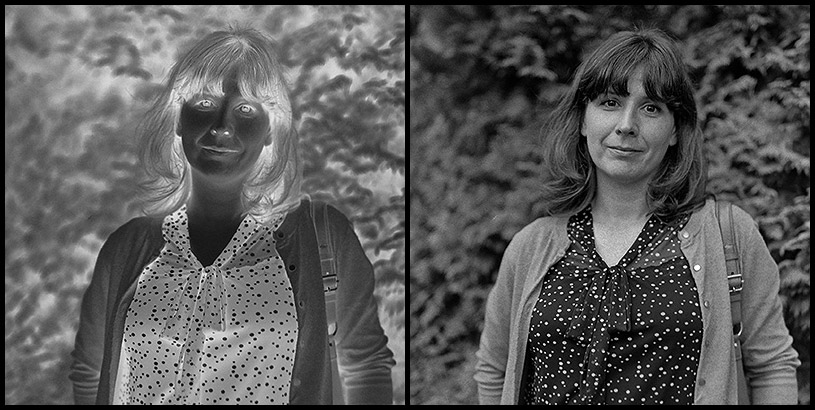negfix8 created by JaZ99. Thank you sir.
negfix8 can be used to automate the process of scanning negative film. Both B&W negatives and color C-41 negatives are supported. A log curve is used for inversion, so the outcome resembles the traditional print.
negfix8 requires ImageMagick compiled with tiff support.
$ brew install libtiff
$ brew install imagemagick --with-libtiffnegfix8 expects a tiff as input. For best results, scan your negative as a positive with linear color channels (gamma = 1.0) and 16-bit color depth per channel. If using SilverFast scanning software, you'll want to scan color as 48-bit HDR and B&W as 16-bit HDR.
No processing should be applied to the input, including sharpening. Be sure to remove any fragments of the film holder from the scan. If scanning a color negative, leave at least a 20 pixel border of the orange mask around the image.
Pass any images you wish to process to negfix8. The results will be saved to the same directory.
$ ./negfix8 scan.tif # output saved as 'P_scan.tif'You can supply a different output filename/type if you wish.
$ ./negfix8 scan.tif result.jpgTo quickly process a directory of images, use a loop.
for i in *.tif; do negfix8 "$i"; done-cs -- performs contrast stretch operation. It means that values in all color
channels are spanning the most of 0 - 255 values. If you do not use
this option, the scan may look flat, but do not worry, you can adjust
the curves in the Photoshop/Lightroom/Gimp later on.
-s X -- separates one color channel. Useful when scanning B&W negatives in
color mode. Sometimes the scanner yields better quality in green or
blue channel in color mode comparing to scanning in B&W mode. You can
choose as an option the channel you want to separate to the output
file.
-r X -- sometimes the scanner produces better quality output when it is working
in high resolution mode, but you do not need so huge positives. The -r
options allows you to X-fold reduction (2-, 3- or 4-fold) of the input
image by averaging adjacent pixels. For example, 3-fold reduction means
that the output pixel is created from the average of 9 source pixels
(in 3x3 square). It can be used to reduce digital noise of the scanner
(it is similar to multi-sampling feature of some scanners).
-g X -- you can specify the gamma of the image created.
-m -- creates the mirror image (if you put the negative up side down on the
scanner glass).