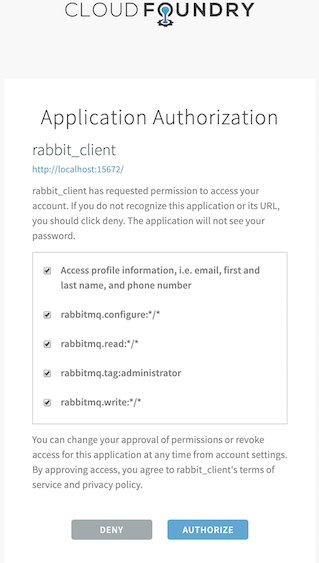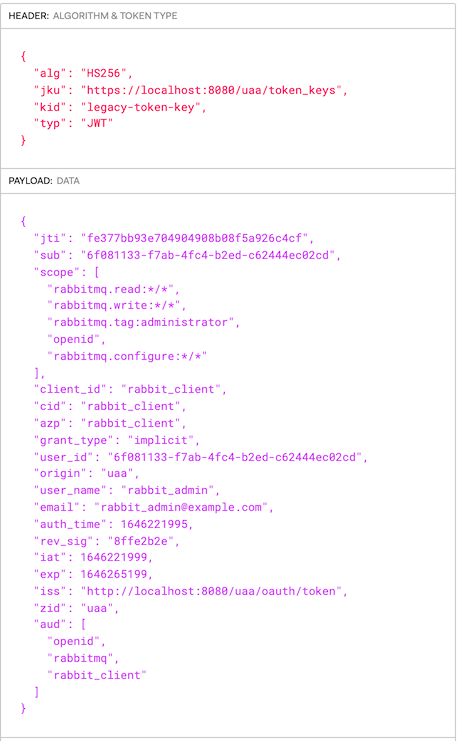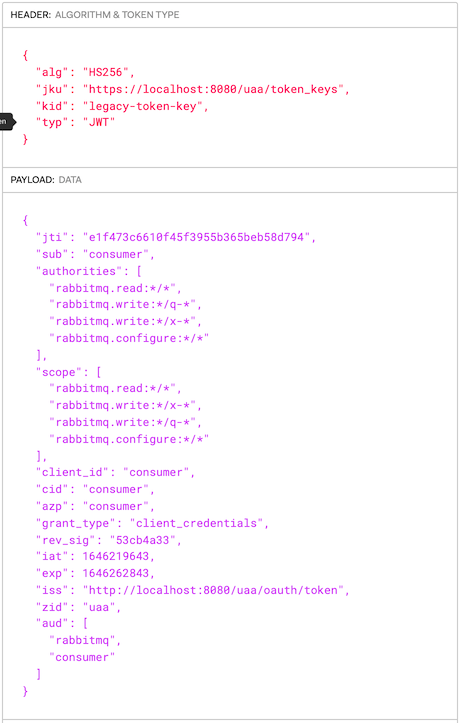These are the two goals of this guide:
- Explore how applications and end users can authenticate with RabbitMQ server using OAuth 2.0 protocol rather than the traditional username/password, or others.
- Explore what it takes to set up RabbitMQ Server with OAuth 2.0 authentication mechanism. Additionally you explore how to stand up (UAA) as an OAuth 2.0 Authorization Server and all the operations to create OAuth clients, users and obtain their tokens.
If you want to quickly test how it works go straight to OAuth2 plugin in action section.
If you want to understand the details of how to configure RabbitMQ with Oauth2 go straight to Understand the environment section.
Table of Content
-
Use advanced OAuth 2.0 configuration
-
Use different OAuth 2.0 servers
-
Understand a bit more about OAuth in the context of RabbitMQ
- Docker must be installed
- Ruby must be installed
- make
In order see the rabbitmq-auth-backend-oauth2 plugin in action you need an OAuth 2.0 Authorization server running and RabbitMQ server configured accordingly. To get up and running quickly, you are going to use UAA as Authorization Server. In the next section, you will see how to set up UAA and RabbitMQ. If you are new to OAuth 2.0, it is a good starting point. If you already know OAuth 2.0 and you want to learn how to configure RabbitMQ to talk to one of OAuth 2.0 server tested on this tutorial, you can jump straight to them. They are KeyCloak, https://auth0.com/ and Azure Active Directory in addition to UAA which you will use it in the next sections.
RabbitMQ support two types of two signing keys used to digitally sign the JWT tokens. The two types are symmetrical and asymmetrical signing keys. The Authorization server is who digitally signs the JWT tokens and RabbitMQ has to be configured to validate any of the two types of digital signatures.
Given that asymmetrical keys are the most widely used option, you are going to focus on how to configure RabbitMQ with them.
Run the following 2 commands to get the environment ready to see Oauth2 plugin in action:
make start-uaato get UAA server runningmake start-rabbitmqto start RabbitMQ server
The Management UI can be configured with one of these two login modes:
- Service-Provider initiated logon - This is the default and traditional OAuth 2.0 logon mode. The user comes to the Management UI and clicks on the button "Click here to logon" which initiates the logon. The logon process starts in RabbitMQ, the Service Provider.
- Identity-Provider initiated logon - This is a logon mode meant for web portals. Users navigate to RabbitMQ with a token already obtained by the web portal on behalf of the user.
Since RabbitMQ 3.10 the Management UI uses Authorization Code flow with PKCE*. Because RabbitMQ is a single-page
web application, it cannot safely store credentials such as the client_id and client_secret required by
RabbitMQ to authenticate with the Authorization Server in order to get a token for the end-user. Therefore, you
should configure the RabbitMQ OAuth client in the Authorization Server so that it does not require client_secret.
This type of OAuth clients/applications are known as public or non-confidential. In UAA they are configured as allowpublic: true.
Nevertheless, should your Authorization Server require a client_secret , you can configure it via management.oauth_client_secret.
The first time an end user arrives to the management ui (1), The user clicks on the button Click here to login and it is redirected (2) to UAA to authenticate. Once they successfully authenticate with UAA, the user is redirected back (3.) to RabbitMQ with a valid JWT token. RabbitMQ validates it and identifies the user and extracts its permissions from the JWT token.
[ UAA ] <----2. auth---- [ RabbitMQ ]
----3. redirect--> [ http ]
/|\
|
1. rabbit_admin from a browser
At step 2, if this is the first time the user is accessing RabbitMQ resource, UAA will prompt the user to authorize RabbitMQ application as shown on the screenshot below.
You have previously configured UAA with 2 users:
rabbit_admin:rabbit_adminwith full administrator access, i.e.administratoruser-tag- and
rabbitmq_management:rabbitmq_managementwith justmanagementuser-tag
Go to http://localhost:15672 and login using any of those two users. To try with a different user, just click on "logout" button and click again on Click here to log in and login with the other user.
This is a token issued by UAA for the rabbit_admin user thru the redirect flow you just saw above.
It was signed with the symmetric key.
To configure RabbitMQ Management UI with OAuth 2.0 you need the following configuration entries:
...
{rabbitmq_management, [
{oauth_enabled, true},
{oauth_client_id, "rabbit_client_code"},
{oauth_provider_url, "http://localhost:8080"},
...
]},
Note: **This feature has not been released yet. It is only available in the development docker image pivotalrabbitmq/rabbitmq:oidc_idp_initiated_login-otp-max-bazel **
When RabbitMQ is offered as a service from a web portal, it is more convenient to navigate to RabbitMQ Management UI with a single click. The web portal is responsible for getting a token before taking the user to the RabbitMQ Management UI web page.
[ Idp | WebPortal ] ----> 2. /login (access_token=<TOKEN>)---- [ RabbitMQ Cluster ]
/|\ | /|\
| +--------+
1. rabbit_admin from a browser 3. validate token
At step 1, rabbit_admin user navigates to the web portal and clicks on the hyperlink associated to a RabbitMQ cluster. At step 2, the web portal obtains a token and redirects the user to RabbitMQ's /login url with the token within the form field access_token. And at step 3, RabbitMQ validates the token in the http request and if it is valid, it redirects the user to the overview page.
By default, RabbitMQ Management UI is configured with service-provider initiated logon. You have to configure the Management plugin by adding just one entry to the configuration as shown below:
...
{rabbitmq_management, [
{oauth_enabled, true},
{oauth_provider_url, "http://localhost:8080"},
{oauth_initiated_logon_type, idp_initiated},
...
]},
NOTE: When the user logs out, or its RabbitMQ session expired, or the token expired, the user is directed to the Management landing page which presents the user with a button labeled Click here to login. The user is never redirected automatically back to the url configured in oauth_provider_url. Only when the user clicks on the button, it is redirected to the configured in oauth_provider_url.
The following subsections demonstrate how to use access tokens with any messaging protocol and also to access the management rest api.
You may have a monitoring agent such as Prometheus accessing RabbitMQ management REST api; or other type of agent checking the health of RabbitMQ. Because it is not an end user, or human, you refer to it as a service account. This service account could be our mgt_api_client client you created in UAA with the monitoring user tag.
This monitoring agent would use the client credentials or password grant flow to authenticate (1) with
UAA and get back a JWT token (2.). Once it gets the token, it sends (3.) a HTTP request to the RabbitMQ management endpoint passing the JWT token.
[ UAA ] [ RabbitMQ ]
/|\ [ http ]
| /|\
| 3.http://broker:15672/api/overview passing JWT token
| |
+-----1.auth--------- monitoring agent
--------2.JWT-------->
The following command launches the browser with mgt_api_client client with a JWT token previously obtained from UAA:
make curl-uaa url=http://localhost:15672/api/overview client_id=mgt_api_client secret=mgt_api_client
DL;DR: In this section, you are demonstrating how an application can connect to RabbitMQ presenting a JWT Token as a credential. The application you are going to use is PerfTest which is not an OAuth 2.0 aware application -see next use case for an OAuth 2.0 aware application.
You are launching PerfTest with a token that you have previously obtained from UAA. This is just to probe AMQP access with a JWT Token. Needless to say that the application should instead obtain the JWT Token prior to connecting to RabbitMQ and it should also be able to refresh it before reconnecting. RabbitMQ validates the token before accepting it. If the token has expired, RabbitMQ will reject the connection.
First of all, an application which wants to connect to RabbitMQ using OAuth2 must present a
valid JWT token. To obtain the token, the application must first authenticate (1.) with UAA. In case of a successful
authentication, it gets back a JWT token (2.) which uses it to connect (3.) to RabbitMQ.
[ UAA ] [ RabbitMQ ]
/|\ [ amqp ]
| /|\
| 3.connect passing JWT
| |
+-----1.auth--------- amqp application
--------2.JWT-------->
You have previously configured UAA with these 2 OAuth clients:
consumer- and
producer
An application requires an oauth client in order to get an JWT token. Applications use the
Oauth client grant flowto obtain a JWT token
This the token issued by UAA for the consumer OAuth client.
To launch the consumer application invoke the following command:
make start-perftest-consumer
To check the logs : docker logs consumer -f
To launch the producer application invoke the following command:
make start-perftest-producer
To check the logs : docker logs producer -f
To stop all the applications call the following command:
make stop-all-apps
In this use case you are demonstrating a basic JMS application which reads, via an environment variable (TOKEN),
the JWT token that will use as password when authenticating with RabbitMQ.
It is VERY IMPORTANT to grant the required permission to the exchange jms.durable.queues.
Applications which send JMS messages require of these permissions:
rabbitmq.configure:*/jms.durable.queuesrabbitmq.write:*/jms.durable.queuesrabbitmq.read:*/jms.durable.queues
Those permissions grant access on any vhost.
Before testing a publisher and a subscriber application you need to build a local image for the basic jms application by invoking this command:
make build-jms-client
To test a JMS application sending a message and authenticating via OAuth run this command:
make start-jms-publisher
It sends a message to a queue called
q-test-queue
Applications which subscribe to a JMS queue require of these permissions:
rabbitmq.write:*/jms.durable.queues
Those permissions grant access on any vhost.
To test a JMS application subscribing to a queue and authenticating via OAuth run this command:
make start-jms-subscriber
It subscribes to a queue called
q-test-queue
This scenario explores the use case where you authenticate with a JWT token to RabbitMQ MQTT port.
Note: RabbitMQ is already configured with
rabbitmq_mqttplugin.
This is no different than using AMQP or JMS protocols, all that matters is to pass an empty username and a JWT token as password. However, what it is really different is how you encode the permissions. In this use case you are going to proceed as you did it in the previous use case where you handcrafted the JWT token rather than requesting it to UAA. Here is the the scopes required to publish a message to a mqtt topic (scopes-for-mqtt.json)
{
"scope": [
"rabbitmq.write:*/*/*",
"rabbitmq.configure:*/*/*",
"rabbitmq.read:*/*/*"
],
"extra_scope": "rabbitmq.tag:management",
"aud": [
"rabbitmq"
]
}
rabbitmq.write:*/*/* means allow write operation on a any vhost, on any exchange and any topic. In fact,
it is any "routing-key" because that is translated to a topic/queue.
You are going to publish a mqtt message by running the following command. If you have not run any of the
previous use cases, you need to launch rabbitmq first like this make start-rabbitmq.
make start-mqtt-publish TOKEN=$(bin/jwt_token scopes-for-mqtt.json legacy-token-key private.pem public.pem)
IMPORTANT: If you try to access the management ui and authenticate with UAA using rabbit_admin you wont be able to do bind a queue with routing_key
testto theamq.topicexchange because that user in UAA does not have the required permissions. In our handcrafted token, you have granted ourselves the right permissions/scopes.
In this section, you are going to explore various OAuth 2.0 configurations you can enable in RabbitMQ.
There are some Authorization servers which cannot include RabbitMQ scopes into the standard
JWT scope field. Instead, they can include RabbitMQ scopes in a custom JWT scope of their choice.
Since RabbitMQ 3.9, it is possible to configure RabbitMQ with a different field to look for scopes as shown below:
[
{rabbitmq_auth_backend_oauth2, [
...
{extra_scopes_source, <<"extra_scope">>},
...
]}
]},
].
To test this feature you are going to build a token, sign it and use it to hit one of the RabbitMQ management endpoints.
The command below allows us to hit any management endpoint, in this case it is the overview, with a token.
make curl-with-token URL=http://localhost:15672/api/overview TOKEN=$(bin/jwt_token scope-and-extra-scope.json legacy-token-key private.pem public.pem)
You use the python script bin/jwt_token.py to build the minimal JWT token possible that RabbitMQ is able to
validate which is:
{
"scope": [
],
"extra_scope": [
"rabbitmq.tag:management"
],
"aud": [
"rabbitmq"
]
}
This scenario explores the use case where JWT tokens may be signed by different asymmetrical signing keys.
There are 2 ways to configure RabbitMQ with multiple signing keys:
- You can either statically configure them via
rabbitmq.confas shown in the plugin documentation page. - Or you can do it dynamically, i.e, add signing keys while RabbitMQ is running and without having to restart it. This alternative is explained in more detail in the section About rotating JWT signing key. However, you are going to demonstrate it here as well.
First you add a second signing key called legacy-token-2-key whose public key is conf/public-2.pem:
docker exec -it rabbitmq rabbitmqctl add_uaa_key legacy-token-2-key --pem-file=/conf/public-2.pem
Adding UAA signing key "legacy-token-2-key" filename: "/conf/public-2.pem"
And then you issue a token using the corresponding private key and use it to access the management endpoint /api/overview.
make curl-with-token URL=http://localhost:15672/api/overview TOKEN=$(bin/jwt_token scope-and-extra-scope.json legacy-token-2-key private-2.pem public-2.pem)
jwt_token searches for private and public key files under
conffolder and jwt files underjwts.
In this use case you are going to demonstrate how to configure RabbitMQ to handle
custom scopes. But what are custom scopes? They are any
scope whose format is not compliant with RabbitMQ format. For instance, api://rabbitmq:Read.All
is one of the custom scopes you will use in this use case.
Since RabbitMQ 3.10.0-rc.6, you are able to map a custom scope to one or many RabbitMQ scopes.
See below a sample RabbitMQ configuration where you map api://rabbitmq:Read.All
custom scope to rabbitmq.read:*/* RabbitMQ scope.
{rabbitmq_auth_backend_oauth2, [
...,
{scope_aliases, #{
<<"api://rabbitmq:Read.All">> => [<<"rabbitmq.read:*/*">>],
...
},
...
]}
Additionally, you can map a custom scope to many RabbitMQ scopes. For instance below you
are mapping the role api://rabbitmq:producer to 3 RabbitMQ scopes which grants
read, write and configure access on any resource and on any vhost:
{rabbitmq_auth_backend_oauth2, [
...,
{scope_aliases, #{
<<"api://rabbitmq:producer">> => [
<<"rabbitmq.read:*/*">>,
<<"rabbitmq.write:*/*">>,
<<"rabbitmq.configure:*/*">>
]
}},
...
]}
If you do not configure RabbitMQ OAuth2 plugin with extra_scopes_source, RabbitMQ
expects the scope token's field to carry custom scopes. For instance, below you have a sample JWT
token where the custom scopes are in the scope field :
{
"sub": "producer",
"scope": [
"api://rabbitmq:producer",
"api://rabbitmq:Administrator"
],
"aud": [
"rabbitmq"
]
}
Now, let's say you do configure RabbitMQ OAuth2 plugin with extra_scopes_source as shown below:
{rabbitmq_auth_backend_oauth2, [
{resource_server_id, <<"rabbitmq">>},
{extra_scopes_source, <<"roles">>},
...
With this configuration, RabbitMQ expects custom scopes in the field roles and
the scope field is ignored.
{
"sub": "rabbitmq-client-code",
"roles": "api://rabbitmq:Administrator.All",
"aud": [
"rabbitmq"
]
}
To demonstrate this new capability you have configured UAA with two Oauth2 clients. One
called producer_with_roles with the custom scope api://rabbitmq:producer and consumer_with_roles with
api://rabbitmq:Read:All,api://rabbitmq:Configure:All,api://rabbitmq:Write:All.
you are granting configure and write permissions to the consumer because you have configured perf-test to declare resources regardless whether it is a producer or consumer application.
These two uaac commands declare the two oauth2 clients above. You are adding an extra scope called rabbitmq.* so
that UAA populates the JWT claim aud with the value rabbitmq. RabbitMQ expects aud to match the value you
configure RabbitMQ with in the resource_server_id field.
uaac client add producer_with_roles --name producer_with_roles \
--authorities "rabbitmq.*,api://rabbitmq:producer,api://rabbitmq:Administrator" \
--authorized_grant_types client_credentials \
--secret producer_with_roles_secret
uaac client add consumer_with_roles --name consumer_with_roles \
--authorities "rabbitmq.* api://rabbitmq:read:All" \
--authorized_grant_types client_credentials \
--secret consumer_with_roles_secret
There are two configuration files ready to use to launch RabbitMQ:
- conf/uaa/rabbitmq-scope-aliases.config - which configures scope mappings.
- conf/uaa/rabbitmq-scope-aliases-and-extra-scope.config - which configures
extra_scopes_sourceand scope mappings.
To launch RabbitMq with scope mappings and with custom scopes in the scope field you run the following command:
CONFIG=rabbitmq-scope-aliases.config make start-rabbitmq
This command will stop RabbitMQ if it is already running
Launch a producer application with the client producer_with_roles
make start-perftest-producer PRODUCER=producer_with_roles
To check the logs : docker logs producer_with_roles -f
Launch a consumer application with the client consumer_with_roles
make start-perftest-consumer CONSUMER=consumer_with_roles
To check the logs : docker logs consumer_with_roles -f
Access management api with the client producer_with_roles
make curl url=http://localhost:15672/api/overview client_id=producer_with_roles secret=producer_with_roles_secret
To stop the perf-test applications run :
make stop-perftest-producer PRODUCER=producer_with_roles
make stop-perftest-consumer CONSUMER=consumer_with_roles
To launch RabbitMq with scope mappings and with custom scopes in the extra_scope you run the following command:
CONFIG=rabbitmq-scope-aliases-and-extra-scope.config make start-rabbitmq
This command will stop RabbitMQ if it is already running
You cannot use UAA to issue the tokens because you cannot configure UAA to use a custom field for scopes.
Instead you are going to issue the token ourselves with the command bin/jwt_token.
Launch a producer application with the token producer-role-in-scope.json:
make start-perftest-producer-with-token PRODUCER=producer_with_roles TOKEN=$(bin/jwt_token producer-role-in-extra-scope.json legacy-token-key private.pem public.pem)
To check the logs : docker logs producer_with_roles -f
Launch a consumer application with the token consumer-roles-in-extra-scope.json:
make start-perftest-consumer-with-token CONSUMER=consumer_with_roles TOKEN=$(bin/jwt_token consumer-roles-in-extra-scope.json legacy-token-key private.pem public.pem)
Access management api with the token producer-roles-in-extra-scope.json
make curl-with-token URL="http://localhost:15672/api/overview" TOKEN=$(bin/jwt_token producer-roles-in-extra-scope.json legacy-token-key private.pem public.pem)
To stop the perf-test applications run :
make stop-perftest-producer PRODUCER=producer_with_roles
make stop-perftest-consumer CONSUMER=consumer_with_roles
RabbitMQ needs to figure out the username associated to the token so that it can display it in the management ui.
By default, RabbitMQ will first look for the sub claim and if it is not found it uses the client_id.
Most authorization servers return the user's GUID in the sub claim rather than the actual user's username or email address, anything the user can relate to. When the sub claim does not carry a user-friendly username, you can configure one or several claims to extract the username from the token.
Given this configuration;
...
{rabbitmq_auth_backend_oauth2, [
{resource_server_id, <<"rabbitmq">>},
{preferred_username_claims, [<<"user_name">>,<<"email">>]},
...
RabbitMQ would first look for the user_name claim and if it is not found it looks for email. Else it uses its default lookup mechanism which first looks for sub and then client_id.
The Rich Authorization Request extension provides a way for OAuth clients to request fine-grained permissions during an authorization request. It moves away from the concept of Scopes and instead define a rich permission model.
RabbitMQ supports JWT tokens compliant with this specification. Here is a sample JWT token where you have stripped out all the other attributes and left only the relevant ones for this specification:
{
"authorization_details": [
{ "type" : "rabbitmq",
"locations": ["cluster:finance/vhost:primary-*"],
"actions": [ "read", "write", "configure" ]
},
{ "type" : "rabbitmq",
"locations": ["cluster:finance", "cluster:inventory" ],
"actions": ["administrator" ]
}
]
}
Get the environment ready
To demonstrate this new capability you have to deploy RabbitMQ with the appropriate configuration file under conf/uaa/rabbitmq-for-rar-tokens.config.
export CONFIG=rabbitmq-for-rar-tokens.config
make start-rabbitmq
NOTE: You do not need to run any OAuth2 server like UAA. This is because you are creating a token and signing it using the same private-public key pair RabbitMQ is configured with.
Use a Rich Authorization Token to access the management rest api
You are going use this token jwts/rar-token.json to access an endpoint of the management rest api.
make curl-with-token URL=http://localhost:15672/api/overview TOKEN=$(bin/jwt_token rar-token.json legacy-token-key private.pem public.pem)
You are using curl to go to the URL using a TOKEN which you have built using the command bin/jwt_token which takes the JWT payload, the name of the signing key and the private and public certificates to sign the token
Use a Rich Authorization Token to access AMQP protocol
This time, you are going to use the same token you used in the previous section to access the AMQP protocol via the PerfTest tool which acts as a AMQP producer application:
make start-perftest-producer-with-token PRODUCER=producer_with_roles TOKEN=$(bin/jwt_token rar-token.json legacy-token-key private.pem public.pem)
The command above launches the application in the background, you can check the logs by running this command:
docker logs producer_with_roles -f
For more information on this new capability check out the plugin's documentation.
You need to launch RabbitMQ with the following prerequisites:
- plugin enabled. See conf/enabled_plugins
- plugin configured with the signing key used by UAA. For more details check out this section
{rabbitmq_auth_backend_oauth2, [ {resource_server_id, <<"rabbitmq">>} {key_config, [ {default_key, <<"legacy-token-key">>}, {signing_keys, #{ <<"legacy-token-key">> => {map, #{<<"kty">> => <<"MAC">>, <<"alg">> => <<"HS256">>, <<"use">> => <<"sig">>, <<"value">> => <<"tokenKey">>}} }} ]} ]}, - rabbit configured with Oauth2 auth-backend and internal auth-backend
[
% Enable auth backend
{rabbit, [
{auth_backends, [rabbit_auth_backend_oauth2, rabbit_auth_backend_internal]}
]},
].
- rabbit management plugin configured with UAA. This includes the auto client (
rabbit_client) RabbitMQ uses to authenticate users with UAA and the URL of UAA (http://localhost:8080/uaa)
[
{rabbitmq_management, [
{enable_uaa, true},
{oauth_enabled, true},
{oauth_client_id, "rabbit_client_code"},
{oauth_provider_url, "http://uaa:8080/uaa"}
]},
].
Standalone OAuth2 server (https://github.com/cloudfoundry/uaa). Its primary role is to serve as an OAuth2 provider, issuing tokens for client applications. It can also authenticate users with their Cloud Foundry credentials. It has endpoints for managing user accounts and for registering OAuth2 clients, as well as various other management functions
IMPORTANT:
- UAA can run with an external database. But for the purposes of this exploration, the internal database is sufficient
To check that UAA is running fine:
curl -k -H 'Accept: application/json' http://localhost:8080/uaa/info | jq .
Currently RabbitMQ Management plugin does not support latest version of UAA. That is
why in order to run the use cases you use the image built from the folder uaa-4.24. This has to do
with the javascript library that comes with the management plugin.
In order to interact with UAA server there is a convenient command-line application called uaac. To install it and get it ready run the following command:
make install-uaac
In order to operate with uaa you need to "authenticate". There is an OAuth client preconfigured with the following credentials
admin:adminsecret. This user is configured under <uaa_repo>/uaa/src/main/webapp/WEB-INF/spring/oauth-clients.xml. The above command takes care of this.
When you run make start-uaa you start up UAA with a uaa.yaml configured with all the clients, users
and permissions required by this tutorial. For instance:
rabbit_client: client who is going to be used by RabbitMQ server to authenticate management users coming to the management ui.rabbit_admin: user who is going to be the full administrator user with full accessrabbit_monitor: user who is going to be the monitoring user with just the monitoring user tagconsumer: client who is going to be the RabbitMQ User for the consumer applicationproducer: client who is going to be the RabbitMQ User for the producer application
First of all, you need to clarify the distinction between users and clients.
- A user is often represented as a live person. This is typically the user who wants to access the RabbitMQ Management UI/API.
- A client (a.k.a. service account) is an application that acts on behalf of a user or act on its own. This is typically an AMQP application.
Users and clients will both need to get granted permissions. In OAuth 2.0, permissions/roles are named scopes. They are free form strings. When a RabbitMQ user connects to RabbitMQ, it must provide a JWT token with those scopes as a password (and empty username). And RabbitMQ determines from those scopes what permissions it has.
The scope format recognized by RabbitMQ is as follows
<resource_server_id>.<permission>:<vhost_pattern>/<name_pattern>[/<routing_key_pattern>]
where:
<resource_server_id>is a prefix used for scopes in UAA to avoid scope collisions (or unintended overlap)<permission>is an access permission (configure, read, write, tag)<vhost_pattern>is a wildcard pattern for vhosts token has access to<name_pattern>is a wildcard pattern for resource name<routing_key_pattern>is an optional wildcard pattern for routing key in topic authorization
For more information, check the plugin and rabbitmq permissions docs.
Sample scope(s):
rabbitmq.read:*/*grantsreadpermission on any vhost and on any resourcerabbitmq.write:uaa_vhost/x-*grantswritepermissions onuaa_vhoston any resource that starts withx-rabbitmq.tag:monitoringgrantsmonitoringuser tag
Be aware that you have used
rabbitmqresource_server_id in the sample scopes. RabbitMQ must be configured with this sameresource_server_id. Check out conf/symmetric_keys/rabbitmq.config
This is the signing key UAA uses to sign the tokens. RabbitMQ is already configured with this key.
uaac target http://localhost:8080
uaac signing key -c admin -s adminsecret
It prints out:
kty: MAC
alg: HS256
value: tokenKey
use: sig
kid: legacy-token-key
You could retrieve it via the UAA REST API as follows:
curl 'http://localhost:8080/uaa/token_key' -i -H 'Accept: application/json' -u admin:adminsecret
When UAA -or any other OAuth2 server- rotates the signing key you need to reconfigure RabbitMQ with that key. You don't need to edit the configuration and restart RabbitMQ.
Instead, thru the rabbitmqctl add_uaa_key command you can add more keys. This is more or less what could happen.
- UAA starts up with a signing key called "key-1"
- You configure RabbitMQ with the signing key "key-1" following the procedure explained in the previous section
- RabbitMQ starts
- An application obtains a token from UAA signed with that "key-1" signing key and connects to RabbitMQ using the token
- RabbitMQ can validate it because it has the signing key
- UAA rotates the signing key. It has a new key "key-2"
- An application obtains a new token from UAA. This time it is signed using "key-2". The application connect to RabbitMQ using the new token
- RabbitMQ fails to validate it because it does not have "key-2" signing key. Later on you will see how RabbitMQ finds out the signing key name for the JWT
- You add the new signing key via the
rabbitmqctlcommand - This time RabbitMQ can validate tokens signed with "key-2"
One way to keep RabbitMQ up-to-date is to periodically check with token keys endpoint (using the E-tag header). When the list of active tokens key has changed, you retrieve them and add them using rabbitmqctl add_uaa_key.
You are probably missing the ability to remove deprecated/obsolete signing keys. The function is there so you could potentially invoke it via
rabbitmqctl evalcommand.
First of all, lets quickly go thru how RabbitMQ uses the OAuth Access Tokens; how RabbitMQ users/clients pass the token; whats inside the token and what information in the token is relevant for RabbitMQ and how it uses it.
How RabbitMQ gets the token
RabbitMQ expects a JWS in the password field.
For end users, the best way to come to the management ui is by the following url, replacing <token> by the actual JWT.
http://localhost:15672/#/login/?&access_token=<token>
This is how make open command is able to open the browser and login the user using a JWT.
make open username=rabbit_admin password=rabbit_admin
RabbitMQ expects a signed token
RabbitMQ expects a JWS, i.e. signed JWT. It consists of 3 parts: a header which describes the signing algorithm and the signing key identifier used to sign the JWT. A body with the actual token and a signature.
This is a example of the header of a JWT issued by UAA:
By the way, the command
uaac token decodedoes not print the header only the actual token. One simple way to get this information is going to this url https://jwt.io/.
{
"alg": "HS256",
"jku": "https://localhost:8080/uaa/token_keys",
"kid": "legacy-token-key",
"typ": "JWT"
}where:
- typ is the media type which in this case is JWT. However the JWT protected header and JWT payload are secured using HMAC SHA-256 algorithm
- alg is the signature algorithm
- jku is the HTTP GET resource that returns the signing keys supported by the server that issued this token
- kid identifies the signing key used to sign this token
To get the signing key used by UAA you access the token key access point with the credentials of the admin UAA client; or a client which has the permission to get it.
curl http://localhost:8080/uaa/token_key \
-H 'Accept: application/json' \
-u admin:adminsecret | jq .It should print out:
{
"kty": "MAC",
"alg": "HS256",
"value": "tokenKey",
"use": "sig",
"kid": "legacy-token-key"
}You can see that the kids value above matches the kid's in the JWT.
Relevant token information for RabbitMQ
Let's examine the following token which corresponds to end-user rabbit_admin.
{
"jti": "dfb5f6a0d8d54be1b960e5ffc996f7aa",
"sub": "71bde130-7738-47b8-8c7d-ad98fbebce4a",
"scope": [
"rabbitmq.read:*/*",
"rabbitmq.write:*/*",
"rabbitmq.tag:administrator",
"rabbitmq.configure:*/*"
],
"client_id": "rabbit_client",
"cid": "rabbit_client",
"azp": "rabbit_client",
"grant_type": "password",
"user_id": "71bde130-7738-47b8-8c7d-ad98fbebce4a",
"origin": "uaa",
"user_name": "rabbit_admin",
"email": "rabbit_admin@example.com",
"auth_time": 1551957721,
"rev_sig": "d5cf8503",
"iat": 1551957721,
"exp": 1552000921,
"iss": "http://localhost:8080/uaa/oauth/token",
"zid": "uaa",
"aud": [
"rabbitmq",
"rabbit_client"
]
}
These are the fields relevant for RabbitMQ:
-
sub(Subject) this is the identify of the subject of the token. RabbitMQ uses this field to identify the user. This token corresponds to therabbit_adminend user. If you logged into the management ui, you would see it in the top-right corner. If this were an AMPQ user, you would see it on each connection listed in the connections tab.
UAA would add 2 more fields relative to the subject: auser_idwith the same value as thesubfield, anduser_namewith user's name. In UAA, thesub/user_idfields contains the user identifier, which is a GUID. -
client_id(not part of the RFC-7662) identifies the OAuth client that obtained the JWT. You usedrabbit_clientclient to obtain the JWT forrabbit_adminuser. RabbitMQ also uses this field to identify the user. -
aud(Audience) this identifies the recipients and/or resource_server of the JWT. RabbitMQ uses this field to validate the token. When you configured RabbitMQ OAuth plugin, you setresource_server_idattribute with the valuerabbitmq. The list of audience must have therabbitmqotherwise RabbitMQ rejects the token. -
jti(JWT ID) this is just an identifier for the JWT -
iss(Issuer) identifies who issued the JWT. UAA will set it to end-point that returned the token. -
scopeis an array of OAuth Scope. This is what RabbitMQ uses to determine the user's permissions. However, RabbitMQ will only use the scopes which belong to this RabbitMQ identified by the plugin configuration parameterresource_server_id. In other words, if theresource_server_idisrabbitmq, RabbitMQ will only use the scopes which start withrabbimq.. -
exp(exp) identifies the expiration time on or after which the JWT MUST NOT be accepted for processing. RabbitMQ uses this field to validate the token if it is present.Implementers MAY provide for some small leeway, usually no more than a few minutes, to account for clock skew. However, RabbitMQ does not add any leeway.