A C++ collection of library for console application.
To use console, add the followings to your WORKSPACE file.
load("@bazel_tools//tools/build_defs/repo:http.bzl", "http_archive")
http_archive(
name = "com_chokobole_console",
sha256 = "<sha256>",
strip_prefix = "console-<commit>",
urls = [
"https://github.com/chokobole/console/archive/<commit>.tar.gz",
],
)
load("@com_chokobole_console//bazel:console_deps.bzl", "console_deps")
console_deps()
load("@com_chokobole_color//bazel:color_deps.bzl", "color_deps")
color_deps()
load("@com_chokobole_base//bazel:base_deps.bzl", "base_deps")
base_deps()
load("@com_chokobole_bazel_utils//:buildifier_deps.bzl", "buildifier_deps")
buildifier_deps()
load("@com_chokobole_bazel_utils//:buildifier_deps_deps.bzl", "buildifier_deps_deps")
buildifier_deps_deps()Then, in your BUILD files, import and use the rules.
cc_binary(
name = "name",
srcs = [...],
deps = ["@com_chokobole_console//:console"],
)Before going deeper, let's see the simple example below.
#include <iostream>
#include "console/stream.h"
console::Stream stream;
stream.Red();
std::cout << "red" << std::endl;The example above prints out the "red" as red colored text. Ah simple! But for those who use ANSI escaped code for the first time, the second example might be troublesome.
console::Stream stream;
stream.Red();
std::cout << "red" << std::endl;
std::cout << "plain" << std::endl;What color do you think the "plain" will be printed out? The answer is red. Why? Because you didn't reset the color, so the color code applied to "red" still was on. So you have to explicitly set the color code off like below.
console::Stream stream;
stream.Red();
std::cout << "red" << std::endl;
stream.ColorOff();
std::cout << "plain" << std::endl;For convenience, at destruction of console::Stream invalidate all the attributes. So it maybe helps you from calling ~Off methods everytime. NOTE: But for the background, maybe you have to call EraseEndOfLine to clear the background.
{
console::Stream stream;
stream.Red();
std::cout << "red" << std::endl;
}Also you can give any kind of std::ostream to console::Stream, so that you can make a helper function like below.
std::string Info(const std::string& text) {
std::stringstream ss;
{
console::Stream stream(ss);
stream.Green().Bold();
ss << "INFO: ";
}
ss << text;
return ss.str();
}NOTE: If you are working on windows, you have to enable ANSI like below.
#if defined(OS_WIN)
console::Console::EnableAnsi(std::cout);
#endifReset(): All attributes offBold(): To off, callBoldOff()Dim(): To off, callDimdOff()Italic(): To off, callItalicOff()Underline(): To off, callUnderlineOff()BlinkSlow(): To off, callBlinkOff()BlinkRapid(): To off, callBlinkOff()Inverse(): To off, callInverseOff()Conceal(): To off, callConcealOff()StrikeThrough(): To off, callStrikeThroughOff()
To off color, call ColorOff(), to off background color, call BgColorOff().
Black()Red()Green()Yellow()Blue()Magenta()Cyan()White()LightBlack()LightRed()LightGreen()LightYellow()LightBlue()LightMagenta()LightCyan()LightWhite()BgBlack()BgRed()BgGreen()BgYellow()BgBlue()BgMagenta()BgCyan()BgWhite()BgLightBlack()BgLightRed()BgLightGreen()BgLightYellow()BgLightBlue()BgLightMagenta()BgLightCyan()BgLightWhite()
If you want to use custom color, you can call Rgb(color::Rgb) method. It automatically detects whether the terminal supports 8-bit or 24-bit. You can read the README.md from color.
NOTE: Explanation was taken and modified from http://www.termsys.demon.co.uk/vtansi.htm
SetCursor(size_t row = 0, size_t column = 0): Sets the cursor position where subsequent text will begin. If no row/column parameters are provided, the cursor will move to the home position, at the upper left of the screen.CursorUp(size_t n = 1): Moves the cursor up bynrows.CursorDown(size_t n = 1): Moves the cursor down bynrows.CursorForward(size_t n = 1): Moves the cursor forward byncolumns.CursorBackward(size_t n = 1): Moves the cursor backward byncolumns.SaveCursor(): Saves current cursor position.RestoreCursor(): Restores cursor position after the save point.SaveCursorAndAttributes(): Save current cursor position and attributes.RestoreCursorAndAttributes(): Restores cursor position after the save point and attributes.
ScrollScreen(): Enable scrolling for entire display.ScrollScreen(size_t start, size_t end): Enable scrolling from rowstartto rowend.ScrollDown(): Scroll display down one line.ScrollUp(): Scroll display up one line.
SetTab(): Sets a tab at the current position.ClearTab(): Clears tab at the current position.ClearAllTab(): Clears all tabs.
EraseEndOfLine(): Erases from the current cursor position to the end of the current line.EraseStartOfLine(): Erases from the current cursor position to the start of the current line.EraseEntireLine(): Erases the entire currnet line.EraseDown(): Erases the screen from the current line down to the bottom of the screen.EraseUp(): Erases the screen from the current line up to the top of the screen.EraseScreen(): Erases the screen with the background colour and moves the cursor to home.
Let's see a simple example like below.
#include <chrono>
#include <thread>
#include "color/colormap.h"
#include "console/animation.h"
#include "console/stream.h"
int main() {
console::Stream stream;
color::Colormap colormap;
std::vector<color::Rgb> rainbow_colors;
colormap.Rainbow(30, &rainbow_colors);
const char* text =
"Lorem ipsum dolor sit amet, consectetur adipiscing elit\n";
std::unique_ptr<console::FlowTextAnimation> flow_animation(
new console::FlowTextAnimation());
flow_animation->set_repeat(true);
flow_animation->set_colors(rainbow_colors);
flow_animation->set_text(text);
console::AnimationGroup group;
group.AddAnimation(std::move(flow_animation));
group.set_on_animation_did_update([](size_t) {
console::Stream stream;
stream.CursorUp(1);
stream.EraseEndOfLine();
});
while (true) {
group.Update();
std::this_thread::sleep_for(std::chrono::milliseconds(100));
}
return 0;
}FlowTextAnimationRadarTextAnimationNeonTextAnimationKaraokeTextAnimation
You can find how to use those animations in examples/animation.cc
Also you can define custom animation like below! You can find the full code in examples/custom_animation.cc
class ProgressAnimation : public console::Animation {
public:
explicit ProgressAnimation(size_t total_frames)
: total_frames_(total_frames) {}
private:
bool ShouldUpdate() override { return current_frame_ < total_frames_; }
void DoUpdate() override {
int did = static_cast<double>(current_frame_ + 1) / total_frames_ * 50;
for (int i = 0; i < did; ++i) {
std::cout << "=";
}
std::cout << ">";
for (int i = 0; i < 50 - did; ++i) {
std::cout << " ";
}
std::cout << "[" << (current_frame_ + 1) << " / " << total_frames_ << "]\n";
}
size_t total_frames_;
};
int main() {
bool updating = true;
ProgressAnimation animation(100);
animation.set_on_animation_end([&updating] { updating = false; });
animation.set_on_animation_did_update([](size_t) {
console::Stream stream;
stream.CursorUp(1);
stream.EraseEntireLine();
});
do {
animation.Update();
std::this_thread::sleep_for(std::chrono::milliseconds(100));
} while (updating);
return 0;
}- Easy
- Explaniable
- Customizable
- Composable
- Support autocomplete
Let's see a simple example like below. You can find the full code in examples/simple_flag.cc
#include "console/flag.h"
int main(int argc, char** argv) {
struct Person {
std::string name;
uint8_t age;
bool married;
};
Person person;
console::FlagParser flag_parser;
flag_parser.set_program_name("simple_flag");
flag_parser.AddFlag<console::StringFlag>(&person.name)
.set_name("name")
.set_help("what's your name?");
flag_parser.AddFlag<console::Uint8Flag>(&person.age)
.set_name("age")
.set_help("how old are you?");
flag_parser.AddFlag<console::BoolFlag>(&person.married)
.set_long_name("--married")
.set_help("are you married?");
flag_parser.Parse(argc, argv);
}# bazel build //examples:simple_flag
$ bazel-bin/examples/simple_flag foo 25 --married
{
name: foo
age: 25
married: true
}There are some rules to compose flags.
- Flag must have
short_name,long_nameorname. All the names should contain alphabet or digit. Butshort_namehas a prefix "-" andlong_namehas a prefix "--".long_nameandshort_namecan be set together, butnameshouldn't. - Positional arguments should be before optional arguments.
- BoolFlag should be optional.
- SubParser should be positional.
- SubParser and positional arguments can't be together.
BoolFlag: Equals toFlag<bool>Uint8Flag: Equals toFlag<uint8_t>Int8Flag: Equals toFlag<int8_t>Uint16Flag: Equals toFlag<uint16_t>Int16Flag: Equals toFlag<int16_t>Uint32Flag: Equals toFlag<uint32_t>Int32Flag: Equals toFlag<int32_t>Uint64Flag: Equals toFlag<uint64_t>Int64Flag: Equals toFlag<int64_t>FloatFlag: Equals toFlag<float>DoubleFlag: Equals toFlag<double>StringFlag: Equals toFlag<std::string>
In case you want to receive numbers of arguments, you can add console::Flag<std::vector<T>> like below. You can find the full code in examples/vector_flag.cc.
std::vector<int> numbers;
console::FlagParser flag_parser;
flag_parser.set_program_name("vector_flag");
flag_parser.AddFlag<console::Flag<std::vector<int>>>(&numbers)
.set_short_name("-n")
.set_long_name("--number")
.set_help("numbers for add, you can accumulate!")
.set_required()
.set_sequential();Then you can use the program like below.
# bazel build //examples:vector_flag
$ bazel-bin/examples/vector_flag -n 1 -n 2 -n 3
[SUM]: 6If you want to handle flags besides provided ones, then you have 2 options. First, you can do with function callback. You can find the full code in examples/custom_flag.cc. NOTE: Because it is desgined to be used without exception and with string_view, it depends on abseil-cpp internally.
uint16_t number;
console::FlagParser flag_parser;
flag_parser.set_program_name("custom_flag");
flag_parser
.AddFlag<console::Uint16Flag>(
[&number](absl::string_view input, std::string* reason) {
uint16_t n;
if (!console::FlagValueTraits<uint16_t>::ParseValue(input, &n,
reason)) {
return false;
}
if (n % 2 == 0) {
*reason = absl::StrFormat("%u is not a odd number", n);
return false;
}
number = n;
return true;
})
.set_name("number")
.set_required()
.set_help("Please input only odd numbers!");# bazel build //examples:custom_flag
$ bazel-bin/examples/custom_flag 2
[ERROR]: number is failed to parse: (reason: 2 is not a odd number).
$ bazel-bin/examples/custom_flag 65536
[ERROR]: number is failed to parse: (reason: 65536 is out of its range).
$ bazel-bin/examples/custom_flag -1
[ERROR]: number is failed to parse: (reason: failed to convert to number ("-1")).The other one is using specialized templated class. You can find the full code in examples/custom_flag2.cc.
struct OddNumber {
uint16_t number;
};
namespace console {
template <>
class FlagValueTraits<OddNumber> {
public:
static bool ParseValue(absl::string_view input, OddNumber* value,
std::string* reason) {
// same above
}
};
} // namespace console
OddNumber number;
console::FlagParser flag_parser;
flag_parser.set_program_name("custom_flag2");
flag_parser.AddFlag<console::Flag<OddNumber>>(&number)
.set_name("number")
.set_required()
.set_help("Please input only odd numbers!");Sometimes you maybe want to use subcommand like git commit or git log. When commit or log comes, the flags get differnt! You can do this with SubParser. You can find the full code in examples/sub_parser.cc.
struct Add {
int a;
int b;
};
struct Pow {
int base;
int exponent;
};
Add add;
Pow pow;
console::FlagParser flag_parser;
flag_parser.set_program_name("sub_parser");
console::SubParser& add_parser = flag_parser.AddSubParser();
add_parser.set_name("add").set_help("add");
add_parser.AddFlag<console::Int32Flag>(&add.a).set_name("a").set_help(
"number1 for add");
add_parser.AddFlag<console::Int32Flag>(&add.b).set_name("b").set_help(
"number2 for add");
console::SubParser& pow_parser = flag_parser.AddSubParser();
pow_parser.set_name("pow").set_help("pow");
pow_parser.AddFlag<console::Int32Flag>(&pow.base).set_name("base").set_help(
"base for pow");
pow_parser.AddFlag<console::Int32Flag>(&pow.exponent)
.set_name("exponent")
.set_help("exponent for pow");# bazel build //examples:sub_parser
$ bazel-bin/examples/sub_parser -h
Usage:
sub_parser <command> [--verbose]
Commands:
add add
pow pow
$bazel-bin/examples/sub_parser add -h
Usage:
sub_parser add a b
Positional arguments:
a number1 for add
b number2 for ad
$ bazel-bin/examples/sub_parser add 1 2
[ADD]: 3
$ bazel-bin/examples/sub_parser pow 1 2
[POW]: 1npm install -g console-autocompletionIf you want to apply bash autocompletion, you just include one header console/autocompletion.h, and generate json file using console::Autocompletion::WriteToJson(flag_parser, filename);. Using this one, you can feed the information of flag parser to this npm package console-autocompletion like below.
mkdir ~/.console-autocompletion
cp /path/to/json ~/.console-autocompletion/
alias program_name=/path/to/program # Maybe you don't have to do this
console-autocompletion-installer program_name bash_completion
source bash_completion