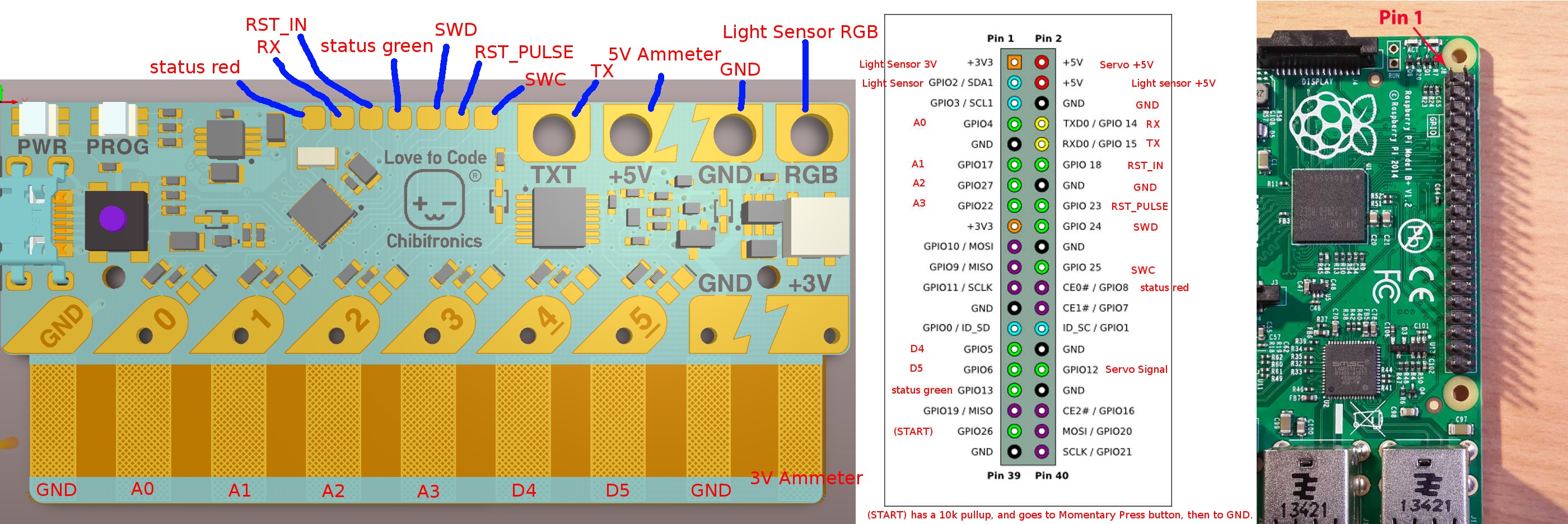We assume you are building on a Raspberry Pi (so ARM-native) device, and using gcc6.
- Check out https://github.com/chibitronics/ltc-os.git
- Check out the build tag. For example, version 1.9.0 has a tag of "ltc-p1-1.9.0"
- Change to the "orchard" dir
- Run "make LTC_HW_VERSION=PVT1E". If you're cross-compiling it, add " TRGT=arm-none-eabi-" to the command.
- If you get a complaint about stubs-soft.h, create an empty file of that name in the directory where the error message is pointing to and the error will go away.
The build result will be "build/orchard.elf", an object file that can be loaded using openOCD into the ChibiChip.
We'll use the GPIOs on the Raspberry PI to communicate with LTC over the SWD bus to load the firmware.
Above is a comprehensive wiring diagram for the production automatic tester. To simply load the OS, the only pins you want to connect to are "SWD" and "SWD":
- Connect SWD to "GPIO 24"
- Connect SWC to "GPIO 25"
- It's recommended to connect RST_IN to "GPIO 18"
- Connect a GND
If you don't feel like soldering headers onto the LTC board, you can use a "debug shoe" which you can print using a 3D printer. It's available at: http://www.thingiverse.com/thing:2211948
You need to compile OpenOCD from source, and enable "bcm2835gpio". Install the toolchain. If you're using Raspbian, it's something like this:
sudo apt-get install build-essential libtool gdb which
git clone --recursive git://git.code.sf.net/p/openocd/code openocd
cd openocd
./bootstrap
./configure --enable-bcm2835gpio --enable-sysfsgpio --disable-werror
make
sudo make install
Then, run OpenOCD:
sudo /usr/local/bin/openocd \
-f interface/raspberrypi2-native.cfg \
-c "transport select swd" \
-f target/kx.cfg \
-c "reset_config none" \
-c "kx.cpu configure -rtos ChibiOS" \
-c "init" \
-c "reset halt"
In gdb, run "load [path-to-orchard]/build-pvt1c/orchard.elf" to upload the new OS to the board
If you've compiled your program using a normal toolchain, you can use GDB to load code and debug the software. From your Desktop, run:
arm-none-eabi-gdb -ex "target remote 192.168.xxx.xxx:3333" [path-to-your-program].elf
To look at OS threads in GDB, add the symbols from the orchard.elf file you built at load address 0:
(gdb) add-symbol-file [path-to-orchard.elf] 0
You should now be able to look at threads using "info thr", and change threads with "thr [pid]".