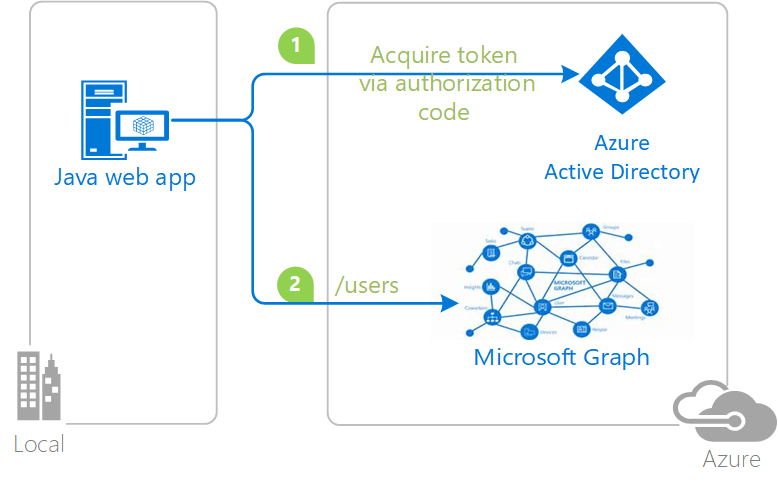| services | platforms | author | level | client | service | endpoint |
|---|---|---|---|---|---|---|
active-directory |
Java |
sagonzal |
300 |
Java web application |
Microsoft Graph |
AAD V1 |
This sample demonstrates a Java web application calling a Microsoft Graph that is secured using Azure Active Directory.
- The Java web application uses the Active Directory Authentication Library for Java(ADAL4J) to obtain a JWT access token from Azure Active Directory (Azure AD):
- The access token is used as a bearer token to authenticate the user when calling the Microsoft Graph.
This sample shows how to build a Java web app(confidential client) that uses OpenID Connect to sign-in users from a single Azure Active Directory (Azure AD) tenant using ADAL4J. For more information about how the protocols work in this scenario and other scenarios, see Authentication Scenarios for Azure AD.
To run this sample, you'll need:
- Working installation of Java and Maven
- Tomcat or any other J2EE container solution
- An Internet connection
- An Azure Active Directory (Azure AD) tenant. For more information on how to get an Azure AD tenant, see How to get an Azure AD tenant
- A user account in your Azure AD tenant. This sample will not work with a Microsoft account (formerly Windows Live account). Therefore, if you signed in to the Azure portal with a Microsoft account and have never created a user account in your directory before, you need to do that now.
To successfully use this sample, you need a working installation of Java and Maven.
From your shell or command line:
git clone https://github.com/Azure-Samples/active-directory-java-webapp-openidconnect.git
To register these projects, you can:
- either follow the steps in the paragraphs below
- or use PowerShell scripts that:
- automatically create for you the Azure AD applications and related objects (passwords, permissions, dependencies)
If you want to use this automation, read the instructions in App Creation Scripts. Please note that the configuration of your code (Step 4) still needs to be done manually.
As a first step you'll need to:
- Sign in to the Azure portal.
- On the top bar, click on your account, and then on Switch Directory.
- Once the Directory + subscription pane opens, choose the Active Directory tenant where you wish to register your application, from the Favorites or All Directories list.
- Click on All services in the left-hand nav, and choose Azure Active Directory.
In the next steps, you might need the tenant name (or directory name) or the tenant ID (or directory ID). These are presented in the Properties of the Azure Active Directory window respectively as Name and Directory ID
-
In the Azure Active Directory pane, click on App registrations and choose New application registration.
-
Enter a friendly name for the application, for example 'Webapp-Openidconnect' and select 'Web app / API' as the Application Type.
-
For the sign-on URL, enter the base URL for the sample. By default, this sample uses
https://localhost:8000/. -
Click Create to create the application.
-
In the succeeding page, Find the Application ID value and and record it for later. You'll need it to configure the configuration file for this project.
-
Then click on Settings, and choose Properties.
-
For the App ID URI, replace the guid in the generated URI 'https://<your_tenant_name>/<guid>', with the name of your service, for example, 'https://<your_tenant_name>/Webapp-Openidconnect' (replacing
<your_tenant_name>with the name of your Azure AD tenant) -
Click on Redirect URIs and set it to
https://localhost:8000/adal4jsample/secure/aad -
From the Settings menu, choose Keys and add a new entry in the Password section:
- Type a key description (of instance
app secret), - Select a key duration of either In 1 year, In 2 years, or Never Expires.
- When you save this page, the key value will be displayed, copy, and save the value in a safe location.
- You'll need this key later to configure the project. This key value will not be displayed again, nor retrievable by any other means, so record it as soon as it is visible from the Azure portal.
- Type a key description (of instance
-
Configure Permissions for your application. To that extent, in the Settings menu, choose the 'Required permissions' section and then, click on Add, then Select an API, and type
Microsoft Graphin the textbox. Then, click on Select Permissions and select Read directory data under APPLICATION PERMISSIONS.- Note that for Read directory data requires the user grating the permission to be a tenant administrator. If you created an AzureAD tenant as part of the sample, you will be an administrator by default.
Open web.xml in the webapp/WEB-INF/ folder. Fill in with your tenant and app registration information noted in registration step. Replace 'YOUR_TENANT_NAME' with the tenant domain name, 'YOUR_CLIENT_ID' with the Application Id and 'YOUR_CLIENT_SECRET' with the key value noted.
-
$ mvn compile -DgroupId='com.microsoft.azure' -DartifactId=adal4jsample -DinteractiveMode=false -
$ mvn package
This will generate a adal4jsample.war file in your /targets directory. Deploy this war file using Tomcat or any other J2EE container solution. To deploy on Tomcat container, copy the .war file to the webapps folder under your Tomcat installation and then start the Tomcat server.
This WAR will automatically be hosted at http://<yourserverhost>:<yourserverport>/adal4jsample/
Example: http://localhost:8080/adal4jsample/
Click on "Show users in the tenant" to start the process of logging in.
Use Stack Overflow to get support from the community.
Ask your questions on Stack Overflow first and browse existing issues to see if someone has asked your question before.
Make sure that your questions or comments are tagged with [adal Java].
If you find a bug in the sample, please raise the issue on GitHub Issues.
To provide a recommendation, visit the following User Voice page.
If you'd like to contribute to this sample, see CONTRIBUTING.MD.
This project has adopted the Microsoft Open Source Code of Conduct. For more information, see the Code of Conduct FAQ or contact opencode@microsoft.com with any additional questions or comments.
For more information, see ADAL4J conceptual documentation
For more information about how OAuth 2.0 protocols work in this scenario and other scenarios, see Authentication Scenarios for Azure AD.