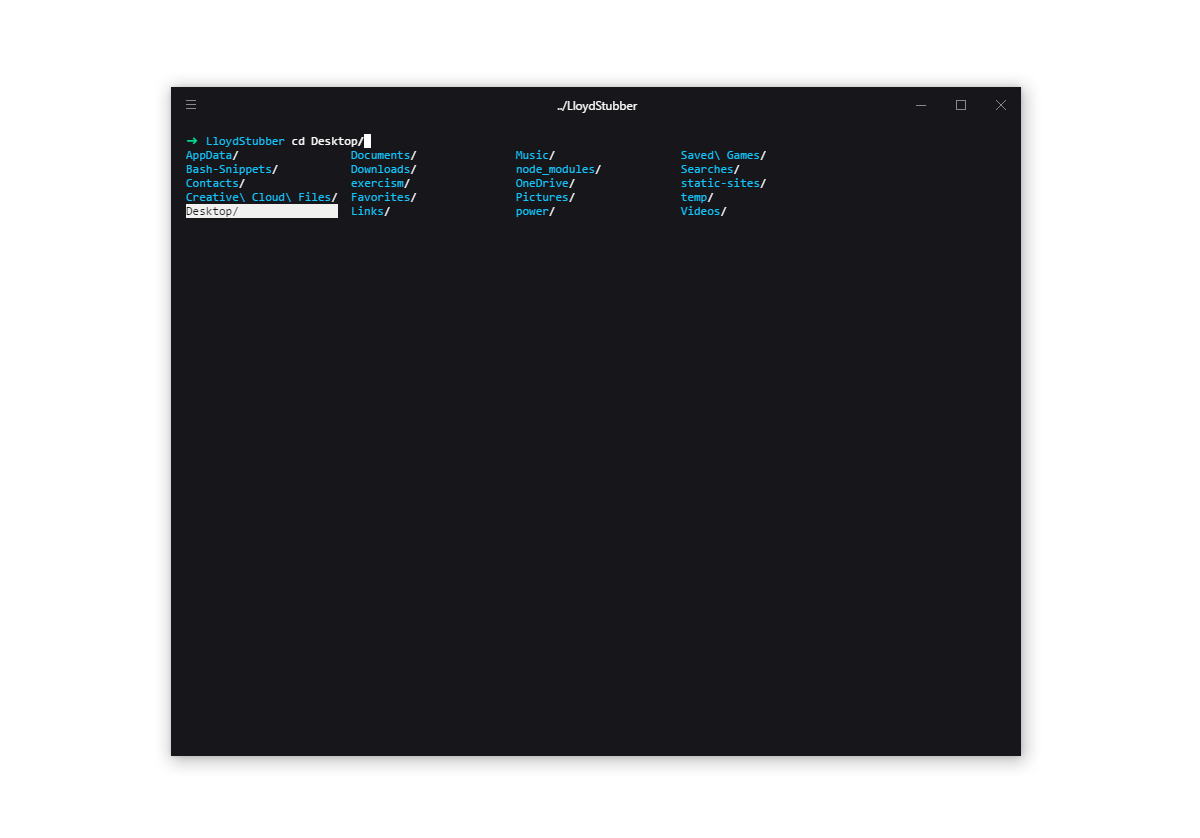My WSL Setup for Development
Quick rundown on my current setup Windows Subsystem for Linux.
After a few headaches with running the Git Bash on Windows I’ve decided to move over the WSL for all development purposes. I’m very new to Linux so this is a very top-level overview so feel free to submit any changes.
Here’s a breakdown of how I got up and running below:
Download & Install the WSL
- Follow the very thorough instructions here
Get your terminal looking pretty pt.1
- Download Hyper.js here - I went with the 'hyperblue' theme.
Automatically open in Bash
- Open up Hyper and type
Ctrl+, - Scroll down to shell and change it to
C:\\Windows\\System32\\bash.exe
Install Zsh
- Run this
sudo apt-get install zsh - Open your bash profile
nano ~/.bashrc - Add this to set it to use ZSH as default:
if [ -t 1 ]; then
exec zsh
fi
Get your terminal looking pretty pt.2
- Install Oh My Zsh with
sh -c "$(curl -fsSL https://raw.githubusercontent.com/robbyrussell/oh-my-zsh/master/tools/install.sh)"- Read docs here on how to add more plugins and change themes (I went with their out of the box 'robbyrussell').
Zsh Syntax Highlighting
This was a late addition but is an amazing add-on to the terminal. Follow the steps here to get it up and running.
Zsh Auto Suggestions
Another late addition but amazing as well. Just follow the Maunal instructions here.
Fix the ls and cd colours
Out of the box when you ls or cd + Tab you get some nasty background colours on the directories. To fix this, crack open your ~/.zshrc file and add this to the end:
#Change ls colours
LS_COLORS="ow=01;36;40" && export LS_COLORS
#make cd use the ls colours
zstyle ':completion:*' list-colors "${(@s.:.)LS_COLORS}"
autoload -Uz compinit
compinit
Install Git
- Run this
sudo apt update - Then run
sudo apt install git
Setup a SSH key and link to your Github
- Follow the Linux steps here to create a key and add it to your SSH agent
- Then type
cat ~/.ssh/id_rsa.pub - Copy your key from the terminal and paste it into your Github keys
Install N (alternative to Node Version Manager)
My shell was running slow with nvm so I switched to n. Just install it with their curl command and if n doesn't work as a command on zsh, it would have installed it's path into your ~/.bashrc so just copy it over to your ~/.zshrc.
Update: I recently had issues with N and it switching versions (npm stopped working entirely) and switched back to NVM. It is still a little slow but is a known issue. Looking into it al ittle more I came across this which has shaved off startup time quite a bit:
# Defer initialization of nvm until nvm, node or a node-dependent command is
# run. Ensure this block is only run once if .bashrc gets sourced multiple times
# by checking whether __init_nvm is a function.
if [ -s "$HOME/.nvm/nvm.sh" ] && [ ! "$(whence -w __init_nvm)" = function ]; then
export NVM_DIR="$HOME/.nvm"
[ -s "$NVM_DIR/bash_completion" ] && . "$NVM_DIR/bash_completion"
declare -a __node_commands=('nvm' 'node' 'npm' 'yarn' 'gulp' 'grunt' 'webpack')
function __init_nvm() {
for i in "${__node_commands[@]}"; do unalias $i; done
. "$NVM_DIR"/nvm.sh
unset __node_commands
unset -f __init_nvm
}
for i in "${__node_commands[@]}"; do alias $i='__init_nvm && '$i; done
fi
Install Gulp CLI
- Follow the Gulp docs here.
Aliases
Just to test out using aliases, I picked a few things I type a lot into the terminal that could save me some keystrokes. Add this to your .zshrc file to do the same and add anything else you see fit:
# aliases for git
alias add='git add -A'
alias status='git status'
alias push='git push -u origin master'
alias pull='git pull'
alias log='git log'
Change default editor
Out of the box the default editor is nano and no syntax highlighting can make it pretty tough to navigate through. So I've decided to switch the default editor to Vim:
# Set default editor to vim
export VISUAL=vim
export EDITOR="$VISUAL"
Always Update & Upgrade
Every few days it's a good idea to run sudo apt update then sudo apt upgrade to get the latest updates from Ubuntu.
Shopify Themekit
I've recently been getting into Shopify and ran into a bit of a snag when using their ThemeKit via the WSL. After creating a theme or downloading an existing one, then trying to run theme open to view changes. This command tries to open a browser with xdg-open - which doesn't work. What you'll need to do is create a shell script to get around this. Seeing as I didn't know how to create one prior to this, I'll add the details below:
- First, navigate to
usr/local/binas we'll need the script in here so it can be executed. - Second, we'll need writing access, so write
sudo vi xdg-opento create the file. - Third, paste this into the file then save and exit:
#!/bin/sh
# shell script for shopify theme kit/xdg-open to open browser.
# replace firefox.exe with the browser of your choice.
cmd.exe /c start firefox.exe $1
- Fourth, you'll need to make the file executable. So write
sudo chmod +x xdg-openand then you're good to go! Just head back to your directory and runtheme opento test.
Notes
- I had trouble with Node/npm/Gulp before realising Ubuntu won’t automatically upgrade from 14.04 to 16.04 - as mentioned in this article. If you’re in the same boat, upgrade via these instructions.
- I also had trouble with older versions of Windows 10 not liking Gulp via the WSL - inotify and socket issues. Make sure you're running on the Creators Update or Insiders Program versions.
- A lot of Hyper plugins don't work with Windows so make sure to check before installing them.
- If you're having trouble with Ruby and it's sudo/gem issues, look at Ruby Version Manager as an alternative.
Easter Eggs
A few goodies I installed recently for fun:
- Cowsay
sudo apt-get install cowsay - htop
sudo apt-get install htop - Isn't via apt-get but Bash-Snippets is great