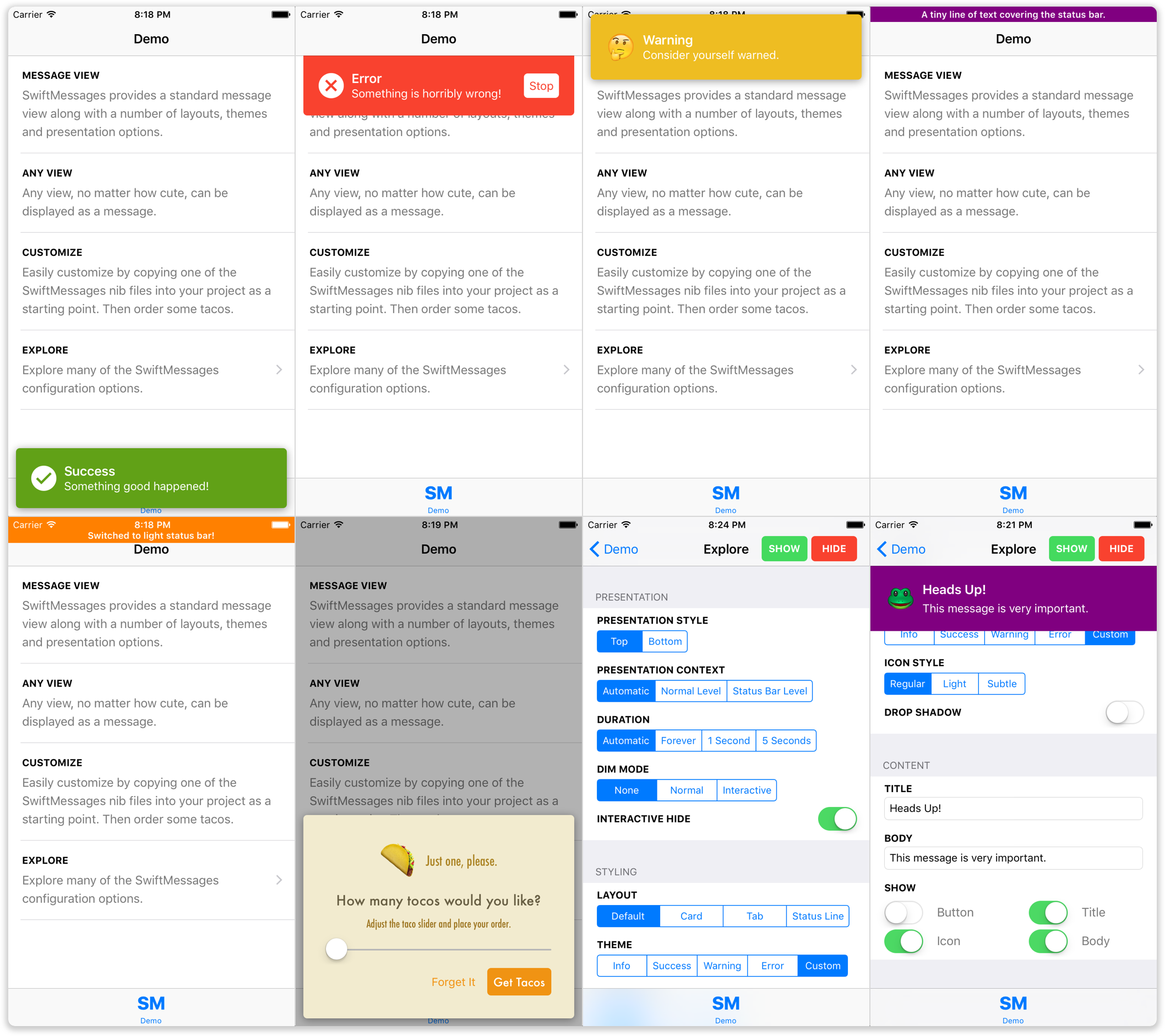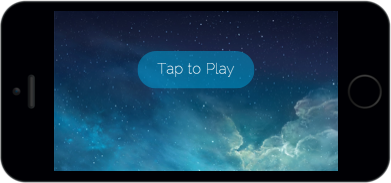SwiftMessages is a message bar library for iOS. It's very flexible. And written in Swift.
Message bars can be displayed across the top or bottom of the screen, over or under the status bar, or behind navigation bars and tab bars. There's an interactive dismiss gesture. You can dim the background if you like. And much more!
In addition to numerous configuration options, SwiftMessages provides several attractive layouts and themes. But SwiftMessages was also built to be designer-friendly, which means you can fully and easily customize the view:
- Copy one of the included nib files into your project and change it.
- Subclass
MessageViewand add elements, etc. - Or just supply an arbitrary instance of
UIView.
Try exploring the demo app via appetize.io to get a feel for the extensive configurability of SwiftMessages.
Add one of the following lines to your Podfile depending on your Swift version:
# Swift 3.0 - Xcode 8
pod 'SwiftMessages'
# Swift 2.3 - Xcode 8
pod 'SwiftMessages', '~> 2.0.0'
# Swift 2.2 - Xcode 7.3.1
pod 'SwiftMessages', '~> 1.1.4'Note that Swift 2.3 and Swift 3.0 require minimum CocoaPods version 1.1.0.
Add one of the following lines to your Cartfile depending on your Swift version:
# Swift 3.0 - Xcode 8
github "SwiftKickMobile/SwiftMessages"
# Swift 2.3 - Xcode 8
github "SwiftKickMobile/SwiftMessages" ~> 2.0.0
# Swift 2.2 - Xcode 7.3.1
github "SwiftKickMobile/SwiftMessages" ~> 1.1.4SwiftMessages.show(view: myView)Although you can show any instance of UIView, SwiftMessages provides a MessageView class
and assortment of nib-based layouts that should handle most cases:
// Instantiate a message view from the provided card view layout. SwiftMessages searches for nib
// files in the main bundle first, so you can easily copy them into your project and make changes.
let view = MessageView.viewFromNib(layout: .cardView)
// Theme message elements with the warning style.
view.configureTheme(.warning)
// Add a drop shadow.
view.configureDropShadow()
// Set message title, body, and icon. Here, we're overriding the default warning
// image with an emoji character.
let iconText = ["🤔", "😳", "🙄", "😶"].sm_random()!
view.configureContent(title: "Warning", body: "Consider yourself warned.", iconText: iconText)
// Show the message.
SwiftMessages.show(view: view)You may wish to use the view provider variant show(viewProvider:) to ensure that
your UIKit code is executed on the main queue:
SwiftMessages.show {
let view = MessageView.viewFromNib(layout: .cardView)
// ... configure the view
return view
}The SwiftMessages.Config struct provides numerous configuration options that can be passed to show():
var config = SwiftMessages.Config()
// Slide up from the bottom.
config.presentationStyle = .bottom
// Display in a window at the specified window level: UIWindowLevelStatusBar
// displays over the status bar while UIWindowLevelNormal displays under.
config.presentationContext = .window(windowLevel: UIWindowLevelStatusBar)
// Disable the default auto-hiding behavior.
config.duration = .forever
// Dim the background like a popover view. Hide when the background is tapped.
config.dimMode = .gray(interactive: true)
// Disable the interactive pan-to-hide gesture.
config.interactiveHide = false
// Specify a status bar style to if the message is displayed directly under the status bar.
config.preferredStatusBarStyle = .lightContent
// Specify one or more event listeners to respond to show and hide events.
config.eventListeners.append() { event in
if case .didHide = event { print("yep") }
}
SwiftMessages.show(config: config, view: view)Specify default configuration options:
SwiftMessages.defaultConfig.presentationStyle = .bottom
// Show message with default config.
SwiftMessages.show(view: view)
// Customize config using the default as a base.
var config = SwiftMessages.defaultConfig
config.duration = .forever
SwiftMessages.show(config: config, view: view)MessageView provides the following UI elements, exposed as public, optional @IBOutlets:
- Title (
UILabel) - Message body (
UILabel) - Image Icon (
UIImageView) - Text Icon (
UILabel) - Button (
UIButton)
Because they are optional, you can freely omit the ones you don't need.
The easiest way to customize MessageView is to drag-and-drop one of the pre-defined nib files into your project and make changes. SwiftMessages always searches the main bundle for nib files first, so it is not necessary to rename the file or make a different API call. However, there are some OS-specific considerations to be aware of:
- iOS 9+ When using one of the
UIStackViewlayouts, MessageView.nib, CardView.nib or TabView.nib, as a starting point, you can simply delete elements from the nib file or hide them — no need to adjust the Auto Layout constraints. - iOS 8 When using MessageViewIOS8.nib, you'll delete the unwanted elements and fix up the Auto Layout constraints. Or just create your own nib from scratch, which is much like creating a custom
UITableViewCellorUICollectionViewCell— set the base view's class toMessageViewor whatever subclass or view class you're using and wire up the outlets.
To facilitate the use of nib-based layouts, MessageView provides some type-safe convenience methods for loading the pre-defined nibs:
// Instantiate MessageView from one of the provided nibs in a type-safe way.
// SwiftMessages searches the main bundle first, so you easily copy the nib into
// your project and modify it while still using this type-safe call.
let view = MessageView.viewFromNib(layout: .cardView)In addition, the SwiftMessages class provides some generic loading methods:
// Instantiate MessageView from a named nib.
let view: MessageView = try! SwiftMessages.viewFromNib(named: "MyCustomNib")
// Instantiate MyCustomView from a nib named MyCustomView.nib.
let view: MyCustomView = try! SwiftMessages.viewFromNib()MessageView provides an optional block-based tap handler for the button and another for the view itself:
// Hide when button tapped
messageView.buttonTapHandler = { _ in SwiftMessages.hide() }
// Hide when message view tapped
messageView.tapHandler = { _ in SwiftMessages.hide() }You can call SwiftMessages.show() as many times as you like. SwiftMessages maintains a queue and shows messages one at a time. If your view implements the Identifiable protocol (like MessageView), duplicate messages will be removed automatically. The pause between messages can be adjusted:
SwiftMessages.pauseBetweenMessages = 1.0There are a few ways to hide messages programatically:
// Hide the current message.
SwiftMessages.hide()
// Or hide the current message and clear the queue.
SwiftMessages.hideAll()
// Or for a view that implements `Identifiable`:
SwiftMessages.hide(id: someId)Multiple instances of SwiftMessages can be used to show more than one message at a time. Note that the static SwiftMessages.show() and other static APIs on SwiftMessage are just convenience wrappers around the shared instance SwiftMessages.sharedInstance):
let otherMessages = SwiftMessages()
SwiftMessages.show(...)
otherMessages.show(...)We make apps real nice! Get in touch if you need one.
SwiftMessages is distributed under the MIT license. See LICENSE for details.