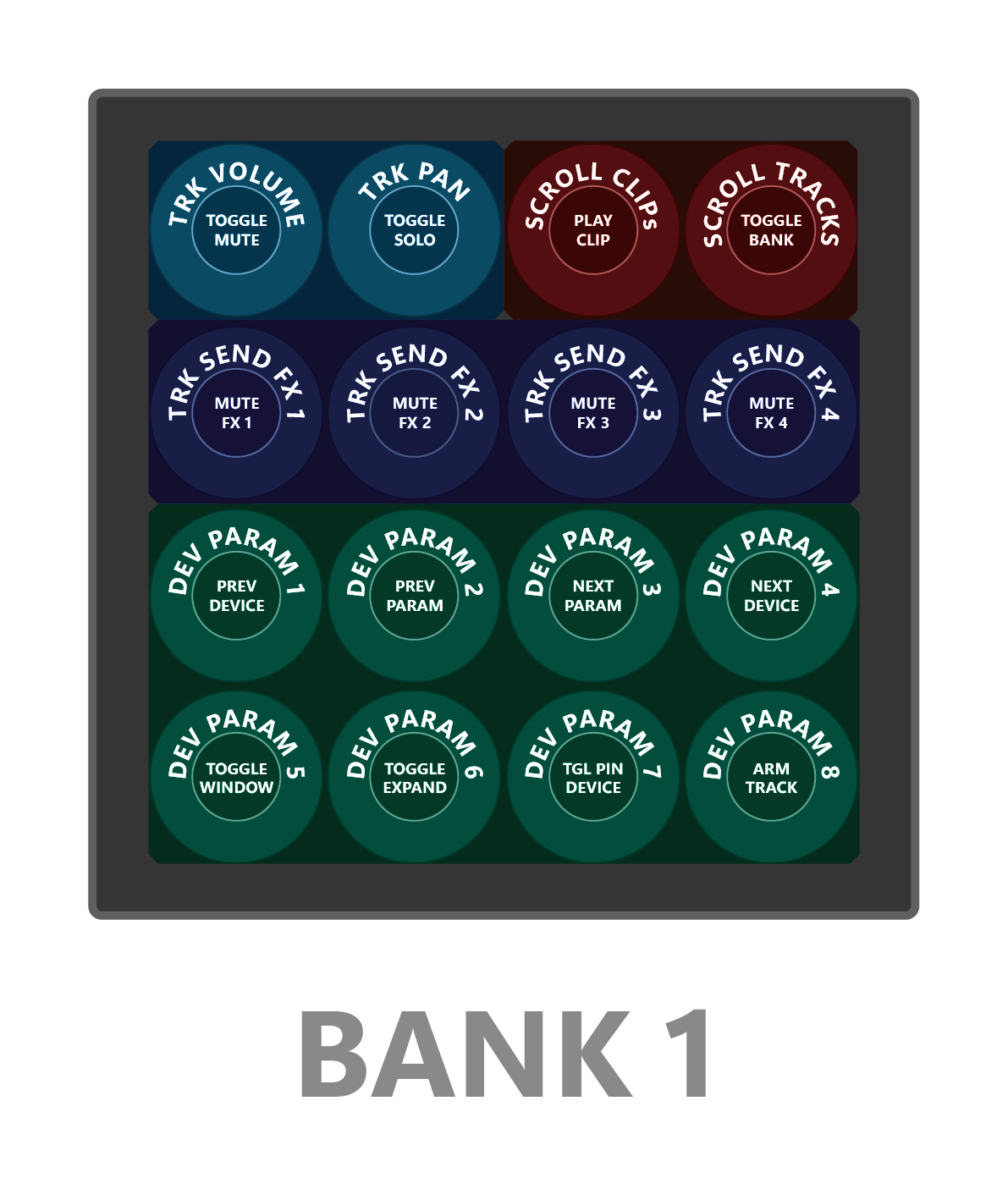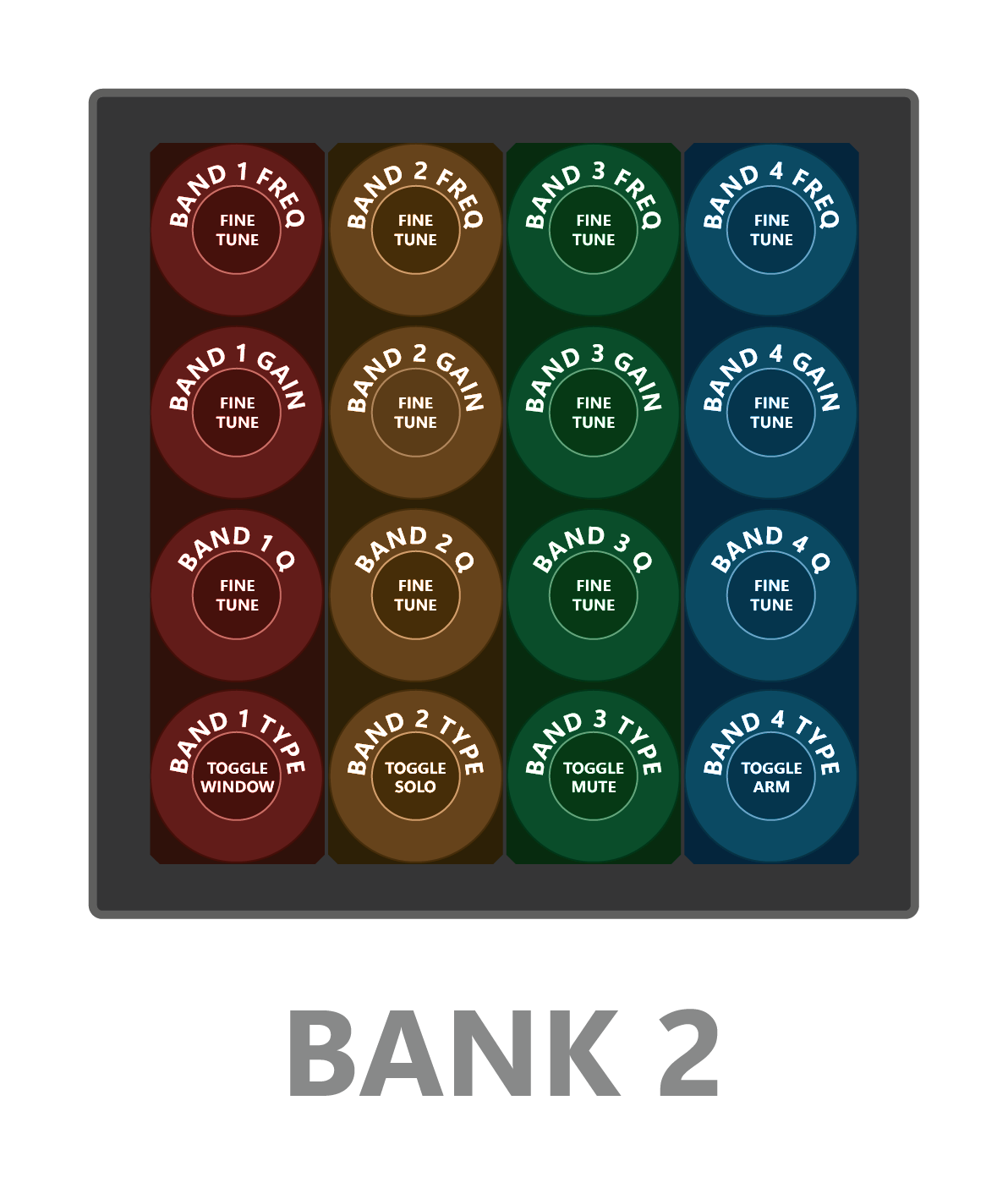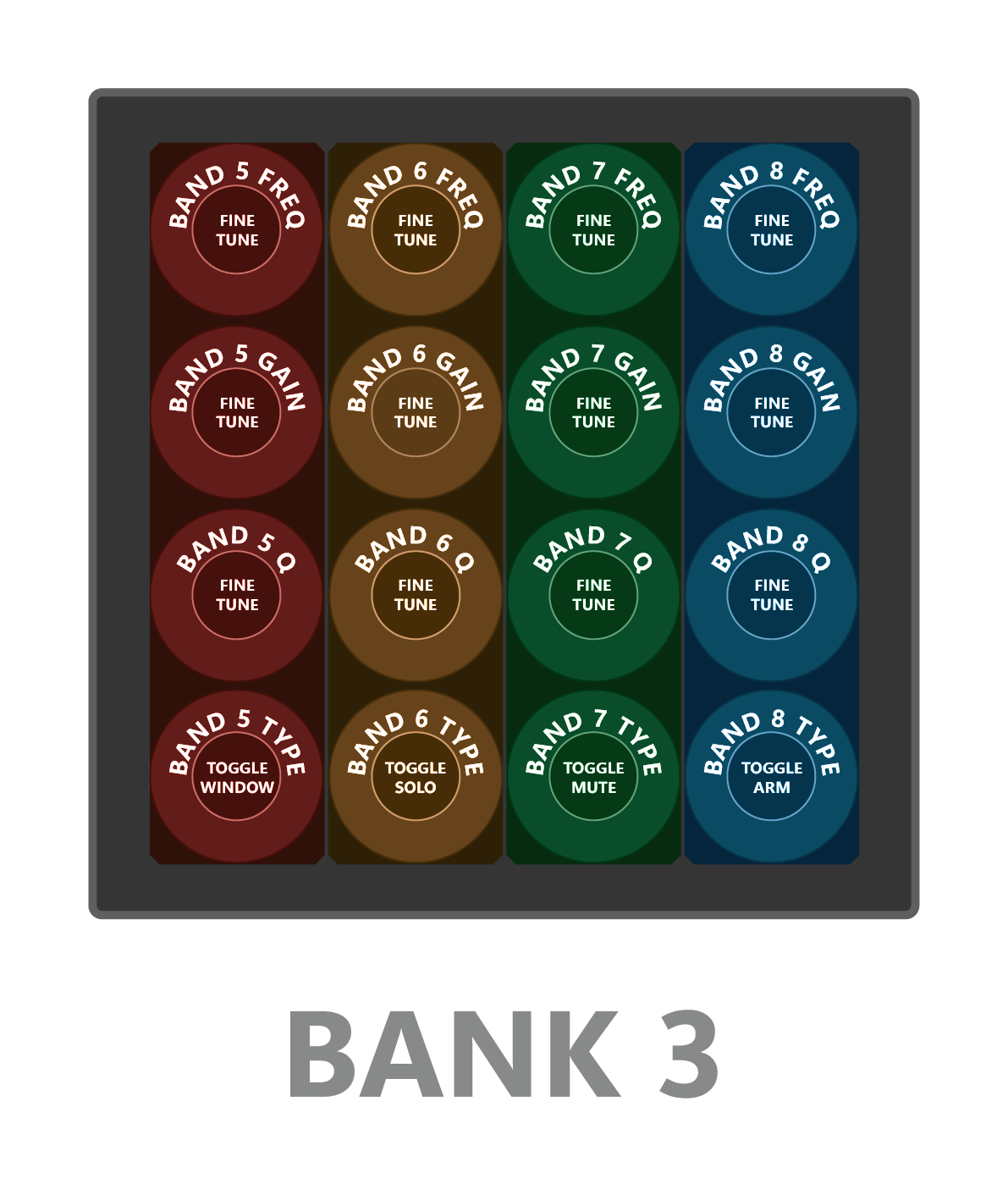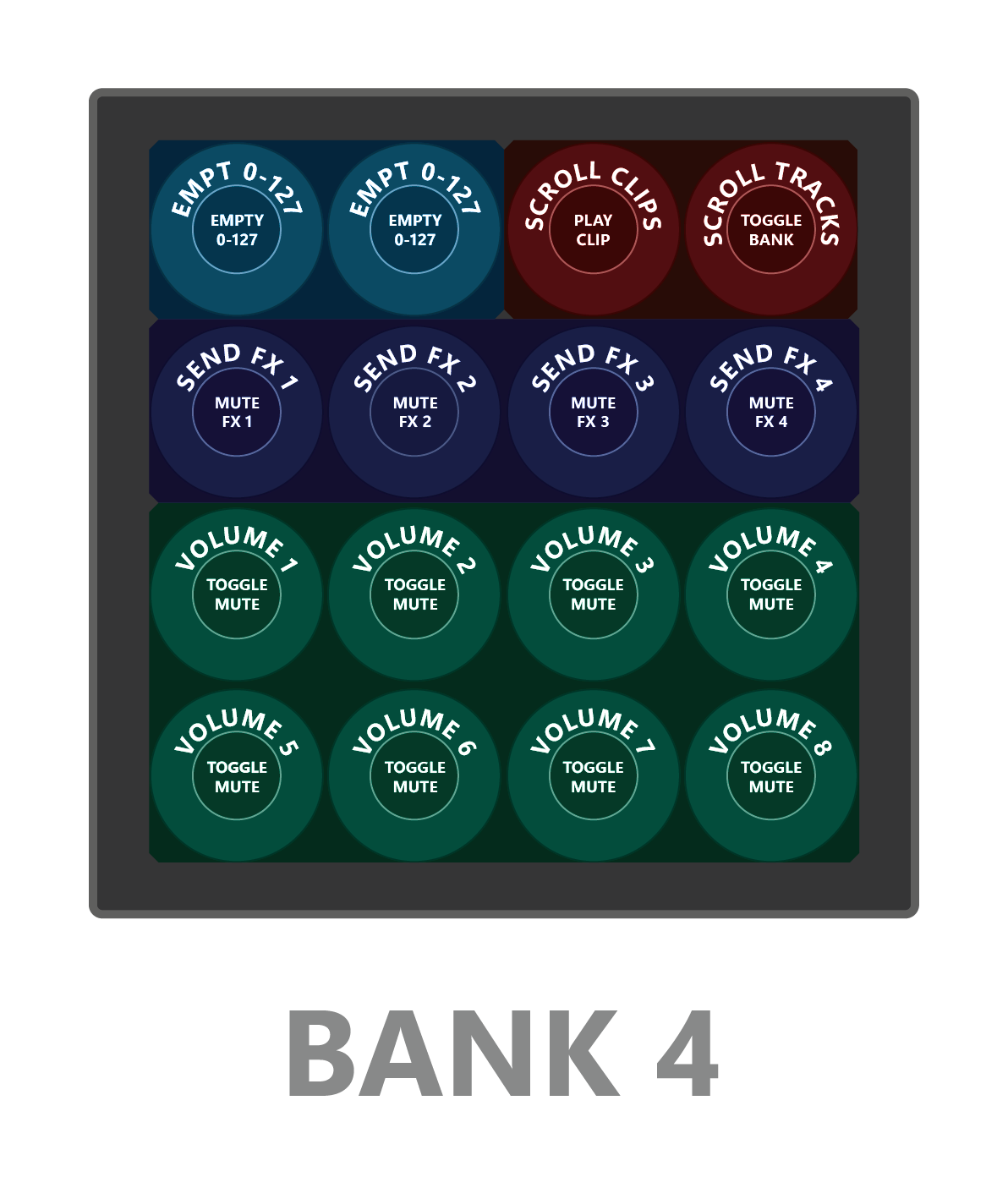- What is this
- File in this repository
- Prerequisites
- Installation
- Usage
- Side Buttons
- Bank 1 | Selected Track and Selcted Device Control
- Bank 2 | EQ+ Band 1-4
- Bank 3 | EQ+ Band 5-8
- Bank 4 | Track and Mixer Control Volume/Mute
- Buy me a coffee
- The MIT License MIT
This is a configuration file for the extension DrivenByMoss to use the Midi Fighter Twister by DjTechTools with Bitwig Studio.
- MF Twister Flexi Script.md | This file
- centomila-MfTwisterFlexi-V1.0.mfs | MF Twister Config File
- centomila-MfTwisterFlexi-V1.0.properties | Bitwig Flexi Configuration File
- Midi Fighter Twister Flexi.ai | Illustrator Images for this documentation
- centomila-MfTwister.zip | All files in this repository except for the AI file
- Bitwig Studio
- DJTT Midi Fighter Twister
- DJTT MidiFighter Utility
- DrivenByMoss for Bitwig Studio extension
- Windows 11 Professional 64-bit
- Bitwig Studio 4.4.0
- Midi Fighter Utility 2.8.5 (Firmware 02 October 2019)
Before proceeding, close Bitwig Studio or any other software that uses the Midi Fighter Twister MIDI port.
- Open the DJTT MidiFighter Utility.
- On Windows search for MF Utility in the start menu. If the installation doesn't generate a shortcut, the application is located in C:\Program Files\DJTechTools\Midi Fighter Utility.
- Click on File > Import Settings.
- Load the file centomila-MfTwisterFlexi-V1.0.mfs.
- Press SEND TO MIDIFIGHTER to transfer the configuration to the device.
- When the transfer has been completed close the DJTT MidiFighter Utility.
This configuration file requires the DrivenByMoss for Bitwig Studio Extension. After installing the extension, open Bitwig Studio and follow the steps below:
- Open Bitwig Studio.
- From the Bitwig's Dashboard go to Preferences > Controllers.
- Press +Add Controller and select Generic > Flexi > Press ADD
- Select Midi Fighter Twister from the list of MIDI device for both the ports.
- In the Load/Save section, press the Load button and select the file centomila-MfTwisterFlexi-V1.0.properties.
Use side buttons to change Banks.
- Bank 1 | Selected Track and Selected Device Control
- Cycle Banks (1-4)
- Bank 4 | Track and Mixer Control (Volume/Mute)
- Bank 2 | EQ Control (Band 1-4)
- Cycle Banks (1-4)
- Bank 3 | EQ Control (Band 5-8)
- Volume/Pan/Mute/Solo/Send FXs encoders and buttons (Line 1) are mapped to the selected track or the current pinned track.
- Device encoders (Line 3-4) and buttons are mapped to the selected device or the current pinned device.
If you like this configuration file, you can buy me a coffee. Thank you! 💖
Copyright © 2022
Permission is hereby granted, free of charge, to any person obtaining a copy of this software and associated documentation files (the “Software”), to deal in the Software without restriction, including without limitation the rights to use, copy, modify, merge, publish, distribute, sublicense, and/or sell copies of the Software, and to permit persons to whom the Software is furnished to do so, subject to the following conditions:
The above copyright notice and this permission notice shall be included in all copies or substantial portions of the Software.
THE SOFTWARE IS PROVIDED “AS IS”, WITHOUT WARRANTY OF ANY KIND, EXPRESS OR IMPLIED, INCLUDING BUT NOT LIMITED TO THE WARRANTIES OF MERCHANTABILITY, FITNESS FOR A PARTICULAR PURPOSE AND NONINFRINGEMENT. IN NO EVENT SHALL THE AUTHORS OR COPYRIGHT HOLDERS BE LIABLE FOR ANY CLAIM, DAMAGES OR OTHER LIABILITY, WHETHER IN AN ACTION OF CONTRACT, TORT OR OTHERWISE, ARISING FROM, OUT OF OR IN CONNECTION WITH THE SOFTWARE OR THE USE OR OTHER DEALINGS IN THE SOFTWARE.