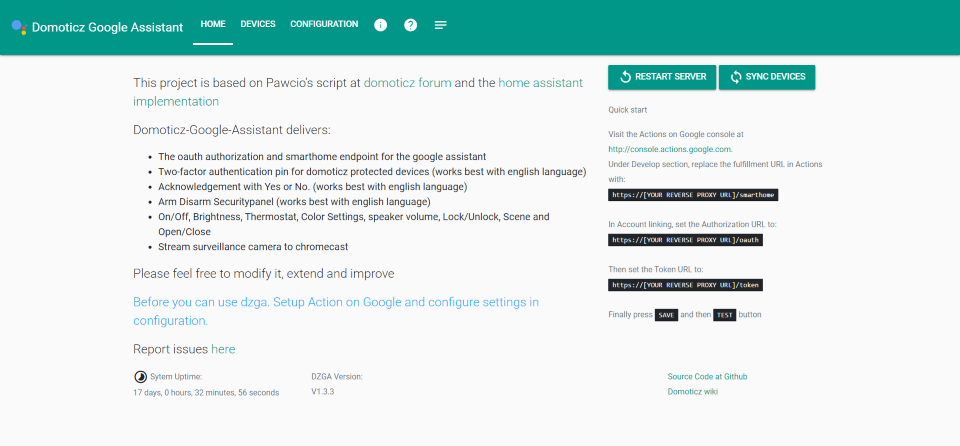Standalone implementation. It means that you can put this server wherever you want, even on another machine. You need to setup a project in Actions on Google Console. You find instructions below.
Based on Pawcio's script at domoticz forum
Required:
- public url
- python >= 3.5
- Make local deployment available trough HTTPS with valid certificate:
- Use ngrok for a secure SSL tunnel with valid public HTTPS URL
- Configure reverse proxy with domain name and valid certificate using Lets Encrypt
Domoticz-Google-Assistant delivers:
- The oauth authorization and smarthome endpoint for the google assistant.
- Two-factor authentication pin for domoticz protected devices. (works best with english language)
- Acknowledgement with Yes or No. (works best with english language)
- Arm Disarm Securitypanel. (works best with english language)
- On/Off, Brightness, Thermostat, Color Settings, speaker volume, Lock/Unlock, Scene and Open/Close.
- Stream surveillance camera to chromecast.
- Toggle Selector switches.
- Ngrok, instantly create a public HTTPS URL. Don't have to open any port on router and do not require a reverse proxy.
Please feel free to modify it, extend and improve
Installation and configuration
This installs the dzga in a virtual enviroment.
Just open a terminal window and execute this command. Thats it!
bash <(curl -s https://raw.githubusercontent.com/DewGew/dzga-installer/master/install.sh)Start/stop Domoticz-Google-Assistant server:
sudo systemctl start dzga
sudo systemctl stop dzgaCheck if service is running:
sudo systemctl status dzgaTo update run installer again:
bash <(curl -s https://raw.githubusercontent.com/DewGew/dzga-installer/master/install.sh)To run manually:
cd /home/${USER}/
sudo systemctl stop dzga #If service is running
source Domoticz-Google-Assistant/env/bin/activate
python3 Domoticz-Google-Assistant
Open a terminal window and execute those commands. NOTE: "${USER}" will automatically take your username. No need to change that. Just copy and paste.
cd /home/${USER}/
git clone https://github.com/DewGew/Domoticz-Google-Assistant
pip install -r ~/Domoticz-Google-Assistant/requirements/pip-requirements.txtManual start (stop with 'ctrl-c'):
cd /home/${USER}/
python3 Domoticz-Google-AssistantUpdate:
cd /home/${USER}/Domoticz-Google-Assistant/
git pullYou can access the interface via http://localhost:3030/settings. The default username is admin and the default password is admin.
Configuration and Actions on Google must be modified properly.
You can also edit config.yaml in Domoticz-Google-Assistant folder to change the configuration.
# Configuration:
port_number: 3030
# Instantly create a public HTTPS URL. Don't have to open any port on router and do not require a reverse proxy.
# When ngrok_tunnel set to True the auth token is required to keep the tunnel alive.
# Create account at ngrok.com and paste the token in this file.
ngrok_tunnel: false
ngrok_auth_token: 'auth_token'
# Login on Google Home app and configuration interface
auth_user: 'admin'
auth_pass: 'admin'
# Domoticz Settings:
Domoticz:
ip: 'http://192.168.1.100'
port: '8080'
roomplan: '0'
username: 'username'
password: 'password'
switchProtectionPass: '1234' #Set this to false if ask for pin function is not needed
# Google Assistant Settings:
ClientID: 'ADD_YOUR_CLIENT_ID_HERE'
ClientSecret: 'ADD_YOUR_CLIENT_SECRET_HERE'
Homegraph_API_Key: 'ADD_YOUR HOMEGRAPH_API_KEY_HERE'-
Use the Actions on Google Console to add a new project with a name of your choosing and click
- Create Project.
- Click Home Control, then click Smart Home.
- On the top menu click Develop, then on the left navigation menu click on Invocation.
- Add your App's name. Click Save.
- Click 'Save'.
-
Add Credentials
- Navigate to the Google Cloud Console API & Services page for your project id.
- Click 'Create credentials'
- Click 'OAuth client ID'
- Choose 'other'
- Add name e.g. 'SmartHomeClientID'
- Copy the client ID shown and insert it in
ClientIDin config - Copy the client secret shown and insert it in
ClientSecretin config
-
Add Request Sync (optional but recomended)
The Request Sync feature updates devices without unlinking and relinking.
- Navigate to the Google Cloud Console API Manager for your project id.
- Enable the HomeGraph API.
- Navigate to the Google Cloud Console API & Services page
- Click Credentials
- Click 'Create credentials'
- Click 'API key'
- Copy the API key shown and insert it in
Homegraph_API_Keyin config.
-
Navigate back to the Actions on Google Console.
- On the top menu click Develop, then on the left navigation menu click on Actions.
Enter the URL for fulfillment, e.g.
https://[YOUR REVERSE PROXY URL]/smarthome, click Done. - On the left navigation menu under Account Linking.
- Under Client Information, enter the client ID and secret from earlier.
- Change Authorization URL to
https://[YOUR REVERSE PROXY URL]/oauth(replace with your actual URL). - Change Token URL to
https://[YOUR REVERSE PROXY URL]/token(replace with your actual URL). - Do NOT check 'Google to transmit clientID and secret via HTTP basic auth header'.
- Click 'Save' at the top right corner, then click 'Test' to generate a new draft version of the Test App.
- On the top menu click Develop, then on the left navigation menu click on Actions.
Enter the URL for fulfillment, e.g.
- On your mobile device, open the Google Home app.
- On the Home tab, tap the “Add” quick action .
- Tap Set up a device
- Tap Have something already set up?
- Select your device app e.g: "[test]Your Appname"
- Login with auth credentials from config
If you want to allow other household users to control the devices:
- Go to the settings for the project you created in the Actions on Google Console.
- Click
Test -> Simulator, then click Share icon in the right top corner. Follow the on-screen instruction:- Add team members: Got to
Settings -> Permission, click Add, type the new user’s e-mail address and chooseProject -> Viewer role. - Copy and share the link with the new user.
- When the new user opens the link with their own Google account, it will enable your draft test app under their account.
- Add team members: Got to
- Have the new user go to their Google Home app to add "[test]Your Appname" to their account. Login with Oauth credentials from config.py
Stream security camera to chromecast. Supports hls, dash, smooth streaming, Progressive MP4 urls. More info: https://developers.google.com/actions/smarthome/traits/camerastream#video-formats. You need a to convert your video url to one of above. Try with ffmpeg or with a surveillance software system. Try out http://shinobi.video.
In domoticz you need to attach a switch to your camera (create a switch then in Settings/Camera, add the switch to the camera)
Example convert rtsp to hls or mp4 using ffmpeg:
ffmpeg -rtsp_transport tcp -i rtsp://admin:123456@192.168.0.218/live/ch1 \
-acodec copy \
-vcodec copy \
-hls_wrap 40 \
-flags -global_header \
/var/www/html/cam/cam.m3u8
ffmpeg -rtsp_transport tcp -i rtsp://admin:123456@192.168.0.218/live/ch1 \
-c:a aac \
-vcodec copy \
-f mp4 \
-y \
-flags -global_header \
/var/www/html/cam/cam.mp4
In config:
Camera_Stream:
Enabled: false
Cameras:
Idx:
- '123'
- '234'
- '345'
Camera_URL:
- 'http://your.web.server/cam/cam.m3u8'
- 'https://content.jwplatform.com/manifests/yp34SRmf.m3u8'
- 'http://user:password@192.168.1.102:8080/mp4/cctv/camera2/s.mp4'Nicknames, rooms and ack can be set in the Domoticz user interface. Simply put the device configuration in the device description, in a section between 'voicecontrol' tags like:
<voicecontrol>
nicknames = Kitchen Blind One, Left Blind, Blue Blind
room = Kitchen
ack = True
</voicecontrol>
Other parts of the description are ignored, so you can still leave other useful descriptions. Every variable should be on a separate line. If there is no such configuration in the Domoticz device it will still try the config.py.
With 'ack' : True:
User: Turn on the dining room light.
Google Assistant: Turning on the dining room light. Are you sure?
User: Yes.
Google Assistant: Turning on the dining room light.
Security device:
User: Set the security system to armed away.
Google Assistant: Can I have your security code?
User: 1234
Google Assistant: Ok, arming the security system to armed away.
User: Is my security system armed?
Google Assistant: The security system is armed to armed away.
Speaker volume:
User: Set volume on living room speaker to 50%
Google Assistant: Sure
User: Turn up the volume on living room speaker?
Google Assistant: Alright (Volume increases with 1%)
When a device has low battery:
User: Lock front door.
Google Assistant: The front door lock has low battery. Locking the front door.
Stream front door camera to TV.
User: Show front door camera on [Chromecast device name].
Google: Streaming front door on [Chromecast device name].
Selector switch:
User: Turn on [Level Name] on living room light.
Google Assistant: Turning on [Level Name] on living room light?
https://[YOUR REVERSE PROXY URL]/sync
(If installation made manually) Open terminal or putty.
cd /etc/systemd/system/
sudo nano dzga.serviceAdd this in nano (change 'pi' to match your user):
[Unit]
Description=Domoticz-Google-Assistant Service
After=multi-user.target
Conflicts=getty@tty1.service
[Service]
Type=simple
ExecStart=/usr/bin/python3 /home/pi/Domoticz-Google-Assistant/
StandardInput=tty-force
User=pi
Restart=on-failure
[Install]
WantedBy=multi-user.target
</syntaxhighlight>
Then ctrl-x save and close. Enable service:
<syntaxhighlight lang="bash">
sudo systemctl enable dzga.service
sudo systemctl start dzga.service