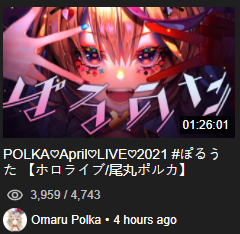This tutorial covers setting up yt-dlp and ytarchive to download livestreams, videos, playlists and channels.
- Prerequisites
- Using yt-dlp
- Downloading entire channels
- Downloading livestreams
- Content sharing
- HoloTools/HoloStats
- Troubleshooting/FAQ
- Open PowerShell in elevated mode
- Open the start menu by pressing the ⊞ windows key, type cmd, right click
Windows PowerShelland clickingRun as administrator.
- Open the start menu by pressing the ⊞ windows key, type cmd, right click
- Run the following command in PowerShell by pasting it in(CTRL+V) and pressing enter.
Set-ExecutionPolicy Bypass -Scope Process -Force; `
iex ((New-Object System.Net.WebClient).DownloadString('https://chocolatey.org/install.ps1'))- Restart PowerShell, then verify chocolatey has been installed by running the command
choco -?.
- Using the same PowerShell window from before, run the following command by pasting it in(CTRL+V) and pressing enter.
choco install -y python ffmpeg- Restart PowerShell, then verify both programs have been installed by typing
python --versionandffmpeg -version
-
Open PowerShell or CMD whatever you prefer
-
Run the following command by pasting it in(CTRL+V) and pressing enter.
python -m pip install --upgrade yt-dlp- Restart CMD/PowerShell, then verify that yt-dlp has been installed by typing
yt-dlp --version
If you wish to learn the CLI commands yourself, use the yt-dlp -h command or refer to this README.
-
You can use this script to download single videos which incorporates all the recommended flags. Save the script to the directory where you want to save the video to and run it.
-
You can use this script to download playlists which incorporates all the recommended flags. To update a downloaded playlist, simply run the script again with the same playlist URL.
-
This is the basic command to download a video to the current directory
yt-dlp https://www.youtube.com/watch?v=P8OjkcLzYCM- The
-oflag is used to download the video to a different directory or to name the download file. To see a list of all the output placeholders, read this documentation.
You can add
~\at the start of-oas a shortcut to your home directory (eg. C:\Users\anon). Using.\will save it to the current directory of the Command Prompt.
Using the filename
[%(uploader)s][%(upload_date)s] %(title)s (%(id)s).%(ext)sis preferred when gathering large amounts of video as it makes the video files more searchable.
-
The
--write-thumbnailflag is used to save the thumbnail as an image file and the--write-descriptionflag to save the description as a.descriptionfile. -
The
--embed-thumbnailflag is used to embed the original thumbnail of the video into the downloaded video file.--embed-subsis used to embed subtitles from YouTube into the video file, this is useful for music videos. -
The
--embed-metadataflag is used to add metadata to the video file which may be useful when using a video organizer or media centre. -
--merge-output-format mp4is used to output an.mp4file instead of an.mkvfile. -
The
-rflag is used to throttle the download rate so it does not use up all your bandwidth. 100K = 100KB/s, 1M = 1MB/s (eg. -r 10M to limit download rate to 10MB/s)
Warning! Do not confuse MB/s with Mbps! Read about it here.
-
The
-nflag is used to state the amount of threads to use when downloading fragments. Higher count will result in faster downloads but do not set it above 16 as it does nothing much past that point. -
The
-Sflag is used to sort video and audio formats to use from first to last order. It is has a lot of options that you can read about here.
It is recommended to use
-S quality,res,fps,proto,codec:vp9.2as it fixes issues with broken video downloading and playback, see here
- The flags can be combined to form a single command. Example:
yt-dlp https://www.youtube.com/watch?v=P8OjkcLzYCM -i --merge-output-format mp4 --embed-metadata --embed-thumbnail --embed-subs -S "proto,codec:av01:m4a" -r 10M -o "[%(uploader)s][%(upload_date)s] %(title)s (%(id)s).%(ext)s"
- Download a playlist to the current directory
yt-dlp https://www.youtube.com/playlist?list=PLZ34fLWik_iAP2AdGLOHthUhAJTrEXqGb
-
You can use the
%(playlist_index)splaceholder in-oto have the video names ordered according to the playlist order. -
You can use the
%(playlist)splaceholder to create a folder with the same name as the playlist. -
The
--download-archiveflag saves a list of downloaded videos so that if you decide to update the downloaded playlist in the future it will not redownload the videos listed. -
To download all playlists from a channel, simply copy the channel's URL and add
/playlistsat the end. Unfortunately if used with--download-archive, any video that shows up more than once in different playlists will only be downloaded to the playlist with the first download of that video.: -
The flags can be combined to form a single command. Example:
yt-dlp https://www.youtube.com/playlist?list=PLZ34fLWik_iAP2AdGLOHthUhAJTrEXqGb -i --merge-output-format mp4 --embed-metadata --embed-thumbnail --embed-subs -r 10M --download-archive ".\%(playlist)s\playlist.txt" -o ".\%(playlist)s\%(playlist_index)s - [%(uploader)s][%(upload_date)s] %(title)s (%(id)s).%(ext)s"
Make sure you have membership of the channel and are logged into YouTube or it will not work.
- Install the extension
cookies.txtfor Firefox or for Chrome. This will let us extract your cookies from YouTube which will be used to authenticateytarchive. - Open Youtube then click on the
cookies.txtextension in the top right hand corner of the browser and click theExport ↓button to save the cookies. Move the file to a location of your choice.
Do not share your cookie file with anyone unless you know what you're doing! They can have complete access to your YouTube Account.
- Add
--cookies C:\Path\To\youtube.com_cookies.txtat the end of any command and replaceC:\Path\To\youtube.com_cookies.txtwith the path to your cookie file. Example:
yt-dlp https://www.youtube.com/watch?v=_VcYd4EkBR0 --cookies C:\Users\anon\Desktop\youtube.com_cookies.txt
You may find that sometimes authentication will fail. This is most likely due to old cookies which can be caused by logging out. Simply repeat step 2 to replace your current cookie file.
If you find yourself using the same flags 99% of the time, you can choose to set-up a default config so that you do not need to type the flags you always use.
- Go to your appdata
- Open the start menu by pressing the ⊞ windows key, type
%APPDATA%and clicking on the folder.
- Open the start menu by pressing the ⊞ windows key, type
- Make a new folder with the name
yt-dlp - Create a text file in the folder created with the name
config.txt - Edit the
config.txtfile with your desired flags. Feel free to refer to this example config.txt that has commonly-used flags. - Download videos with ease in the future.
There is a script to simplify the process of downloading an entire channel which you can find here.
Livestreams can be downloaded as they are airing.
This is useful for no archive livestreams or scheduled livestreams.
Refer to this guide.
In case you are new to torrents this article explains how bittorrent works https://www.howtogeek.com/141257/htg-explains-how-does-bittorrent-work
Explaining how to use a bittorrent client would go beyond the scope of this tutorial
I personally use Qbittorrent https://www.qbittorrent.org/ a very advanced bittorrent client that i would definitively recommend if you plan on torrenting a lot
if you just want something simple you can use picotorrent https://picotorrent.org/
both are free,open-source and very easy to use
If you want to share streams as torrents i recommend using nyaa.si to upload them nyaa.si is "A BitTorrent community focused on Eastern Asian media including anime, manga, music, and more."
before using it read the rules https://nyaa.si/rules and the help page https://nyaa.si/help I recommend making an account so you can edit/manage your torrents later to upload torrents to nyaa.si click the upload button at the top left which wil send you to https://nyaa.si/upload
the rest should be pretty self explaining, the search on nyaa is very specific so use a proper title
as example you could use hololive at the beginning and (VideoID) at the end like i do
as Category you can use whatever you want since there is none that fits vtuber content, i usually use Live Action - Raw
for the Torrent flags Anonymous will show Anonymous instead of your username as uploader
Hidden is like the unlisted option on youtube only you will be able to see it
Holo Tools and HoloStats are amazing to keep track of all the ongoing livestreams in hololive
You can see all the running,upcoming and recently ended streams of all hololive channels https://hololive.jetri.co (HoloTools) https://holo.poi.cat (HoloStats)
HoloTools updates thumbnails so if a stream gets unavailable you can see it
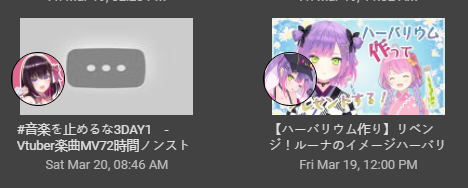
HoloStats doesnt do that this way you can get the thumbnail even when the stream gets deleted it also shows how long a stream was
When I run a command in Command Prompt, I get 'xxxx' is not recognized as an internal or external command, operable program or batch file
- Try reopening a new Command Prompt in administrator mode and verify if they work.
- Make sure you followed the instructions and installed everything correctly.
- Try adding
.exebehind the command (eg.ytarchive.exeinstead ofytarchive).
New versions of yt-dlp will automatically pick the best quality available without any extra command options.
- There is an issue with newer FFmpeg releases when there is a different protocol for audio and video.
- FFmpeg versions before 3.1.4 do not have this issue.
- you can fix this by using
-S quality,res,fps,proto,codec:vp9.2which will prefer https+avc over dash+vp9
Read the docs.