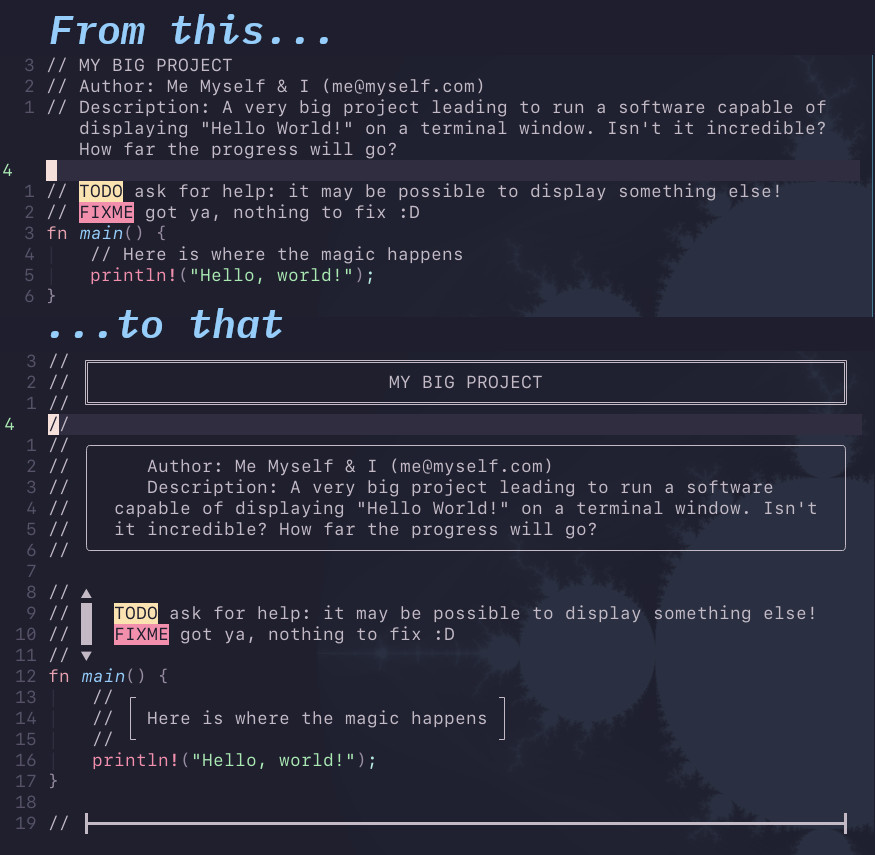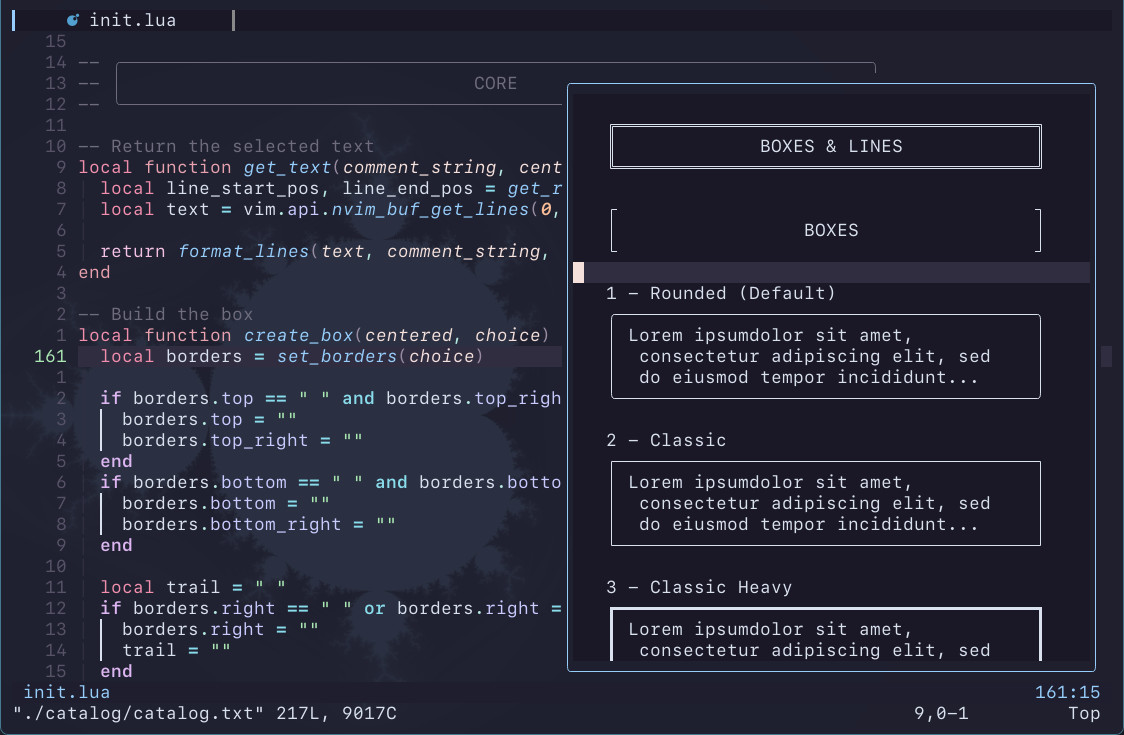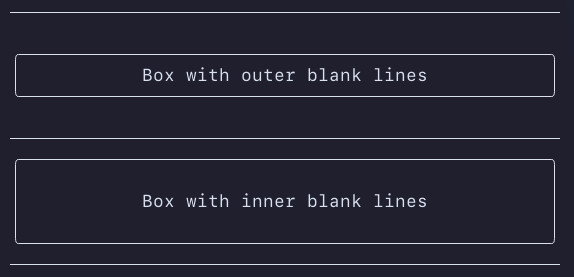The functions aclbox()(:CBaclbox) and accbox() (:CBaccbox) have been removed since if the box is adapted to the size of the text it doesn't matter if this one is centered or left aligned. In case of multiple lines of various size, the shorter lines are aligned according to the position of the box.
Therefore the function acbox() (:CBacbox) which was drawing a left aligned adapted box with centered text now draws a centered adapted box.
Also, in order to keep a consistent and logical naming convention, two functions are considered deprecated. If you use them in your keybindings, thanks to rename them accordingly:
| Old name | New name |
|---|---|
CBlbox / require("comment-box").lbox() |
CBllbox / require("comment-box).llbox() |
CBcbox / require("comment-box").cbox() |
CBlcbox / require("comment-box).lcbox() |
You have this long config file and you want to clearly (and beautifully) separate each part. So you put lines of symbols as separators. Boxes would have been better but too tedious to make, not to mention if you want to center your text in it.
This plugin tries to remedy this by giving you easy boxes and lines the way you want them to be in any kind of plain text file.
comment-box allows you to:
- draw a box around the selected text or actual line with a simple keyboard shortcut. The box can be left aligned or centered, can have a fixed size or be adapted to the text. The text can be left aligned or centered. Too long text are automatically wrapped to fit in the box.
- create your own type of box by choosing its width and the characters used to draw the top, bottom, left, right and corners of it.
- draw a line with a simple keyboard shortcut. The line can be left aligned or centered.
- create your own type of line by choosing its width and the characters used to draw its start, end and body.
- choose from a catalog of 22 predefined boxes and 10 predefined lines and use it by simply pass its number to the function call.
Mainly designed for code comments, comment-box can also be used to brighten up the dull .txt files! You can also use it in markdown and orgmode files, however, if it makes sense if you use those formats "as is" (for note taking for example), it's not a good idea if you plan to convert them to other formats.
Note: multi-line commenting as used in C is quite tricky and not fully supported yet.
Neovim 0.8+
Install like any other plugin with your favorite package manager.
For example with packer:
use("LudoPinelli/comment-box.nvim")If you're fine with the default settings (see Configuration), it's all you have to do, however, comment-box does not come with any keybinding, see Keybindings examples to make your own.
| Command | Description | function |
|---|---|---|
CBllbox[num] |
Left aligned box of fixed size with Left aligned text | require("comment-box").llbox([num]) |
CBlcbox[num] |
Left aligned box of fixed size with Centered text | require("comment-box").lcbox([num]) |
CBlrbox[num] |
Left aligned box of fixed size with Right aligned text | require("comment-box").lrbox([num]) |
CBclbox[num] |
Centered box of fixed size with Left aligned text | require("comment-box").lcbox([num]) |
CBccbox[num] |
Centered box of fixed size with Centered text | require("comment-box").ccbox([num]) |
CBcrbox[num] |
Centered box of fixed size with Right aligned text | require("comment-box").crbox([num]) |
CBrlbox[num] |
Right aligned box of fixed size with Left aligned text | require("comment-box").rlbox([num]) |
CBrcbox[num] |
Right aligned box of fixed size with Centered text | require("comment-box").rcbox([num]) |
CBrrbox[num] |
Right aligned box of fixed size with Right aligned text | require("comment-box").rrbox([num]) |
CBalbox[num] |
Left aligned adapted box | require("comment-box").albox([num]) |
CBacbox[num] |
Centered adapted box | require("comment-box").acbox([num]) |
CBarbox[num] |
Right aligned adapted box | require("comment-box").arbox([num]) |
The [num] parameter is optional. It's the number of a predefined style from the catalog (see Catalog). By leaving it empty, the box or line will be drawn with the style you defined or if you didn't define one, with the default style.
A 'centered' box is centered relatively to the width of your document (set to the standard 80 by default, you can change it with the setup() function - see Configuration). Same for 'right aligned' boxes.
An 'adapted' box means than the box width will be adapted to the width of the text. However, if the width of the text exceed the width of the document, the box will have the width of the document. In case of multiple lines with various size, the text is aligned according to the position of the box (left aligned if the box is left aligned, centered if the box is centered, right aligned if the box is right aligned).
To draw a box, place your cursor on the line of text you want in a box, or select multiple lines in visual mode, then use one of the command/function above.
Note: if a line is too long to fit in the box, comment-box will automatically wrap it for you.
Examples:
-- A left aligned fixed size box with the text left justified:
:CBllbox
-- or
:lua require("comment-box").llbox()
-- A centered fixed size box with the text centered:
:CBccbox
-- or
:lua require("comment-box").ccbox()
-- A centered adapted box:
:CBacbox
-- or
:lua require("comment-box").acbox()
-- A left aligned fixed size box with the text left justified,
-- using the syle 17 from the catalog:
:CBllbox17
-- or
:lua require("comment-box").llbox(17)| Command | Description | function |
|---|---|---|
CBline[num] |
Left aligned line | require("comment-box").line([num]) |
CBcline[num] |
Centered line | require("comment-box").cline([num]) |
CBrline[num] |
Right aligned line | require("comment-box").rline([num]) |
To draw a line, place your cursor where you want it and in normal or insert mode, use one of the command/function above.
Note: a line is centered or right aligned according to the width of your document (set to the standard 80 by default, you can change it with the setup() function - see Configuration)
Examples:
-- A left aligned line:
:CBline
-- or
:lua require("comment-box").line()
-- A centered line:
:CBcline
-- or
:lua require("comment-box").cline()
-- A right aligned line using the style 6 from the catalog:
:CBrline6
-- or
:lua require("comment-box").rline(6)# left aligned fixed size box with left aligned text
nnoremap <Leader>bb <Cmd>lua require('comment-box').lbox()<CR>
vnoremap <Leader>bb <Cmd>lua require('comment-box').lbox()<CR>
# centered adapted box with centered text
nnoremap <Leader>bc <Cmd>lua require('comment-box').ccbox()<CR>
vnoremap <Leader>bc <Cmd>lua require('comment-box').ccbox()<CR>
# centered line
nnoremap <Leader>bl <Cmd>lua require('comment-box').cline()<CR>
inoremap <M-l> <Cmd>lua require('comment-box').cline()<CR>local keymap = vim.keymap.set
local cb = require("comment-box")
-- left aligned fixed size box with left aligned text
keymap({ "n", "v"}, "<Leader>bb", cb.lbox, {})
-- centered adapted box with centered text
keymap({ "n", "v"}, "<Leader>bc", cb.ccbox, {})
-- centered line
keymap("n", "<Leader>bl", cb.cline, {})
keymap("i", "<M-l>", cb.cline, {})The catalog is a collection of 22 predefined types of boxes and 10 types of lines. You can easily access the catalog in Neovim (it will appear in a popup window so it won't mess with what you're doing) using:
:CBcatalog
-- or
:lua require("comment-box").catalog()Just take note of the number of the type of box or line you want to use, close the catalog and pass the number to the function. For example:
-- A box with the text centered and the predefined type of box n°10:
:CBcbox10
-- or
:lua require("comment-box").cbox(10)
-- A line with the predefined type of line n°4:
:CBline4
-- or
:lua require("comment-box").line(4)Or if you found one (or more) you will frequently use, you may want to include it in you keybindings.
Note: in addition to the usual way of closing windows, you can simply use q to close the catalog.
The type n°1 for the box and line is the default one, so, if you didn't change the default settings via the setup() function (see Configuration), passing nothing or 1 (or even 0) will lead to the same result.
You can call the setup() function in your init.lua(.vim) to configure the way comment-box does its things. This is also where you can create your own type of box. Here is the list of the options with their default value:
require('comment-box').setup({
doc_width = 80, -- width of the document
box_width = 60, -- width of the boxes
borders = { -- symbols used to draw a box
top = "─",
bottom = "─",
left = "│",
right = "│",
top_left = "╭",
top_right = "╮",
bottom_left = "╰",
bottom_right = "╯",
},
line_width = 70, -- width of the lines
line = { -- symbols used to draw a line
line = "─",
line_start = "─",
line_end = "─",
},
outer_blank_lines = false, -- insert a blank line above and below the box
inner_blank_lines = false, -- insert a blank line above and below the text
line_blank_line_above = false, -- insert a blank line above the line
line_blank_line_below = false, -- insert a blank line below the line
})Width of the document. It is used to center the boxes and lines and determine the max width of the adapted boxes.
Width of the fixed size boxes (must be <= doc_width).
The symbols used to draw the boxes. Let your creativity go wild! Or just use the default or choose from the predefined ones (see Catalog).
If you want an element of the box to be invisible, you can use either " "(space) or ""(empty string).
You can even create very ugly ones, no judgement!
Width of the lines.
The symbols used to draw the lines. Let your creativity go wild! Or just use the default or choose from the predefined ones (see Catalog).
Self explanatory!
- Convert commands creation from vimscript to lua
- "Titled lines" (issue #10)
- Right alignement
- Option for displaying comments/docstring as virtual text (issue #5)
- Full support of multi-line style comments
I learned and borrow from those plugins' code:
Thnaks to @HiPhish for his excellent advice to make the code a bit better (I'm still working on it...) and all the contributors.