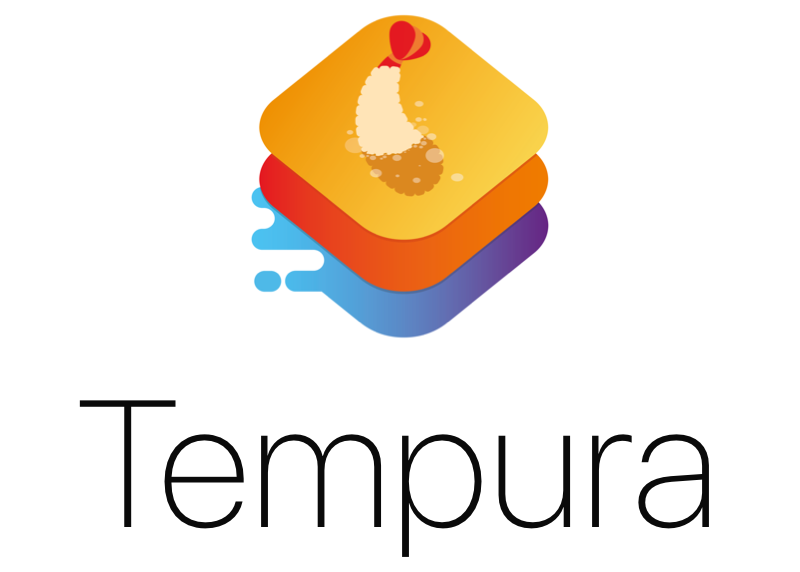Tempura is a holistic approach to iOS development, it borrows concepts from Redux (through Katana) and MVVM.
- Model your app state
- Define the actions that can change it
- Create the UI
- Enjoy automatic sync between state and UI
- Ship, iterate
We started using Tempura in a small team inside Bending Spoons. It worked so well for us, that we ended up developing and maintaining more than twenty high quality apps, with more than 10 million active users in the last year using this approach. Crash rates and development time went down, user engagement and quality went up. We are so satisfied that we wanted to share this with the iOS community, hoping that you will be as excited as we are. ❤️
Tempura uses Katana to handle the logic of your app. Your app state is defined in a single struct.
struct AppState: State {
var items: [Todo] = [
Todo(text: "Pet my unicorn"),
Todo(text: "Become a doctor.\nChange last name to Acula"),
Todo(text: "Hire two private investigators.\nGet them to follow each other"),
Todo(text: "Visit mars")
]
}You can only manipulate state through actions.
struct CompleteItem: AppAction {
var index: Int
func updatedState(currentState: inout AppState) {
currentState.items[index].completed = true
}
}The part of the state needed to render the UI of a screen is selected by a ViewModelWithState.
struct ListViewModel: ViewModelWithState {
var todos: [Todo]
init(state: AppState) {
self.todos = state.todos
}
}The UI of each screen of your app is composed in a ViewControllerModellableView. It exposes callbacks (we call them interactions) to signal that a user action occurred. It renders itself based on the ViewModelWithState.
class ListView: UIView, ViewControllerModellableView {
// subviews
var todoButton: UIButton = UIButton(type: .custom)
var todoButton: UIButton = UIButton(type: .custom)
var list: CollectionView<TodoCell, SimpleSource<TodoCellViewModel>>
// interactions
var didTapAddItem: ((String) -> ())?
var didCompleteItem: ((String) -> ())?
// update based on ViewModel
func update(oldModel: ListViewModel?) {
guard let model = self.model else { return }
let todos = model.todos
self.list.source = SimpleSource<TodoCellViewModel>(todos)
}
}Each screen of your app is managed by a ViewController. Out of the box it will automatically listen for state updates and keep the UI in sync. The only other responsibility of a ViewController is to listen for interactions from the UI and dispatch actions to change the state.
class ListViewController: ViewController<ListView> {
// listen for interactions from the view
override func setupInteraction() {
self.rootView.didCompleteItem = { [unowned self] index in
self.dispatch(CompleteItem(index: index))
}
}
}Real apps are made by more than one screen. If a screen needs to present another screen, its ViewController must conform to the RoutableWithConfiguration protocol.
extension ListViewController: RoutableWithConfiguration {
var routeIdentifier: RouteElementIdentifier { return "list screen"}
var navigationConfiguration: [NavigationRequest: NavigationInstruction] {
return [
.show("add item screen"): .presentModally({ [unowned self] _ in
let aivc = AddItemViewController(store: self.store)
return aivc
})
]
}
}You can then trigger the presentation using one of the navigation actions from the ViewController.
self.dispatch(Show("add item screen"))Learn more about the navigation here
Tempura has a UI testing system that can be used to take screenshots of your views in all possible states, with all devices and all supported languages.
You need to include the TempuraTesting pod in the test target of your app:
target 'MyAppTests' do
pod 'TempuraTesting'
endSpecify where the screenshots will be placed inside your plist :
UI_TEST_DIR: $(SOURCE_ROOT)/Demo/UITestsIn Xcode, create a new UI test case class:
File -> New -> File... -> UI Test Case Class
Here you can use the test function to take a snapshot of a ViewControllerModellableView with a specific ViewModel.
import TempuraTesting
class UITests: XCTestCase, UITestCase {
func testAddItemScreen() {
self.uiTest(testCases: [
"addItem01": AddItemViewModel(editingText: "this is a test")
])
}
}The identifier will define the name of the snapshot image in the file system.
You can also personalise how the view is rendered (for instance you can embed the view in an instance of UITabBar) using the context parameter. Here is an example that embeds the view into a tabbar
import TempuraTesting
class UITests: XCTestCase, UITestCase {
func testAddItemScreen() {
var context = UITests.Context<AddItemView>()
context.container = .tabBarController
self.uiTest(testCases: [
"addItem01": AddItemViewModel(editingText: "this is a test")
], context: context)
}
}If some important content inside a UIScrollView is not fully visibile, you can leverage the scrollViewsToTest(in view: V, identifier: String) method.
This will produce an additional snapshot rendering the full content of each returned UIScrollView instance.
In this example we use scrollViewsToTest(in view: V, identifier: String) to take an extended snapshot of the mood picker at the bottom of the screen.
func scrollViewsToTest(in view: V, identifier: String) -> [String: UIScrollView] {
return ["mood_collection_view": view.moodCollectionView]
}In case you have to wait for asynchronous operations before rendering the UI and take the screenshot, you can leverage the isViewReady(view:identifier:) method.
For instance, here we wait until an hypotetical view that shows an image from a remote URL is ready. When the image is shown (that is, the state is loaded, then the snapshot is taken)
import TempuraTesting
class UITests: XCTestCase, UITestCase {
func testAddItemScreen() {
self.uiTest(testCases: [
"addItem01": AddItemViewModel(editingText: "this is a test")
])
}
func isViewReady(_ view: AddItemView, identifier: String) -> Bool {
return view.remoteImage.state == .loaded
}
}The test will pass as soon as the snapshot is taken.
By default, tests are run only in the device you have choose from xcode (or your device, or CI system). We can run the snapshotting in all the devices by using a script like the following one:
xcodebuild \
-workspace <project>.xcworkspace \
-scheme "<target name>" \
-destination name="iPhone 5s" \
-destination name="iPhone 6 Plus" \
-destination name="iPhone 6" \
-destination name="iPhone X" \
-destination name="iPad Pro (12.9 inch)" \
testTests will run in parallel on all the devices. If you want to change the behaviour, refer to the xcodebuild documentation
If you want to test a specific language in the ui test, you can replace the test command with the -testLanguage <iso code639-1>.
The app will be launched in that language and the UITests will be executed with that locale. An example:
xcodebuild \
-workspace <project>.xcworkspace \
-scheme "<target name>" \
-destination name="iPhone 5s" \
-destination name="iPhone 6 Plus" \
-destination name="iPhone 6" \
-destination name="iPhone X" \
-destination name="iPad Pro (12.9 inch)" \
-testLanguage itIt happens often that the UI needs to show remote content (that is, remote images, remote videos, ...). While executing UITests this could be a problem as:
- tests may fail due to network or server issues
- system should take care of tracking when remote resources are loaded, put them in the UI and only then take the screenshots
To fix this issue, Tempura offers a URLProtocol subclass named LocalFileURLProtocol that tries to load remote files from your local bundle.
The idea is to put in your (test) bundle all the resources that are needed to render the UI and LocalFileURLProtocol will try to load them instead of making the network request.
Given an url, LocalFileURLProtocol matches the file name using the following rules:
- search a file that has the url as a name (e.g., http://example.com/image.png)
- search a file that has the last path component as file name (e.g., image.png)
- search a file that has the last path component without extension as file name (e.g., image)
if a matching file cannot be retrieved, then the network call is performed.
In order to register LocalFileURLProtocol in your application, you have to invoke the following API as soon as possible in your tests lifecycle:
URLProtocol.registerClass(LocalFileURLProtocol.self)Note that if you are using Alamofire this won't work. Here you can find a related issue and a link on how to configure Alamofire to deal with URLProtocol classes.
This repository contains a demo of a todo list application done with Tempura. After a pod install, open the project and run the Demo target.
Tempura is available through CocoaPods.
- iOS 9+
- Xcode 9.0+
- Swift 4.0+
CocoaPods is a dependency manager for Cocoa projects. You can install it with the following command:
$ sudo gem install cocoapodsTo integrate Tempura in your Xcode project using CocoaPods you need to create a Podfile with this content:
use_frameworks!
source 'https://github.com/CocoaPods/Specs.git'
platform :ios, '9.0'
target 'MyApp' do
pod 'Tempura'
endNow you just need to run:
$ pod installIf you have any questions or feedback we'd love to hear from you at opensource@bendingspoons.com
- If you've found a bug, open an issue;
- If you have a feature request, open an issue;
- If you want to contribute, submit a pull request;
- If you have an idea on how to improve the framework or how to spread the word, please get in touch;
- If you want to try the framework for your project or to write a demo, please send us the link of the repo.
Tempura is available under the MIT license.
Tempura is maintained by Bending Spoons. We create our own tech products, used and loved by millions all around the world. Sounds cool? Check us out