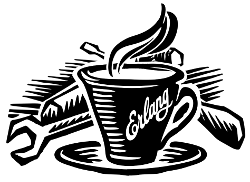lfetool
An Erlang Lisper's Tool for Admin Tasks, Project Creation, and Infrastructure
Introduction
Currently, the script supports these commands:
installupdatenewhelpversion
Usage information for each of these is presented below.
Note: This project superscedes its precursor, the lfe-skel project.
rebar and the Future
Eventually, lfetool will be converted to an LFE rebar script. Perhaps someone else will have the time and rebar chops to do it? Until then, this shell script handles the necessary tasks suitably well.
Installation
Stable
Download the shell script and save it to a directory in your $PATH. For
example:
$ curl -o ./lfetool https://raw.github.com/lfe/lfetool/master/lfetool
$ bash lfetool install /usr/local/binDepending upon how the permissions for your chossen path are setup, you may
need to use sudo.
If you installed with sudo but would like to be able to self-update the
script in the future, you should also change the ownership:
$ chown $USER /usr/local/bin/lfetoolBleeding Edge
If you'd like to be able to update with the latest changes in the master branch, you can do this instead:
$ cd ~/lab/
$ git clone https://github.com/lfe/lfetool.git
$ cd lfetool
$ ln -s ./lfetool /usr/local/bin/Permissions are already set on the script in the repo, so there's no need to do anything further.
Usage
help Command
To display a help message:
$ lfetool helpOptionally, you may also use a flag:
$ lfetool -hversion Command
To get the current installed version of lfetool:
$ lfetool versionOptionally, you may also use a flag:
$ lfetool -vinstall Command
Assuming you have downloaded lfetool to your local directory, you can use it
to install the script to a path of your choosing. Simply provide the
installation directory:
$ ./lfetool install /usr/local/binYou need to have write permissions to the given directory in order for this command to succeed. Note that the installation procedure sets the executable bit for the script.
update Command
If you have a regular install (not a link to the script in a git clone dir),
you may want to use this command to get the latest script from github:
$ lfetool updateThe command takes no parameters. Note that it will fail if lfetool is not
on your $PATH.
new Command
For the collowing commands, keep in mind that Lisp functions and modules do not use underscores by convention, but rather dashes. When naming your project, it is recommended that you do this as well. Also note that it's probably best to use just alphanumerica characters, dashes, and nothing else in your project names.
The new command supports the following sub-commands:
scriptlibraryserviceyaws
new script
To create an lfescript, simply run the following:
$ lfetool new script my-scriptnew library
To create a "library" project, run the following:
$ lfetool new library my-new-libNote: upon running this script, not only will your project be set up with a skeleton, but also:
- the dependencies for your project will be downloaded to your new project's
depsdir; - the stubbed unit test will be run and will fail (it's stubbed to fail because of TDD ;-));
- the project will be set up with a newly initialized github repo; and
- the new project files will be added to the repo.
new service
One may create a "service" project by running the following:
$ lfetool new service my-new-serviceThis will create an LFE OTP application skeleton for your project, complete with unit tests and an initialized git repo.
To run your new server:
$ cd my-new-service
$ make shellAnd then:
> (: application start 'my-new-service)
ok
> (: my-new-service_server test-call '"a call message")
Call: "a call message"
ok
> (: my-new-service_server test-cast '"a cast message")
ok
Cast: "a cast message"
>You may also start the application ahead of time, as is done in the run
target:
$ make run
Erlang R16B (erts-5.10.1) [source] [smp:8:8] [async-threads:10] [hipe] ...
LFE Shell V5.10.1 (abort with ^G)
> (: my-new-service_server test-call '"a call message")
Call: "a call message"
ok
> (: my-new-service_server test-cast '"a cast message")
ok
Cast: "a cast message"
>Note that the call to start the application wasn't needed, since it was started
via a command line option in the Makefile.
If you would simply like to run in daemon mode, you may do that as well with the
supplied daemon target.
new yaws
This command creates a new YAWS web project in LFE (using the exemplar library for generating HTML with S-expressions).
$ lfetool new yaws my-web-projectAfter this, you can view your new project by executing these commands:
$ cd my-web-project
$ make devand then pointing your web browser at http://localhost:5099/.
new e2service
At a future date we will also support the e2 project in a similar fashion:
$ lfetool new e2-service my-new-servicelfetool Plugins
Developing additional lfetool commands
This section has been created for those that would like to submit patches/pull requests to lfetool for bug fixes and/or new features. At the very least, it should provide a means for understanding what is needed in order to add new commands to lfetool.
Adding new commands to lfetool is as simple as creating a new plugin. One can start by either copying an existing plugin that most closely resembles the sort of plugin you want to create, or starting completely from scratch.
For those that wish to start from scratch, the following guidelines are provided:
Step 1
Create a new plugin directory, filller file, and subdirectory for file tempaltes:
$ mkdir -p plugins/my-plugin/templates
$ touch plugins/my-plugin/filler.sh
$ touch plugins/my-plugin/templates/special-file.lfe- In
plugins/my-plugin/templates, create all the files necessary to support your new command. These files should all have the same name they would have once added to a new project, with two exceptions:- they should have a
.tmplextension, and - anywhere a project name would have been used (e.g., a module),
PROJECTshould be used instead.
- they should have a
- Note the use of of
local varname=$nin other functions; to avoid name collisions you will want to duplicate this in your own functions. - If you are creating a project type that has actual code, you need to add
a test module that has at least one unit test defined. To encourage TDD,
your unit test(s) should fail due to an intentional bug in the sample
implementation. (See the
libraryandservicetemplates for two examples of these.)
Step 2
Edit plugins/my-plugin/filler.sh to create a function named something
sensible (e.g., fill-my-plugin). This function needs to define two variables:
template- this should be a string value for the path to the template file whose template variables you want to replace (e.g.,plugins/my-plugin/templates/special-file.lfe); andpattern- this should be the placeholder text in your template that needs to be substituted with a value (e.g., {{NAME}}).
This function then needs to call the fill-tool-var function (defined in
./bin/create-tool).
If you have more than one template variable you'd like to replace, simply add
another line that defines the next pattern and then a call to
fill-tool-var $template $pattern.
Step 3
Each filler.sh file created in plugins/*/ will be be sourced by
./bin/create-tool. As such, once you have created the filler.sh
file for your plugin, you need to add it to the run function in
./bin/create-tool.
Step 4
- With the project files created,
plugins/lfetools/templates/lfetool.tmplneeds to be updated to accept the new command in thecreate-newfunction. You will dispatch here to a new function that will create all the required files for your new project type. - Create any other functions necessary in support of your new dispatch function.
Step 5
- For every file you have added to your plugin's template directory (which will
be created by
lfetoolwhen it runs your plugin's commands), you will need to add a new variable at the top ofplugins/lfetools/templates/lfetool.tmplwith a unique string of the form{{NAME}}which will later be substituted with actual content when./bin/create-toolis run.
Step 6
- Write a unit test in
test/test.shwhich checks for the existence of all the files you have created and examines at least some of the file contents to make sure they got created as expected. - Your unit test functions will need to be in headless camel case (e.g.,
testMyNewCommand). - Run the test suite:
$ make checkStep 7
- Build a local copy of
lfetoolby runningmake build. - Run your new command, e.g.:
lfetool new my-new-proj-type awesome-proj-name - Check that all the expected files are created, that any new
maketargets work as expected. - Submit a pull request!