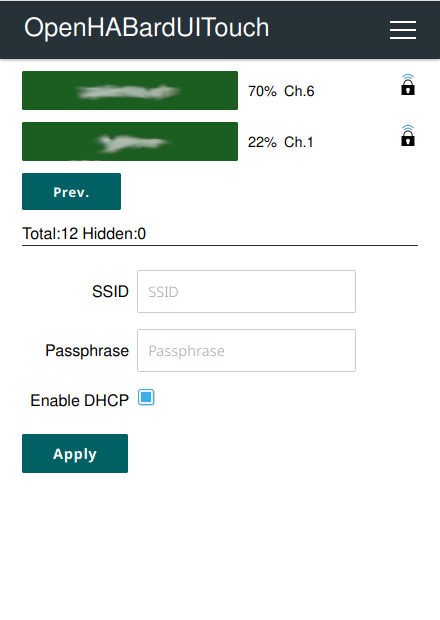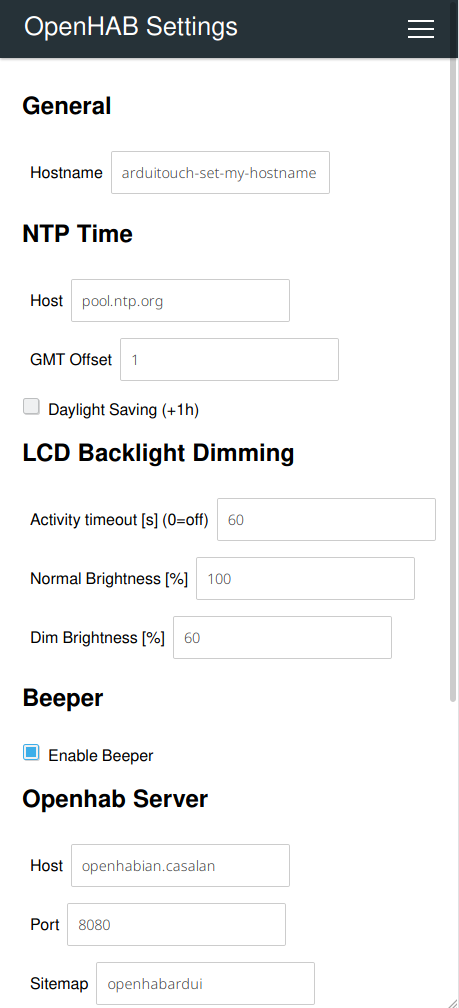OhEzTouch is a simple always-on touch control device for home automation systems driven by OpenHAB.
The touch buttons and graphics are dynamically generated. The structure is defined by an individual OpenHAB sitemap on the server side.
- ESP32 NodeMCU or ESP32 Dev Kit C V4, /for both, no SDCard is needed)
- ArduiTouch
(optional)
- DC Socket e.g.
- For Flashing: USB zu TTL Serial Adapter, best experience with: FT232-AZ USB zu TTL Serial Adapter für 3,3V und 5V
This projekt uses PlatformIO to build and upload the firmware.
For now, only Linux instructions are available.
In order to build and upload this project, PlatformIO is required.
sudo apt install python3-pip
sudo pip install -U platformiogit clone https://github.com/c5n/oh-ez-touch.git
It is possible to configure WLAN SSID and password before compilation, so the ESP32 connects right to your WLAN. Of course, other things can be changed as well. Configuration file: data/config.json
If you don't change the settings or the device can not connect to your network, the ESP32 will switch to AccessPoint mode. You can connect to it using a MobilePhone. See chapter Usage for more details.
cd oh-ez-touch
pio run
Example for Connecting UART TTL Adapters for flashing works for me:
- Put UART TTL Adapter on 5V with jumper
- UART VCC connection to ESP32 5V
- UART GND connection to ESP32 GND (6. PIN same Row 5V)
- UART RX connection to ESP32 TXD
- UART TX connection to ESP32 RXD
- Connect ESP GND to ESP G0 for Flashing Mode
Connect the ESP32 board to your computer. A ttyUSB device should appear. It will likely be /dev/ttyUSB0 if no other USB-serial adapters are connected. Use following Command after connecting to identify just connected adapters
dmesg | grep /dev/ttyUSB
2 files have to be uploaded: The filesystem image and the firmware.
If you have no user rights to access the /dev/ttyUSB device, one option is to add a sudo. Another would be to add udev rules to allow user access.
Execute the following command to upload firmware.
Upon the output of Connecting........_____ press and hold BOOT button on ESP32 until the upload process starts.
!! In some circumstances (don't know why) the RST needs to be pushed short time to connect instead of BOOT !!
Upload the filesystem image.
pio run -t uploadfs --upload-port /dev/ttyUSB0
For the version with the 2.4" display.
pio run -t upload -e ArduiTouch --upload-port /dev/ttyUSB0
For the version with the 2.8" display.
pio run -t upload -e ArduiTouch28 --upload-port /dev/ttyUSB0
To update one or more devices over the air, a simple script is provided in the tools folder.
Usage:
./tools/batchupdate.sh [-p] -t <target> <hostname1> <hostname2> ...
./tools/batchupdate.sh [-p] -l <listfile>
-p Parallel multi process update
-t <target> Target should be one of the available build targets.
e.g. ArduiTouch28
-l <listfile> Text file with list of target and hostnames.
Each line has target hostname, separated by tabs or spaces.
If you have more than one ArduiTouch device, it makes sense to create a listfile with all of your devices.
Example myOhEzTouchDevices.txt:
ArduiTouch oheztouch-01
ArduiTouch28 oheztouch-02
ArduiTouch oheztouch-03
!!! Please be aware of, a Carriage Return after last device in list is needed !!!
It is possible to update all devices in parallel by using the -p option.
git pull
pio run
Example for update of all of your devices by using the listfile:
./tools/batchupdate.sh -p -l myOhEzTouchDevices.txt
Sitemaps for the OhEzTouch can contain the following elements:
- Colorpicker
- Selection
- Setpoint
- Slider
- Switch
- Text
- Default
Example sitemap (oheztouch.sitemap):
sitemap oheztouch label="OhEzTouch Test"
{
Switch item=OHEZTOUCH_Switch
Selection item=OHEZTOUCH_Switch mappings=[OFF="Off", ON="On"]
Selection item=OHEZTOUCH_Select mappings=["SEL1"="Selection 1", "SEL2"="Selection 2", "SEL3"="Selection 3"]
Default item=OHEZTOUCH_Player
Default item=OHEZTOUCH_Rollershutter
Text label="Submenu" icon="settings"
{
Setpoint item=OHEZTOUCH_Number label="Setpoint" minValue=-10 maxValue=10 step=0.5
Slider item=OHEZTOUCH_Number label="Slider" minValue=-10 maxValue=10 step=1
Text item=OHEZTOUCH_Number label="Text"
Colorpicker item=OHEZTOUCH_Color
}
}
Items for example sitemap:
String OHEZTOUCH_Select "Selection" <fan>
String OHEZTOUCH_String "String" <text>
Switch OHEZTOUCH_Switch "Switch" <switch>
Number OHEZTOUCH_Number "Number [%.1f °C]" <temperature>
Color OHEZTOUCH_Color "Color [%s]" <colorlight>
Player OHEZTOUCH_Player "Player" <receiver>
Rollershutter OHEZTOUCH_Rollershutter "Rollershutter" <blinds>
Connect the ArduiTouch to an appropriate power suppy (e.g. 12 V, 300 mA).
If you have configured your WLAN and other things in the data/config.json file, the ArdioTouch should connect and try to load the sitemap right away. Great, you can skip the following steps.
On pristine devices, no WLAN is configured. The ArduiTouch will start an AccessPoint called oheztouch-new after about 30 seconds.
Connect your smartphone to this unsecured WLAN. A notification should appear: "Sign in to a Wi-Fi network". This is the portal page of the ArduiTouch. Click on that.
In the upper right is the menu. Select "Configure new AP".
Fill in your WLAN credentials and click Apply. The ArduiTouch will try to connect.
The IP received from your DHCP server and other information can be obtained by touching the upper bar on the screen.
| Setting | Default | Description |
|---|---|---|
| Hostname | oheztouch-new | Set the hostname of this device according to your naming convention |
| Setting | Default | Description |
|---|---|---|
| Host | pool.ntp.org | Host which serves the time. e.g. pool.ntp.org or your router. |
| GMT Offset | 1 | Offset of your timezone from Greenwich Mean Time |
| Daylight Saving | 0 | Daylight saving +1 hour |
| Setting | Default | Description |
|---|---|---|
| Activity timeout | 60 | After the timeout defined in seconds since last touch the display will dim down |
| Normal Brightness | 100 | Normal brightness level in percent |
| Dim Brightness | 40 | Dim brightness level in percent |
| Setting | Default | Description |
|---|---|---|
| Enable Beeper | On | Enable blips and bleeps |
| Setting | Default | Description |
|---|---|---|
| Host | openhabian | Hostname of the OpenHAB server |
| Port | 8080 | Port |
| Sitemap | oheztouch | Name of the sitemap you've setup for this ArduiTouch device |
Some of the original openhab-webui icons are exceptionally large for no reason. Since the ESP32 has limited RAM resources, we have to take file sizes into account. Re-encoding of the PNG graphic files using '''convert''' is the solution for now.
sudo apt install imagemagick
git clone https://github.com/openhab/openhab-webui.git
cd openhab-webui/bundles/org.openhab.ui.iconset.classic/src/main/resources/icons
mkdir output
for f in *.png; do convert $f -strip output/$f; done
Move the files from output folder to your openhab2-conf/icons/classic/ folder.
I know, this is not very convenient. Finding a solution has top priority on my todo list.
The project is still under development, but is already very usable.
If you have any comments, suggestions or even code to submit, please let me know. I'm happy to hear from you. :)
Contact: c5n AT posteo DOT de
- openhab_ui: Fix icon loading. Some of the original icon file sizes are too large and have to be reencoded.
- openhab_ui: Auto close item manipulation window after timeout
- openhab_ui: Auto back to homescreen after timeout
- openhab_ui: Prefer widget label text instead of item label text
- openhab_ui: Add secured sections with PIN protection
- openhab_ui: Improve selection, setpoint and slider elements
- ac: Improve OTA firmware update --> batchupdate.sh
- main: Show portal active icon
- openhab_ui: Add theme support
- main: Add screen calibration
- main: Add setup wizard with WLAN credential input instead of portal procedure
- sensors: Sensors should submit update instead of command
- sensors: Support DS18B20 onewire sensors
GNU General Public License v3.0
This project was created using the following projects and libraries. A big thank you to all of them and the ones I missed: