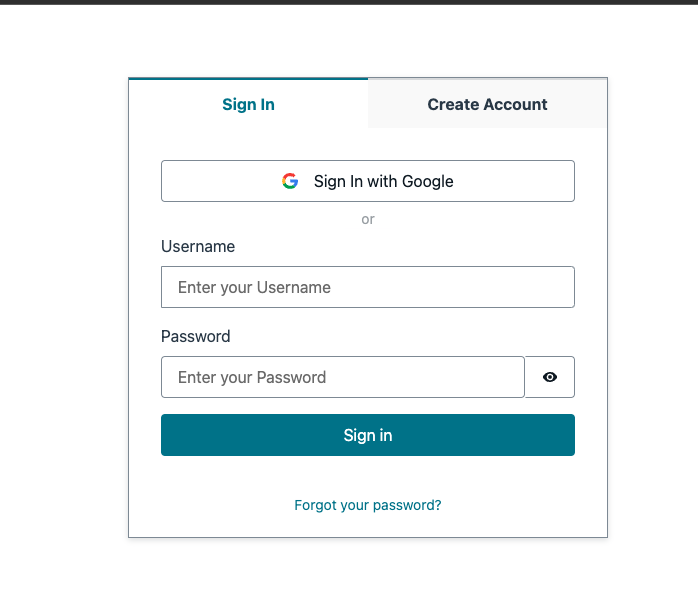By default, AWS Cognito does not support linking social account (google/facebook) to AWS Cognito user. This project is to provide a solution to link social account to AWS Cognito user.
Assume you have a website and you provide many ways for users to login, such as username/password, google, facebook, etc. If the user initially registers with their email, adds some products to their cart, then visits the site on their phone and logs in via Facebook, the cart would be empty. That is because the default behavior is to create two separate accounts, even though they have the same email.
This project is to provide a solution to link social account to AWS Cognito user. The solution is to use pre-signup trigger to check if the user already exists in the user pool. If the user already exists, then link the social account to the user. If the user does not exist, then create a new user.
- AWS CLI already configured with Administrator permission
- A google project with google+ API enabled
- Node.js >= 10.0.0
This demo project is a monorepo that contains the following projects:
cdk- The backend serverless application that contains the lambda function and the Cognito user pool.webapp- The frontend application that contains the Vue.js application and the Amplify configuration.
const userPool = new cognito.UserPool(this, 'UserPool', {
selfSignUpEnabled: true, // allow users to sign up themselves
signInAliases: {
email: true // allow users to sign in with their email
},
standardAttributes: {
email: { required: true, mutable: true }
},
passwordPolicy: {
minLength: 8,
requireLowercase: false,
requireDigits: false,
requireUppercase: false,
requireSymbols: false
},
removalPolicy: cdk.RemovalPolicy.DESTROY, // we want to destroy the user pool when we destroy the stack. This is for testing purposes only.
lambdaTriggers: {
preSignUp: preSignUpLambda
}
});To order to link social account to Cognito user, we need to add a pre-signup trigger to the Cognito user pool. The pre-signup trigger will check if the user already exists in the user pool. If the user already exists, then link the social account to the user. If the user does not exist, then create a new user. The pre-signup trigger is implemented in the pre-signup lambda function.
const preSignUpLambda = new NodejsFunction(this, 'PreSignUpLambda', {
runtime: lambda.Runtime.NODEJS_18_X, // we use node 18 for aws-sdk v3 support
handler: 'preSignup',
entry: 'functions/triggers/index.ts',
bundling: {
externalModules: ['aws-sdk'],
minify: false
}
});The pre-signup lambda function is implemented in functions/triggers/index.ts. The pre-signup lambda function will need to access the Cognito user pool. We need some IAM permissions to allow the lambda function to access the Cognito user pool. We will add the IAM permissions to the lambda function role.
preSignUpLambda.role?.attachInlinePolicy(
new iam.Policy(this, 'PreSignUpLambdaPolicy', {
statements: [
new iam.PolicyStatement({
effect: iam.Effect.ALLOW,
actions: [
'cognito-idp:AdminLinkProviderForUser', // this is needed to link the user's Google account to the user pool
'cognito-idp:ListUsers', // this is needed to get the user by email
'cognito-idp:AdminCreateUser', // this is needed to create the user if it doesn't exist
'cognito-idp:AdminSetUserPassword', // this is needed to set the user's password
'cognito-idp:AdminUpdateUserAttributes' // this is needed to update the user's attributes
],
resources: [userPool.userPoolArn]
})
]
})
);- Go to Google API Console and create a new project.
- Go to Credentials page and create a new OAuth client ID.
- Select Web application as the application type.
- Add cognito user pool domain as the authorized JavaScript origins.
- Add cognito user pool domain as the authorized redirect URIs. The redirect URI should be in the format of
https://<cognito user pool domain>/oauth2/idpresponse. - Add the client ID and client secret to the Cognito user pool.
const googleProvider = userPool.addIdentityProvider('Google', {
providerName: 'Google',
clientId: 'google client id',
clientSecret: 'google client secret',
attributeMapping: {
email: 'email'
}
});In the frontend, we will use Amplify to sign in with google. We will also use Amplify to get the current user. The Amplify configuration is in webapp/src/aws-exports.js. The Amplify configuration contains the Cognito user pool information.
const awsmobile = {
aws_project_region: 'us-east-1',
aws_cognito_identity_pool_id: 'us-east-1:xxxxxxxx-xxxx-xxxx-xxxx-xxxxxxxxxxxx',
aws_cognito_region: 'us-east-1',
aws_user_pools_id: 'us-east-1_xxxxxxxxx',
aws_user_pools_web_client_id: 'xxxxxxxxxxxxxxxxxxxxxxxxxx',
oauth: {
domain: 'xxxxxxxxxx.auth.us-east-1.amazoncognito.com',
scope: ['email', 'openid', 'profile'],
redirectSignIn: 'http://localhost:8080/',
redirectSignOut: 'http://localhost:8080/',
responseType: 'code'
},
federationTarget: 'COGNITO_USER_POOLS'
};- Run
yarn installin thecdkandwebappfolders. - Rename
env.sh.templatetoenv.sh. Update theenv.shfile with your own values. 2.GOOGLE_CLIENT_ID- The google client ID. 3.GOOGLE_CLIENT_SECRET- The google client secret. - Run
deploy.shto deploy the backend. - Update the
webapp/src/aws-exports.jsfile with the Cognito user pool information. - Run
yarn devin thewebappfolder to start the frontend application.