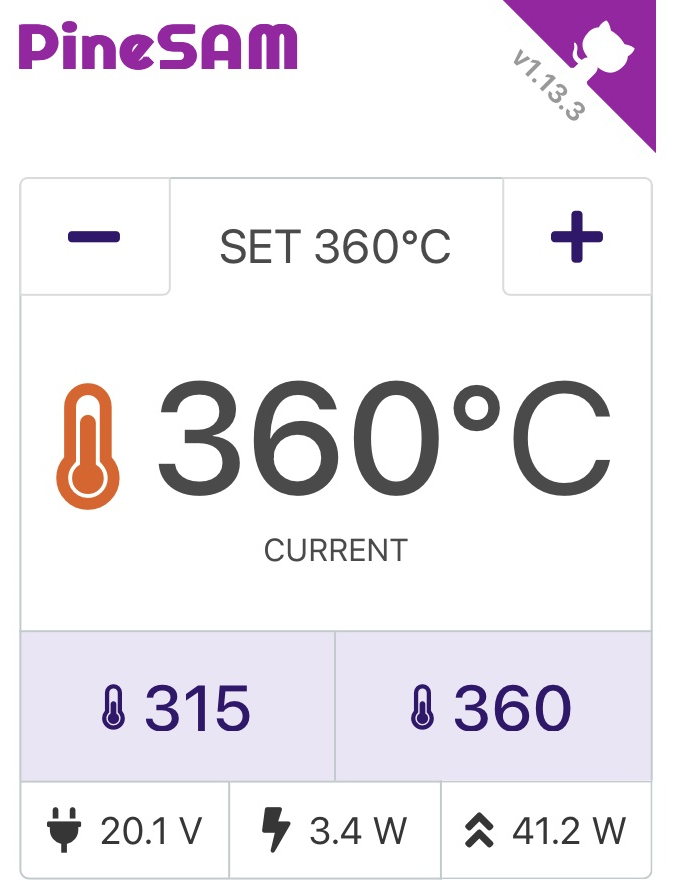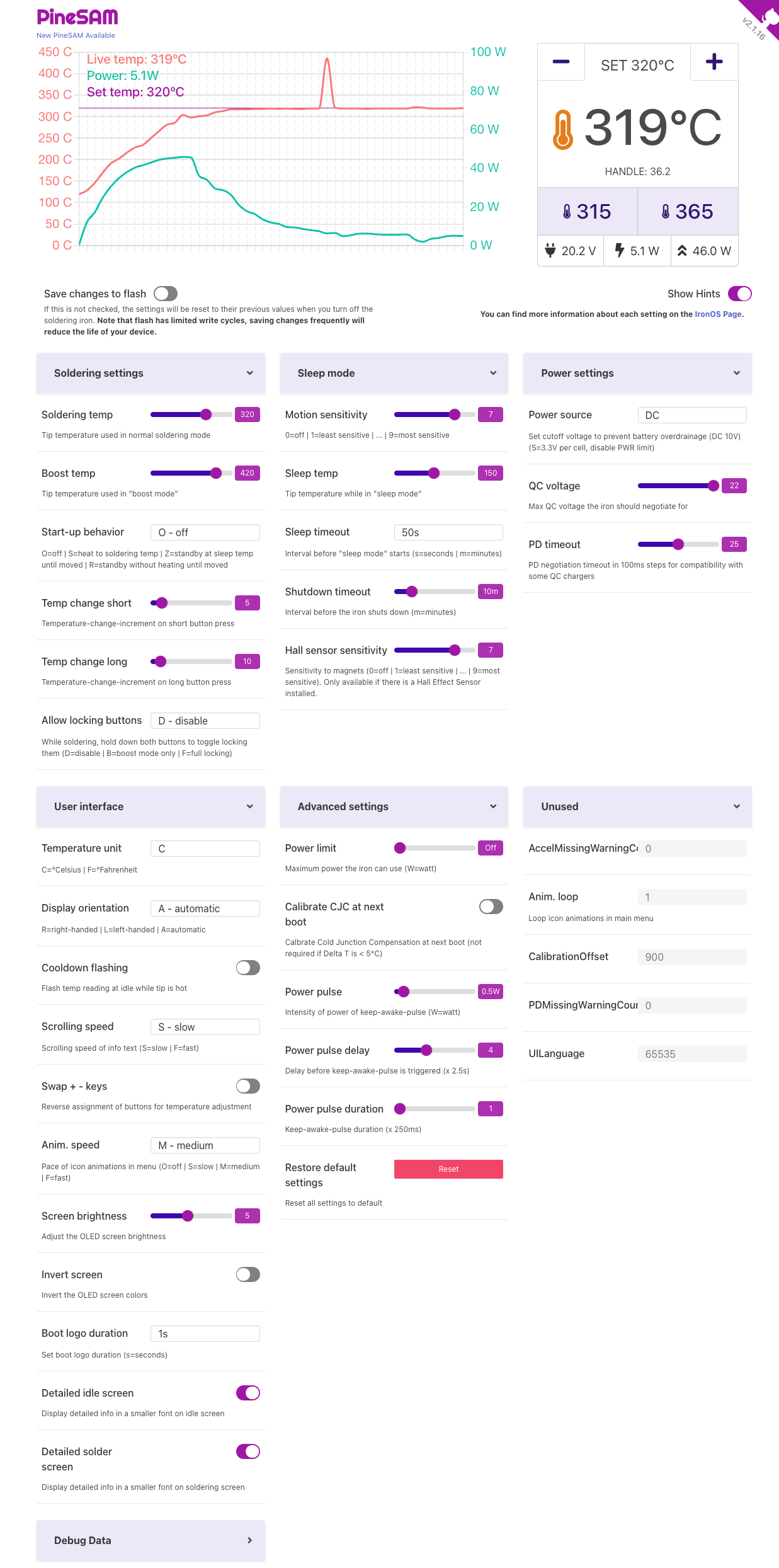Why focus on soldering when you can play with the settings instead? With this app you have full control over your new shiny Pinecil V2 from your computer using bluetooth.
NB: No special browser BLE GATT or flags required and works on all major OS/devices.
NB: This app needs the python backend to run on a computer, it CANNOT run entirely in the browser like Joric's UI.
- Automatically detect Pinecil V2 over BLE.
- Control all settings on the device.
- Save to Flash: toggle to save changes directly onto Pinecil (leave off unless actively changing settings).
- Work HUD main screen with: Set °C/°F
[+][-]buttons, live tip °C/°F updates, peak watts, live watts, input voltage. - Graph with tip temperature and power provides a quick overview of the device.
- Preset buttons to allow quick change of user defined temperatures (PineSAM extra feature not available directly inside Pinecil).
- Backend runs locally on all major platforms/OS while the user interface runs on your favorite browser.
- Usage details here.
| System | MacOS | Linux | Windows | Phones |
|---|---|---|---|---|
| UI | ✔️ | ✔️ | ✔️ | ✔️ |
| backend | ✔️ | ✔️ | ✔️ |
-
Install one of the binary packages made for your OS; does not require install of python or node.js.
-
Download latest release here for your specific OS (Mac, Linux, Windows).
-
Mac/Linux: extract and run
./start.shin terminal.- On MacOS, http://localhost:8080/ opens in your browser automatically.
- Some Linux distros may need http://localhost:8080/ opened manually.
- Usage guide here.
- @dreirund created Arch Linux package that you can try out.
-
Windows:
- right click on the zip, properties> general, check box to Unblock, then extract (reference).
- Run
PineSAM.exe - Approve any pop-up warnings.
- Open http://localhost:8080 in your normal browser (the page will not open automatically).
- Usage guide here.
This ultimately creates the same PineSAM as in the premade binaries. Install this if there is an issue with the binaries or you are doing dev work.
For the backend script, first install:
Install all packages linked above first.
git clone https://github.com/builder555/PineSAM
cd PineSAM
chmod +x setup-dev.sh
chmod +x run-dev.sh
./setup-dev.sh./run-dev.sh
# press CTRL+C in the terminal window to stop- On a Mac http://localhost:8080 will open in your browser automatically.
- Some Linux distros may need http://localhost:8080 opened manually. Debian12 hints here.
Install the packages linked above for the backend script. Skip to 4 if you did this already.
- Python install notes
- Check "Add python.exe to PATH" and select "Customize Installation"
- Check "Add Python to environment variables" option
- Screenshots of options to select are here.
- Install NodeJS here, accept all prompts to add packages during install including a prompt in the terminal that opens.
- After installing packages listed for backend script (reference), go to System Environment variables to check paths (image).
- Download the Source-all-__.zip from the latest release.
- Right click the zip > properties, if it has an Unblock option, then check unblock and extract (example).
- Run powershell as administrator, set permissions to RemoteSigned (image here).
# setting this one time in powershell normally persists on reboots.
C:\ Set-ExecutionPolicy RemoteSigned- change directory,
cdinto the PineSAM folder that was extracted above.
.\setup-dev.bat # only need to run this one time for each new version
.\run-dev.bat # run this command every time to start PineSAM (do not need to run as admin)You can access the settings remotely once the app is running on the main PC/laptop.
- Find the local IP address of the device running the app.
- open
http://<ip-address>:8080/on the second device on the same network (e.g., a phone). - Pinecil needs to be within BLE range of the computer running the PineSAM app.
-
bleak causes Python to crash on Mac: hbldh/bleak#768
- possible solution: give access to iTerm (or whichever terminal you use) to Bluetooth in Settings
-
Pinecil not detected
- possible reason: you paired your Pinecil using system settings. solution: unpair it from all other places.
- possible reason: using older firmware (below 2.21). solution: flash current BLE firmware; below IronOS 2.21 only BETA versions will work with PineSAM.
-
PineSAM script terminal crashes on start of script: incompatible version of IronOS, check/update firmware see above.
-
Windows Powershell issue
- windows by default does not allow any scripts to run in powershell. Make sure the zip file property is Unblock (reference) and set powershell to remotesigned with:
set-executionpolicy remotesigned - check that windows has not reset the permissions in powershell with
Get-ExecutionPolicyand change it back toRemoteSignedif needed (reference).
- windows by default does not allow any scripts to run in powershell. Make sure the zip file property is Unblock (reference) and set powershell to remotesigned with:
-
See the Discussions section for install hints and solutions to some common issues.
-
PineSAM usage instructions here.
-
Something else: open an issue.
# run inside 'backend' directory:
pipenv run test- Pinecil - The Pinecil Wiki page
- IronOS - The OS running on this soldering iron
- Pinecil Web UI - A neat web-based UI, requires bluetooth browser support
- Pinecil Authenticity Checker - almost all AliExpress Pinecils are fake, check your V2!
- pinecil_lib - The library for interfacing with Pinecil via ble
|
Robert'); DROP TABLE students; -- |
river-mochi |
Neil Hanlon |
MagicLike |
Spagett |
Kristian Kosev |
|
mcraa |