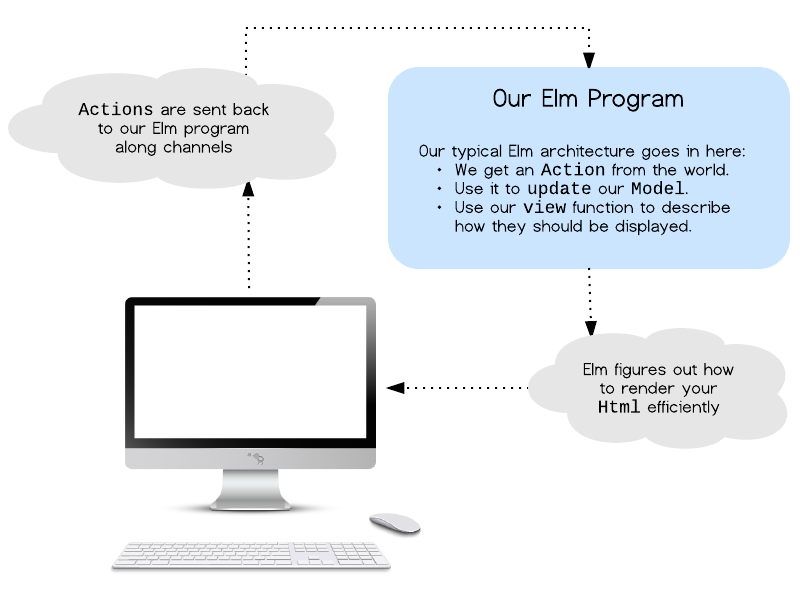The Elm Architecture
This tutorial outlines the general architecture you will see in all Elm programs, from TodoMVC to dreamwriter.
We will learn a very simple architecture pattern that serves as an infinitely nestable building block. It is great for modularity, code reuse, and testing. Ultimately, this pattern makes it easy to create complex webapps in a way that stays modular. We will start with the basic pattern in a small example and slowly build on those core principles.
One very interesting aspect of this architecture is that it emerges from Elm naturally. The language design itself leads you towards this architecture whether you have read this document and know the benefits or not. I actually discovered this pattern just using Elm and have been shocked by its simplicity and power.
Note: To follow along with this tutorial with code, install Elm and fork this repo. Each example in the tutorial gives instructions of how to run the code.
The Basic Pattern
The logic of every Elm program will break up into three cleanly separated parts: model, update, and view. You can pretty reliably start with the following skeleton and then iteratively fill in details for your particular case.
-- MODEL
type alias Model = { ... }
-- UPDATE
type Action = Reset | ...
update : Action -> Model -> Model
update action model =
case action of
Reset -> ...
...
-- VIEW
view : Model -> Html
view =
...This tutorial is all about this pattern and small variations and extensions.
Example 1: A Counter
Our first example is a simple counter that can be incremented or decremented.
To see it in action, navigate into directory 1/, run elm-reactor, and then
open http://localhost:8000/Counter.elm?debug.
This code starts with a very simple model. We just need to keep track of a single number:
type alias Model = IntWhen it comes to updating our model, things are relatively simple again. We
define a set of actions that can be performed, and an update function to
actually perform those actions:
type Action = Increment | Decrement
update : Action -> Model -> Model
update action model =
case action of
Increment -> model + 1
Decrement -> model - 1Notice that our Action union type does not do anything. It simply
describes the actions that are possible. If someone decides our counter should
be doubled when a certain button is pressed, that will be a new case in
Action. This means our code ends up very clear about how our model can be
transformed. Anyone reading this code will immediately know what is allowed
and what is not. Furthermore, they will know exactly how to add new features
in a consistent way.
Finally, we create a way to view our Model. We are using elm-html to
create some HTML to show in a browser. We will create a div that contains: a
decrement button, a div showing the current count, and an increment button.
view : Model -> Html
view model =
div []
[ button [ onClick (Signal.send actionChannel Decrement) ] [ text "-" ]
, div [ countStyle ] [ text (toString model) ]
, button [ onClick (Signal.send actionChannel Increment) ] [ text "+" ]
]
countStyle : Attribute
countStyle =
...The tricky thing about our view function is the Signal.send actionChannel
part. We will dive into that in the next section! For now, I just want you to
notice that this code is entirely declarative. We take in a Model and
produce some Html. That is it. At no point do we mutate the DOM manually,
which gives the library much more freedom to make clever optimizations
and actually makes rendering faster overall. It is crazy. Furthermore, view
is a plain old function so we can get the full power of Elm’s module
system, test frameworks, and libraries when creating views.
This pattern is the essense of architecting Elm programs. Every example we see
from now on will be a slight variation on this basic pattern: Model, update,
view.
Aside: Driving your App with Signals
Now to understand the Signal.send actionChannel snippet.
So far we have only been talking about pure functions and immutable data. This
is great, but we also need to react to events in the world. This is the role of
signals in Elm. A signal is a value that changes over time, and it lets us
talk about how our Model is going to evolve.
Pretty much all Elm programs will have a small bit of code that drives the whole application. In example 1 the snippet looks like this:
main : Signal Html
main =
Signal.map view model
model : Signal Model
model =
Signal.foldp update 0 (Signal.subscribe actionChannel)
actionChannel : Signal.Channel Action
actionChannel =
Signal.channel IncrementI will just briefly draw your attention to a couple details:
- We start with an initial
Modelof 0. - We use the
updatefunction to step ourModelforward. - We “subscribe” to the
actionsChannelto get all the incomingActions. - We put it all on screen with
view.
Rather than trying to figure out exactly what is going on line by line, I think it is best to start with visualizing what is happening at a high level.
The blue part is our core Elm program which is exactly the model/update/view pattern we have been discussing so far. When programming in Elm, you can mostly think inside this box and make great progress.
The new thing here is how “channels” make it possible for new
Actions to be triggered in response to user inputs. These channels are
roughly represented by the dotted arrows going from the monitor back to our
Elm program. So when we specify certain channels in our view, we are
describing how user Actions should come back into our program. Notice we
are not performing those actions, we are simply reporting them back to
our main Elm program. This separation is a key detail!
I want to reemphasize that this Signal code is pretty much the same in all
Elm programs. It is good to learn more about them, but you should
be able to continue with this tutorial with just the high-level picture. The
point here is to focus on architecting your code, not to get bogged down in
how you get everything running, so lets start extending our basic counter
example!
Example 2: A Pair of Counters
In example 1 we created a basic counter, but how does that pattern scale when
we want two counters? Can we keep things modular? To see example 2 in action,
navigate into directory 2/, run elm-reactor, and then open
http://localhost:8000/CounterPair.elm?debug.
Our primary goal here is to reuse all of the code from example 1. To do this,
we create a self-contained Counter module that encapsulates all the
implementation details. The only change necessary is in the view function, so
I have elided all the other definitions which are unchanged:
module Counter (Model, init, Action, update, view) where
type Model = ...
init : Int -> Model
init = ...
type Action = ...
update : Action -> Model -> Model
update = ...
view : LocalChannel Action -> Model -> Html
view channel model =
div []
[ button [ onClick (send channel Decrement) ] [ text "-" ]
, div [ countStyle ] [ text (toString model) ]
, button [ onClick (send channel Increment) ] [ text "+" ]
]Rather than refering directly to a top-level actionChannel as we did in
example 1, we give the channel as an argument so that each counter can be
sending messages along different channels. This will let us augment a basic
Counter.Action with extra information so that we know which counter needs
to be updated.
Creating modular code is all about creating strong abstractions. We want
boundaries which appropriately expose functionality and hide implementation.
From outside of the Counter module, we just see a basic set of values:
Model, init, Action, update, and view. We do not care at all how
these things are implemented. In fact, it is impossible to know how these
things are implemented. This means no one can rely on implementation details
that were not made public.
So now that we have our basic Counter module, we need to use it to create
our CounterPair. As always, we start with a Model:
type alias Model =
{ topCounter : Counter.Model
, bottomCounter : Counter.Model
}
init : Int -> Int -> Model
init top bottom =
{ topCounter = Counter.init top
, bottomCounter = Counter.init bottom
}Our Model is a record with two fields, one for each of the counters we would
like to show on screen. This fully describes all of the application state. We
also have an init function to create a new Model whenever we want.
Next we describe the set of Actions we would like to support. This time our
features should be: reset all counters, update the top counter, or update the
bottom counter.
type Action
= Reset
| Top Counter.Action
| Bottom Counter.ActionNotice that our union type refers to the Counter.Action type, but we do
not know the particulars of those actions. When we create our update
function, we are mainly routing these Counter.Actions to the right place:
update : Action -> Model -> Model
update action model =
case action of
Reset -> init 0 0
Top act ->
{ model |
topCounter <- Counter.update act model.topCounter
}
Bottom act ->
{ model |
bottomCounter <- Counter.update act model.bottomCounter
}So now the final thing to do is create a view function that shows both of
our counters on screen along with a reset button.
view : Model -> Html
view model =
div []
[ Counter.view (LC.create Top actionChannel) model.topCounter
, Counter.view (LC.create Bottom actionChannel) model.bottomCounter
, button [ onClick (Signal.send actionChannel Reset) ] [ text "RESET" ]
]Notice that we are able to reuse the Counter.view function for both of our
counters. For each counter we create a local-channel. Essentially what we
are doing here is saying, “let these counters send messages to the
general actionChannel but make sure all of their messages are annotated with
Top or Bottom so we can tell the difference.”
That is the whole thing. With the help of local-channel, we were able to
nest our pattern model/update/view pattern. The cool thing is that we can keep
nesting more and more. We can take the CounterPair module, expose the key
values and functions, and create a CounterPairPair or whatever it is we need.
Example 3: A Dynamic List of Counters
A pair of counters is cool, but what about a list of counters where we can add and remove counters as we see fit? Can this pattern work for that too?
To see this example in action, navigate into directory 3/, run elm-reactor,
and then open
http://localhost:8000/CounterList.elm?debug.
In this example we can reuse the Counter module exactly as it was in example
2.
module Counter (Model, init, Action, update, view)That means we can just get started on our CounterList module. As always, we
begin with our Model:
type alias Model =
{ counters : List ( ID, Counter.Model )
, nextID : ID
}
type alias ID = IntNow our model has a list of counters, each annotated with a unique ID. These
IDs allow us to distinguish between them, so if we need to update counter
number 4 we have a nice way to refer to it. (This ID also gives us something
convenient to key on when we are thinking about optimizing rendering,
but that is not the focus of this tutorial!) Our model also contains a
nextID which helps us assign unique IDs to each counter as we add new ones.
Now we can define the set of Actions that can be performed on our model. We
want to be able to add counters, remove counters, and update certain counters.
type Action
= Insert
| Remove
| Modify ID Counter.ActionOur Action union type is shockingly close to the high-level description.
Now we can define our update function.
update : Action -> Model -> Model
update action model =
case action of
Insert ->
let newCounter = ( model.nextID, Counter.init 0 )
newCounters = model.counters ++ [ newCounter ]
in
{ model |
counters <- newCounters,
nextID <- model.nextID + 1
}
Remove ->
{ model | counters <- List.drop 1 model.counters }
Modify id counterAction ->
let updateCounter (counterID, counterModel) =
if counterID == id
then (counterID, Counter.update counterAction counterModel)
else (counterID, counterModel)
in
{ model | counters <- List.map updateCounter model.counters }Here is a high-level description of each case:
-
Insert— First we create a new counter and put it at the end of our counter list. Then we increment ournextIDso that we have a fresh ID next time around. -
Remove— Drop the first member of our counter list. -
Modify— Run through all of our counters. If we find one with a matching ID, we perform the givenActionon that counter.
All that is left to do now is to define the view.
view : Model -> Html
view model =
let counters = List.map viewCounter model.counters
remove = button [ onClick (Signal.send actionChannel Remove) ] [ text "Remove" ]
insert = button [ onClick (Signal.send actionChannel Insert) ] [ text "Add" ]
in
div [] ([remove, insert] ++ counters)
viewCounter : (ID, Counter.Model) -> Html
viewCounter (id, model) =
Counter.view (LC.create (Modify id) actionChannel) modelThe fun part here is the viewCounter function. It uses the same old
Counter.view function, but in this case we provide a local-channel that
annotates all messages with the ID of the particular counter that is getting
rendered.
When we create the actual view function, we map viewCounter over all of
our counters and create add and remove buttons that report to the
actionChannel directly.
This ID trick can be used any time you want a dynamic number of subcomponents. Counters are very simple, but the pattern would work exactly the same if you had a list of user profiles or tweets or newsfeed items or product details.
Example 4: A Fancier List of Counters
Okay, keeping things simple and modular on a dynamic list of counters is pretty cool, but instead of a general remove button, what if each counter had its own specific remove button? Surely that will mess things up!
Nah, it works.
To see this example in action, navigate into directory 4/, run elm-reactor,
and then open
http://localhost:8000/CounterList.elm?debug.
In this case our goals mean that we need a new way to view a Counter that
adds a remove button. Interestingly, we can keep the view function from
before and add a new viewWithRemoveButton function that provides a slightly
different view of our underlying Model. This is pretty cool. We do not need
to duplicate any code or do any crazy subtyping or overloading. We just add
a new function to the public API to expose new functionality!
module Counter (Model, init, Action, update, view, viewWithRemoveButton, Context) where
...
type alias Context =
{ actionChan : LocalChannel Action
, removeChan : LocalChannel ()
}
viewWithRemoveButton : Context -> Model -> Html
viewWithRemoveButton context model =
div []
[ button [ onClick (send context.actionChan Decrement) ] [ text "-" ]
, div [ countStyle ] [ text (toString model) ]
, button [ onClick (send context.actionChan Increment) ] [ text "+" ]
, div [ countStyle ] []
, button [ onClick (send context.removeChan ()) ] [ text "X" ]
]The viewWithRemoveButton function adds one extra button. Notice that the
increment/decrement buttons send messages to the actionChan but the delete
button sends messages to the removeChan. The messages we send along the
removeChan are essentially saying, “hey, whoever owns me, remove
me!” It is up to whoever owns this particular counter to do the removing.
Now that we have our new viewWithRemoveButton, we can create a CounterList
module which puts all the individual counters together. The Model is the same
as in example 3: a list of counters and a unique ID.
type alias Model =
{ counters : List ( ID, Counter.Model )
, nextID : ID
}
type alias ID = IntOur set of actions is a bit different. Instead of removing any old counter, we
want to remove a specific one, so the Remove case now holds an ID.
type Action
= Insert
| Remove ID
| Modify ID Counter.ActionThe update function is pretty similar to example 4 as well.
update : Action -> Model -> Model
update action model =
case action of
Insert ->
{ model |
counters <- ( model.nextID, Counter.init 0 ) :: model.counters,
nextID <- model.nextID + 1
}
Remove id ->
{ model |
counters <- List.filter (\(counterID, _) -> counterID /= id) model.counters
}
Modify id counterAction ->
let updateCounter (counterID, counterModel) =
if counterID == id
then (counterID, Counter.update counterAction counterModel)
else (counterID, counterModel)
in
{ model | counters <- List.map updateCounter model.counters }In the case of Remove, we take out the counter that has the ID we are
supposed to remove. Otherwise, the cases are quite close to how they were
before.
Finally, we put it all together in the view:
view : Model -> Html
view model =
let insert = button [ onClick (Signal.send actionChannel Insert) ] [ text "Add" ]
in
div [] (insert :: List.map viewCounter model.counters)
viewCounter : (ID, Counter.Model) -> Html
viewCounter (id, model) =
let context =
Counter.Context
(LC.create (Modify id) actionChannel)
(LC.create (always (Remove id)) actionChannel)
in
Counter.viewWithRemoveButton context modelIn our viewCounter function, we construct the Counter.Context to pass in
all the nesessary local channels. In both cases we annotate each
Counter.Action so that we know which counter to modify or remove.
Big Lessons So Far
Basic Pattern — Everything is built around a Model, a way to
update that model, and a way to view that model. Everything is a variation
on this basic pattern.
Nesting Modules — A local-channel makes it easy to nest our basic pattern, hiding implementation details entirely. We can nest this pattern arbitrarily deep, and each level only needs to know about what is going on one level lower.
Adding Context — Sometimes to update or view our model, extra
information is needed. We can always add some Context to these functions and
pass in all the additional information we need without complicating our
Model.
update : Context -> Action -> Model -> Model
view : Context' -> Model -> HtmlAt every level of nesting we can derive the specific Context needed for each
submodule.
Testing is Easy — All of the functions we have created are
pure functions. That makes it extremely easy to test your update
function. There is no special initialization or mocking or configuration step,
you just call the function with the arguments you would like to test.
One Last Pattern
There is one last important way to extend the basic pattern. For example, maybe
you have a component that gets updated, and depending on the result, you need
to change something else in your program. You can extend your update function
to return extra information.
type Request = RefreshPage | Print
update : Action -> Model -> (Model, Maybe Request)Depending on the logic of the update we may be telling someone above us to
refresh the content or print stuff out. The same sort of pattern can be used
if a component can delete itself:
update : Action -> Model -> Maybe ModelIf this is not clear, maybe I will write example 5 that shows this pattern in action. In the meantime, you can see examples like this in the fancy version of the TodoMVC app written in Elm.