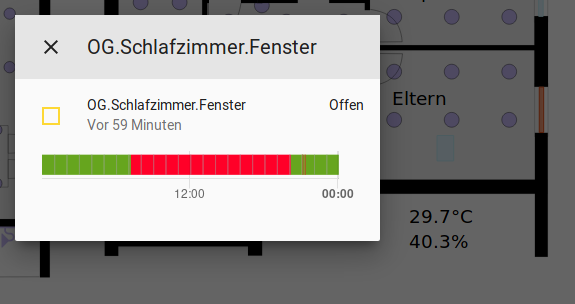floorplan-card
This is a card for Lovelace on Home Assistant which allows to dynamically render an SVG graphic, for example for a floorplan. It shows the live status of all the devices at home on one glance as in the following screenshot from the Home Assistant interface:
The individual elements of the SVG drawing can be configured to react on clicks. For example the lights in this example can be switched on and off by clicking on them. For other elements without a particular action being defined the corresponding entity info dialogue opens up:
For more details on the configuration see the yaml syntax in step 4 below.
This custom card is an alternative for the official picture-elements card and a replacement for pkozul's great ha-floorplan which sadly no longer works under the new Lovelace UI.
Installation
Step 1: Get the code
Save the following files from this repository to <config directory>/www/ on your Home Assistant instance:
- floorplan-card.js
- floorplan-card-style.js
- example-floorplan.svg
Step 2: Activate the custom card
Link floorplan-card inside your ui-lovelace.yaml (or in the 'raw configuration' in the UI).
resources:
- url: /local/floorplan-card.js
type: jsStep 3: Add an SVG drawing
Create an SVG file, e.g. with a floorplan. For this, for example
Inkscape can be used.
For each Home Assistant entity to be displayed on the floorplan,
create one svg element (e.g. a rectangle, text or group).
Then set the id of this element to the full entity id of
Home Assistant.
In the markup code of the svg file, this would for example look like (only opening tag):
<g id="switch.example_switch" inkscape:label="#g77286" transform="translate(2.1166667,-3.7041667)">Step 4: Configure the custom card
Add a custom element in your ui-lovelace.yaml or add it via the UI editor.
Then define all entities which should be styled in the svg picture.
Their styles can be specified with css classes and also a "toggle" action for
lights is supported.
Sensor values can be printed into the svg picture.
Here is an example of a configuration with all supported functionalities:
type: 'custom:floorplan-card'
title: Example Floorplan
entity: fp_example
image: /local/example-floorplan.svg
stylesheet: /local/floorplan-card-style.css
groups:
# Example for sensor's. Their current value and if applicable unit
# of measurement will replace the text inside the corresponding
# svg elements.
- name: Sensors
entities:
- sensor.owm_temperature
- sensor.owm_cloud_coverage
- sensor.owm_humidity
on_update: 'set_text'
# Example for lights. Svg elements with their name will be styled
# according to the mentioned class as it is specified in the
# css file.
# In addition the lights can be switched on and off by clicking
# on them or by tapping on them in case of a touchscreen.
- name: LightSwitches
entities:
- switch.sample_switch
- light.sample_light
states:
- state: 'on'
class: 'light-on'
- state: 'off'
class: 'light-off'
action:
service: toggle
# Example for window sensors. Svg elements with their name will be styled
# according to the mentioned class as it is specified in the
# css file.
- name: Windows
entities:
- binary_sensor.sample_windows
states:
- state: 'off'
class: 'info-background'
- state: 'on'
class: 'open-window'
# Example for movement detection. Svg elements with their name will be styled
# according to the mentioned class as it is specified in the
# css file.
- name: Movement
entities:
- binary_sensor.sample_pir
states:
- state: 'on'
class: 'movement-bg'A full example config is contained in example-floorplan.yaml.
Replacing ha-floorplan
This custom card was written as a replacement for ha-floorplan. It focuses on the core functionality though. So if you only use ha-floorplan for assigning state-dependent css classes e.g. to assign a different color to opened or closed windows or illuminated lights or to print sensor values onto the picture, you can use this custom card as a drop-in replacement. Simply take your floorplan/svg file and the css styles. The configuration might be needed to adjusted slightly, but most things should stay the same. One shortcomming is that jinja template literals are not supported. Instead you have to use 'on_update: set_text' tags in the yaml file.