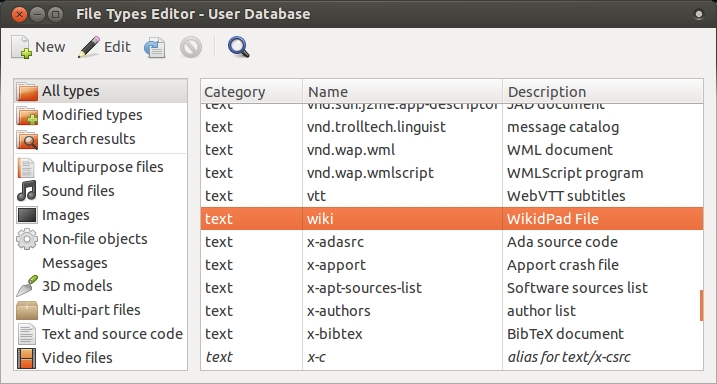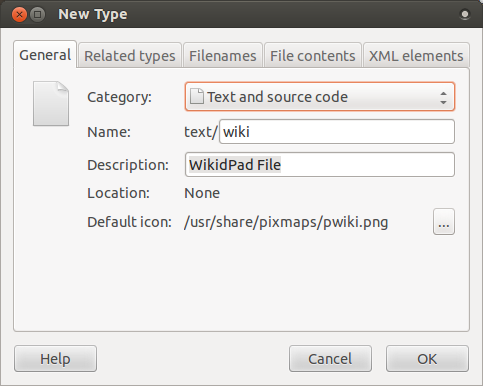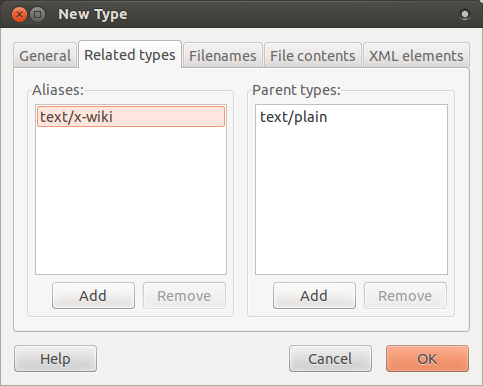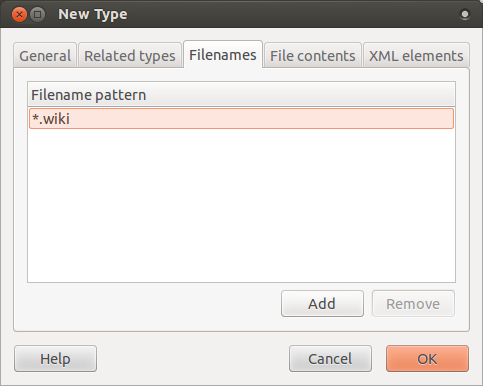Proper launcher for WikidPad on Ubuntu
This is a simple helper script to effectively launch WikidPad on Ubuntu. WikidPad worked very well on Ubuntu, but launching the program wasn't very smart at all. These instructions and this script help you setup WikidPad on Ubuntu the way you expect it to work. That is, like this:
wikidpad ~/wikipath/myawesome.wiki
and not like this:
/opt/WikidPad/WikidPad.py --wiki ~/wikipath/myawesome.wiki
Plus, right clicking on a .wiki file to open will open THAT file, not just the last one opened.
At the moment, this script only includes the single functionality of launching
programs using wikidpad with a target filepath following it without a need to
prefix the installation path. As for the other options built into the program,
it only supports use of the -h and --wiki options at the moment. Feel free
to contribute and add some more.
This script is probably more portable and logical as a Bash script, but I wanted to practice my python anyway. Feel free to contribute your Bash version!
Python 2.7.3, WikidPad
First, download the WikidPad source to a location on your system. Then extract
it to a spot where it will live permanently, I suggest: /opt/WikidPad.
There is a known issue under linux where WikidPad can't find some modules that are correctly included in the source, but not correctly imported. All you need to do is create symlinks to the package root and all will be OK.
cd /opt/WikidPad
ln -s lib/gadfly
ln -s lib/pwiki
ln -s lib/whoosh
Next, download this package and extract it to a temporary location. In a terminal, go to that location and if you have python installed:
python setup.py install which will install the package to your
/usr/local/lib/python2.7/dist-packages folder and the script to your
/usr/local/bin folder.
If you don't like to muddy up your dist-packages folder, feel free just to
sym-link the script from the downloaded package into your /usr/local/bin
folder. I do this sometimes to make it easy to continue to edit my scripts while
still having access to them in my standard path.
sudo ln -s /wherever/you/put/scripts/wikidpad-utils/scripts/wikidpad /usr/local/bin
So this now allows your standard terminal use. Running wikidpad in the
terminal will launch the program as you would expect, and appending a filepath
behind it will open up the wiki at that location. But now we need to add
support for the .wiki filetype so that when we double click on .wiki files, it
will open not just WikidPad, but also the exact wiki we clicked on.
There are more official
ways
to do this that are system-wide solutions. For those that want to attempt, I've
included the appropriate .xml file for use with xdg-mime. But for those that
don't mind it just being setup for your user profile, just get
Assogiate and save yourself
the trouble.
The following installs the new mime-type to ~/.local/share/mime instead of the
Ubuntu distributions location of /usr/share/mime. I assume xdg-mime would have
put it there instead.
-
install then run Assogiate from terminal:
sudo apt-get install assogiateassogiatepro-tip: to get assogiate to show up in the Unity dash, edit
~/.local/share/applications/assogiate.desktopfrom a terminal and makeHidden=false. Why this is on by default eludes me.
- create new mime-type
- Fill out the type information
- Filename extension
- leave the other two tabs empty
You now have the custom mime-type installed. Now to get it to show up in your Unity dash.
- copy the icon to the Ubuntu pixmaps folder:
sudo cp -a ./wikidpad-utils/filetype/pwiki.png /usr/share/pixmaps
- copy the application launcher to your home folder:
cp ./wikidpad-utils/filetype/WikidPad.desktop ~/.local/share/applications
Logout and back in and it should show up there.
The last thing to do is associate the .wiki filetype with WikidPad so that you can use the double-click and right-click actions on .wiki files.
edit ~/.local/share/applications/mimeapps.list and add the line
text/wiki=WikidPad.desktop; to the end of the [Added Associations] section.
That last effect should be immediate. Double left-click or right-click and voilà!
Suggestions and contributions to wikidpad-utils are always welcome and appreciated. Please see the CONTRIBUTING file for instructions.
The most recent version will always be the master branch here on GitHub.
wikidpad-utils is licensed under the MIT license. See the LICENSE file.
For a list of contributers, see the AUTHORS file.