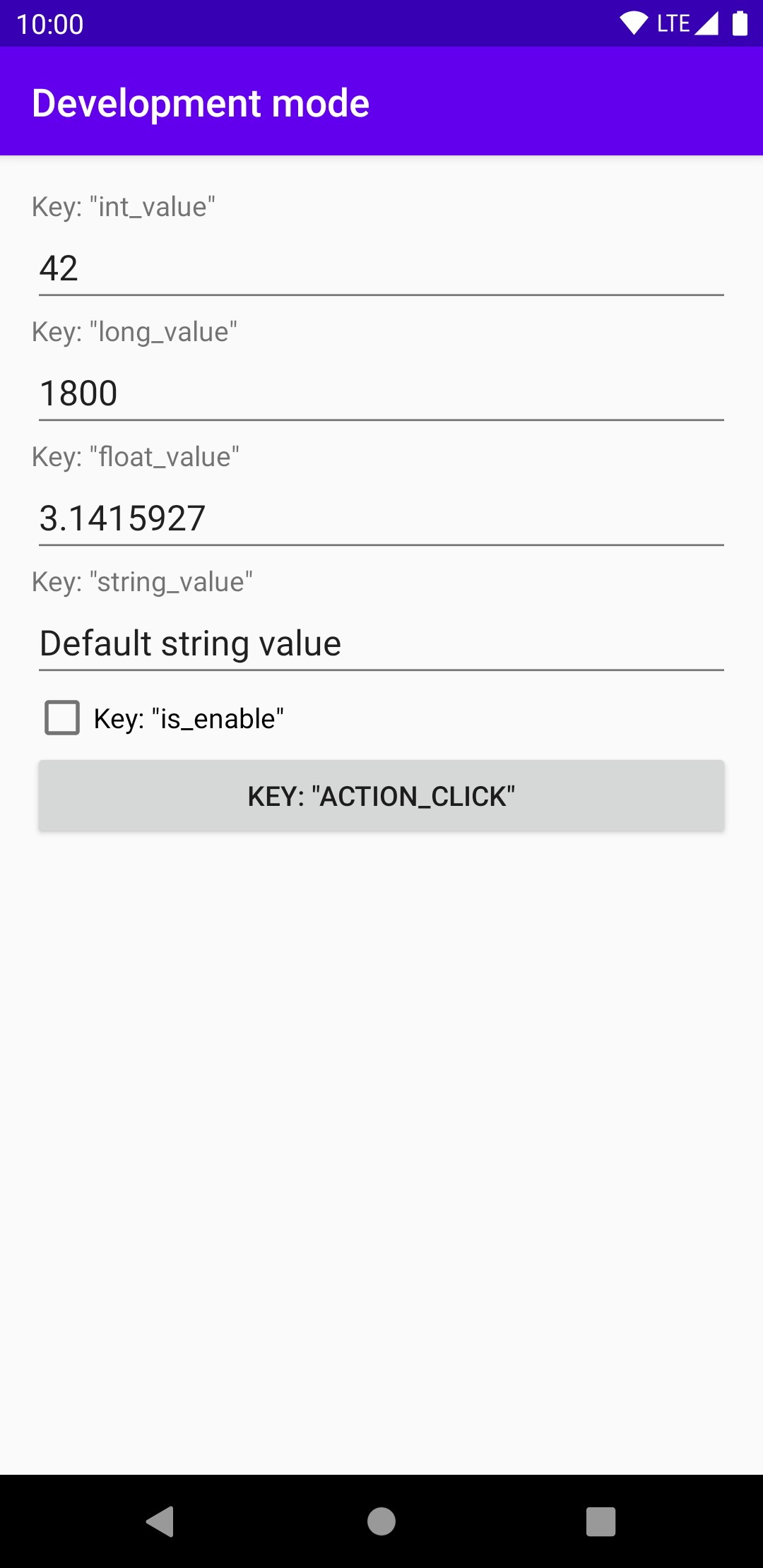Library to build custom behaviors inside your debug application.
In "debug" build, the library add a "development mode" activity whose UI is auto generated based on the customization you defined. This activity can be start with a dedicated icon launcher.
Based on a system of "key" / "value", you can get back values you set in the "development mode" activity to customize your application behavior.
Example: If your application has an onboarding, you can choose to skip it based on a boolean value. Inside the "development mode" activity, you can check/uncheck a CheckBox to change the value of this boolean and adapt the app experience.
You can also link actions to a click in the "development mode" activity.
Example: If your application has an onboarding which is only displayed at the first app launch, you can reset your logic which keep the information that you already seen your onboarding in order to display it the next time you start your app.
debugImplementation("fr.bowser.dev:develoment-mode-debug:0.0.1")
releaseImplementation("fr.bowser.dev:develoment-mode:0.0.1")
The debug library version provides the "development mode" activity and a new icon launcher.
The release library version doesn't have this activity and the icon so you have nothing to disable before you release a new version of your app.
You have to initialize the library in your Application.
To do this, call:
val developmentMode = DevelopmentModeModule.initialize(context, developmentModeConfiguration)The library provides a custom DSL to easily define what customization you need for your application.
To do this, you must build a DevelopmentModeConfiguration:
developmentModeConfiguration {
...
}For each customization, you have to define inside developmentModeConfiguration:
- its type
- the associated key
- a default value.
Each type will be represented by a dedicated view:
booleanValue-> CheckBoxintValue-> EditText with input typenumberlongValue-> EditText with input typenumberfloatValue-> EditText with input typedecimal numberstringValue-> EditText with input typetext.
developmentModeConfiguration {
booleanValue {
key = "enable_onboarding"
defaultValue = true
}
intValue {
key = "default_user_age"
defaultValue = 21
}
longValue {
key = "onboarding_animation_duration"
defaultValue = 3_000L
}
floatValue {
key = "user_profile_completion"
defaultValue = 0.5f
}
stringValue {
key = "default_user_name"
defaultValue = "Bob"
}
...
}You can get customized value by passing the associated key to one of the following method:
fun getInt(key: String): Intfun getLong(key: String): Longfun getFloat(key: String): Floatfun getString(key: String): Stringfun getBoolean(key: String): Boolean
You can also be notified of a value change by attaching a Development.ValueLisener. Methods have default empty implementations so you only need to override methods you want to listen:
developmentMode.addValueChangeListener(createValueChangeListener())
private fun createValueChangeListener() = object : DevelopmentMode.ValueChangeListener {
override fun onIntValueChanged(key: String, value: Int) {}
override fun onLongValueChanged(key: String, value: Long) {}
override fun onFloatValueChanged(key: String, value: Float) {}
override fun onStringValueChanged(key: String, value: String) {}
override fun onBooleanValueChanged(key: String, value: Boolean) {}
}An "action" type only contains a "key" value.
Visualy, it's represented by a button in the "development mode" activity.
developmentModeConfiguration {
action {
key = "reset_onboarding"
}
...
}You can be notified of a click and trigger some actions in your application.
Attach an DevelopmentMode.ActionListener to be notified:
developmentMode.addActionListener(createActionListener())
private fun createActionListener() = object : DevelopmentMode.ActionListener {
override fun onActionTriggered(key: String) {
if (key == "reset_onboarding") {
// reset the onboarding
}
}
}Because the library defines a new activity with intent filter:
<intent-filter>
<action android:name="android.intent.action.MAIN" />
<category android:name="android.intent.category.LAUNCHER" />
</intent-filter>You must define your firt app activity as the default one to start it when you launch your app from Android Studio:
<activity android:name=".YourFirstActivity">
<intent-filter>
<action android:name="android.intent.action.MAIN" />
<category android:name="android.intent.category.DEFAULT" />
<category android:name="android.intent.category.LAUNCHER" />
</intent-filter>
</activity>