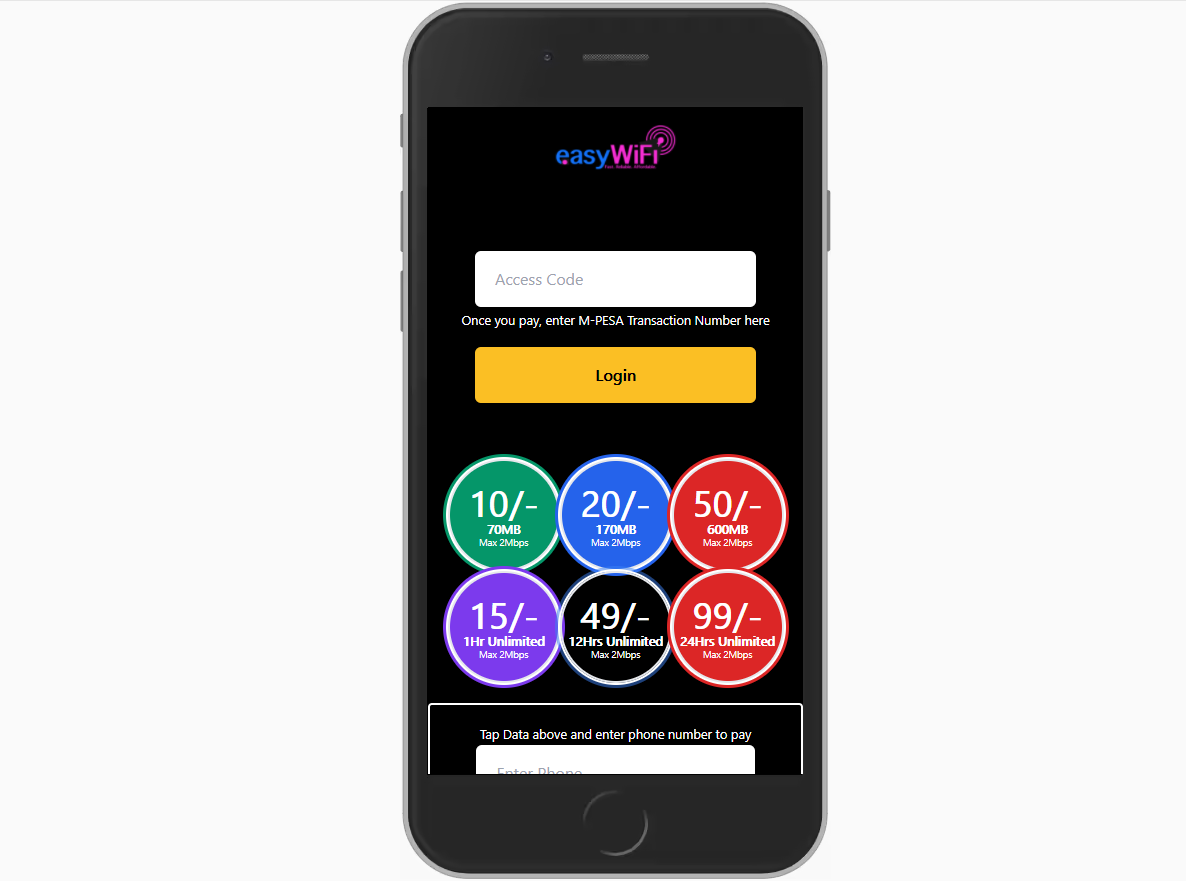This is a client for easyWiSP service. This guides you in displaying pricing or quota allocation. Since easyWiSP supports both Time-Limit Sessions and Quota-Limit sessions, this guide will help in setting up prices and data allocation.
Hotspots require captive portal page to authenticate users. This project covers the captive portal page, compatible with Mikrotik(R) routers.
This product has been implemented to work with M-PESA Paybill or Till Numbers, but through Surv Technologies' DPC X product, configured to work out-of-the box.
Open prices.json
- - Change wifi name edit
wifi_name:"", - - Change Page Title edit
title:"", - - Change logo edit
logo:"",-> Upload your logo to the root directory and write the name of the image, including the extension - - Change shortcode(Store Number if Till Number, or Paybill Number if using a Paybill) edit
shortcode:"", - - Change Type of M-PESA Shortcode(PAYBILL = 1, TILL=0) edit
paybill:"", - - Change Paybill No(Your Paybill Number or Till Number *This is the point users will pay to incase of manual payments) edit
pqybill:"",
quota [Required]- represents Quota-Limited data usage. This is in MB, GB, TB etc
quota_limit [Required]- Quota Allocation that user will get. SHould be in MB, GB, TB etc
price - How much users should pay eg 10, 20, 400 etc
duration_limit [Optional] Time will take to expire bundles whether used or unused.
color [Required] - String - from supported colors
This is under duration
here, you will edit price and duration_limit
duration_limit is time for the package, eg 1 Hr Unlimited, 30Days Unlimited etc
Price, color refers to the same as the one on quotas
- red
- green
- purple
- blue
- black
- gray
server is reserved for notifications set on easyWiSP dashboard.
- Create product on proces.json file under a different category
- Update the product category on login.html file
- Copy & edit the file to update the UI automatically