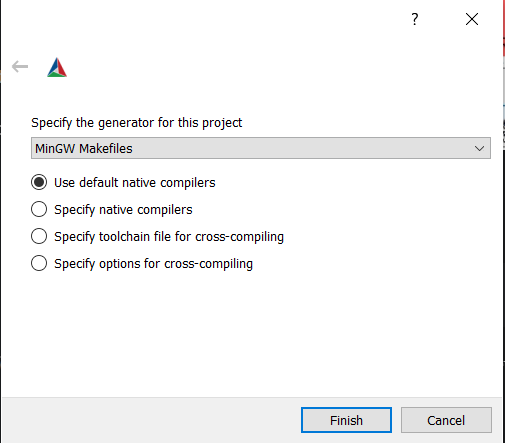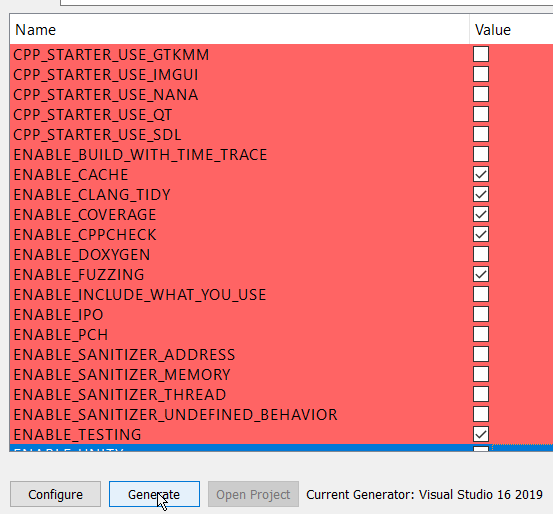This is a C++ CMake template configured for ephemeral development environments on Gitpod.
Click the button below to start a new development environment:
Click the above "Open in Gitpod" button to start a new workspace. Once you're ready to push your first code changes, Gitpod will guide you to fork this project so you own it.
To get started with C++ on Gitpod, copy the contents of this folder to your own project. To learn more, please see the Getting Started documentation.
This template is based upon the excellent work by @lefticus.
If you know you're not going to use one or more of the optional gui/graphics
frameworks (fltk, gtkmm, imgui, etc.), you can remove them with git rm:
$ git rm -r src/<unnecessary_framework>
This project can be made to work with several optional GUI frameworks.
If desired, you should install the following optional dependencies as directed by their documentation, linked here:
The following dependencies can be downloaded automatically by CMake and Conan. All you need to do to install them is to turn on a CMake flag during configuration. If you run into difficulty using them, please refer to their documentation, linked here:
- NANA
- SDL
- IMGUI: This framework depends on SFML, and if you are using Linux, you may need to install several of SFML's dependencies using your package manager. See the SFML build tutorial for specifics.
Make a build directory:
mkdir build
By default (if you don't set environment variables CC and CXX), the system default compiler will be used.
Conan and CMake use the environment variables CC and CXX to decide which compiler to use. So to avoid the conflict issues only specify the compilers using these variables.
CMake will detect which compiler was used to build each of the Conan targets. If you build all of your Conan targets with one compiler, and then build your CMake targets with a different compiler, the project may fail to build.
The environment variables have been pre-defined in the .gitpod.Dockerfile.
To configure the project and write makefiles, you could use cmake with a bunch of command line options.
The easier option is to run cmake interactively:
- Open cmake-gui from the project directory:
cmake-gui .
- Set the build directory:
- Configure the generator:
In cmake-gui, from the upper menu select Tools/Configure.
Warning: if you have set CC and CXX always choose the use default native compilers option. This picks CC and CXX. Don't change the compiler at this stage!
Windows - Visual Studio generator and compiler
You should have already set C and CXX to cl.exe.
Choose "Visual Studio 16 2019" as the generator:
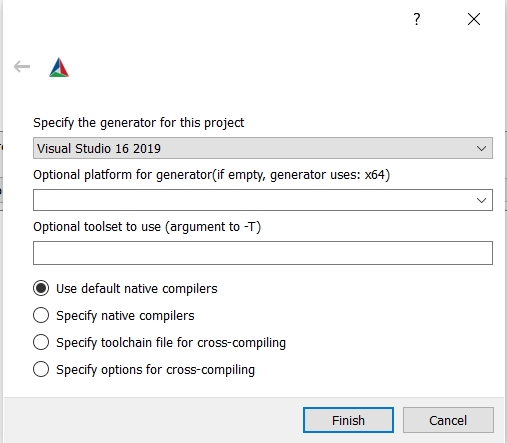
Windows - Visual Studio generator and Clang Compiler
You should have already set C and CXX to clang.exe and clang++.exe.
Choose "Visual Studio 16 2019" as the generator. To tell Visual studio to use clang-cl.exe:
- If you use the LLVM that is shipped with Visual Studio: write
ClangClunder "optional toolset to use".
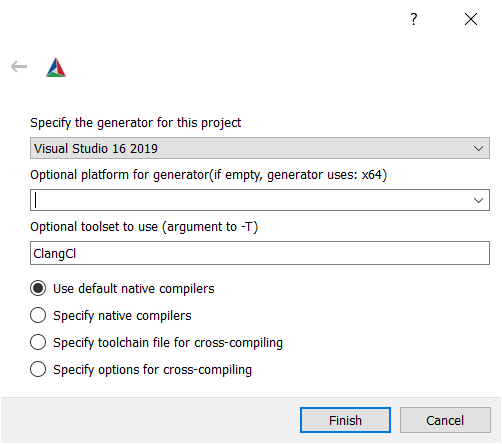
- If you use an external LLVM: write
LLVM_v142under "optional toolset to use".
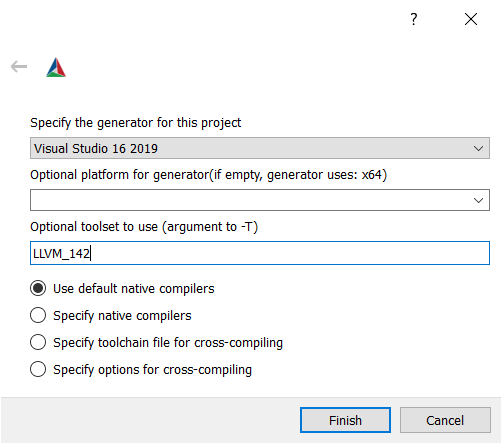
- Choose the Cmake options and then generate:
with the Cmake Curses Dialog Command Line tool:
ccmake -S . -B ./build
Once ccmake has finished setting up, press 'c' to configure the project,
press 'g' to generate, and 'q' to quit.
Once you have selected all the options you would like to use, you can build the project (all targets):
cmake --build ./build
For Visual Studio, give the build configuration (Release, RelWithDeb, Debug, etc) like the following:
cmake --build ./build -- /p:configuration=Release
Many problems that users have can be resolved by updating Conan, so if you are having any trouble with this project, you should start by doing that.
To update conan:
$ pip install --user --upgrade conan
You may need to use pip3 instead of pip in this command, depending on your
platform.
If you continue to have trouble with your Conan dependencies, you can try clearing your Conan cache:
$ conan remove -f '*'
The next time you run cmake or cmake --build, your Conan dependencies will
be rebuilt. If you aren't using your system's default compiler, don't forget to
set the CC, CXX, CMAKE_C_COMPILER, and CMAKE_CXX_COMPILER variables, as
described in the 'Build using an alternate compiler' section above.
If you have a dependency 'A' that requires a specific version of another dependency 'B', and your project is trying to use the wrong version of dependency 'B', Conan will produce warnings about this configuration error when you run CMake. These warnings can easily get lost between a couple hundred or thousand lines of output, depending on the size of your project.
If your project has a Conan configuration error, you can use conan info to
find it. conan info displays information about the dependency graph of your
project, with colorized output in some terminals.
$ cd build
$ conan info .
In my terminal, the first couple lines of conan info's output show all of the
project's configuration warnings in a bright yellow font.
For example, the package spdlog/1.5.0 depends on the package fmt/6.1.2.
If you were to modify the file cmake/Conan.cmake so that it requires an
earlier version of fmt, such as fmt/6.0.0, and then run:
$ conan remove -f '*' # clear Conan cache
$ rm -rf build # clear previous CMake build
$ mkdir build && cd build
$ cmake .. # rebuild Conan dependencies
$ conan info .
...the first line of output would be a warning that spdlog needs a more recent
version of fmt.
See Catch2 tutorial