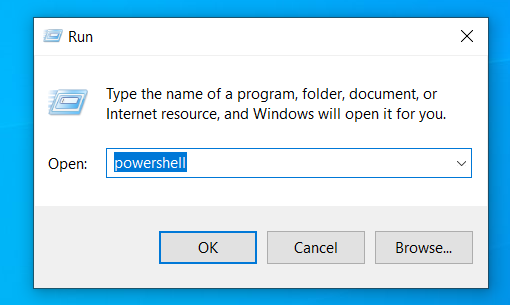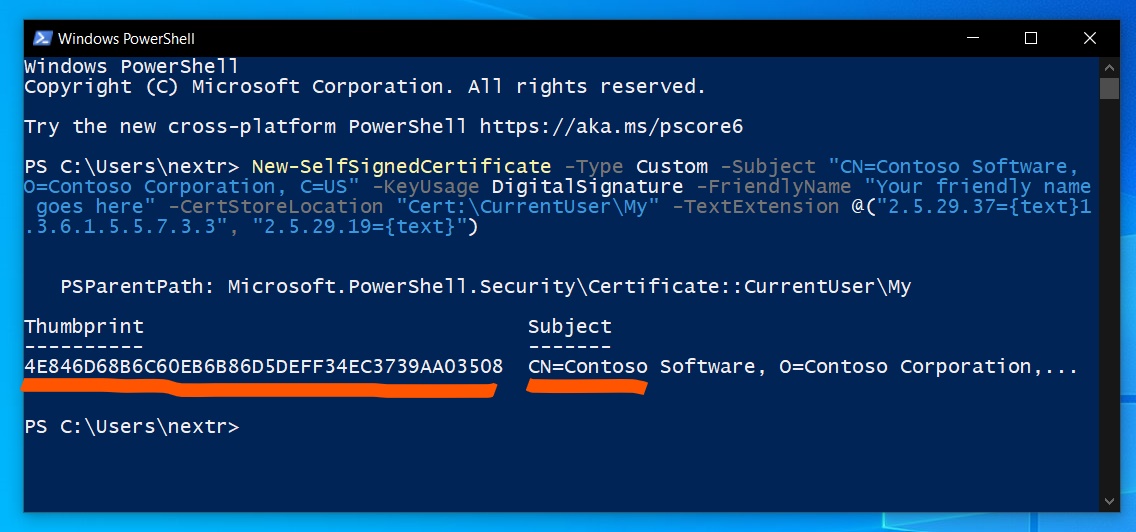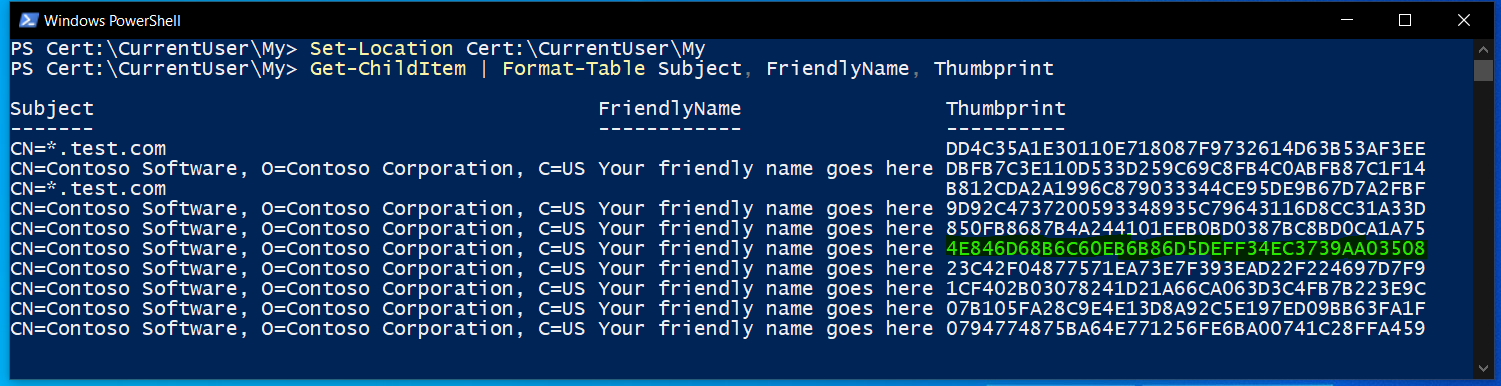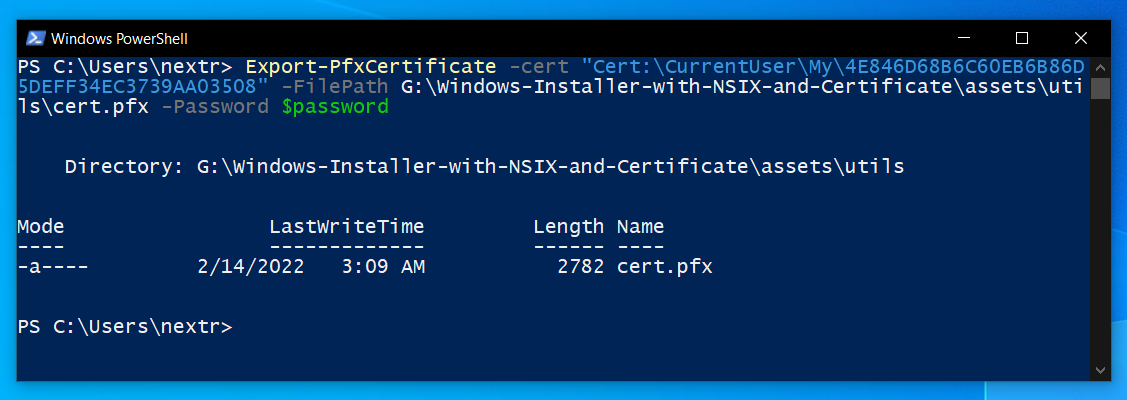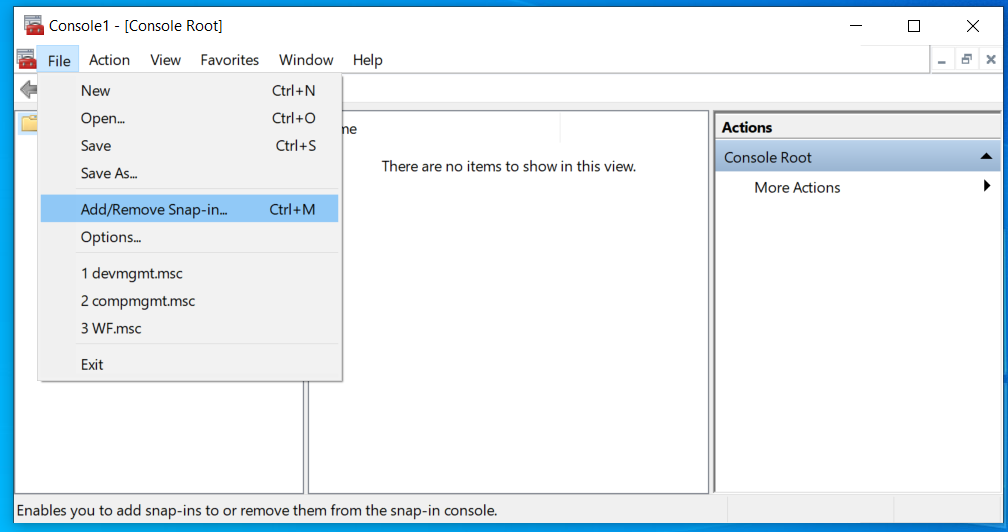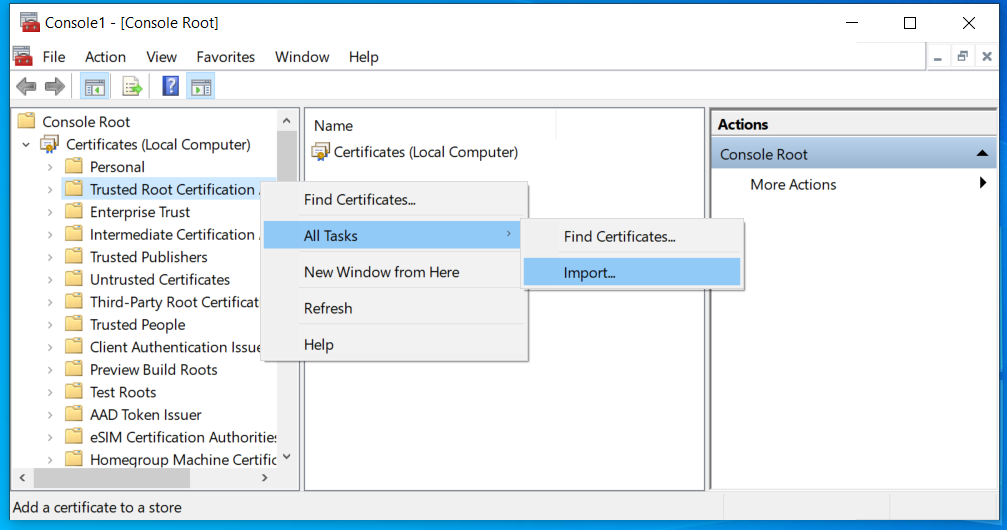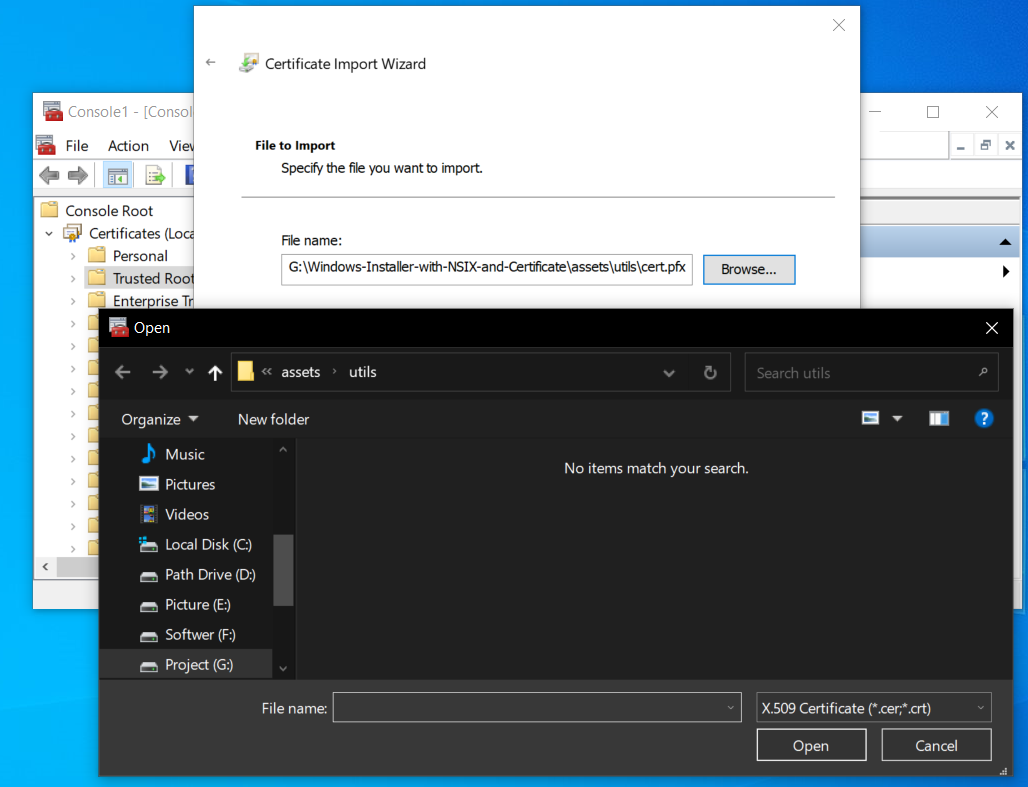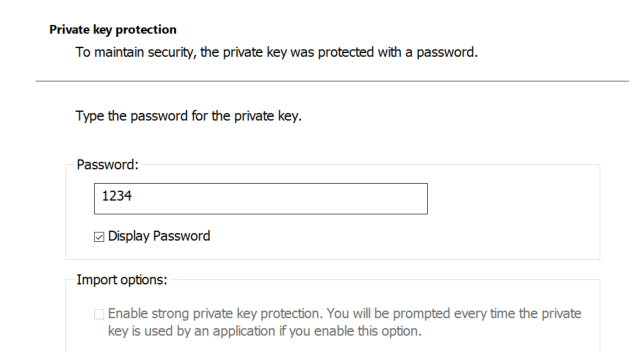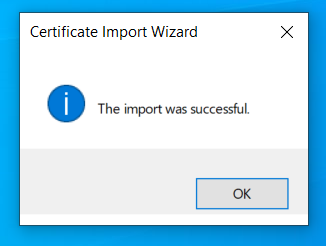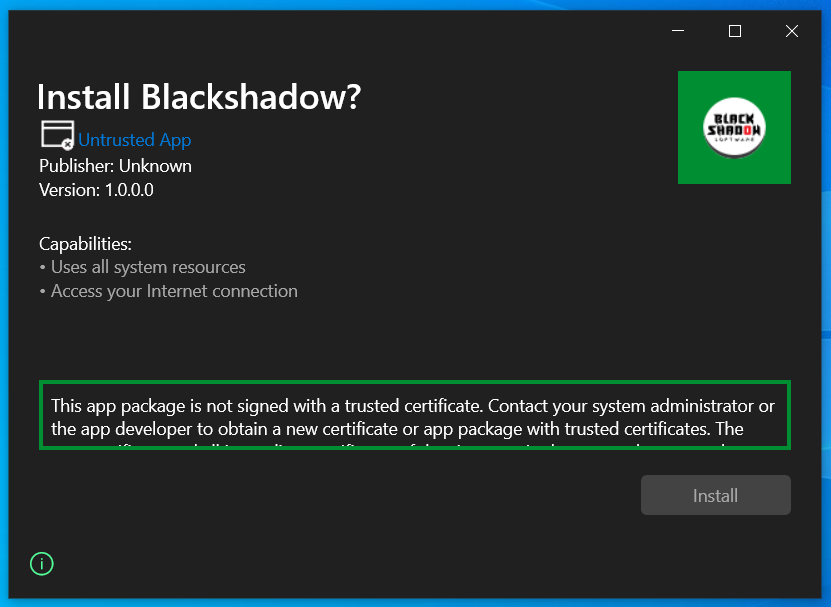Please read the all documentation if this doc is not working. The documentation linked below step by step
msix_config:
publisher: CN=Blackshadow
display_name: Blackshadow
publisher_display_name: Blackshadow
identity_name: MyCompany.MySuite.MyApp
msix_version: 1.0.0.0
logo_path: G:\Windows-Installer-with-NSIX-and-Certificate\assets\utils\logo.png
certificate_path: G:\Windows-Installer-with-NSIX-and-Certificate\assets\utils\cert.pfx
certificate_password: 1234
New-SelfSignedCertificate -Type Custom -Subject "CN=Contoso Software, O=Contoso Corporation, C=US" -KeyUsage DigitalSignature -FriendlyName "Your friendly name goes here" -CertStoreLocation "Cert:\CurrentUser\My" -TextExtension @("2.5.29.37={text}1.3.6.1.5.5.7.3.3", "2.5.29.19={text}")
Set-Location Cert:\CurrentUser\My
Get-ChildItem | Format-Table Subject, FriendlyName, Thumbprint
G:\Windows-Installer-with-NSIX-and-Certificate\assets\utils\cert.pfx
4E846D68B6C60EB6B86D5DEFF34EC3739AA03508
$password = ConvertTo-SecureString -String <Your Password> -Force -AsPlainText
Export-PfxCertificate -cert "Cert:\CurrentUser\My\<Certificate Thumbprint>" -FilePath < FilePath >.pfx -Password $password
$password = ConvertTo-SecureString -String 1234 -Force -AsPlainText
Export-PfxCertificate -cert "Cert:\CurrentUser\My\4E846D68B6C60EB6B86D5DEFF34EC3739AA03508" -FilePath G:\Windows-Installer-with-NSIX-and-Certificate\assets\utils\cert.pfx -Password $password
4. Under This snap-in will always manage certificates for, click Computer account, and then click Next.
flutter clean
flutter build windows --release
flutter pub run msix:create
### msix created: build\windows\runner\Release\windows_installer_msix_dertificate.msix