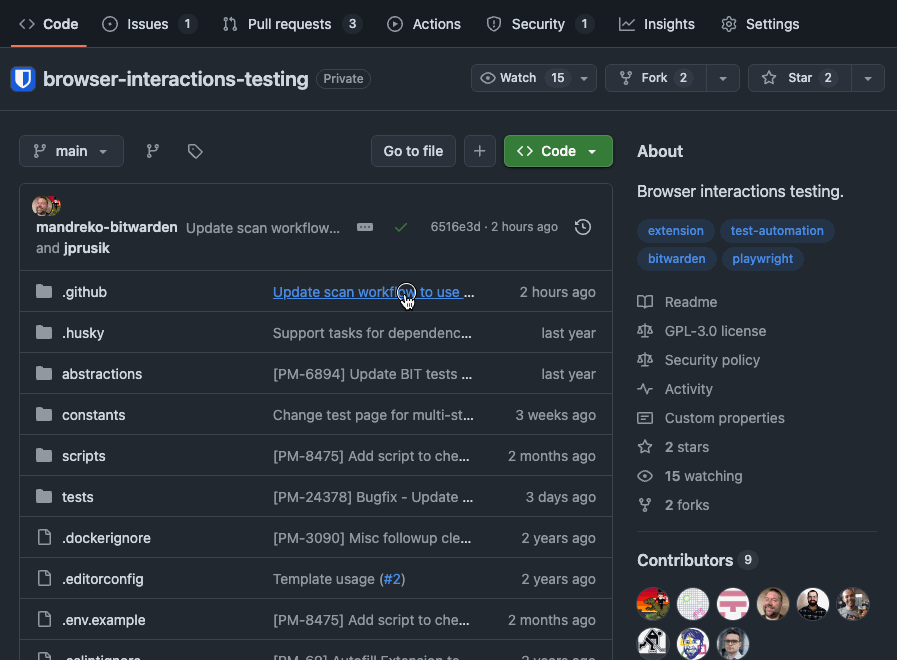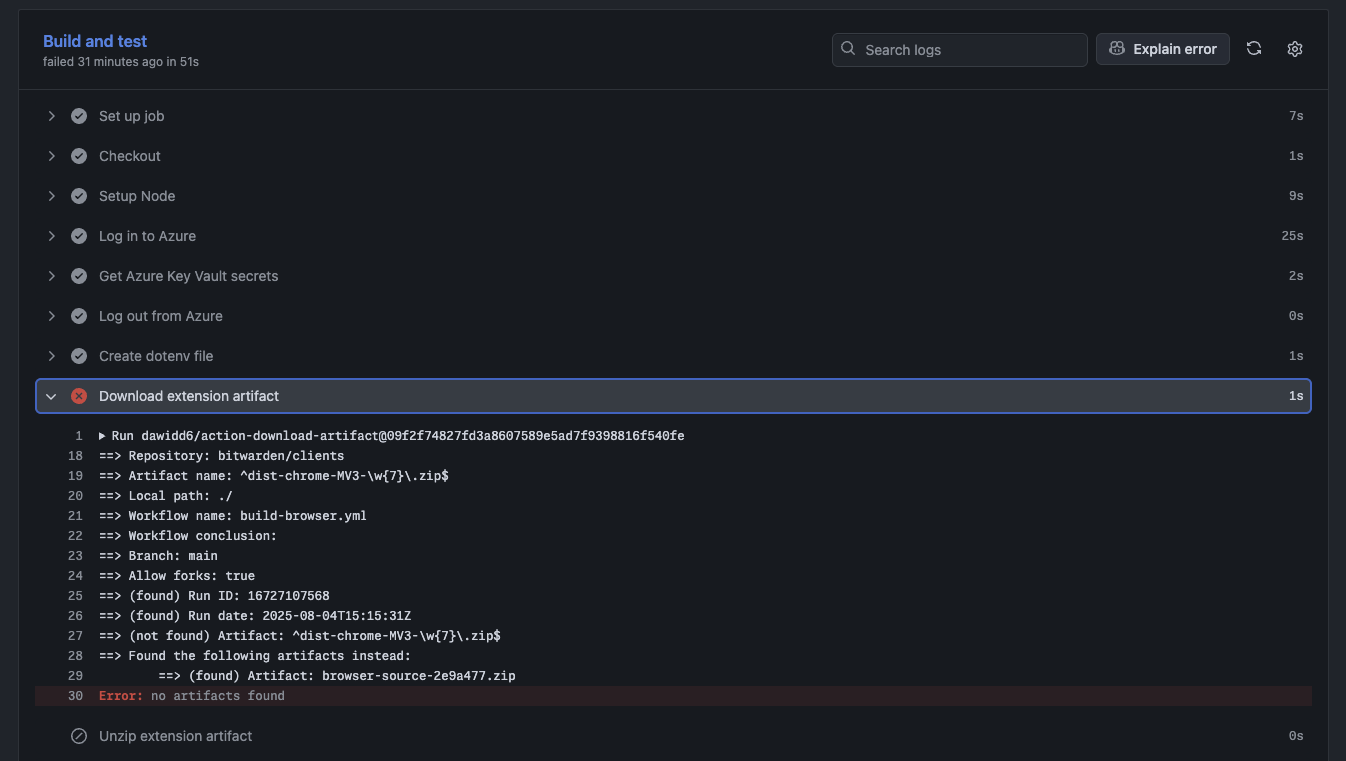This project leverages Playwright to run automated form-fill tests against real builds of the Bitwarden browser extension.
- Bitwarden BIT (Browser Interactions Testing)
This project primarily serves to identify potential regressions of Bitwarden browser extension features that interact with a user's visited pages (e.g. injected content scripts). It achieves this by simulating common user journeys in controlled, static test scenarios (collected in our pattern library).
As a secondary concern, BIT aspires to track and anticipate feature compatibility breakage in popular live scenarios. To that end, BIT provides a "test bench" for debugging and developing improvements in the extension injected experiences.
- use the same login portals and experiences that users would
- test the duration of likely login experiences
- enable regular reporting and early notifications on experience breakages with the Bitwarden extension injected experiences
- in the case of live site tests, incur requests against live sites as little as possible:
- no signing in
- avoid traversing deeply into the site experience
- any automation should be scheduled infrequently
- Extension builds can only be tested with Chromium clients at present.
- BIT can test the browser client builds against active feature flags, but only those supported by the server utilized by the self-host image (aka Bitwarden Unified) found in the Docker compose configuration. Because of release timings, this can mean some feature-flagged experiences available in the server will not immediately be available for testing in BIT (until the updated self-host image is released and updated in the Docker compose configuration).
- Similarly the Bitwarden web client served and used with BIT is pinned to the self-host image version.
- Some live tests can be inconsistently flaky due to factors such as live experiments changing the received experience, external dependencies taking too long to load, ads/trackers, and general network instability.
- Consequently, due to these factors, live site tests require more upkeep and may fall out of date more frequently.
- Some website prequalify emails/usernames before allowing password entry and/or use captchas in multi-step login flows. In these cases, we're typically only testing that the username/email was filled out properly.
- git
- node
- Bitwarden CLI
- OpenSSL
- NVM (optional, if not using nvm; manually manage your node version to
.nvmrc)
Note: Docker is required for quick start
- Install the requirements listed above
- From the project root, run
cp .env.example .envand update the.envvalues per the commented notes in the file. - If NVM is installed, run
nvm install. - Next run
npm run setup:all, entering your system password when prompted. - Run static tests with
npm run test:static.
- Create an
.envfile in the root directory with values pointing to the vault you want to test against (use.env.exampleas guidance) and populate it with your desired values
Important! Once you've generated installation and crypto values for your
.envfile, DO NOT CHANGE the seeding values (VAULT_EMAIL,VAULT_PASSWORD,KDF_ITERATIONS). Doing so requires regenerating your installation and crypto secret values and rebuilding/updating server.
-
Run
npm run setup:installto generate and add installation values to your dotfile- Alternatively, you can generate them at
https://bitwarden.com/hostand add them to your dotfile manually asBW_INSTALLATION_IDandBW_INSTALLATION_KEY
- Alternatively, you can generate them at
-
Run
npm run setup:cryptoto generate and add crypto values to your dotfile- Alternatively, you can create the required values manually with guidance from
https://bitwarden.com/help/bitwarden-security-white-paper/#hashing-key-derivation-and-encryptionand add them to your dotfile asKDF_ITERATIONS,MASTER_PASSWORD_HASH,PROTECTED_SYMMETRIC_KEY,GENERATED_RSA_KEY_PAIR_PUBLIC_KEY, andGENERATED_RSA_KEY_PAIR_PROTECTED_PRIVATE_KEY
- Alternatively, you can create the required values manually with guidance from
-
Install node (with
nvm installifnvmis installed) -
Install Bitwarden CLI (with npm:
npm install -g @bitwarden/cli) -
Do a clean-install with
npm ci(this will also fetch and set up the Bitwarden clients repo)- If prompted, run
npx playwright installas well
- If prompted, run
-
Clone the clients repo and install its dependencies with
npm run setup:extension- (Optional) Checkout the local
clientsto the branch with the version of the extension you want to test with (mainby default)
- (Optional) Checkout the local
-
Build the extension to test against with
npm run build:extensionor build the production version of the extension withnpm run build:extension:prod. -
For the targeted environment, configure the vault with the credentials you put in
.env -
(Only once) Generate SSL certificates with
npm run setup:ssl. These will be used by the web client, Bitwarden CLI, and Docker Compose- You should have two files in the root project folder:
ssl.crtandssl.key(or otherwise named in your.env)
- You should have two files in the root project folder:
-
Add the Certificate Authority to your system's secure store:
Mac OS
sudo security add-trusted-cert -d -r trustRoot -k /Library/Keychains/System.keychain ssl.crt
Linux
sudo cp ssl.crt /usr/local/share/ca-certificates/ && sudo update-ca-certificates
Using Docker Compose will set up all the services required by the extension for testing. In order to use Docker Compose, you'll need to first:
Create and start the containers and volumes with docker compose up -d --build --remove-orphans, and teardown with docker compose down -v
If using Docker Compose to host the server environment (as described in the previous section), you may need to wait for the services within the
bitwardencontainer to enter a running state before running any seeding scripts.
- Ensure that the Bitwarden CLI is installed and configured on your host machine. You will need to be running the CLI Vault Management API server in order to seed the vault. You can start the server with
npm run start:cliand stop it withnpm run stop:cli- Use
npm run setup:vaultto set up your running, targeted vault (e.g. Docker container)- This command will handle creating a test account, logging in, setting up the CLI, running the Vault Management Server, seeding the vault with any new test credentials, and updating values that have changed. It will place those test credentials within a folder named
AutofillPlaywrightTestItemsin your vault.
- This command will handle creating a test account, logging in, setting up the CLI, running the Vault Management Server, seeding the vault with any new test credentials, and updating values that have changed. It will place those test credentials within a folder named
- If you have already created the test account in the vault, use
npm run seed:vault:ciphersto only seed the vault with the test credentials. - If you need to completely delete/refresh any previously loaded test credentials run the command
npm run seed:vault:ciphers:refresh
- Use
You may import a vault in the form of a Bitwarden-formatted JSON file. Place the file in the root of the project with the filename vault.json and run the command npm run seed:vault:import.
- If targeting a local environment (not using the self-host image):
- Ensure your targeted
APIandIdentityservices are configured and running (either locally or via Docker) - Ensure the Web Vault client is running (either with
npm run test:webservelocally or via Docker)- Don't forget to include your SSL key and cert file in the
clients/apps/webfolder
- Don't forget to include your SSL key and cert file in the
- Ensure your targeted
- Run headless testing with
npm run test:static:headless - Run headed tests in debug mode with
npm run test:static:debug - Run only the public pages testing with
npm run test:public:debug - Test builds use the Manifest v3 version of the browser client by default; the v2 version can be built with
npm run build:extension:v2 - Run accessibility (a11y) tests with
test:a11y:browserortest:a11y:web. An a11y report will be generated for those respective clients.
The Bitwarden documentation describes how to make use of implemented feature flags. Here, your flag key-value pairs can be added to the flags.json file. Note, changes to this file will require rebuilding the Docker image (e.g. docker compose up -d --build --remove-orphans).
Several features are available for ease of testing/debugging
Pass the playwright flag --debug or use the provided npm scripts to run your tests in Debug Mode. While Debug Mode is active, additional information will be returned to console, tests will pause at various points until the user selects the play button to continue.
Note: headless testing is currently broken with MV3
Pass the environment variable HEADLESS=true or use the provided npm scripts to run your tests in headless mode. Note, Debug Mode can be used with Headless Mode to debug behaviour differences between headed and headless tests.
Each test page entry in the testPages constant of constants/test-pages.ts can take the optional property onlyTest. If debug mode is active and one or more pages has a truthy onlyTest value, only those pages will be tested.
If debug mode is not active, onlyTest values will be ignored.
Passing the environment variable START_FROM_TEST_URL with the url of the test you wish to start with can help avoid re-running "known good" tests, when using onlyTest is impractical (e.g. START_FROM_TEST_URL=https://www.pinterest.com/login/ npm run test:static:debug)
Test scenarios are collected and defined at /tests. These scenarios (autofilling inputs, inline menu functions, etc) will run against the pages defined in testPages at constants/test-pages.ts. Add scenarios by creating a new .spec.ts file in the appropriate /tests location. New cases/scenarios can be added by creating a new entry in the testPages const at constants/test-pages.ts. Keep in mind this will only tell playwright where to look for the test page. To create the new pages/patterns themselves, see the test-the-web project.
Important! Do not create/modify scenarios and/or tests to pass where a user case wouldn't.
User scenarios that are known to fail testing in specific cases are added to the knownFailures property of testPages (the listed tests will skip the owning test page). New failures added to this property should include a brief description of the kind of failure experienced, along with a ticket number tracking the issue.
Github Action workflows have been created to make running BIT easy for those who do not wish to set up and run the test suite locally. For properly permissioned individuals, this can be achieved with the following steps:
- Navigate to
https://github.com/bitwarden/browser-interactions-testing/actions(or the equivalent for your forked project) - Pick and click on the workflow you'd like to run in the left column under "Actions" (Run all tests with
Test-all)- By default,
Test-allwill run all the static tests with the same feature flag configuration as the Bitwarden US Production environment.- You may alternatively provide the URL of a public vault configuration (e.g.
https://<your hosted vault domain>/api/config)
- You may alternatively provide the URL of a public vault configuration (e.g.
- By default,
Test-all-custom-flagswill run all the static tests with no feature flags active.- You may alternatively provide a JSON object of your desired feature flag configuration.
- Both
Test-allandTest-all-custom-flagsworkflows will run automatically on changes to the repo or when triggered manually - If you are testing against a particular branch of the browser client, replace the value of "main" in the proper input with the desired branch name. Keep in mind the action requires a build artifact to exist, so the branch must first be pushed up to the
clientsrepo with a PR (draft mode is fine) that has successfully built.
- By default,
- Click the "Run workflow" button dropdown near the top right of the section.
- If desired, make your input modifications for the workflow, otherwise the default configurations will be used
- Click "Run workflow" to use the default options.
- After a moment or two, your workflow run should appear in the workflow runs list. Click it to view progress or summarized results.
Note: The workflows typically require a few minutes (~5-7) to complete.
Important! BIT can fail a workflow run prematurely if there is no artifact built for the target branch/PR. In these cases, re-running BIT after a artifact build is successful will allow the testing to proceed.
In order to leverage the provided Github Actions testing workflows, you'll need to create actions secrets and variables for building the .env file which will be used to set up the ephemeral test environment (you can find the key names for these in .github/actions/setup-env-file/action.yml). The secrets will need to be configured in your project's Azure secrets store, while the variables can be configured in your project's Github Actions Repository variables page (https://github.com/<your fork owner>/browser-interactions-testing/settings/variables/actions).
Prior to migrating to Azure, BIT has previously used Github secrets. You can find an example of what those look like for your workflow in tracked workflow file history and you can configure them for your project at https://github.com/<your fork owner>/browser-interactions-testing/settings/secrets/actions.