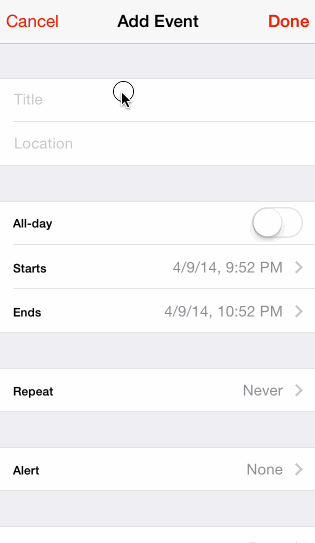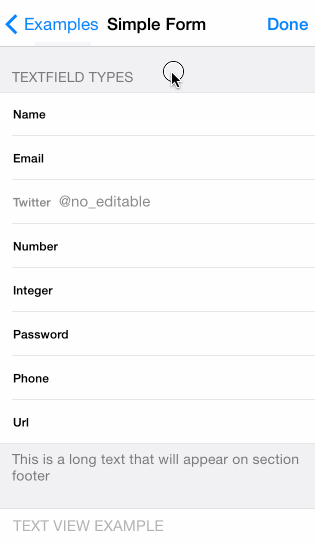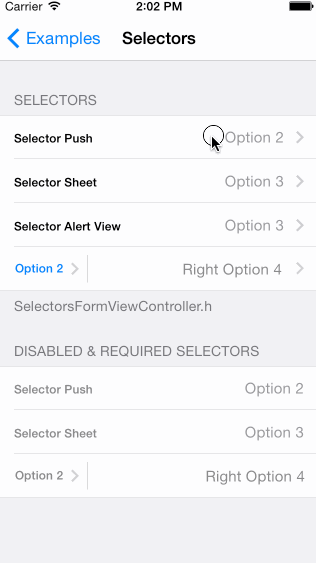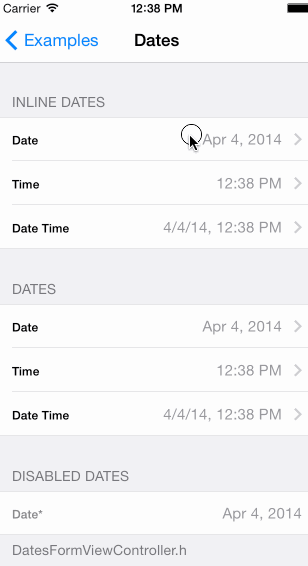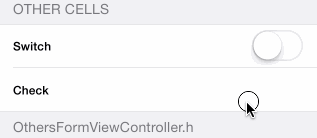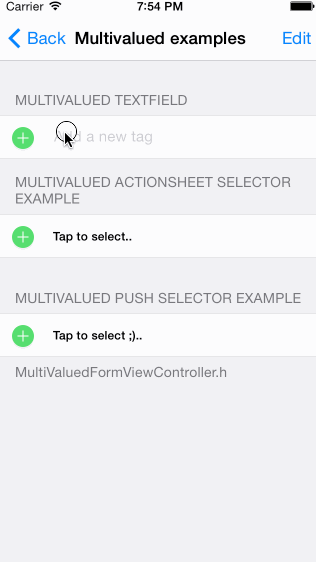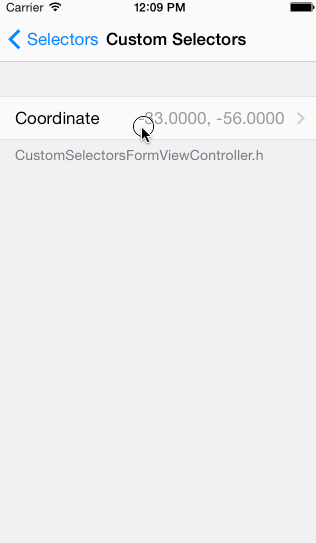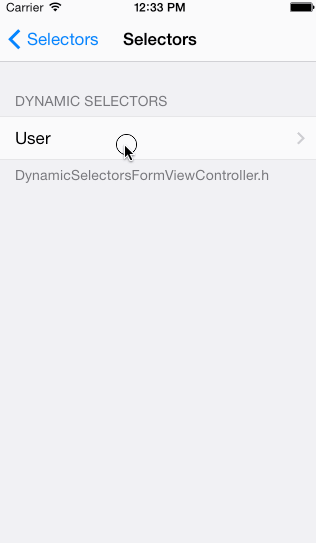By XMARTLABS.
XLForm is the most flexible and powerful iOS library to create dynamic table-view forms. The goal of the library is to get the same power of hand-made forms but spending 1/10 of the time.
XLForm provides a very powerful DSL used to create a form. It keeps track of this specification on runtime, updating the UI on the fly.
#####Let's see the iOS 7 Calendar Event Form created using XLForm
- Loads a form based on a declarative form definition.
- Keeps track of definition changes on runtime to update the form interface accordingly. Further information on Dynamic Forms section of this readme.
- Supports multivalued sections. For further details see Multivalued Sections section bellow.
- Supports custom rows definition.
- Supports custom selectors. For further details of how to define your own selectors check Custom selectors section out.
- Provides several inline selectors such as date picker and picker inline selectos and brings a way to create custom inline selectors.
- Validates the form data based on form definition and shows error messages.
- Changes the firstResponder among
UITextFields andUITextViews when keyboard return button is pressed.
To create a form we should declare it through a XLFormDescriptor instance and assign it to a XLFormViewController instance. As we said XLForm works based on a DSL that hides complex and boilerplate stuff without losing the power and flexibility of hand-made forms.
To define a form we use 3 classes:
XLFormDescriptorXLFormSectionDescriptorXLFormRowDescriptor
A form definition is a XLFormDescriptor instance that contains one or more sections (XLFormSectionDescriptor instances) and each section contains several rows (XLFormRowDescriptor instance). As you may have noticed the DSL structure is analog to the structure of a UITableView (Table -->> Sections -- >> Rows). The resulting table-view form's structure (sections and rows order) mirrors the definition's structure.
#####Let's see part of the iOS 7 Calendar Event Form definition.
XLFormDescriptor * form;
XLFormSectionDescriptor * section;
XLFormRowDescriptor * row;
form = [XLFormDescriptor formDescriptorWithTitle:@"Add Event"];
// First section
section = [XLFormSectionDescriptor formSection];
[form addFormSection:section];
// Title
row = [XLFormRowDescriptor formRowDescriptorWithTag:@"title" rowType:XLFormRowDescriptorTypeText];
[row.cellConfigAtConfigure setObject:@"Title" forKey:@"textField.placeholder"];
[section addFormRow:row];
// Location
row = [XLFormRowDescriptor formRowDescriptorWithTag:@"location" rowType:XLFormRowDescriptorTypeText];
[row.cellConfigAtConfigure setObject:@"Location" forKey:@"textField.placeholder"];
[section addFormRow:row];
// Second Section
section = [XLFormSectionDescriptor formSection];
[form addFormSection:section];
// All-day
row = [XLFormRowDescriptor formRowDescriptorWithTag:@"all-day" rowType:XLFormRowDescriptorTypeBooleanSwitch title:@"All-day"];
[section addFormRow:row];
// Starts
row = [XLFormRowDescriptor formRowDescriptorWithTag:@"starts" rowType:XLFormRowDescriptorTypeDateTimeInline title:@"Starts"];
row.value = [NSDate dateWithTimeIntervalSinceNow:60*60*24];
[section addFormRow:row];XLForm will load the table-view form from the previously explained definition. The most interesting part is that it will update the table-view form based on the form definition modifications.
That means that we are able to make changes on the table-view form adding or removing section definitions or row definitions to the form definition on runtime and you will never need to care again about NSIndexPath, UITableViewDelegate, UITableViewDataSource or other complexities.
To see more complex form definitions take a look at the example application in the Examples folder of this repository. You can also run the examples on your own device if you wish. XLForm has no dependencies over other pods, anyway the examples project makes use of some cocoapods to show advanced XLForm features.
- Clone the repository
git@github.com:xmartlabs/XLForm.git. Optionally you can fork the repository and clone it from your own github account, this approach would be better in case you want to contribute. - Install cocoapod dependencies of example project. From the root folder of the cloned XLForm repository run
pod install. - Open XLForm workspace using XCode and run the project. Enjoy!
####Input Rows
Input rows allows the user to enter text values. Basically they use UITextField or UITextView controls. The main differences among the input row types is the keyboardType, autocorrectionType and autocapitalizationType configuration.
static NSString *const XLFormRowDescriptorTypeText = @"text";Will be represented by a UITextField with UITextAutocorrectionTypeDefault, UITextAutocapitalizationTypeSentences and UIKeyboardTypeDefault.
static NSString *const XLFormRowDescriptorTypeName = @"name";Will be represented by a UITextField with UITextAutocorrectionTypeNo, UITextAutocapitalizationTypeWords and UIKeyboardTypeDefault.
static NSString *const XLFormRowDescriptorTypeURL = @"url";Will be represented by a UITextField with UITextAutocorrectionTypeNo, UITextAutocapitalizationTypeNone and UIKeyboardTypeURL.
static NSString *const XLFormRowDescriptorTypeEmail = @"email";Will be represented by a UITextField with UITextAutocorrectionTypeNo, UITextAutocapitalizationTypeNone and UIKeyboardTypeEmailAddress.
static NSString *const XLFormRowDescriptorTypePassword = @"password";Will be represented by a UITextField with UITextAutocorrectionTypeNo, UITextAutocapitalizationTypeNone and UIKeyboardTypeASCIICapable.
This row type also set the secureTextEntry to YES in order to hide what the user types.
static NSString *const XLFormRowDescriptorTypeNumber = @"number";Will be represented by a UITextField with UITextAutocorrectionTypeNo, UITextAutocapitalizationTypeNone and UIKeyboardTypeNumbersAndPunctuation.
static NSString *const XLFormRowDescriptorTypePhone = @"phone";Will be represented by a UITextField with UIKeyboardTypePhonePad.
static NSString *const XLFormRowDescriptorTypeTwitter = @"twitter";Will be represented by a UITextField with UITextAutocorrectionTypeNo, UITextAutocapitalizationTypeNone and UIKeyboardTypeTwitter.
static NSString *const XLFormRowDescriptorTypeAccount = @"account";Will be represented by a UITextField with UITextAutocorrectionTypeNo, UITextAutocapitalizationTypeNone and UIKeyboardTypeDefault.
static NSString *const XLFormRowDescriptorTypeInteger = @"integer";Will be represented by a UITextField with UIKeyboardTypeNumberPad.
static NSString *const XLFormRowDescriptorTypeDecimal = @"decimal";Will be represented by a UITextField with UIKeyboardTypeDecimalPad.
static NSString *const XLFormRowDescriptorTypeTextView = @"textView";Will be represented by a UITextView with UITextAutocorrectionTypeDefault, UITextAutocapitalizationTypeSentences and UIKeyboardTypeDefault.
####Selector Rows
Selector rows allow us to select a value or values from a list. XLForm supports 8 types of selectors out of the box:
static NSString *const XLFormRowDescriptorTypeSelectorPush = @"selectorPush";static NSString *const XLFormRowDescriptorTypeSelectorActionSheet = @"selectorActionSheet";static NSString *const XLFormRowDescriptorTypeSelectorAlertView = @"selectorAlertView";static NSString *const XLFormRowDescriptorTypeSelectorLeftRight = @"selectorLeftRight";static NSString *const XLFormRowDescriptorTypeSelectorPickerView = @"selectorPickerView";static NSString *const XLFormRowDescriptorTypeSelectorPickerViewInline = @"selectorPickerViewInline";static NSString *const XLFormRowDescriptorTypeSelectorSegmentedControl = @"selectorSegmentedControl";static NSString *const XLFormRowDescriptorTypeMultipleSelector = @"multipleSelector";Normally we will have a collection of object to select (these objects should have a string to display them and a value in order to serialize them), XLForm has to be able to display these objects as well as to be able to create the object HTTP parameter properly.
XLForm follows the following rules to display an object:
- If the object is a
NSStringorNSNumberit uses the objectdescriptionproperty. - If the object conforms to protocol
XLFormOptionObject, XLForm gets the display value fromformDisplayTextmethod. - Otherwise it return nil. That means you should conforms the protocol
:).
XLForm follows the following rules to get the option value:
- If the object is a
NSString,NSNumberorNSDateit uses the object itself as the option value. - If the object conforms to protocol
XLFormOptionObject, XLForm gets the option value fromformValuemethod. - Otherwise it return nil. That means you should conforms the protocol :).
This is the protocol declaration:
@protocol XLFormOptionObject <NSObject>
@required
-(NSString *)formDisplayText;
-(id)formValue;
@end####Date Rows
XLForms supports 3 types of dates: Date, DateTime and Time and it's able to present the UIDatePicker control in 2 different ways, inline and non-inline.
static NSString *const XLFormRowDescriptorTypeDateInline = @"dateInline";static NSString *const XLFormRowDescriptorTypeDateTimeInline = @"datetimeInline";static NSString *const XLFormRowDescriptorTypeTimeInline = @"timeInline";static NSString *const XLFormRowDescriptorTypeDate = @"date";static NSString *const XLFormRowDescriptorTypeDateTime = @"datetime";static NSString *const XLFormRowDescriptorTypeTime = @"time";Here is an example of how to define these row types:
XLFormDescriptor * form;
XLFormSectionDescriptor * section;
XLFormRowDescriptor * row;
form = [XLFormDescriptor formDescriptorWithTitle:@"Dates"];
section = [XLFormSectionDescriptor formSectionWithTitle:@"Inline Dates"];
[form addFormSection:section];
// Date
row = [XLFormRowDescriptor formRowDescriptorWithTag:kDateInline rowType:XLFormRowDescriptorTypeDateInline title:@"Date"];
row.value = [NSDate new];
[section addFormRow:row];
// DateTime
row = [XLFormRowDescriptor formRowDescriptorWithTag:kTimeInline rowType:XLFormRowDescriptorTypeTimeInline title:@"Time"];
row.value = [NSDate new];
[section addFormRow:row];
// Time
row = [XLFormRowDescriptor formRowDescriptorWithTag:kDateTimeInline rowType:XLFormRowDescriptorTypeDateTimeInline title:@"Date Time"];
row.value = [NSDate new];
[section addFormRow:row];####Boolean Rows
XLForms supports 2 types of boolean controls:
static NSString *const XLFormRowDescriptorTypeBooleanCheck = @"booleanCheck";static NSString *const XLFormRowDescriptorTypeBooleanSwitch = @"booleanSwitch";We can also simulate other types of Boolean rows using any of the Selector Row Types introduced in the Selector Rows section.
####Other Rows
#####Stepper
XLForms supports counting using UIStepper control:
static NSString *const XLFormRowDescriptorTypeStepCounter = @"stepCounter";#####Slider
XLForms supports counting using UISlider control:
static NSString *const XLFormRowDescriptorTypeSlider = @"slider";You can adjust the slider for your own interests very easily:
row = [XLFormRowDescriptor formRowDescriptorWithTag:kSlider rowType:XLFormRowDescriptorTypeSlider title:@"Slider"];
row.value = @(30);
[row.cellConfigAtConfigure setObject:@(100) forKey:@"slider.maximumValue"];
[row.cellConfigAtConfigure setObject:@(10) forKey:@"slider.minimumValue"];
[row.cellConfigAtConfigure setObject:@(4) forKey:@"steps"];Set steps to @(0) to disable the steps functionality.
Any XLFormSectionDescriptor could be set up to support multivalued rows. Multivalued Sections let the user enter multiple values (of the same type) for a field by adding or removing rows.
The most interesting part of multivalued XLFormSectionDescriptor is that it supports all the types of rows that were shown on the Rows section.
To create a multivalued section we should set YES to the isMultivaluedSection property of XLFormSectionDescriptor. We can also do that creating the XLFormSectionDescriptor instance using the this alternative constructor:
+(id)formSectionWithTitle:(NSString *)title multivaluedSection:(BOOL)multivaluedSection;We have also to set up the multiValuedTag property. multiValuedTag will be used to create the HTTP parameter key for the collection of values (rows added to the section).
XLFormDescriptor * form;
XLFormSectionDescriptor * section;
XLFormRowDescriptor * row;
NSArray * nameList = @[@"family", @"male", @"female", @"client"];
form = [XLFormDescriptor formDescriptorWithTitle:@"Multivalued examples"];
// MultivaluedSection section
section = [XLFormSectionDescriptor formSectionWithTitle:@"MultiValued TextField" multivaluedSection:YES];
section.multiValuedTag = @"textFieldRow";
[form addFormSection:section];
for (NSString * tag in nameList) {
// add a row to the section, each row will represent a name of the name list array.
row = [XLFormRowDescriptor formRowDescriptorWithTag:nil rowType:XLFormRowDescriptorTypeText title:nil];
[[row cellConfig] setObject:@"Add a new tag" forKey:@"textField.placeholder"];row.value = [tag copy];
[section addFormRow:row];
}
// add an empty row to the section.
row = [XLFormRowDescriptor formRowDescriptorWithTag:nil rowType:XLFormRowDescriptorTypeText title:nil];
[[row cellConfig] setObject:@"Add a new tag" forKey:@"textField.placeholder"];
[section addFormRow:row];You can get all form values invoking -(NSDictionary *)formValues; to either XLFormViewController instance or XLFormDescriptor instance.
The returned NSDictionary is created following this rules:
XLForm adds a value for each XLFormRowDescriptor instance not contained in a multivalued section, the dictionary key is the value of XLFormRowDescriptor tag property.
It also adds a dictionary item for each multivalued section containing an NSArray with the instance values of the XLFormRowDescriptors contained in the section.
For instance, if we have a section with the tag property equal to tags and the following values on the contained rows: 'family', 'male', 'female', 'client', the generated value will be tags: ['family', 'male', 'female', 'client']
In same cases the form value we need may differ from the value of XLFormRowDescriptor instance. This is usually the case of selectors row and when we need to send the form values to some endpoint, the selected value could be a core data object or any other object. In this cases XLForm need to know how to get the value and the description of the selected object.
When using -(NSDictionary *)httpParameters method, XLForm follows the following rules to get XLFormRowDescriptor value:
- If the object is a
NSString,NSNumberorNSDate, the value is the object itself - If the object conforms to protocol
XLFormOptionObject, XLForm gets the value fromformValuemethod. - Otherwise it return nil.
This is the protocol declaration:
@protocol XLFormOptionObject <NSObject>
@required
-(NSString *)formDisplayText;
-(id)formValue;
@endTo create a custom cell you should conform to @protocol XLFormDescriptorCell within your custom UITableViewCell. You can also sublass the convenience class XLFormBaseCell which conforms to XLFormDescriptorCell. In your implementation add the following required methods:
// initialise all objects such as Arrays, UIControls etc...
- (void)configure;
// update cell when it about to be presented
- (void)update;Add optional methods to create custom behaviour
// height of the cell
+(CGFloat)formDescriptorCellHeightForRowDescriptor:(XLFormRowDescriptor *)rowDescriptor;
// called when cell wants to become active
-(BOOL)formDescriptorCellBecomeFirstResponder;
// called when cell requested to loss first responder
-(BOOL)formDescriptorCellResignFirstResponder;
// called when cell been selected
-(void)formDescriptorCellDidSelectedWithFormController:(XLFormViewController *)controller;
// called to validate cell, return error or nil if there no error
-(NSError *)formDescriptorCellLocalValidation;
// http parameter name used for network request
-(NSString *)formDescriptorHttpParameterName;
Once custom cell has been created you have to let XLFormRowDescriptor know about this class either setting the cellClass property i.e customRowDescriptor.cellClass = [XLFormCustomCell class] or before XLFormViewController initialized add your custom cell to cellClassesForRowDescriptorTypes dictionary i.e [[XLFormViewController cellClassesForRowDescriptorTypes] setObject:[MYCustomCellClass class] forKey:kMyAppCustomCellType];
Almost always the basic selector which allows the user to select one or multiple items from a pushed view controller is enough for owr needs, but sometimes we need more flexibility to bring a better user experience to the user or do something not supported by default.
Let's say your app user neets to select a map coordinate or it needs to select a value fetched from a server endpoint. How do we do that easily?
Define the previous selector row is as simple as ...
row = [XLFormRowDescriptor formRowDescriptorWithTag:kSelectorMap rowType:XLFormRowDescriptorTypeSelectorPush title:@"Coordinate"];
// set up the selector controller class
row.selectorControllerClass = [MapViewController class];
// Set up a NSValueTransformer to convert CLLocation to NSString, it's used to show the select value description (text).
row.valueTransformer = [CLLocationValueTrasformer class];
// Set up the default value
row.value = [[CLLocation alloc] initWithLatitude:-33 longitude:-56];selectorControllerClass controller class should conform to XLFormRowDescriptorViewController protocol.
In the example above, MapViewController conforms to XLFormRowDescriptorViewController.
@protocol XLFormRowDescriptorViewController <NSObject>
@required
@property (nonatomic) XLFormRowDescriptor * rowDescriptor;
@endXLForm sets up rowDescriptor property using the XLFormRowDescriptor instance that belongs to the selector row.
The developer is responsible for update its views with the rowDescriptor value as well as set the selected value to rowDescriptor from within the custom selector view controller.
row = [XLFormRowDescriptor formRowDescriptorWithTag:kSelectorUser rowType:XLFormRowDescriptorTypeSelectorPush title:@"User"];
row.selectorControllerClass = [UsersTableViewController class];You can find the details of these examples within the example repository folder, Examples/Selectors/CustomSelectors/ and Examples/Selectors/DynamicSelector.
Any change made on the XLFormDescriptor will be reflected on the XLFormViewController tableView. That means that we can add or remove sections or rows at any time and XLForm will animate the section or row accordingly.
We shouldn't have again to work with NSIndexPaths or add, remove UITableViewCell. NSIndexPath of a specific TableViewCell changes along the time and this makes very hard to keep track of the NSIndexPath of each UITableViewCell.
On XLForm, each XLFormRowDescriptor has a tag property that is set up in its constructor. XLFormDescriptor has, among other helpers, an specific one to get a XLFormRowDescriptor from a tag.
It's much easier to manage XLFormRowDescriptors using tags, the tag should be unique and it doesn't change on tableview additions modifications or deletions.
It's important keep in mind that all the UITableView form modifications have to be made using the descriptors and not making modifications directly on the UITableView.
Usually you may want to change the form when some value change or some row or section is added or removed. In order to keep posted about the form descriptor modifications your XLFormViewController subclass should override the XLFormDescriptorDelegate methods of 'XLFormViewController'.
@protocol XLFormDescriptorDelegate <NSObject>
@required
-(void)formSectionHasBeenRemoved:(XLFormSectionDescriptor *)formSection atIndex:(NSUInteger)index;
-(void)formSectionHasBeenAdded:(XLFormSectionDescriptor *)formSection atIndex:(NSUInteger)index;
-(void)formRowHasBeenAdded:(XLFormRowDescriptor *)formRow atIndexPath:(NSIndexPath *)indexPath;
-(void)formRowHasBeenRemoved:(XLFormRowDescriptor *)formRow atIndexPath:(NSIndexPath *)indexPath;
-(void)formRowDescriptorValueHasChanged:(XLFormRowDescriptor *)formRow oldValue:(id)oldValue newValue:(id)newValue;
@endFor instance if we want to show or hide a row depending on the value of another row:
-(void)formRowDescriptorValueHasChanged:(XLFormRowDescriptor *)rowDescriptor oldValue:(id)oldValue newValue:(id)newValue
{
[super formRowDescriptorValueHasChanged:rowDescriptor oldValue:oldValue newValue:newValue];
if ([rowDescriptor.tag isEqualToString:@"alert"]){
if ([[rowDescriptor.value valueData] isEqualToNumber:@(0)] == NO && [[oldValue valueData] isEqualToNumber:@(0)]){
XLFormRowDescriptor * newRow = [rowDescriptor copy];
[newRow setTag:@"secondAlert"];
newRow.title = @"Second Alert";
[self.form addFormRow:newRow afterRow:rowDescriptor];
}
else if ([[oldValue valueData] isEqualToNumber:@(0)] == NO && [[newValue valueData] isEqualToNumber:@(0)]){
[self.form removeFormRowWithTag:@"secondAlert"];
}
}Configure your row with XLFormRowDescriptorTypeSelectorPopover
row = [XLFormRowDescriptor formRowDescriptorWithTag:rowTag rowType:XLFormRowDescriptorTypeSelectorPopover title:@"PickerForm"];Implement protocols XLFormRowDescriptorViewController, XLFormRowDescriptorPopoverViewController in your custom form class:
#import "XLFormRowDescriptor.h"
#import "XLForm.h"
@interface PickerForm : UITableViewController <XLFormRowDescriptorViewController,XLFormRowDescriptorPopoverViewController, UITableViewDelegate, UITableViewDataSource>
@endImplement button to allow user to dismiss popover, synthesize popoverController:
@implementation PickerForm
@synthesize rowDescriptor;
@synthesize popoverController;
-(void)viewDidLoad{
[super viewDidLoad];
self.navigationController.navigationBarHidden=NO;
self.navigationItem.leftBarButtonItem=[[UIBarButtonItem alloc] initWithBarButtonSystemItem:UIBarButtonSystemItemCancel target:self action:@selector(dismiss)];
}
-(void)dismiss{
[self.popoverController dismissPopoverAnimated:YES];
}Also dismiss popover on row select:
- (void)tableView:(UITableView *)tableView didSelectRowAtIndexPath:(NSIndexPath *)indexPath
{
self.rowDescriptor.value=[XLFormOptionsObject formOptionsObjectWithValue:@(indexPath.row) displayText:@""];
[self.popoverController dismissPopoverAnimated:YES];
}XLForm supports 2 types of app validation so far.
- Is Required Validation.
- Email validation.
Improving XLForms validation support is in the roadmap.
XLForm shows one error at a time showing it as UIAlertView.
You may want to change the list of validation errors. You can do that overriding the following method of XLFormViewController, please make sure you call superclass implementation.
-(NSArray *)formValidationErrors;You can also change the way the error messages are shown overriding:
-(void)showFormValidationError:(NSError *)error;XLFormRowDescriptor allow us to configure generic aspects of a UITableViewCell, for example: the rowType, the label, the value (default value), if the cell is required or disabled, and so on.
You may want to set up another properties of the UITableViewCell. To set up another properties XLForm makes use of Key-Value Coding allowing the developer to set the cell properties by keyPath.
You just have to add the properties to cellConfig or cellConfigAtConfigure dictionary property of XLFormRowDescriptor.
The main difference between cellConfig and cellConfigAtConfigure is the time when the property is set up. cellConfig properties are set up each time before display a cell. cellConfigAtConfigure, on the other hand, set up the property just after the init method of the cell is called and only one time.
For instance if you want to set up the placeholder you can do the following:
row = [XLFormRowDescriptor formRowDescriptorWithTag:@"title" rowType:XLFormRowDescriptorTypeText];
[row.cellConfigAtConfigure setObject:@"Title" forKey:@"textField.placeholder"];
[section addFormRow:row];Let's see how to change the color of the cell label:
row = [XLFormRowDescriptor formRowDescriptorWithTag:@"title" rowType:XLFormRowDescriptorTypeText];
[row.cellConfigAtConfigure setObject:[UIColor red] forKey:@"textLabel.textColor"];
[section addFormRow:row];Assign the first responder when the form is shown is as simple as setting the property assignFirstResponderOnShow to YES. By default the value of the property is NO.
@property (nonatomic) BOOL assignFirstResponderOnShow;You should set the value property of XLFormRowDescriptor relevant instance.
@property (nonatomic) id value;You may notice that the value property type is id and you are the responsable to set a value with the proper type. For instance, you should set a NSString value to a XLFormRowDescriptor instance of XLFormRowDescriptorTypeText.
You may have to update the cell to see the UI changes if the row is already presented.
-(void)reloadFormRow:(XLFormRowDescriptor *)formRow method is provided by XLFormViewController to do so.
You should do the same as How to set a value to a row.
XLForm has several types of selectors rows. Almost all of them need to know which are the values to be selected. For a particular XLFormRowDescriptor instance you spefify these values setting a NSArray instance to selectorOptions property.
@property NSArray * selectorOptions;If you want to get the raw form values you should call formValues method of XLFormDescriptor. Doing that you will get a dictionary containing all the form values.
tag property value of each row is used as dictionary key. Only XLFormROwDescriptor values for non nil tag values are added to the dictionary.
You may be interested in the form values to use it as enpoint parameter. In this case httpParameters would be useful.
If you need something different, you can iterate over each row...
NSMutableDictionary * result = [NSMutableDictionary dictionary];
for (XLFormSectionDescriptor * section in self.form.formSections) {
if (!section.isMultivaluedSection){
for (XLFormRowDescriptor * row in section.formRows) {
if (row.tag && ![row.tag isEqualToString:@""]){
[result setObject:(row.value ?: [NSNull null]) forKey:row.tag];
}
}
}
else{
NSMutableArray * multiValuedValuesArray = [NSMutableArray new];
for (XLFormRowDescriptor * row in section.formRows) {
if (row.value){
[multiValuedValuesArray addObject:row.value];
}
}
[result setObject:multiValuedValuesArray forKey:section.multiValuedTag];
}
}
return result;You can change the font or any other table view cell property using the cellConfig dictionary property. XLForm will set up cellConfig dictionary values when the table view cell is about to be displayed.
[row.cellConfig setObject:[UIColor greenColor] forKey:@"textLabel.textColor"];
[row.cellConfig setObject:[UIFont fontWithName:FONT_LATO_REGULAR size:12.0] forKey:@"textLabel.font"];
[row.cellConfig setObject:[UIFont fontWithName:FONT_LATO_REGULAR size:12.0] forKey:@"detailTextLabel.font"];For further details, please take a look at UICustomizationFormViewController.m example.
The easiest way to use XLForm in your app is via CocoaPods.
- Add the following line in the project's Podfile file:
pod 'XLForm', '~> 2.0'. - Run the command
pod installfrom the Podfile folder directory.
XLForm has no dependencies over other pods.
Often master branch contains most recent features and latest fixes. On the other hand this features was not fully tested and changes on master may occur at any time. For the previous reasons I stongly recommend to fork the repository and manage the updates from master on your own making the proper pull on demand.
To use xmartlabs master branch.....
pod 'XLForm', :git => 'https://github.com/xmartlabs/XLForm.git'
You can replace the repository URL for your forked version url if you wish.
- ARC
- iOS 7.0 and above
Version 2.0.1 (master)
- Change
XLFormRowDescriptorTypeText,XLFormRowDescriptorTypeNameandXLFormRowDescriptorTypeTextViewkeyboard type toUIKeyboardTypeDefault. - Added
XLFormRowDescriptorTypeInforow type and example. - Added
XLFormRowDescriptorTypeSelectorPopoverrow type and example. - CI added. Created Test project into Tests folder and set up Travis.
- Documented how to customize UI. Added an example.
Version 2.0.0 (cocoaPod)
- Added
XLFormRowDescriptorTypeMultipleSelectorrow type and example. - Added
XLFormRowDescriptorTypeSelectorPickerViewrow type and example. - Added
XLFormRowDescriptorTypeSelectorPickerViewInlinerow type and example. - Added generic way to create inline selector rows.
- Ability to customize row animations.
(NSDictionary *)formValues;XLFormViewController method added in order to get raw form data.- Added
XLFormRowDescriptorTypeSelectorSegmentedControlrow type and example. - AFNetworking dependency removed.
- Added
XLFormRowDescriptorTypeStepCounterrow type and related example.
Version 1.0.1 (cocoaPod)
- Added storyboard example.
- Added button
XLFormRowDescriptorTypeButtonexample. - Documented how to add a custom row.
- Fixed issues: #2, #3, #27, #38.
- Fixed crash caused by inline date rows. #6
- Fixed ipad issue invalid cell layout. #10
- New convenience methods to insert sections dinamically. #13
- Change default label style to
UIFontTextStyleBody. #18 - Added step counter row,
XLFormRowDescriptorTypeStepCounter. - Added
initWithCoderinitializer toXLFormViewController. #32. - Added a convenience method to deselect a
XLFormRowDescriptor.-(void)deselectFormRow:(XLFormRowDescriptor *)row;. #33.
Version 1.0.0 (cocoaPod)
- Initial release
If you are using XLForm in your app and have any suggestion or question:
Martin Barreto, martin@xmartlabs.com, @mtnBarreto