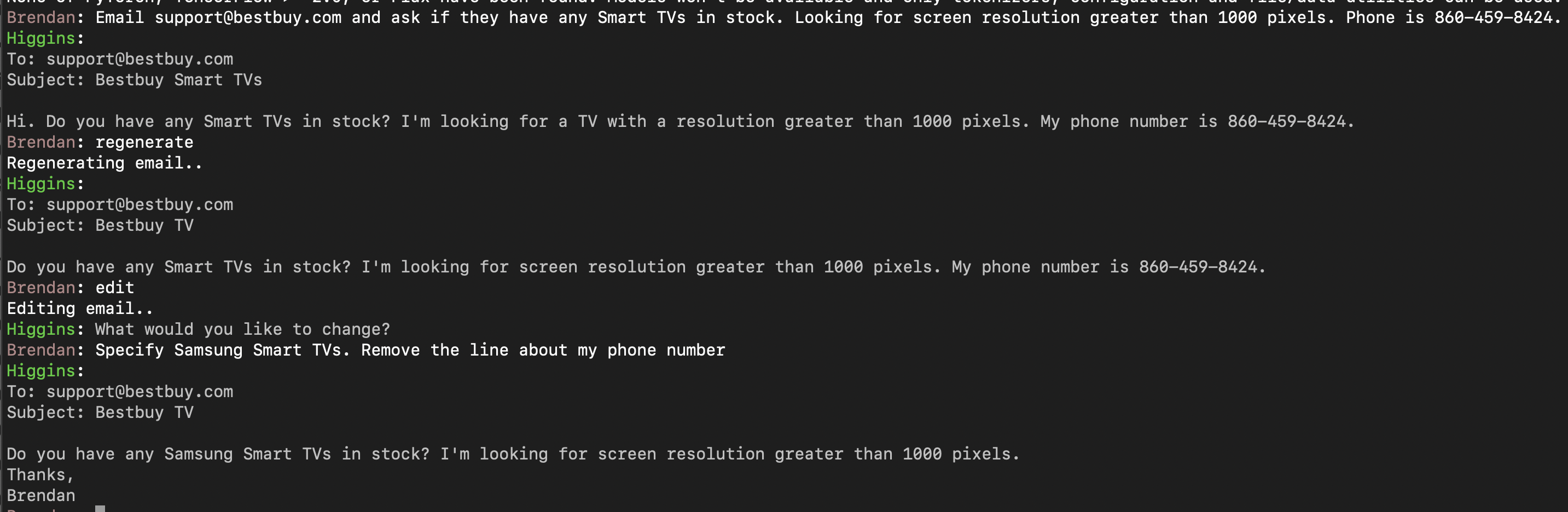A Siri-like personal assistant and browser automation tool built with OpenAI APIs. Current functionality includes:
- Speech and text input modes
- Text-based CLI
- Siri-like task bar GUI
- Basic browser navigation (e.g. "go to my Amazon shopping cart", search for highlighters on Google)
- Compose and edit emails and text messages
- Search emails (e.g. "Show all emails from recruiters in the last 5 days")
- Q/A over email ("get my AirBnB confirmation code", "Did I get any emails from Dad?")
NOTE: Additional code is required to run the Siri-like Taskbar app. Email bfortuner@gmail.com for access.
Browser Navigation (Videos)
Compose and Edit Emails
Send Text Messages
Search Emails
- TODO
(Tested on MacOS Big Sur 11.4, M1 Chip, Intel Chip)
- Install Pyenv and Python 3.8.10
brew install pyenv
pyenv install 3.8.10
pyenv global 3.8.10
# Run this and follow instructions for how to update your PATH, ~/.profile, ~/.zprofile, and ~/.zshrc. Then do a full logout and log back in.
pyenv init
# Verify pyenv is working
>> python -V
Python 3.8.10- Install homebrew prerequisites
# Microphone support
brew install portaudio
# For AppKit
brew install cairo gobject-introspection
brew install openssl- Update environment variables to properly configure clang
Either add these to ~/.profile or manually run them in the shell before running pip install -r requirements
export GRPC_PYTHON_BUILD_SYSTEM_OPENSSL=1
export GRPC_PYTHON_BUILD_SYSTEM_ZLIB=1
export CPLUS_INCLUDE_PATH="${CPLUS_INCLUDE_PATH:+${CPLUS_INCLUDE_PATH}:}/opt/homebrew/opt/openssl/include"
- Install Chrome Web driver (for browser automation)
Instructions here. On MacOS you also have to grant permissions to web driver. Download the same version as your version of Chrome.
- Set up Google Cloud Project
First, create a GCP project or use the Jarvis one (jarvis-1626279785926). If you create one, you'll need to set up a billing account and enable the Cloud Speech APIs.
Next, install the SDK https://cloud.google.com/sdk/docs/install and configure it.
gcloud init
gcloud config list
# Should see something like
[core]
account = bfortuner@gmail.com
disable_usage_reporting = True
project = jarvis-1626279785926
# Login to get credentials
gcloud auth application-default login (Tested on Ubuntu 20.04)
- Install Python Virtual Environment
sudo apt install python3-venv- Install library dependencies
sudo apt install python3.8-dev
# SpeechRecognition package depends on these
sudo apt install libportaudio2 portaudio19-dev
# PyGObject depends on this
sudo apt install libgirepository1.0-dev
# Taskbar icon support requires this
sudo apt install gir1.2-appindicator3-0.1
# If running without a GUI and pyautogui gives you KEYERROR :DISPLAY. Add this to ~/.bashrc, etc.
export DISPLAY=:0- Create Virtualenv (Python 3.8)
pip3 install virtualenv
virtualenv .venv --python=python3
source .venv/bin/activate- Install python dependencies
# Update pip (Avoids slows dependency resolver released in version 20.3)
# https://stackoverflow.com/questions/65122957/resolving-new-pip-backtracking-runtime-issue
python -m pip install --upgrade pip
# Install pytorch (For searching and parsing emails)
pip3 install torch==1.9.0+cu111 torchvision==0.10.0+cu111 torchaudio==0.9.0 -f https://download.pytorch.org/whl/torch_stable.html
# export ARCHFLAGS="-arch x86_64" # for pyaudio on older versions of MacOS (not required on Big Sur)
pip install -r requirements.txt- Install atomac (Mac Only)
Atomac seems to have a dependency because of which we can't install directly
using pip install so we need to get the source code.
git clone https://github.com/pyatom/pyatom.git pyatom_repo && cd pyatom_repo
python -m pip install future
python -m pip install . && cd ..Run the text-based CLI app
# Load dummy local contacts
python -m higgins.automation.contacts.local
# Run the text-based CLI app
python -m higgins_cli Launch the Siri Task Bar GUI (Requires cloning separate JS repo)
# Run the electron app
python electron.py
# And in prophet repository
npm install
npm run startRun unit tests
# Optionally prepend SPEED_LIMIT=N_SEC to slow down the automation when debugging
pytest tests/