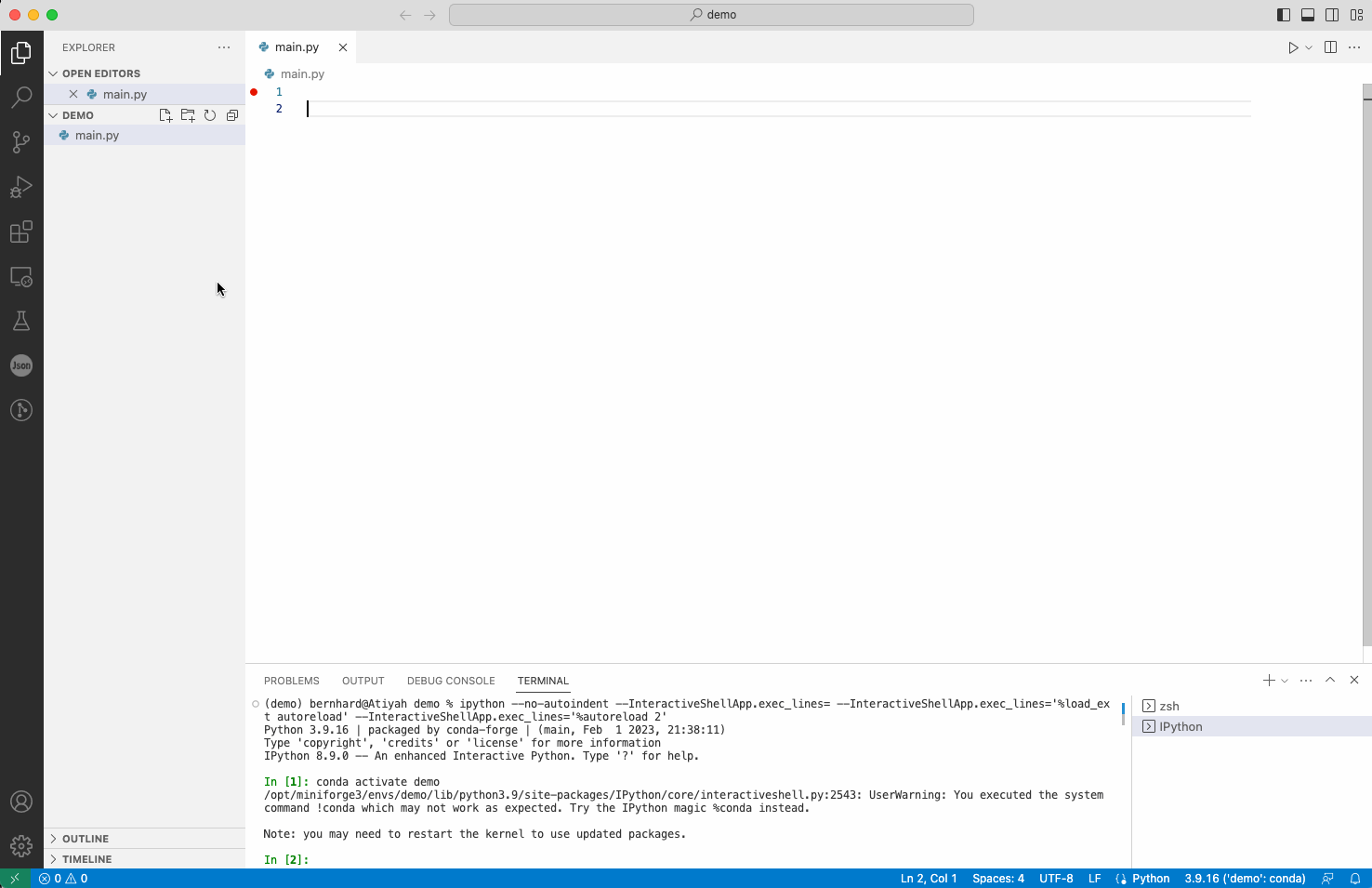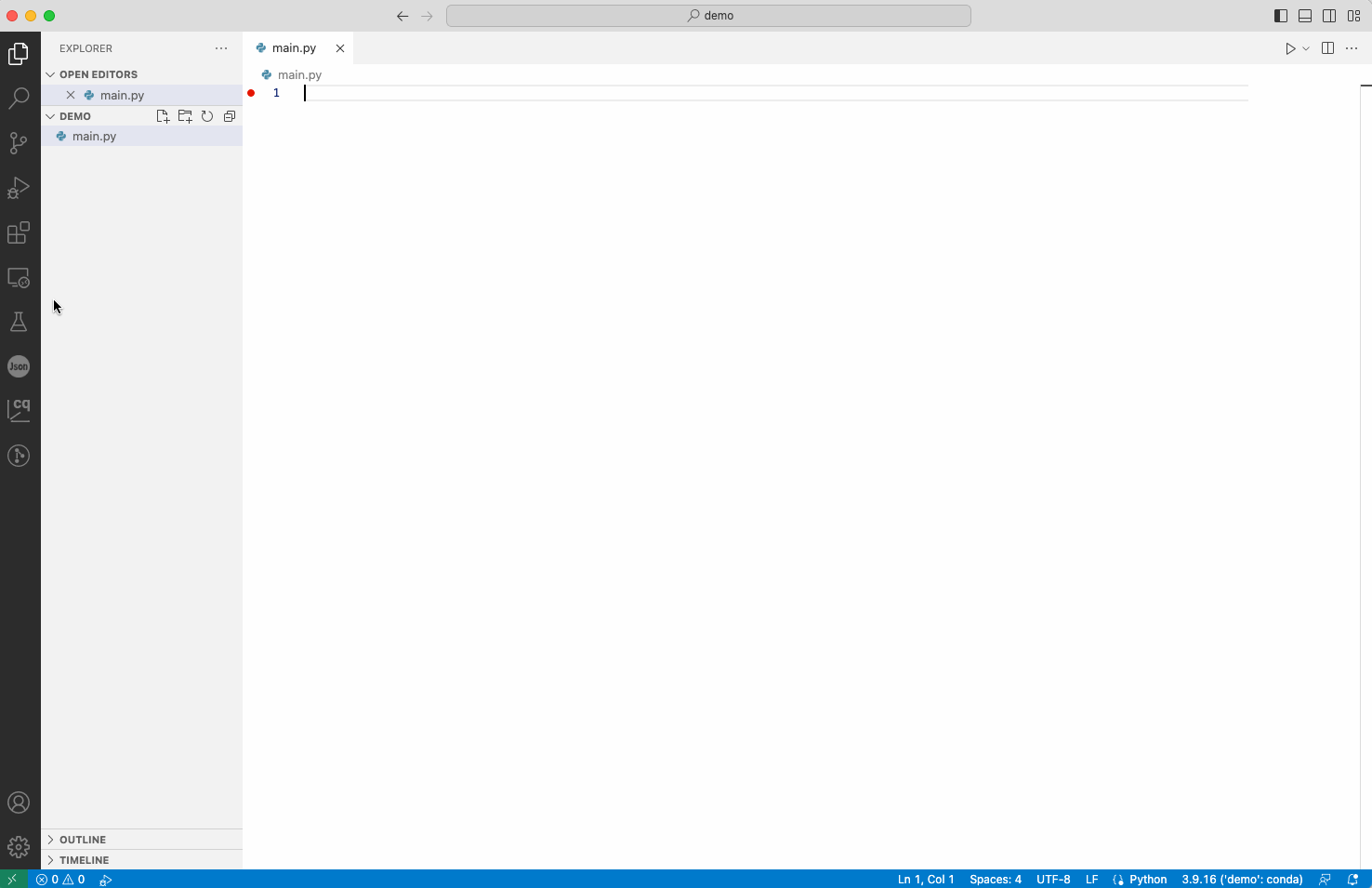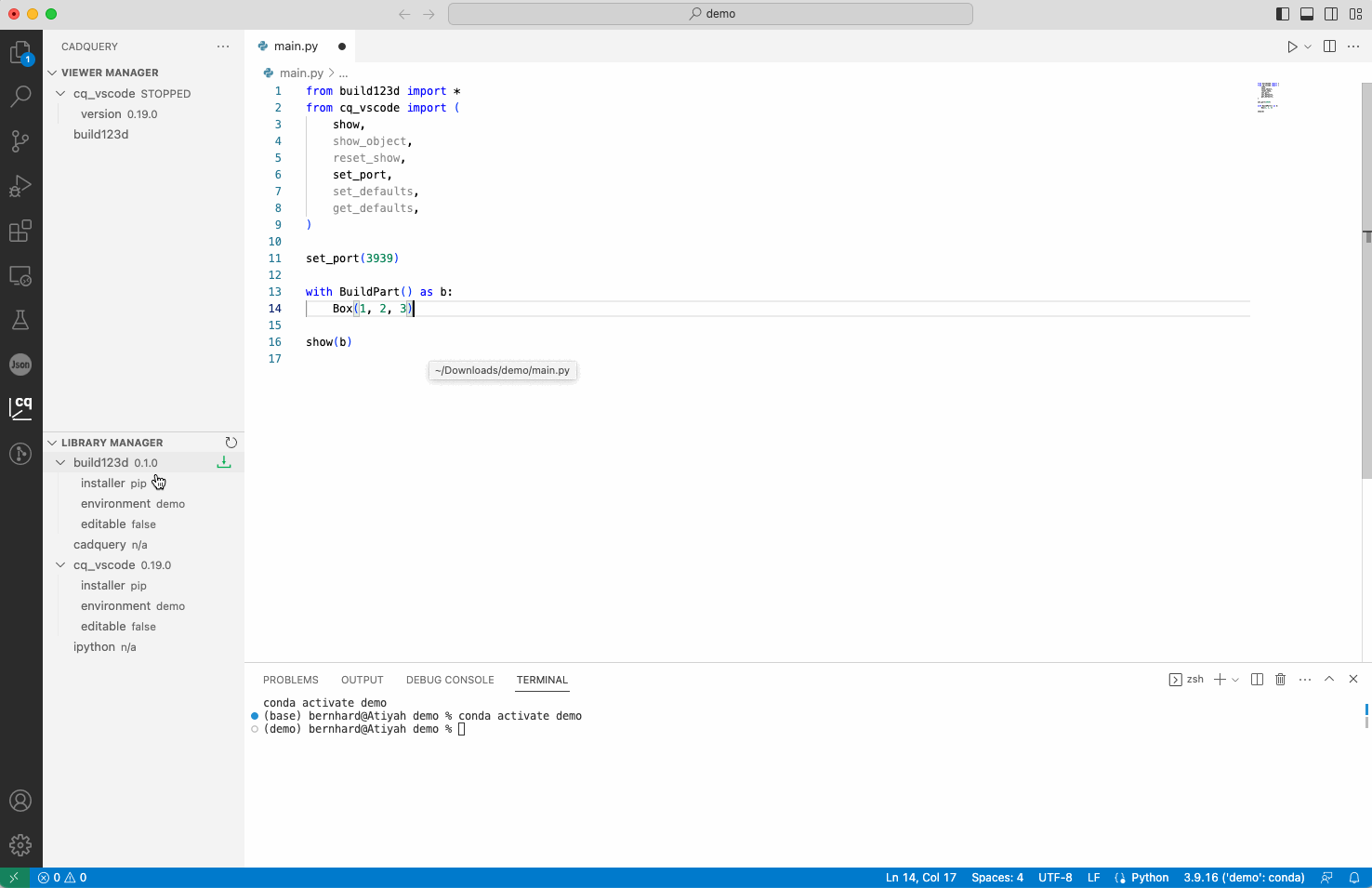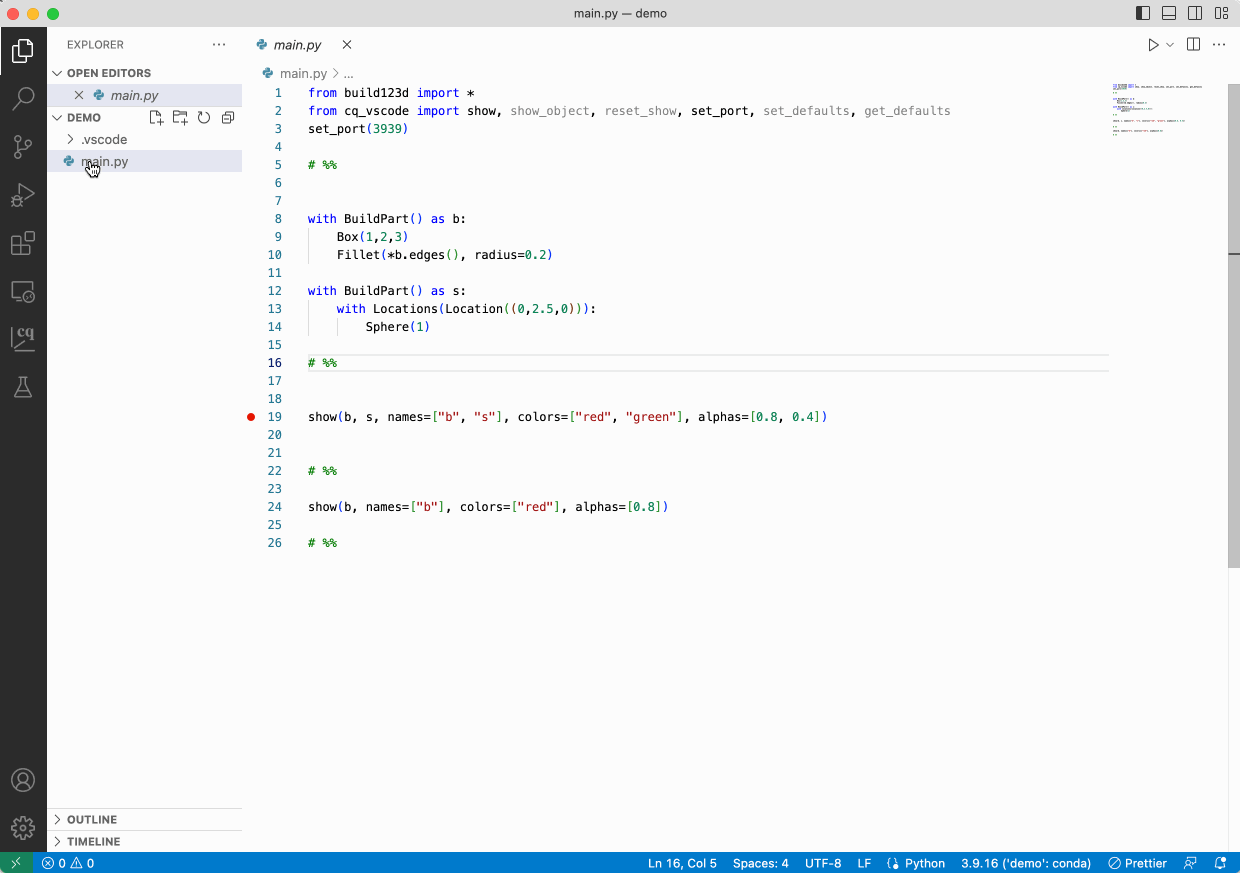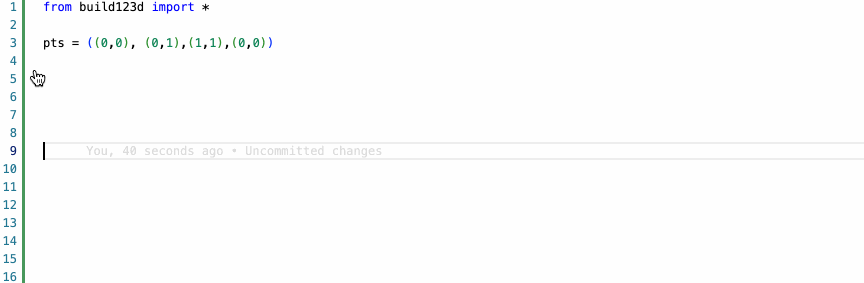The viewer has been migrated to OCP CAD Viewer for VS Code
OCP CAD Viewer for VS Code is an extension to show CadQuery and build123d objects in VS Code via three-cad-viewer
Prerequisites
- A fairly recent version of VS Code, e.g. 1.76.0 or newer
- Python extension installed in VS Code
pipavailable in the Python enviroment that will be used for CAD development
Steps:
- Download ocp-cad-viewer-0.30.0.vsix
- Install it locally in VS Code (Extensions -> "..." menu -> Install from VSIX...)
- Use the OCP CAD Viewer sidebar to manage both OCP CAD Viewer and python libraries:
- Install ocp_vscode via the blue button in the welcome screen of the "Viewer Manager" or by pressing the green down-arrow in the "Library Manager" section of the OCP CAD Viewer sidebar
- Install needed CAD libraries by pressing the green down-arrow behind the library name in the "Library Manager" section of the OCP CAD Viewer sidebar
- Start the OCP CAD Viewer by pressing the green box-arrow button in the "Viewer Manager" section of the OCP CAD Viewer sidebar
- Paste the import code by using the paste button behing the library names in the "Viewer Manager" section
- Use the usual Run menu to run the code
- Install ipython by pressing the green down-arrow behind the "ipython" entry in the "Library Manager" section of the OCP CAD Viewer sidebar
- Install the IPython extension by pressing the green button behing the "ipython" entry in the "Viewer Manager"
- Paste the IPyython delimiters by using the paste button behing the "ipython" entry" in the "Viewer Manager" section
- Use the green run button to run an IPython section
- Go to the Library Manager and find "examples (download)" under an installed library. Note, not all libraries have examples!. Press the green download button
- Check and modify (if needed) the target download path. Note, a file needs to be open so that the extension can get the working folder
- The examples will be stored in a folder _examples, e.g. cadquery_examples
OCP CAD Viewer for VS Code allows to install a code-snippets file for build123d:
- Use
Ctrl-Shift-P / Cmd-Shift-Pand select OCP CAD Viewer: Install CAD snippets into /.vscode/ - After typing
b:a list of snippets appears that guide the user through creation of some basic build123d patterns
show(*cad_objs, names=None, colors=None, alphas=None, port=None, **kwargs):Parameters:
Show CAD objects in Visual Studio Code
Parameters
- cad_objs: All cad objects that should be shown as positional parameters
Keywords for show:
- names: List of names for the cad_objs. Needs to have the same length as cad_objs
- colors: List of colors for the cad_objs. Needs to have the same length as cad_objs
- alphas: List of alpha values for the cad_objs. Needs to have the same length as cad_objs
- port: The port the viewer listens to. Typically use 'set_port(port)' instead
Valid keywords to configure the viewer (**kwargs):
- axes: Show axes (default=False)
- axes0: Show axes at (0,0,0) (default=False)
- grid: Show grid (default=False)
- ticks: Hint for the number of ticks in both directions (default=10)
- ortho: Use orthographic projections (default=True)
- transparent: Show objects transparent (default=False)
- default_color: Default mesh color (default=(232, 176, 36))
- reset_camera: Reset camera position, rotation and zoom to default (default=True)
- zoom: Zoom factor of view (default=1.0)
- default_edgecolor: Default mesh color (default=(128, 128, 128))
- render_edges: Render edges (default=True)
- render_normals: Render normals (default=False)
- render_mates: Render mates (for MAssemblies)
- mate_scale: Scale of rendered mates (for MAssemblies)
- deviation: Shapes: Deviation from linear deflection value (default=0.1)
- angular_tolerance: Shapes: Angular deflection in radians for tessellation (default=0.2)
- edge_accuracy: Edges: Precision of edge discretization (default: mesh quality / 100)
- ambient_intensity Intensity of ambient ligth (default=1.0)
- direct_intensity Intensity of direct lights (default=0.12)
The command support the CQ-Editor parameters obj, name and options plus additional viewer specific args:
show_object(obj, name=None, options=None, port=None, **kwargs)Parameters:
Incrementally show CAD objects in Visual Studio Code
Parameters:
- obj: The CAD object to be shown
Keywords for show_object:
- name: The name of the CAD object
- options: A dict of color and alpha value: {"alpha":0.5, "color": (64, 164, 223)}
0 <= alpha <= 1.0 and color is a 3-tuple of values between 0 and 255
- parent: Add another object, usually the parent of e.g. edges or vertices with alpha=0.25
- clear: In interactice mode, clear the stack of objects to be shown
(typically used for the first object)
- port: The port the viewer listens to. Typically use 'set_port(port)' instead
Valid keywords to configure the viewer (**kwargs):
- axes: Show axes (default=False)
- axes0: Show axes at (0,0,0) (default=False)
- grid: Show grid (default=False)
- ticks: Hint for the number of ticks in both directions (default=10)
- ortho: Use orthographic projections (default=True)
- transparent: Show objects transparent (default=False)
- default_color: Default mesh color (default=(232, 176, 36))
- reset_camera: Reset camera position, rotation and zoom to default (default=True)
- zoom: Zoom factor of view (default=1.0)
- default_edgecolor: Default mesh color (default=(128, 128, 128))
- render_edges: Render edges (default=True)
- render_normals: Render normals (default=False)
- render_mates: Render mates (for MAssemblies)
- mate_scale: Scale of rendered mates (for MAssemblies)
- deviation: Shapes: Deviation from linear deflection value (default=0.1)
- angular_tolerance: Shapes: Angular deflection in radians for tessellation (default=0.2)
- edge_accuracy: Edges: Precision of edge discretization (default: mesh quality / 100)
- ambient_intensity Intensity of ambient ligth (default=1.0)
- direct_intensity Intensity of direct lights (default=0.12)
import cadquery as cq
from ocp_vscode import show_object, reset_show, set_defaults
reset_show() # use for reapeated shift-enter execution to clean object buffer
set_defaults(axes=True, transparent=False, collapse=1, grid=(True, True, True))
box = cq.Workplane().box(1, 2, 1).edges().chamfer(0.4)
show_object(box, name="box", options={"alpha": 0.5})
sphere = cq.Workplane().sphere(0.6)
show_object(
sphere,
# show_object args
"sphere",
{"color": (10, 100, 110)},
# three-cad-viewer args
collapse="1",
reset_camera=False,
ortho=False
)