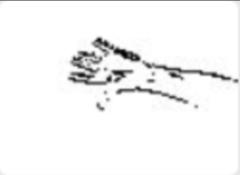ESP32 Camera extension to record JPEGs to SD card as MJPEG files and playback to browser. If a microphone is installed then a WAV file is also created - see Audio Recording section below.
Files uploaded by FTP or downloaded from browser are optionally converted to AVI format to allow recordings to replay at correct frame rate on media players, including the audio if available.
This instructable by Max Imagination shows how build a WiFi Security Camera using this code.
The MJPEG format contains the original JPEG images but displays them as a video. MJPEG playback is not inherently rate controlled, but the app attempts to play back at the MJPEG recording rate. MJPEG files can also be played on video apps or converted into rate controlled AVI or MKV files etc.
Saving a set of JPEGs as a single file is faster than as individual files and is easier to manage, particularly for small image sizes. Actual rate depends on quality and size of SD card and complexity and quality of images. A no-name 4GB SDHC labelled as Class 6 was 3 times slower than a genuine Sandisk 4GB SDHC Class 2. The following recording rates were achieved on a freshly formatted Sandisk 4GB SDHC Class 2 using SD_MMC 1 line mode on a AI Thinker OV2640 board, set to maximum JPEG quality and highest clock rate.
| Frame Size | OV2640 camera max fps | mjpeg2sd max fps | Detection time ms |
|---|---|---|---|
| 96X96 | 50 | 45 | 15 |
| QQVGA | 50 | 45 | 20 |
| QCIF | 50 | 45 | 30 |
| HQVGA | 50 | 45 | 40 |
| 240X240 | 50 | 45 | 55 |
| QVGA | 50 | 40 | 70 |
| CIF | 50 | 40 | 110 |
| HGVA | 50 | 40 | 130 |
| VGA | 25 | 20 | 80 |
| SVGA | 25 | 20 | 120 |
| XGA | 6.25 | 5 | 180 |
| HD | 6.25 | 5 | 220 |
| SXGA | 6.25 | 5 | 300 |
| UXGA | 6.25 | 5 | 450 |
The ESP32 Cam module has 4MB of pSRAM which is used to buffer the camera frames and the construction of the MJPEG file to minimise the number of SD file writes, and optimise the writes by aligning them with the SD card sector size. For playback the MJPEG is read from SD into a multiple sector sized buffer, and sent to the browser as timed individual frames.
The SD card can be used in either MMC 1 line mode (default) or MMC 4 line mode. The MMC 1 line mode is practically as fast as MMC 4 line and frees up pin 4 (connected to onboard Lamp), and pin 12 which can be used for eg a PIR.
The MJPEG files are named using a date time format YYYYMMDD_HHMMSS, with added frame size, recording rate, duration and frame count, eg 20200130_201015_VGA_15_60_900.mjpeg, and stored in a per day folder YYYYMMDD.
The ESP32 time is set from an NTP server.
Note: Updated for arduino-esp32 Stable Release v2.0.2, compile with Partition Scheme: Minimal SPIFFS (...).
Download files into the Arduino IDE sketch location, removing -master from the folder name.
The included sketch ESP32-CAM_MJPEG2SD.ino was originally derived from the CameraWebServer.ino example sketch included in the Arduino ESP32 library.
Additional code has been added to the original file app_httpd.cpp to handle the extra browser options, and an additional filemjpeg2sd.cpp contains the SD handling code. Further features have been added in additional files. The web page content in camera_index.h has been updated to include additional functions.
The face detection code has been removed to reduce the sketch size to allow OTA updates.
Select required ESP-CAM board using CAMERA_MODEL_ in myConfig.h.
To set the recording parameters, additional options are provided on the camera index web page, where:
Frame Rateis the required frames per secondMin Framesis the minimum number of frames to be captured or the file is deletedVerboseif checked outputs additional logging to the serial monitor
An MJPEG recording is generated by holding a given pin high (kept low by internal pulldown when released).
The pin to use is:
- pin 12 when in 1 line mode
- pin 33 when in 4 line mode
An MJPEG recording can also be generated by the camera itself detecting motion as given in the Motion detection by Camera section below.
In addition a recording can be requested manually using the Record button on the web page.
If recording occurs whilst also live streaming to browser, the frame rate will be slower.
To play back a recording, select the file using Select folder / file on the browser to select the day folder then the required MJPEG file. After selecting the MJPEG file, press Start Stream button to playback the recording. The recorded playback rate can be changed during replay by changing the FPS value. After playback finished, press Stop Stream button. If a recording is started during a playback, playback will stop.
The following functions are provided by @gemi254:
-
Entire folders or files within folders can be deleted by selecting the required file or folder from the drop down list then pressing the Delete button and confirming.
-
Entire folders or files within folders can be uploaded to a remote server via FTP by selecting the required file or folder from the drop down list then pressing the FTP Upload button.
-
Download selected MJPEG file from SD card to browser using Download button. Can be downloaded in AVI format.
-
The FTP, Wifi, and other parameters can be defined in file
myConfig.h, but can also be defined via the browser under Other Settings using the ESP in AP mode. -
Check internet connection and automatically reconnect if needed on power loss.
-
Added mdns name services in order to use
http://[Host Name]instead of ip address. -
Delete or ftp upload and delete oldest folder when card free space is running out.
SeeminCardFreeSpaceandfreeSpaceModeinmyConfig.h -
Additional log viewing options via web page Log Mode dropdown, in addition to serial port:
- From SD card, accessed via
http://[camera ip]/log, or using Download button - From remote host using
telnet [camera ip] 443
- From SD card, accessed via
Additional ancilliary functions:
- Enable Over The Air (OTA) updates - see
USE_OTAinmyConfig.h - Add temperature sensor - see
USE_DS18B20inmyConfig.h
Browser functions only tested on Chrome.
An MJPEG recording can also be generated by the camera itself detecting motion using the motionDetect.cpp file.
JPEG images of any size are retrieved from the camera and 1 in N images are sampled on the fly for movement by decoding them to very small grayscale bitmap images which are compared to the previous sample. The small sizes provide smoothing to remove artefacts and reduce processing time.
For movement detection a high sample rate of 1 in 2 is used. When movement has been detected, the rate for checking for movement stop is reduced to 1 in 10 so that the JPEGs can be captured with only a small overhead. The Detection time ms table shows typical time in millis to decode and analyse a frame retrieved from the OV2640 camera.
Motion detection by camera is enabled by default, to disable click off Enable motion detect button on web page.
Additional options are provided on the camera index page, where:
Motion Sensitivitysets a threshold for movement detection, higher is more sensitive.Show Motionif enabled and the Start Stream button pressed, shows images of how movement is detected for calibration purposes. Gray pixels show movement, which turn to black if the motion threshold is reached.
The motionDetect.cpp file contains additional documented monitoring parameters that can be modified.
An I2S microphone can be supported, such as INMP441. PDM and analog microphones cannot be used due to limitations of I2S_NUM_1 peripheral. I2S_NUM_0 is not available as it is used by the camera. The audio is formatted as 16 bit single channel PCM with sample rate of 16kHz. The I2S microphone needs 3 free pins on the ESP32, selected from the following 4 pins (assuming MMC 1 line mode selected):
- pin 3: Labelled U0R. Only use as input pin, i.e for microphone SD pin, as also used for flashing. Default microphone SD pin.
- pin 4: Also used for onboard lamp. Lamp can be disabled by removing its current limiting resistor. Default microphone SCK pin.
- pin 12: Only use as output pin, i.e for microphone WS or SCK pin. Default microphone WS pin.
- pin 33: Used by onboard red LED. Not broken out, but can repurpose the otherwise pointless VCC pin by removing its adjacent resistor marked 3V3 and the red LED current limiting resistor then running a wire between the VCC pin and the red LED resistor solder tab.
The web page has a slider for Microphone Gain. The higher the value the higher the gain. Selecting 0 disables the microphone.
Refer to the file mic.cpp to define microphone pin assignment and for further info.