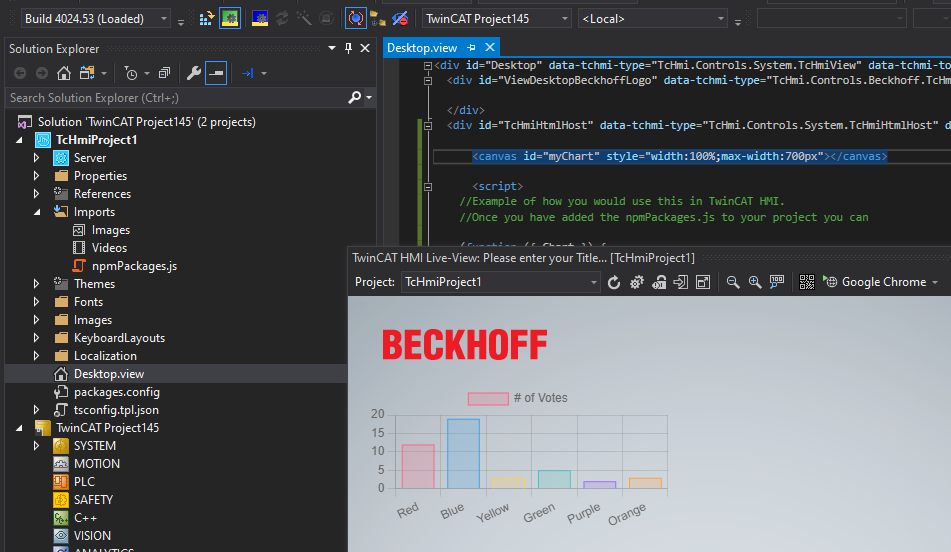This is a personal guide not a peer reviewed journal or a sponsored publication. We make no representations as to accuracy, completeness, correctness, suitability, or validity of any information and will not be liable for any errors, omissions, or delays in this information or any losses injuries, or damages arising from its display or use. All information is provided on an as is basis. It is the reader’s responsibility to verify their own facts.
The views and opinions expressed in this guide are those of the authors and do not necessarily reflect the official policy or position of any other agency, organization, employer or company. Assumptions made in the analysis are not reflective of the position of any entity other than the author(s) and, since we are critically thinking human beings, these views are always subject to change, revision, and rethinking at any time. Please do not hold us to them in perpetuity.
This repository demonstrates how to integrate npm modules into a TwinCAT HMI project. Due to the current lack of direct support for npm modules in TwinCAT HMI, this guide uses webpack to bundle the modules into a format that TwinCAT HMI can understand. As an example, we'll integrate chart.js, a popular javascript chart.
- TwinCAT HMI environment setup
- Node.js and npm installed
- Basic understanding of JavaScript and npm package management
-
Clone the Repository
First, clone this repository to your local machine using
git clone. -
Install Dependencies
Navigate to the cloned directory and run
npm installto install the required dependencies.
In your project, you'll need to import the npm packages you intend to use. Here we use chart.js as an example.
// index.js
// add your imports here
import Chart from "chart.js/auto";
// then add them to this object
const NpmPackages = {
Chart,
};
window.NpmPackages = NpmPackages;Use webpack to bundle your npm packages. Run the following command:
npm run buildThis command will create a bundled JavaScript file using webpack, configured in your package.json.
After building, add the generated JavaScript file to your TwinCAT HMI project by copying the npmPackages.js file found in the dist folder to your TwinCAT Imports folder.
Then, you can use the npm packages as follows:
Add the following code to a TcHmiHtmlHost on Desktop.view.
<canvas id="myChart" style="width:100%;max-width:700px"></canvas>
<script>
(function ({ Chart }) {
// Use the imported modules here...
// For instance, create a new Chart:
var ctx = document.getElementById("myChart").getContext("2d");
var myChart = new Chart(ctx, {
type: "bar",
data: {
labels: ["Red", "Blue", "Yellow", "Green", "Purple", "Orange"],
datasets: [
{
label: "# of Votes",
data: [12, 19, 3, 5, 2, 3],
backgroundColor: [
"rgba(255, 99, 132, 0.2)",
"rgba(54, 162, 235, 0.2)",
"rgba(255, 206, 86, 0.2)",
"rgba(75, 192, 192, 0.2)",
"rgba(153, 102, 255, 0.2)",
"rgba(255, 159, 64, 0.2)",
],
borderColor: [
"rgba(255, 99, 132, 1)",
"rgba(54, 162, 235, 1)",
"rgba(255, 206, 86, 1)",
"rgba(75, 192, 192, 1)",
"rgba(153, 102, 255, 1)",
"rgba(255, 159, 64, 1)",
],
borderWidth: 1,
},
],
},
options: {
scales: {
y: {
beginAtZero: true,
},
},
},
});
// And so on...
})(window.NpmPackages);
</script>If you wish to use different npm packages other than chart.js, you can easily remove chart.js and add your desired packages by running the following command:
npm run change-depsAfter running this command, chart.js will be uninstalled. You can then install any npm package you need for your project using:
npm install <your-desired-package>Don't forget to update your index.js file to import and configure your new packages as needed.
Please visit http://beckhoff.com/ for further guides