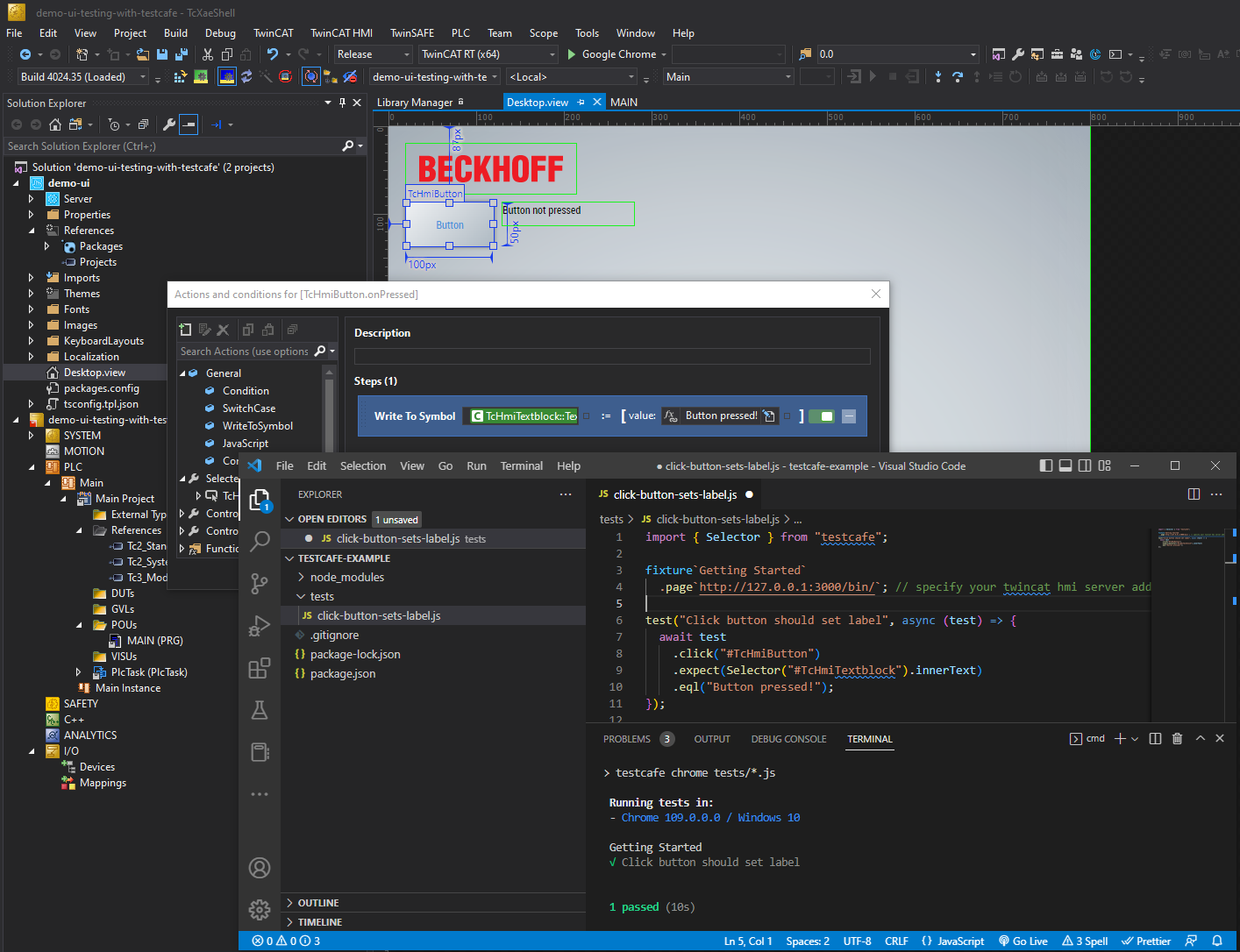This is a personal guide not a peer reviewed journal or a sponsored publication. We make no representations as to accuracy, completeness, correctness, suitability, or validity of any information and will not be liable for any errors, omissions, or delays in this information or any losses injuries, or damages arising from its display or use. All information is provided on an as is basis. It is the reader’s responsibility to verify their own facts.
The views and opinions expressed in this guide are those of the authors and do not necessarily reflect the official policy or position of any other agency, organization, employer or company. Assumptions made in the analysis are not reflective of the position of any entity other than the author(s) and, since we are critically thinking human beings, these views are always subject to change, revision, and rethinking at any time. Please do not hold us to them in perpetuity.
This is a small example of running a test with TestCafe and TwinCAT HMI.
You must have node.js installed on your system
- Clone the repo
- Open the command prompt to .\src\testcafe-example\ and type
npm install - Open the PLC program, activate and run
- Open the TwinCAT HMI project and start it in live view
- Copy the URL and paste this in to the .\src\testcafe-example\tests\click-button-sets-label.js
- Copy the URL and paste this in to the .\src\testcafe-example\tests\click-button-sets-variable.js
fixture`Getting Started`.page`{{paste your URL here}}`;- To run the test, open the command prompt to .\src\testcafe-example\ and type
npm run test
You can place as many tests in the test folder as you like. They will all be called in sequence.
The test clicks on a button element with the ID "TcHmiButton" and expects that the inner text of an element with the ID "TcHmiTextblock" will change to "Button pressed!".
Overall, the test is checking that when the button is clicked, it updates the label of an element on the HMI page to the text "Button pressed!".
It tests that when a button element with the ID "TcHmiButton_1" is clicked, it updates a symbol "Main.myBool" on the TwinCAT runtime to the value "true". It also includes a step to set the symbol value back to "false" before the end of the test.
Overall, the test is checking that when the button is clicked, it updates the value of a symbol on the TwinCAT runtime to the value "true".
- TcXaeShell 3.1.4024.35
- TwinCAT HMI 1.12.758.8
- Chrome
- Node 16.17.0
Please visit http://beckhoff.com/ for further guides