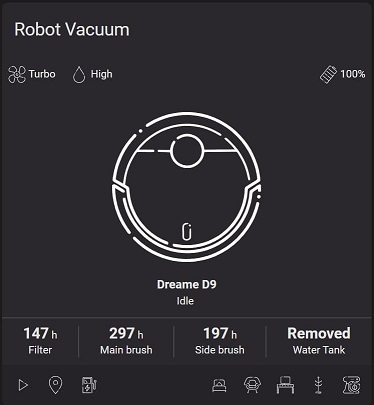A custom component for Dreame Vacuum Robot D9 (dreame.vacuum.p2009) with support for features such as consumables' lifespan, water level, room and zone cleaning, etc.
This integration should also work for the following models:
- Dreame Vacuum Robot F9 (dreame.vacuum.p2008)
- Dreame Vacuum Robot L10 Pro (dreame.vacuum.p2029)
- MOVA L600 Vacuum Robot (dreame.vacuum.p2157)
Table of contents:
- xiaomi_vacuum (Dreame D9) integration for Homeassistant
To use single room cleaning features (marked with 1 ), you need to create a schedule in MiHome app, which you can disable (but do not remove).
Select the rooms you want to be displayed in HA.
Do not choose All when creating the cleaning schedule.
Select rooms one by one, and afterwards this integration can get a list of your rooms.
If you have multiple maps create a schedule for each map. Afterwards you can also switch between the maps using this integration's select_map service
In the following examples the selected rooms will show up in the same order. Other information, like time, speed, etc. is irrelevant.
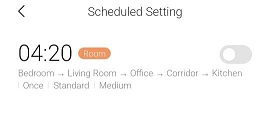
The resulting Homeassistant room list attribute:
room_list:
map_0:
- B
- E
- D
- C
- AWhich means:
- B → Bedroom
- E → Living Room
- D → Office
- C → Corridor
- A → Kitchen
After the above step is done, room cleaning service can be called.
For example Cleaning the kitchen with Two passes, Turbo fan speed, and High water leve.
As action in `vacuum-card´:
---
- name: Clean Kitchen
icon: svg:kitchen
service: xiaomi_vacuum.vacuum_clean_room_by_id
service_data:
entity_id: vacuum.dreame_d9
rooms:
- A
repeats: 2
clean_mode: 4
mop_mode: 3As service call:
- service: xiaomi_vacuum.vacuum_clean_room_by_id
data:
entity_id: vacuum.dreame_d9
rooms: ["A"]
repeats: 2
clean_mode: 4
mop_mode: 3It is also possible to specify the number of cleaning passes, fan speed, and water level for each room independently:
- service: xiaomi_vacuum.vacuum_clean_room_by_id
data:
entity_id: vacuum.dreame_d9
rooms: [[ 'A', 2, 4, 3][ 'B', 1, 2, 3]]
repeats: 2 >>> this will get ignored if per room repeats is specified
clean_mode: 2. >>> this will get ignored if per room clean_mode is specified
mop_mode: 2 >>> this will get ignored if per room mop_mode is specifiedIt is possible to install custom voice packs using vacuum_install_voice_pack service.
As a template for creating your own voice pack you can use the official packages:
- Dreame D9 official voice packages
- Dreame F9 official voice packages
- Dreame L10 Pro official voice packages
The following service call will install my voice pack named en-azure.tar.gz that I hosted localy on my development machine.
Note: the default English pack with the lang_id of EN cannot be overwritten. You can use something else like US instead of EN.
service: xiaomi_vacuum.vacuum_install_voice_pack
data:
entity_id: vacuum.dreame_d9
lang_id: US
url: http://192.168.31.176/en-azure.tar.gz
md5: afee12651d96d26be46d898f647e8f0f
size: 2532057It is also possible to remotely move the robot forward, backward or rotate it using vacuum_remote_control_move_step service.
This service requires the following attributes:
- velosity: the speed in which the robot moves. Positive values indicate a forward movement and negative values, backward. The value must be between 100 and -300.
- rotation: the angle of rotation in binary degrees. Positive Values indicate a CCW rotation and negative values, CW. The value must be between 128 and -128.
Rotating the bot 45° CCW
service: xiaomi_vacuum.vacuum_remote_control_move_step
data:
entity_id: vacuum.dreame_d9
rotation: 64
velocity: 0moving forward and turning 45° CW at the same time
service: xiaomi_vacuum.vacuum_remote_control_move_step
data:
entity_id: vacuum.dreame_d9
rotation: -64
velocity: 100In order to create or remove virtual walls, no go zones, and/or no mop zones the vacuum_set_restricted_zone service can be used.
This service accepts the following parameters, they all have the same format [x1, y1, x2, y2].
- walls: Virtual walls coordinates.
- zones: No go zones coordinates.
- mops: No mop zones coordinates.
To remove all any of the three kind of restrictions leave it's field empty.
To only have two virtual walls and one no mop zones
service: xiaomi_vacuum.vacuum_set_restricted_zone
data:
entity_id: vacuum.dreame_d9
walls: "[819,-263,4424,2105],[-2001,-3050,-542,515]"
zones: ""
mops: "[3415,-967,3915,80]"To remove every restriction:
service: xiaomi_vacuum.vacuum_set_restricted_zone
data:
entity_id: vacuum.dreame_d9
walls: ""
zones: ""
mops: ""I tried to expose as many of the device's properties as possible, in case someone wants to use them in their scripts, automations, etc. Almost all of the services have proper selector definitions, so that it is possible to use the UI editor. A complete list of supported attributes and services can be found here: Complete List of Attributes and Services
Two possibilities for installation :
- Manually : add the "xiaomi_vacuum" folder to the /config/custom_components folder ; reboot
- With HACS : go in HACS, click on Integrations, click on the three little dots at top of the screen and selection "custom repositories", add this github url, select "Integration" as repository, and click ADD. Then go to the Integrations tab of HACS, and install the "Dreame Vacuum Robot D9" integration.
Code to add to configuration.yaml :
vacuum:
- platform: xiaomi_vacuum
host: <ip>
token: "<token>"
name: <name>
The optional configuration parameter no_sleep_when_docked: true can be added. In that case the status of the bot will not change to idle when it is docked. The bot will still go to sleep mode, but it's status will still show up as docked. no_sleep_when_docked is false by default.
To retrieve the token:
-
If using the original firmware follow the default integration instructions.
-
If you have a rooted vacuum you can read the token from the device. It is saved in the following file:
/data/config/miio/device.token
After reading the token from the file it should be converted to hex for example with the following command:
echo -n <token> | xxd -p
Any Lovelace card for vacuum devices should work but the functionality may vary as different cards have different implementation of things like water level.
One such card is Vacuum Card, which can be modified to show water level selection.
Of course it can also be done by combining basic cards like entity rows and so on:
Thanks to the following people whitout them I could not do this.
python-miio by @rytilahti used for communicating with the device.
xiaomi_vacuum by @microfrost1 used as basis of this fork.
xiaomi_vacuum by @Concentricc original xiaomi:vacuum for Vacuum 1C.
@need2buy for original implementation of room cleaning feature and helping me get started.