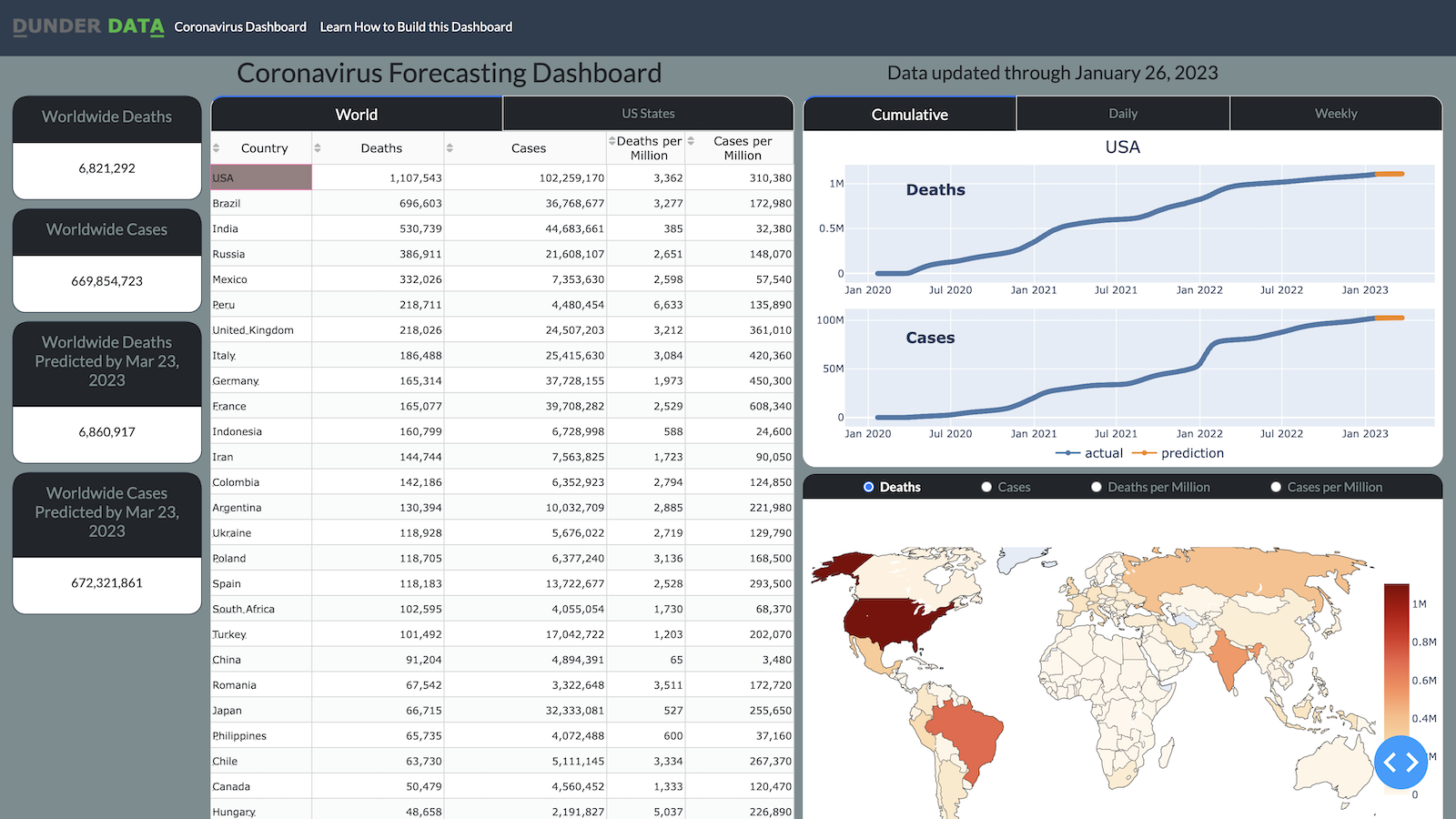Live Course with Teddy Petrou
It is vital that your machine is setup properly before the start of the course. You will need to complete the following instructions.
- Verify you have Python 3.9+
- Download the course material from the GitHub repository
- Create the virtual environment
- Launch the dashboard
- Open your terminal/command prompt
- If you installed Anaconda or Miniconda
- You should have a base environment
- Verify it is active by verifying that
(base)is prepended to your prompt - Run
python --versionto output the version - If you have Python 3.8 or less upgrade by doing the following:
- Run
conda create -n py310 python=3.10 - Run
conda deactivate - Run
conda activate py310 - Now the
pythoncommand is mapped to Python 3.10
- Run
- If you don't use Anaconda or Miniconda you will need to verify you have at least Python 3.9 and complete an upgrade if necessary on your own
- Navigate to the course page and click on the green code button
- Click on the Download ZIP link from the dropdown menu. If you know git, you can clone the repository
- Unzip the contents and move the folder to a proper location in your file system (i.e. do not keep it in your downloads folder)
- Using the
cdcommand- Navigate to the folder you just unzipped and moved from above
- Navigate into the
projectdirectory
- Run the command
python -m venv dashboard_venv. This creates a new virtual environment named dashboard_venv - Activate the virtual environment with the following command:
- Mac/Linux -
source dashboard_venv/bin/activate - Windows -
dashboard_venv\Scripts\activate.bat
- Mac/Linux -
- There should be
(dashboard_venv)prepended to your prompt - Run
pip install -U pipto upgrade pip to the latest version - Run
pip install -r requirements.txtto install all the necessary packages into this environment. This will take some time to complete
- Run the command
python dashboard.py - The following text should be printed to the screen - Dash is running on http://127.0.0.1:8050/
- Open your web browser and navigate to 127.0.0.1:8050
- You should see the coronavirus forecasting dashboard