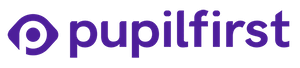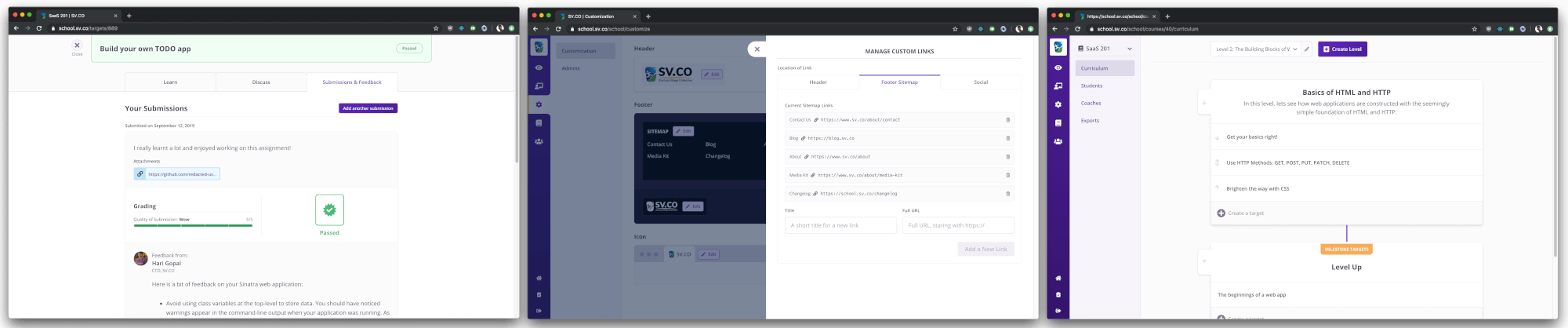Visit pupilfirst.com/changelog to view the full changelog.
Visit docs.pupilfirst.com for a detailed explanation of Pupilfirst's features.
There's an article in the wiki discussing how to deploy Pupilfirst to Heroku. Even if you're not using Heroku, we highly recommend going through the instructions before getting started.
Have doubts? Talk to our development team on our Discord server.
The rest of this README file discusses how to set up this repository for development.
This documentation covers three platforms: macOS (10.15), Ubuntu (20.04), and Windows 10 (WSL 2, with Ubuntu 20.04). Instructions for Ubuntu also apply to Windows, except where special instructions are noted.
- Install and configure dependencies
- Set credentials for local database
- Configure application environment variables
- Setup Overcommit
- Seed local database
- Set up a reverse-proxy using Nginx
- Compile ReasonML, run Webpack Dev Server, and run the Rails Server
We'll use Homebrew to fetch most of the packages on macOS:
- imagemagick -
brew install imagemagick - redis -
brew install redis. Start Redis server after installation. - nginx -
brew install nginx. Start Nginx server after installation. - postgresql - Install Postgres.app and follow its instructions, including the part about setting up command-line tools.
Important: Make sure that you start both Nginx and Redis after you install them. Instructions on how to do that will be printed to the command-line after they're successfully installed.
The following command should install all required dependencies on Ubuntu. If you're using another flavour of Linux, adapt the command to work with the package manager available with your distribution.
$ sudo apt-get install imagemagick redis-server postgresql postgresql-contrib autoconf libtool nginx
Use rbenv to install the version of Ruby specified in the .ruby-version file.
Once Ruby is installed, fetch all gems using Bundler:
$ bundle install
You may need to install the bundler gem if the version of Ruby you have installed comes with a different bundler
version. Simply follow the instructions in the error message, if this occurs.
If installation of of pg gem crashes, asking for libpq-fe.h, install the gem with:
# Find the exact path to pg_config.
$ find /Applications -name pg_config
# Use the path returned by the above command in the following one. Replace X.Y.Z with the same version that failed to install.
$ gem install pg -v 'X.Y.Z' -- --with-pg-config=/path/to/pg_config
$ sudo apt-get install libpq-dev
- Install NVM following instructions on the offical repository.
- Install the LTS version of NodeJS:
nvm install --lts - Install Yarn following offical instructions..
- From the root of the repository, run the
yarncommand to install all node modules.
We'll now set a password for the postgres database username.
Make sure that the PostgreSQL server is running. Once that's done, run the following commands:
# Run psql for the postgres database username.
$ psql -U postgres
# Set a password for this username.
\password postgres
# Quit.
\q
Feel free to alter these steps if you're familiar with setting up PostgreSQL.
-
Copy
example.envto.env.$ cp example.env .env -
Update the values of
DB_USERNAMEandDB_PASSWORDin the new.envfile.Use the same values from the previous step. The username should be
postgres, and the password will be whatever value you've set.
The .env file contains environment variables that are used to configure the application. The file contains
documentation explaining where you should source its values from.
Overcommit adds automatic checks that prevents us from making silly mistakes when committing changes.
$ overcommit --install
$ overcommit --sign
$ bundle exec rails db:setup
This will also seed data into the database that will be useful for testing during development.
Use Nginx to set up a reverse proxy on a .localhost domain to point it to your web application running on port 3000
(the default Rails server port). Use following server configuration as an example:
-
Place the following configuration at
/usr/local/etc/nginx/servers/pupilfirst(macOS) or at/etc/nginx/sites-enabled/pupilfirst(Linux).server { listen 80; server_name school.localhost www.school.localhost sso.school.localhost; location / { proxy_pass http://localhost:3000/; proxy_set_header Host $host; } } -
Restart
nginxso that it picks up the new configuration.# macOS $ brew services restart nginx # Ubuntu $ sudo systemctl restart nginx -
You may also need to point the local school domain
school.localhost, and thewwwandssosubdomains, to127.0.0.1in the/etc/hostsfile (on macOS and Ubuntu), and theC:\Windows\System32\Drivers\etc\hostsfile on Windows:# Append to the /etc/hosts file. 127.0.0.1 school.localhost 127.0.0.1 www.school.localhost 127.0.0.1 sso.school.localhost
Compile and watch ReasonML files for changes:
$ yarn run re:watch
Once the compilation is complete, start the Webpack Dev Server on another tab or window:
$ bin/webpack-dev-server
On a third tab or window, run the Rails server:
$ bundle exec rails server
You'll want all three of these processes running for best performance when developing.
If your Nginx reverse-proxy has been set up correctly, then visit the school using your browser at
http://school.localhost.
You should be able to sign in as admin@example.com (use the Continue as Developer option on the sign-in page), to
test access to all interfaces. Test data has been seeded to the development database to make this process easier.
The default settings expect Google Chrome to be installed to run specs. To execute all tests, run:
$ rspec
You can choose which browser the specs run in, using the JAVASCRIPT_DRIVER environment variable. Check the
spec/rails_helper.rb file for its possible options.
To generate spec coverage report, run:
$ COVERAGE=true rspec
This will generate coverage report as HTML within the /coverage directory.
If you make any changes to the GraphQL schema, you'll need to update the graphql_schema.json file by running an
introspection query.
With the Pupilfirst server running, run the graphql-codegen script.
$ yarn run graphql-codegen
It'll visit the local GraphQL end-point which is configured in the codegen.yml file, fetch the schema and store it in
the graphql_schema.json file.
Background jobs are written using Rails ActiveJob, and deferred using delayed_job in the production environment.
By default, the development and test environment run jobs in-line with a request. If you've manually configured the application to defer them instead, you can execute the jobs with:
$ rake jobs:workoff
The source of docs.pupilfirst.com is stored in the /docs folder in this repo, and is
managed using docsify.
First, install the docsify CLI globally:
$ npm i docsify-cli -g
Then serve the docs folder on the desired port.
$ docsify serve docs -p 3010
The -p option sets the port. Visit localhost:PORT to view docs locally.
"Update"