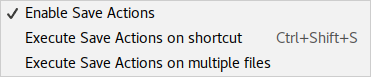⚠️ This project has been archived and is looking for a maintainer⚠️
Supports configurable, Eclipse like, save actions, including "optimize imports", "reformat code", "rearrange code", "compile file" and some quick fixes like "add / remove 'this' qualifier", etc. The plugin executes the configured actions when the file is synchronised (or saved) on disk.
Using the save actions plugin makes your code cleaner and more uniform across your code base by enforcing your code style and code rules every time you save. The settings file (see files location) can be shared in your development team so that every developer has the same configuration.
The code style applied by the save actions plugin is the one configured your settings at "File > Settings > Editor > Code Style". For some languages, custom formatter (Dartfmt, Prettier, etc.) may also be triggered by the save actions plugin. See the Editor Actions configuration for more information.
Thank you to JetBrains for supporting the Save Actions plugin: they provide an open-source license, which is necessary to build, test and deploy this plugin. Check out their products at https://www.jetbrains.com.
- Optimize imports
- Run on file save, shortcut, batch (or a combination)
- Run on multiple files by choosing a scope
- Reformat code (whole file or only changed text)
- Rearrange code (reorder methods, fields, etc.)
- Include / exclude files with regex support
- Works on any file type (Java, Python, XML, etc.)
- Launch any editor action using "quick lists"
- Uses a settings file per project you can commit (see Files location)
- Available keymaps and actions for activation (see Keymap and actions)
Works in JetBrains IDE with Java support, like Intellij IDEA and AndroidStudio.
- Compile project after save (if compiling is available)
- Reload debugger after save (if compiling is available)
- Eclipse configuration file
.epfsupport (see Eclipse support) - Automatically fix Java inspections (see Java quick fixes)
Install it from your IDE (Intellij IDEA, PyCharm, etc.):
- "File > Settings > Plugins > Browse repositories... > Search 'Save Actions' > Category 'Code tools'"
All versions of the plugin are available from the JetBrains plugin repository. You can download the jar and add it to your IDE (you won't get updates thought):
- "File > Settings > Plugins > Install plugin from disk..."
The plugin can trigger automatically or manually on IDE actions (standard actions) or plugin actions. Most actions needs to be enabled individually (see activation).
The plugin will trigger automatically on any of these IDE actions (needs to be activated with "Activate save actions on file save" in activation)):
- Frame deactivation, which is when the editor loses focus, configured in "File > Settings > Appearance & Behavior > System Settings > Save files on frame deactivation" .
- Application idle, which is when the IDE isn't used for a period of time, configured in "File > Settings > Appearance & Behavior > System Settings > Save files automatically if application is idle for x sec".
- Save All, which is bound by default to "CTRL + S". Some IDE might use "CTRL + S" for the single Save Document action, on which the plugin will NOT trigger. This is by design, see issue #222.
The plugin actions are grouped under the menu "Code > Save Actions". You can associate a keymap to any action in "Settings > Keymap > Search 'save actions'".
- Enable Save Actions (default: not binded) will activate or deactivate the plugin by changing the configuration.
- Execute Save Actions on shortcut (default: "CTRL + SHIFT + S") will trigger the plugin manually (needs to be activated with "Activate save actions on shortcut" in activation).
- Execute Save Actions on multiple files (default: not binded) will show a popup to select the files (or a scope) on which to trigger the plugin (needs to be activated with "Activate save actions on batch" in activation).
The configurations are located in "File > Settings > Other Settings > Save Actions".
You can quickly toggle the plugin activation by using the "Enable Save Action" action. Use "CTRL + SHIFT + A" then search for it. It will also show if it is currently activated or not.
| Name | Description |
|---|---|
| Activate save actions on file save | Enable / disable the plugin on file save. Before saving each file, it will perform the configured actions below |
| Activate save actions on shortcut | Enable / disable the plugin on shortcut, by default "CTRL + SHIFT + S" (configured in "File > Keymaps > Main menu > Code > Save Actions") |
| Activate save actions on batch | Enable / disable the plugin on batch, by using "Code > Save Actions > Execute on multiple files" |
| No action if compile errors | Enable / disable no action if there are compile errors. Applied to each file individually |
| Name | Description |
|---|---|
| Optimize imports | Enable / disable import organization (configured in "File > Settings > Code Style > Java > Imports") |
| Reformat file | Enable / disable formatting (configured in "File > Settings > Code Style"). See "Reformat only changed code" for more options |
| Reformat only changed lines | Enable / disable formatting for only changed lines, which will work only if a VCS is configured |
| Rearrange fields and methods | Enable / disable re-ordering of fields and methods (configured in "File > Settings > Code Style > Java > Arrangement") |
| Name | Description |
|---|---|
| [experimental] Compile file | Enable / disable compiling of the modified file. The compiler might compile other files as well. Warning: this feature is experimental, please post feedback in the github issues |
| [experimental] Reload file | Enable / disable reloading of the files in the running debugger, meaning the files will get compiled first. The compiler might compile other files as well. Warning: this feature is experimental, please post feedback in the github issues |
| [experimental] Execute action | Enable / disable executing of an action using quick lists (using quick lists at "File > Settings > Appearance & Behavior > Quick Lists"). See Editor Actions for more information Warning: this feature is experimental, please post feedback in the github issues |
Some languages requires specific actions, such as Dartfmt or Prettier:
- For Dart developers, enable "Use the dartfmt tool when formatting the whole file" option in "File > Settings > Editor > Code Style > Dart > Dartfmt".
- For Prettier (https://prettier.io/) users, read below.
Using the "Execute action" configuration, the plugin can launch arbitrary editor actions. While not all actions will work, it can be used to launch external tools, specific runs, etc. This feature is experimental, you can post your feedback on issue #118.
The actions are implemented in the form of "quick lists", an IDE function that is used to define a list of actions that can be then executed. Quick lists can be configured at "File > Settings > Appearance & Behavior > Quick Lists", and once configured, one can be selected and used in the plugin, using the "Execution action" configuration drop down list.
| Name | Description |
|---|---|
| File path inclusions | Add / remove file path inclusions (by default, everything included). The Java regular expressions match the whole file name from the project root. Include only Java files: .*\.java. |
| File path exclusions | Add / remove file path exclusions to ignore files (overrides inclusions). The Java regular expressions match the whole file name from the project root. Exclude 'Main.java' only in root folder: Main\.java. Exclude file 'Foo.java' only in folder 'src': src/Foo\.java. Exclude all xml files in any folder: .*/.*\.xml |
| Use external Eclipse configuration | Add external configuration file ".epf" to read settings from. This will update the current settings and use only the ".epf" file content. Use "reset" button to remove |
If a quick fix adds something that is removed by another quick fix, the removal wins.
| Name | Description |
|---|---|
| Add final modifier to field | The field private int field = 0 becomes private final int field = 0 |
| Add final modifier to local variable or parameter | The local variable int variable = 0 becomes final int variable = 0 |
| Add final modifier to local variable or parameter except if implicit | The local variable int variable = 0 becomes final int variable = 0, but not if it is implicit like in try with resources try (Resource r = new Resource()) |
| Add static modifier to methods | The method private void method() becomes private static void method() if the content does not references instance fields |
| Add this to field access | The access to instance field field = 0 becomes this.field = 0 |
| Add this to method access | The access to instance method method() becomes this.method() |
| Add class qualifier to static member access | The access to class field FIELD = 0 becomes Class.FIELD for a class named Class. Exclusive with "Add class qualifier to static member access outside declaring class only". |
| Add class qualifier to static member access outside declaring class only | The access to class field FIELD = 0 becomes Class.FIELD for a class named class, but only if the static member is outside declaring class. Exclusive with "Add class qualifier to static member access". |
| Add missing @Override annotations | The method void method() becomes @Override void method() if it overrides a method from the parent class |
| Add blocks to if/while/for statements | The statement if (true) return false becomes if (true) { return false; } (a block), also working for for and while statements |
| Add missing serialVersionUID field for Serializable classes | The class class Class implements Serializable will get a new field private static final long serialVersionUID with generated serial version uid |
| Remove unnecessary this to field and method | The access to instance field this.field = 0 becomes field = 0, also working for methods |
| Remove final from private method | The method private final void method() becomes private void method() |
| Remove unnecessary final to local variable or parameter | The local variable int final variable = 0 becomes int variable = 0 |
| Remove explicit generic type for diamond | The list creation List<String> list = new ArrayList<String>() becomes List<String> list = new ArrayList<>() |
| Remove unused suppress warning annotation | The annotation @SuppressWarning will be removed if it is unused (warning: "unchecked" doesn't work properly see #87) |
| Remove unnecessary semicolon | The statement int variable = 0;; becomes int variable = 0; |
| Remove blocks from if/while/for statements | The statement if (true) { return false; } becomes if (true) return false;, also working for for and while statements |
| Change visibility of field or method to lower access | The field public int field = 0 becomes private int field = 0 if it is not used outside class, also working for methods |
Built for SDK version 2016.3, 2018.3, 2019.3, using JDK 8, those are the currently supported products, and is not expected to work in other products:
Intellij IDEA (ultimate and community)
PyCharm (professional and community)
PHPStorm
AndroidStudio
WebStorm
RubyMine
CLion
See issue #18 for a beta packaging that you can try in other products.
- For SDK 2016.3, the latest version is Release 1.6.0+2016.3 (not maintained anymore).
- For SDK 2018.3, 2019.3 and EAP (not released on plugin repository) the latest version is in the releases.
The save-actions plugin supports Eclipse configuration .epf files by the Workspace Mechanic Eclipse plugin (Java IDE only). You can specify a path to an Eclipse configuration file in the "Eclipse support" settings section to import it. The plugin will load the content of the file in the plugin configuration, and disable the plugin configuration options (the checkbox will be grayed out). Use the "reset" button to remove the import.
The plugin will stay in sync with your Eclipse configuration file. Not every features are present on either side, but the ones that are in common are supported.
You can find an example of an Eclipse configuration .epf file in the test resources.
# @title Save Actions
# @description Save Actions
# @task_type LASTMOD
file_export_version=3.0
/instance/org.eclipse.jdt.ui/editor_save_participant_org.eclipse.jdt.ui.postsavelistener.cleanup=true
/instance/org.eclipse.jdt.ui/sp_cleanup.format_source_code=true
/instance/org.eclipse.jdt.ui/sp_cleanup.format_source_code_changes_only=false
/instance/org.eclipse.jdt.ui/sp_cleanup.organize_imports=true
/instance/org.eclipse.jdt.ui/sp_cleanup.remove_trailing_whitespaces=true
...Some things to note when using other plugins with the Save Actions plugin:
- IdeaVim: Since the Save Actions plugin do not trigger on the "Save Document" action (see usage), using
:wto save in IdeaVim won't trigger the plugin, but using:wawill, since it calls the "Save All" action. See issue #222). - detekt: Using the detekt plugin breaks the Save Actions plugin, see issue #270.
- idea.log: The log file the save actions plugin writes in. It contains debug information, prefixed with
com.dubreuia.SaveActionManager. If you are using default locations, it would be in~/.IntelliJIdeaVERSION/system/log/idea.log. - saveactions_settings.xml: The settings file is saved by project in the
.ideafolder. That file can be committed in git thus shared in your development team. If you are using the default locations, it would be in~/IdeaProjects/PROJECT_NAME/.idea/saveactions_settings.xml
There are 2 boards to track the issues (bug or features):
- Agile Board - Save Actions - Ideas - Tracks your and our ideas for new features and the discussions around them. All the issues here are "closed"
- Agile Board - Save Actions - Boards - Tracks the issues that are urgent enough and specified enough to be implemented. All the issues here are "open" except those that got implemented and will be release in next version, those are "closed" (and stay closed if they work once released).
When you submit an issue, it will be triaged into either board.
Big thanks to all the contributors submitting issues, testing, and especially submitting pull requests. See contributors graph
See CONTRIBUTING.
See RELEASING.
The plugin is in the JetBrains plugin repository, please take the time to rate it!
The plugin does not work? You want more features? You can ask me on twitter or create an issue on github.